How to back up your server data of Enshrouded
Last Update 2025-02-06 13:42:09
How to Back Up Your Enshrouded Server Data
Backing up your server data is essential to ensure you don't lose any progress or important files in your game. In this guide, we’ll walk you through the steps to back up the server data for Enshrouded and how to connect through FTP to access your server files.
Understanding Your Save Data
In Enshrouded, your save data includes important files related to your world whilst your character rests in your game's local files. The world data is in savedata folder, the files are named something like 3ad85aea and sequential versions of that.
- World Files: These manage the environment, structures, and game progress.
- Character Files: These contain data related to player characters, such as their inventory, skills, and progress, these are local.
Important Notice
Before modifying any server files, it's crucial to shut down your server. Failing to do so may corrupt your server data and lead to potential issues. Make sure your server is completely off before proceeding.
Step-by-Step Guide to Back Up Your Enshrouded Server Data
Step 1: Shut Down Your Server
Log in to your game hosting control panel and find the option to stop the server. This ensures data integrity while you back up your files.
Step 2: Connect to Your Server via FTP
To back up your server, you'll need to connect through FTP. For instructions on how to connect to your server using FTP, please refer to our detailed guide here. Below are the simplified steps:
- Download and install an FTP client (e.g., FileZilla, WinSCP) or use the default Windows File Explorer if you wish. We recommend FileZilla as it's a very simple-to-use tool as well as free.
- Open the FTP client and enter your server's FTP credentials (host, username, password, port).
- Click on 'Quickconnect' to establish the connection.
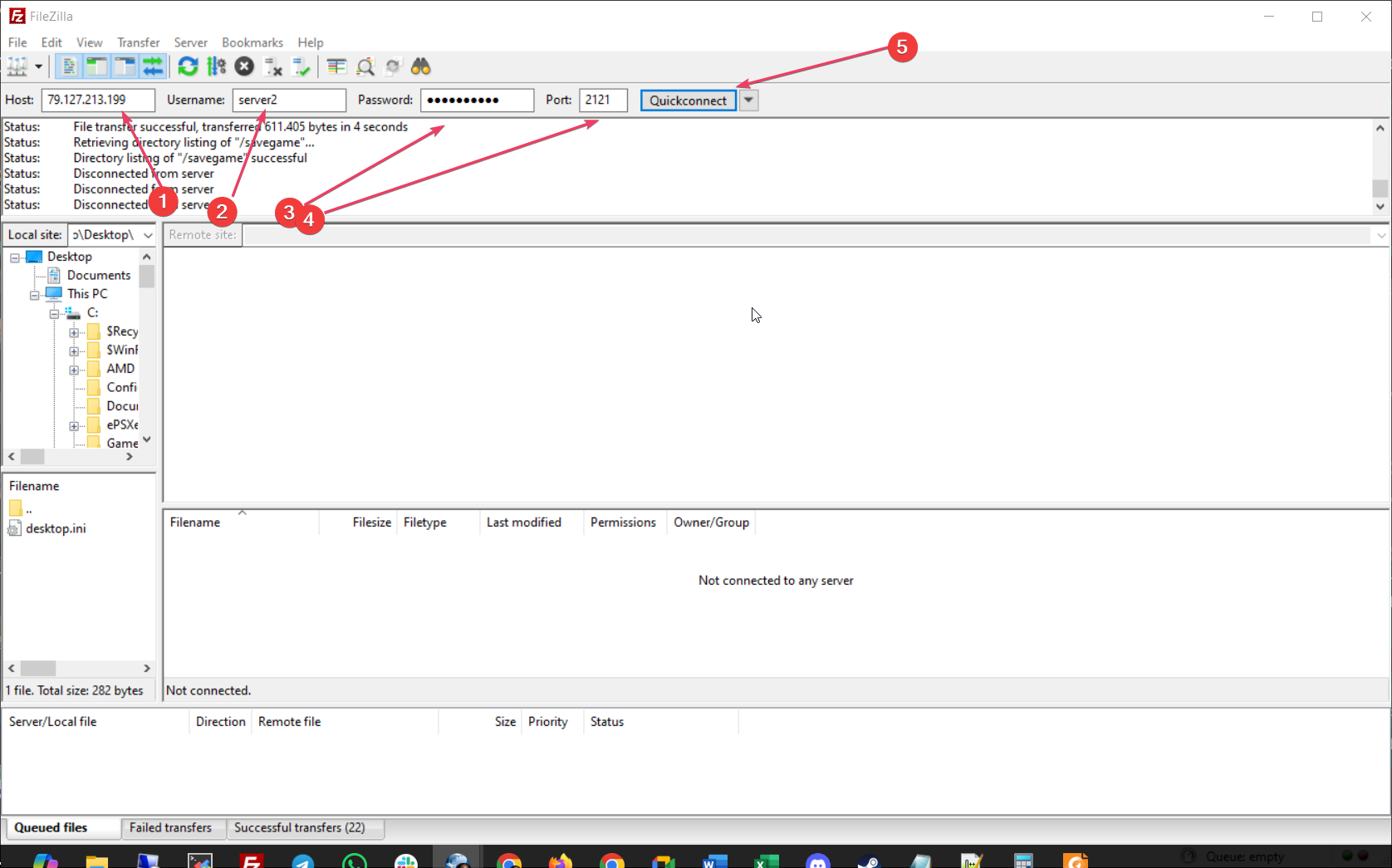
Step 3: Locate Your Save Data
Once connected, navigate to the following folder to find your save data:
enshrouded server/savedata/This directory will contain your world files.
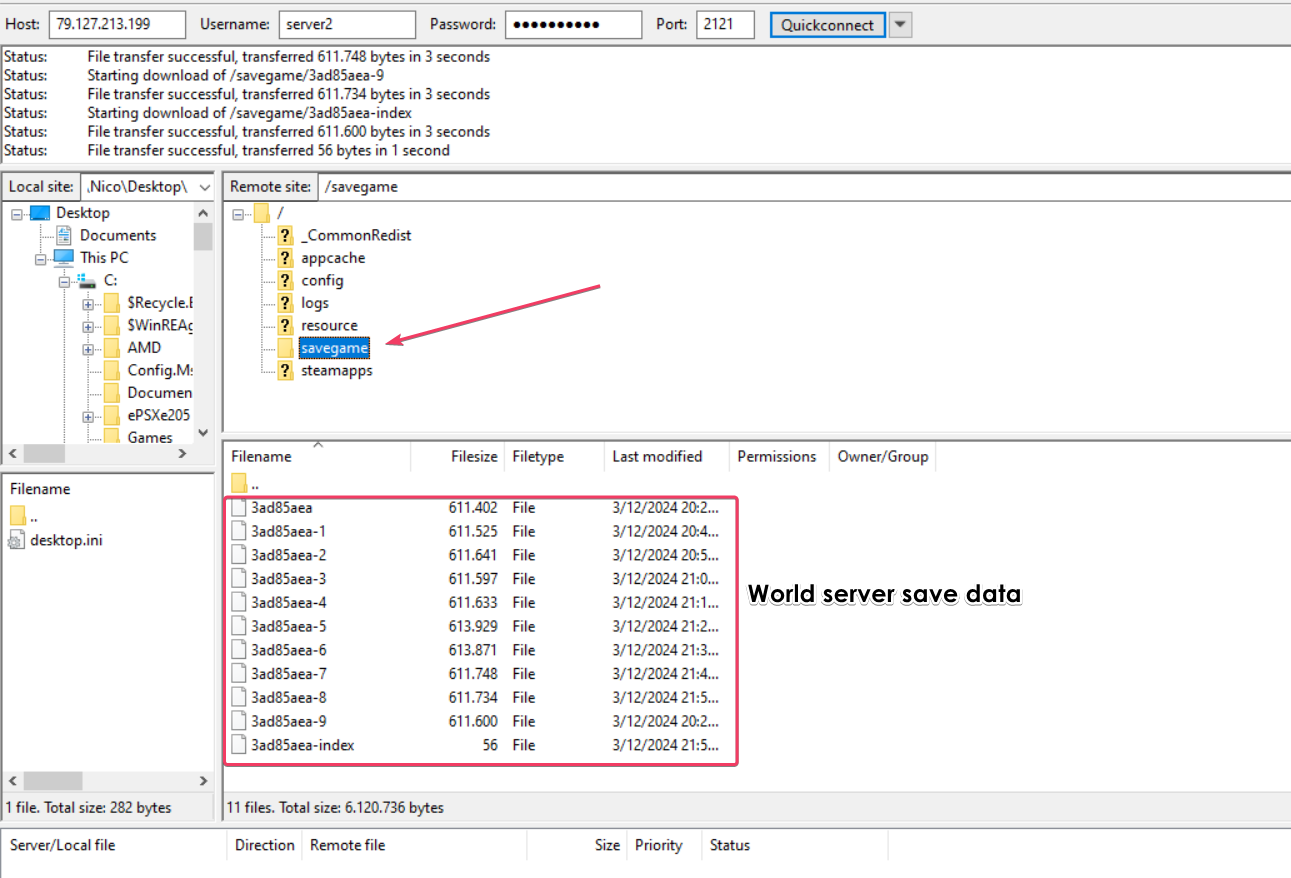
Step 4: Create a Backup
To back up your server data:
We recommend creating a folder for the backup so you can find it more easily:
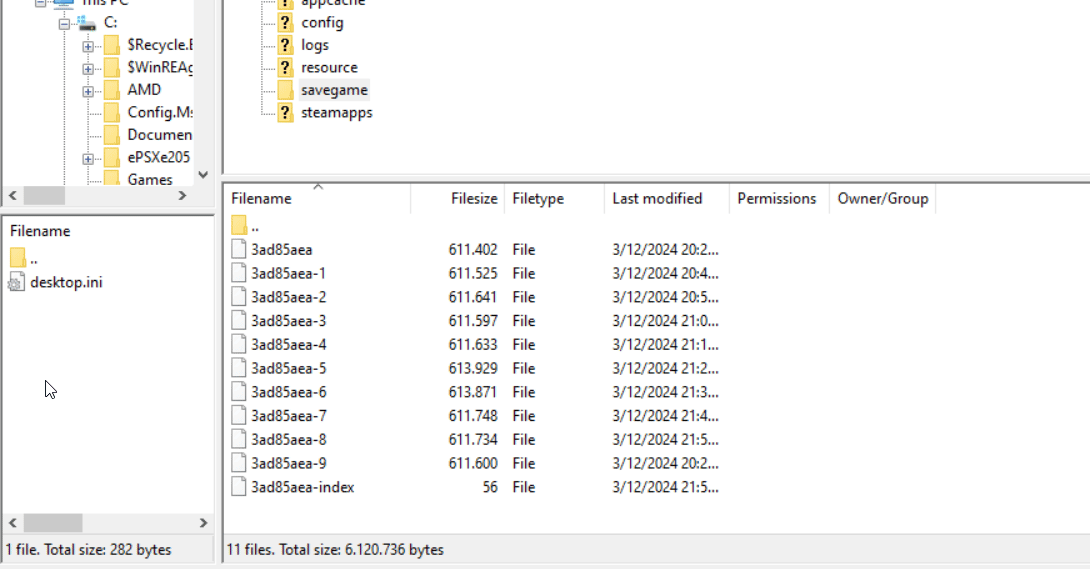
- Select the files and folders inside the mentioned “savedata” folder you want to back up (world files).
- Right-click and choose 'Download' to save them to your local computer.
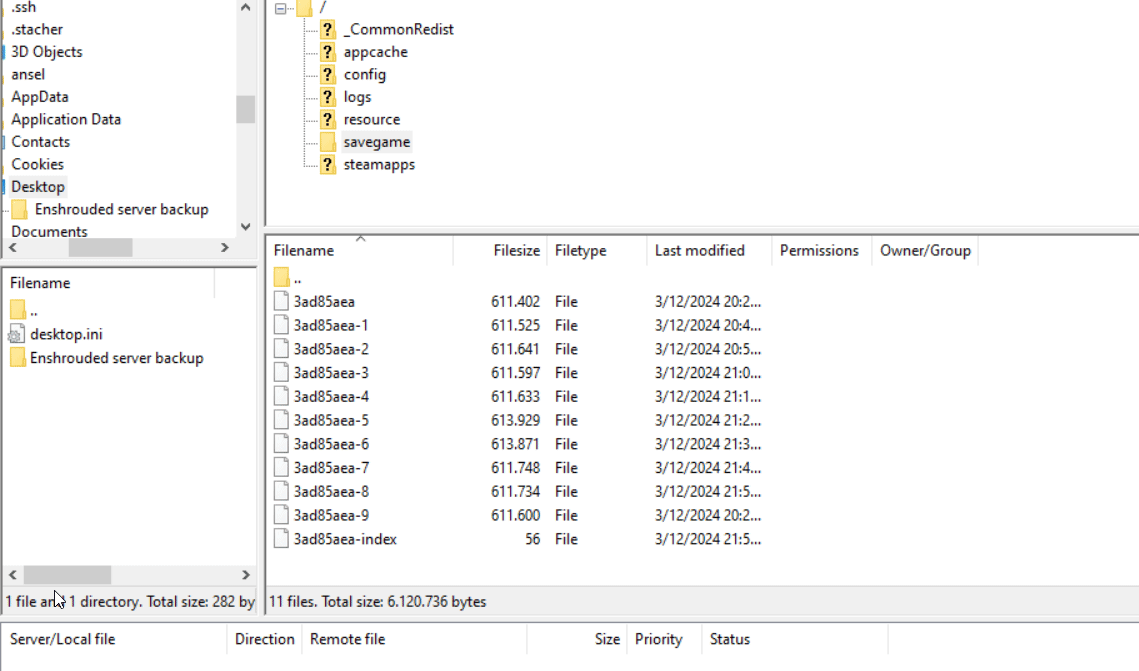
Restoring a world savedata on a server from a backup
To restore a server's world from a backup, simply do the inverted process:
- Shut down the server and connect through FTP.
- Navigate to the savedata folder and delete all contents
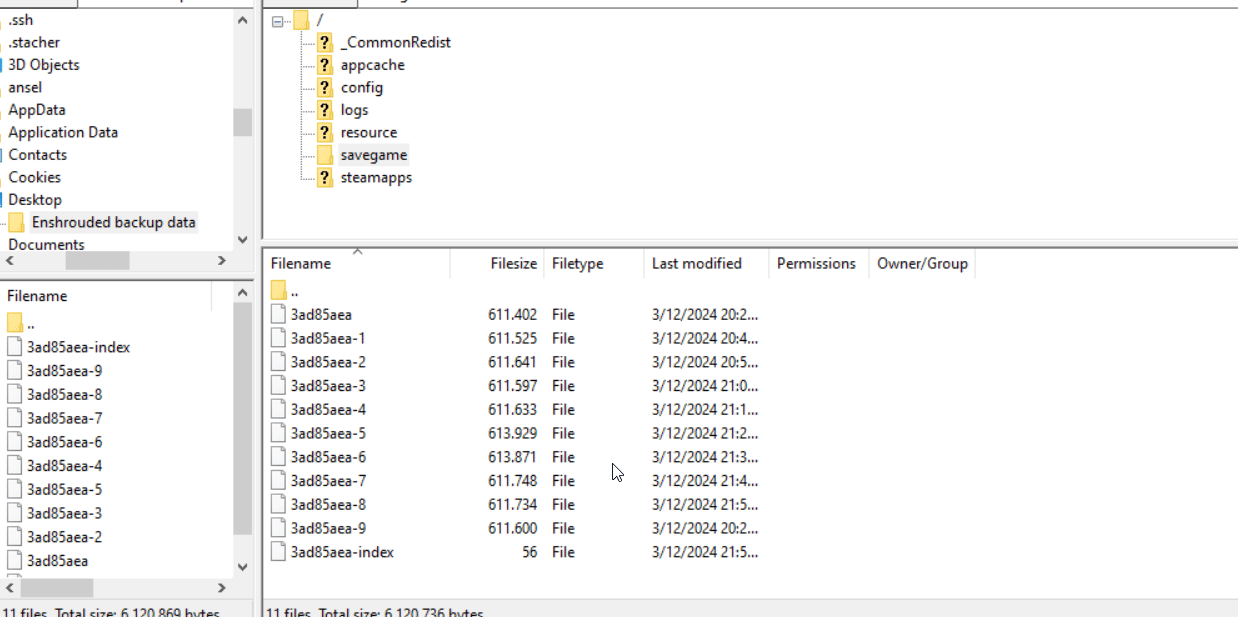
- Once the files have been deleted, transfer the backed up files to the server savedata folder.
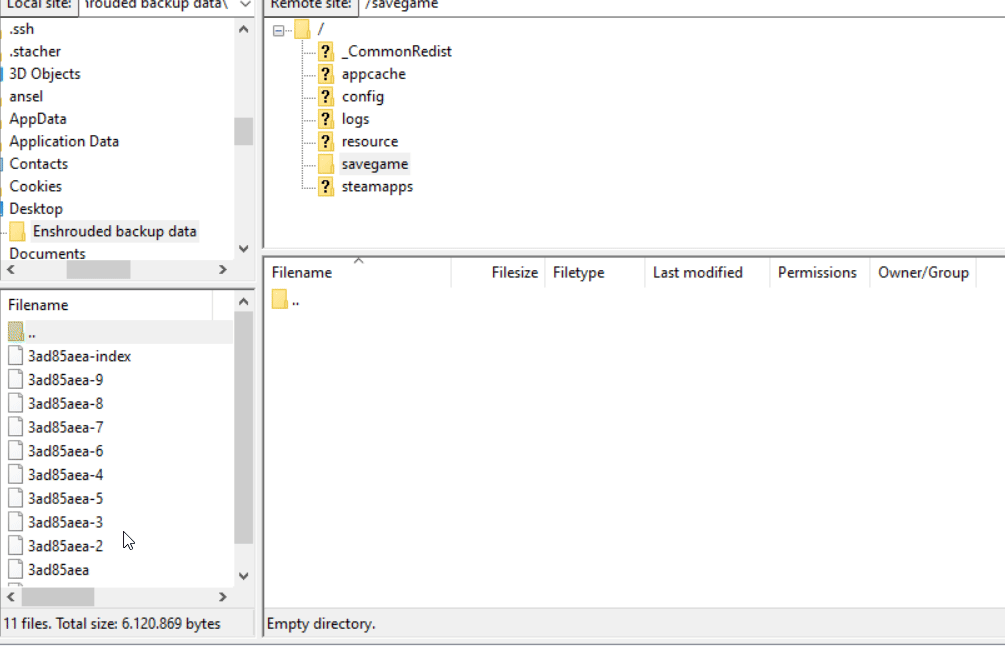
- Disconnect from FTP and restart the server.
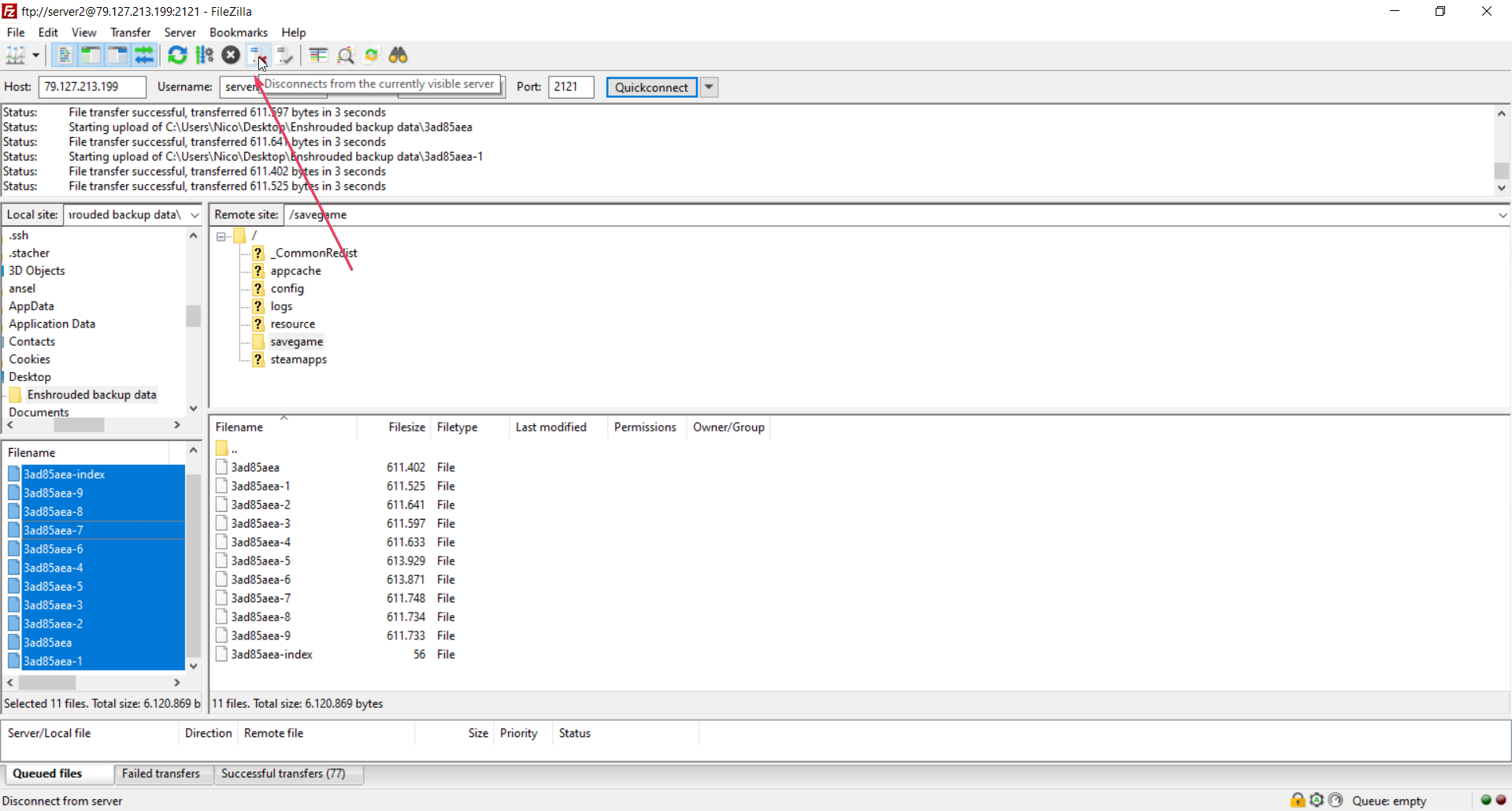

Congratulations, your server data is now restored from the backup!
Conclusion
Backing up your Enshrouded server data is a straightforward process but plays a significant role in preserving your gaming experience. Always remember to shut down your server before making modifications and follow the steps carefully. Happy gaming!