How to back up your server data
Last Update 2025-01-28 13:12:21
Backing Up Your Rust Game Server Data
Backing up your Rust server data is essential to ensure that you don't lose any progress or settings. In this guide, we will walk you through the process step-by-step, including how to connect via FTP and where to find your save data. Don't worry if you're unfamiliar with these concepts; we will explain everything clearly!
Step 1: Save Your Server Progress
Before backing up your server data, you can manually save your current server progress to avoid losing any recent changes. To do this, follow these steps:
- Open your server's command console (F1).
- Type the command: server.save and press Enter.
This command forces the server to save the current game state, which ensures that all player actions and world modifications are recorded.
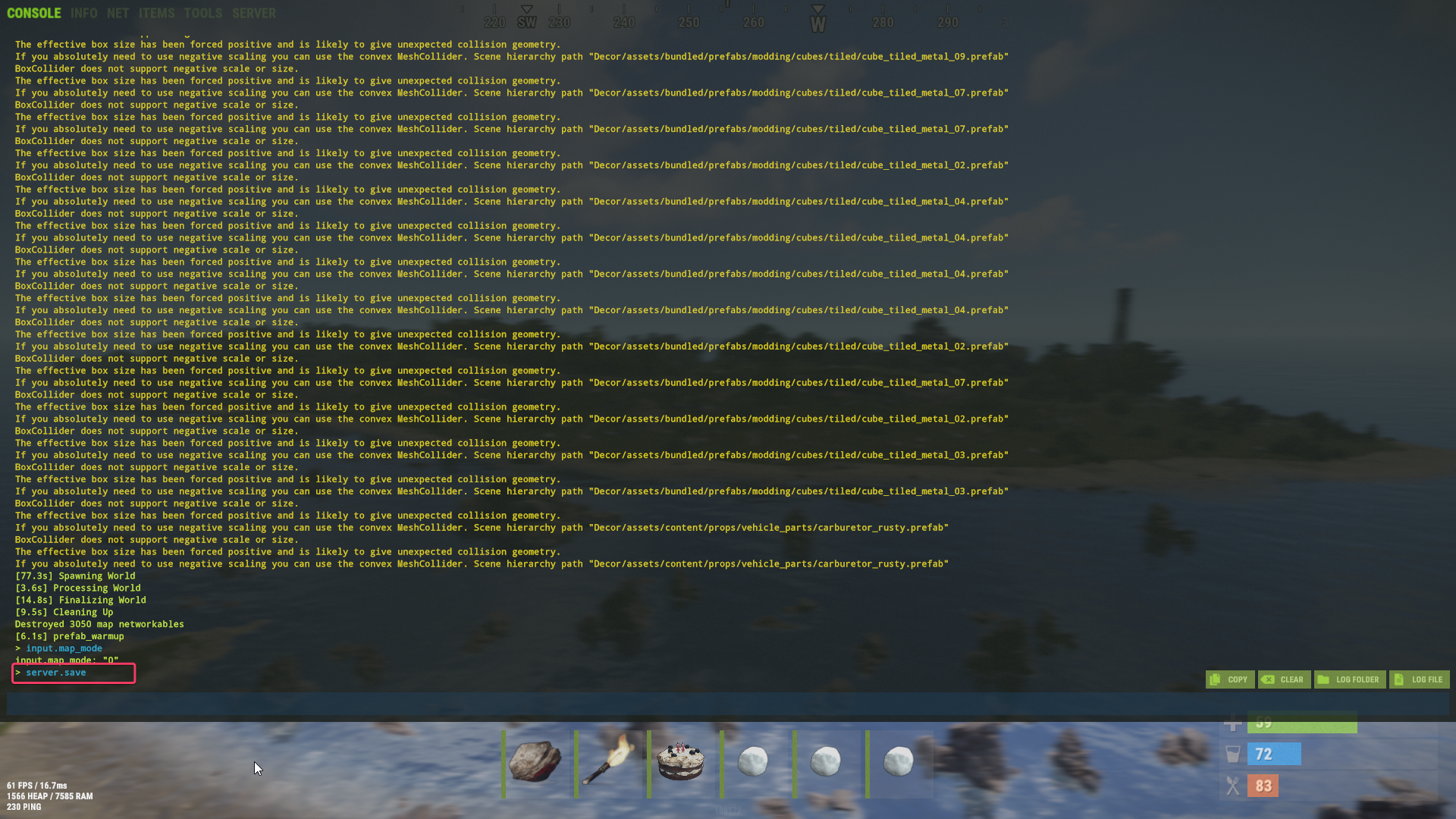
Step 2: Shut Down Your Server
It is crucial to shut down your server before making any changes or modifications to server files. Failing to do so can lead to data corruption and potentially break your server. To shut down your server:
- Navigate to your server control panel.
Click on the "Stop" or "Shut Down" option to safely power off your server.
Step 3: Connect to Your Server via FTP
To back up your server data, you will need to connect to your server using FTP (File Transfer Protocol). If this is your first time using FTP, don't worry! You can follow our detailed guide on FTP here.
Step 4: Download the Necessary Files
Once you are connected via FTP, you will be able to locate the files that you need to back up. Below are the paths for the different types of data you may want to save:
World Saves
Path: server/server/save/
This folder contains your procedural map and other world-related data.
Player Data
Path: server/server/
Files such as player.blueprints.db and player.states.db store important player progress information.
Configuration Files
Path: server/server/cfg/
The file server.cfg contains all server-specific settings you may have configured.
To back up your data, simply download all necessary files from the paths listed above to your local storage.
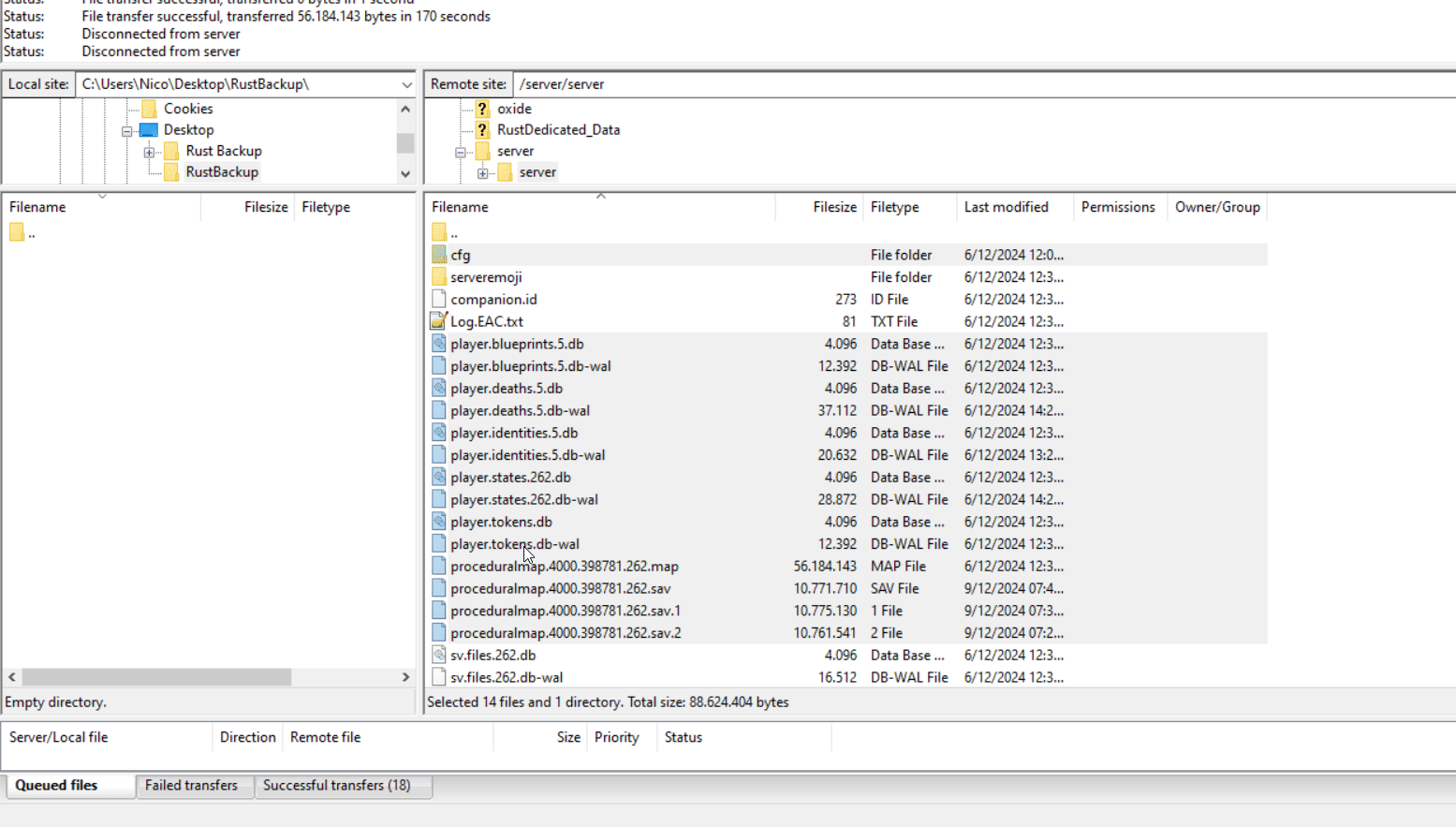
Restoring from a Backup
In case you need to restore your server from a backup, you can easily do this by copying all the files you backed up back into the Server/Server folder via FTP.
Conclusion
By following these steps, you can properly back up your Rust server data, ensuring that your progress and configurations are safe. Always remember to save your server progress and shut it down before modifying any files to avoid potential data loss!
If you have any questions or need further assistance, feel free to reach out to our support team.