How to Back up and Import your Save to your DayZ server
Last Update 2025-02-06 17:27:21
How to Back Up Your DayZ Server
Backing up your DayZ server is crucial for preserving your game progress and ensuring that your players have a seamless experience. In this guide, we will walk you through the steps to back up your server safely.
Step-by-Step Guide for Backing Up Your DayZ Server
Shut Down Your Server
Before making any changes or modifications to your server files, it is essential to shut down your server. This prevents data corruption and ensures that your backup captures all current player and world data correctly.
Connect to FTP
To back up your server files, you'll need to connect through FTP (File Transfer Protocol). If you’re not familiar with FTP, don’t worry! You can find a comprehensive guide on how to connect through FTP here.
Locate the Correct Missions Folder
You will need to find the missions folder associated with your server's current map. The folder path often looks something like this:
/mpmissions/MAPNAMEMake sure you select the correct map you're using to ensure all save data is included in your backup.
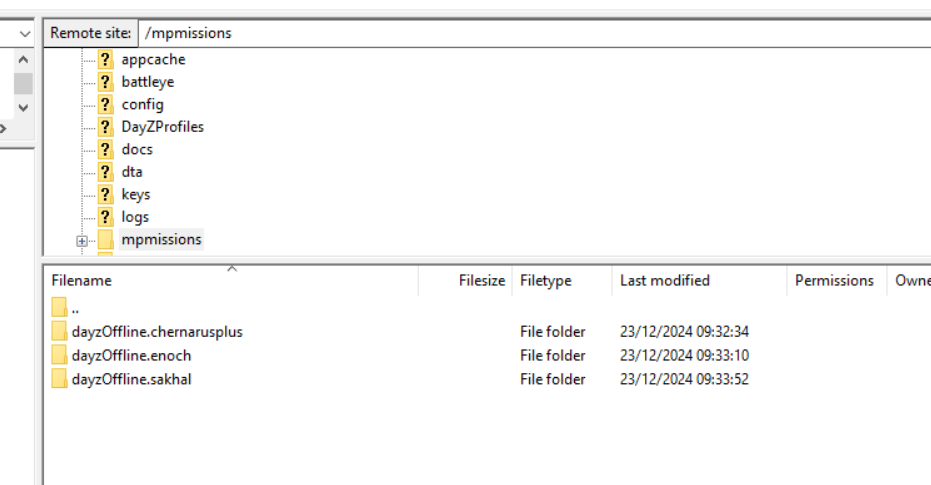
Download the Contents of Mpmissions
To safely back up all map data, we recommend downloading the entire contents of the mpmissions folder. This ensures you have a complete backup of player save data as well as world save data.
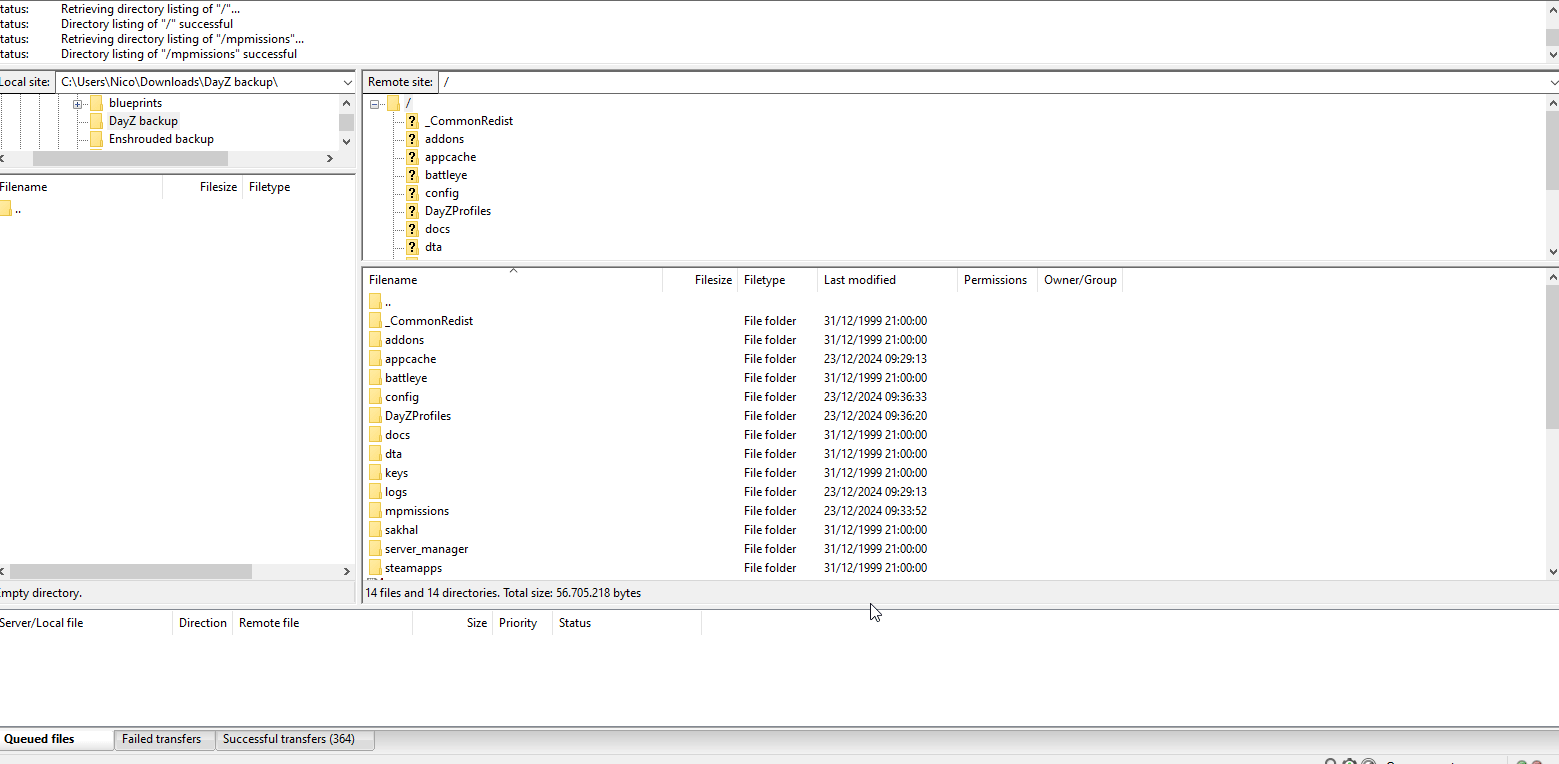
Restart the Server
Once the backup is complete, feel free to restart your server to continue gameplay. Your data is now securely backed up!
Understanding Save Data
In DayZ, player save data is typically stored within the mpmissions folder. This folder contains crucial files that maintain player statistics, locations, and progression. Ensure you back up this folder consistently to avoid losing any essential gameplay elements.
World save data may also be handled within the same folder, meaning the map state and any modifications will be saved there as well. It’s essential to ensure the complete folder is backed up to keep everything secure.
Troubleshooting Common Issues
If you encounter any issues during the backup process, here are a few common problems and solutions:
- FTP Connection Problems: Double-check your FTP credentials and ensure your server is offline to avoid data corruption.
- Some data is lost after a restore: There may be some mods or custom maps that save some data outside the usual folder. In those cases, check the custom map website or ask the owner of the map.
Slow Download Speeds: This could be due to network issues; try resetting your router or connecting via a wired network.
Restoring Your Server Data from a Backup
If you need to restore your DayZ server using a backup, follow these steps:
- Connect to your server via FTP again.
- Navigate to the
mpmissionsfolder where your game files are located. - Upload the backed-up files from your local machine to this folder, replacing the existing files. Make sure you upload everything you backed up earlier.
- Restart your server to apply the restored data.