Last Update 2025-07-02 14:07:53
How to Make Your 7 Days to Die Server Crossplay Compatible
Introduction

With the release of update 2.0, dedicated servers for 7 Days to Die now support crossplay, allowing players from consoles and Gamepass to join in on the fun. Previously, only PC players could connect to servers, but this update has opened the doors for everyone. However, to ensure that crossplay is enabled successfully, server administrators must meet specific requirements. These include having no mods and certain settings that align with console regulations.
Compatible Values for Crossplay
For crossplay servers to let console players to join, the following exact values must be used:
- 8 players max. Over that, only PC players can join.
- Crossplay set to True.
- EACEnabled set to True.
- IgnoreEOSSanctions set to False.
Any of the following values must be set exactly on these variables (nothing in-between, exactly the numbers listed here) or console players won't be able to join:
- GameDifficulty, accepted values= 0, 1, 2, 3, 4, 5
- XPMultiplier, accepted values= 25, 50, 75, 100, 125, 150, 175, 200, 300
- DayNightLength, accepted values= 10, 20, 30, 40, 50, 60, 90, 120
- DayLightLength, accepted values= 12, 14, 16, 18
- BloodMoonFrequency, accepted values= 0, 1, 2, 3, 4, 5, 6, 7, 8, 9, 10, 14, 20, 30
- BloodMoonRange, accepted values= 0, 1, 2, 3, 4, 7, 10, 14, 20
- BloodMoonWarning, accepted values= -1, 8, 18
- BloodMoonEnemyCount, accepted values= 4, 6, 8, 10, 12, 16, 24, 32, 64
- ZombieMove, accepted values= 0, 1, 2, 3, 4
- ZombieMoveNight, accepted values= 0, 1, 2, 3, 4, 5
- ZombieFeralMove, accepted values= 0, 1, 2, 3, 4, 5
- ZombieBMMove, accepted values= 0, 1, 2, 3, 4, 5
- ZombieFeralSense, accepted values= 0, 1, 2, 3, 4
- AirDropFrequency, accepted values= 0, 24, 72, 168
- StormFreq, accepted values= 0, 50, 100, 150, 200, 300, 400, 500
- BlockDamagePlayer, accepted values= 25, 50, 75, 100, 125, 150, 175, 200, 300
- BlockDamageAI, accepted values= 25, 33, 50, 67, 75, 100, 125, 150, 175, 200, 300
- BlockDamageAIBM, accepted values= 25, 33, 50, 67, 75, 100, 125, 150, 175, 200, 300
- LootAbundance, accepted values= 25, 33, 50, 67, 75, 100, 150, 200
- LootRespawnDays, accepted values= -1, 5, 7, 10, 15, 20, 30, 40, 50
- MaxChunkAge, accepted values= -1, 10, 20, 30, 40, 50, 75, 100
- DeathPenalty, accepted values= 0, 1, 2, 3
- DropOnDeath, accepted values= 0, 1, 2, 3, 4
- DropOnQuit, accepted values= 0, 1, 2, 3
- QuestProgressionDailyLimit, accepted values= -1, 1, 2, 3, 4, 5, 6, 7, 8
- PlayerKillingMode, accepted values= 0, 1, 2, 3
- LandClaimSize, accepted values= 21, 31, 41, 51, 71
- LandClaimDeadZone, accepted values= 0, 5, 10, 15, 20, 30, 40, 50
- LandClaimExpiryTime, accepted values= 1, 2, 3, 4, 5, 7, 10, 30
- LandClaimDecayMode, accepted values= 0, 1, 2
- LandClaimOnlineDurabilityModifier, accepted values= 0, 1, 2, 4, 8, 16, 32, 64, 128, 256
- LandClaimOfflineDurabilityModifier, accepted values= 0, 1, 2, 4, 8, 16, 32, 64, 128, 256
- LandClaimOfflineDelay, accepted values= 0, 1, 5, 10, 20, 30, 60
- BedrollDeadZoneSize, accepted values= 0, 5, 15, 30
- BedrollExpiryTime, accepted values= 3, 7, 15, 30, 45, 60
- PartySharedKillRange, accepted values= 0, 100, 500, 1000, 5000, 10000
⚠️For example⚠️: The XP Multiplier accepted values are 25, 50, 75, 100, 125, 150, 175, 200, 300. If we set XP Multiplier at 250. The server will run and show on PingQuery but console players will get the error message
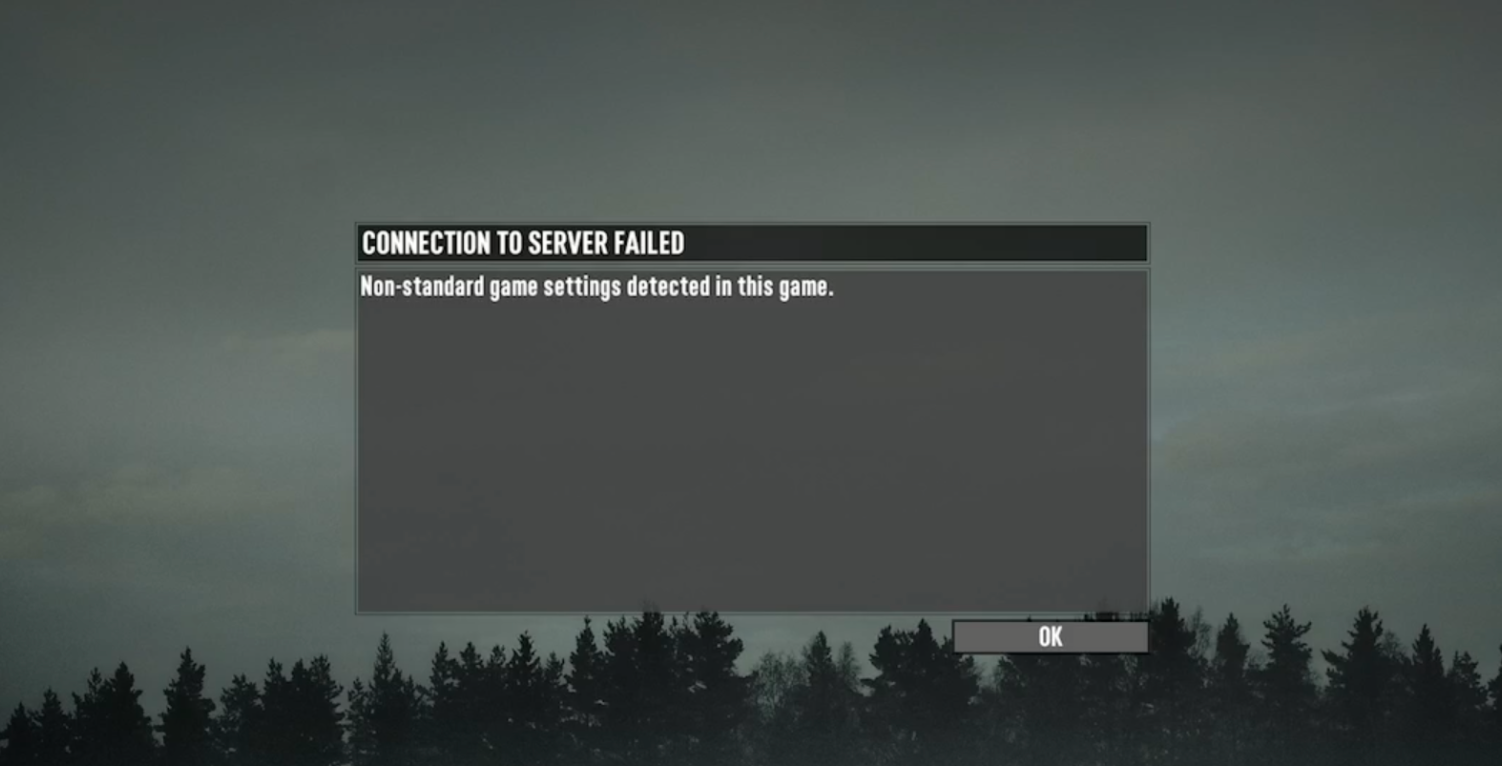
Troubleshooting Issues
Possible issues might be:
- Server visibility is set on 1 or 0 which means it won't show on server lists or PingQuery. The only way to connect would be via direct connect, which consoles can't access. Always set Server Visibility as 2 to connect from consoles.
- If the server is visible on the server list in-game for consoles but does not allow players with the message "Non-standard game settings are available for this game," please ensure that the values from above are correct and that one of the exact numbers for each variable is set.
- If your server isn't running, make sure you've selected the correct map or world name. It might be trying to find a map that hasn't been generated yet. Remember, the map size shouldn't exceed the 16384 maximum size.
- Always check the latest log if the server is not running. The log usually clearly states what the problem is near the bottom. Logs are always useful to find the cause of the crash.
If you have any questions or need assistance, feel free to reach out to our customer care agents through our live chat or email at [email protected].