Last Update 2025-01-30 12:58:59
How to Connect to Your Aloft Server
Congratulations on setting up your Aloft server! Now, let’s get you connected so you can start enjoying your gaming experience. This guide will walk you through the steps you need to follow—whether you're a seasoned gamer or just starting out.
Step 1: Create a Character and Access the Multiplayer Menu
Before you can join your server, make sure you've created a character in Aloft. Once you have your character ready, follow these steps:
- Launch the Aloft game.
- Select “Multiplayer” from the main menu.
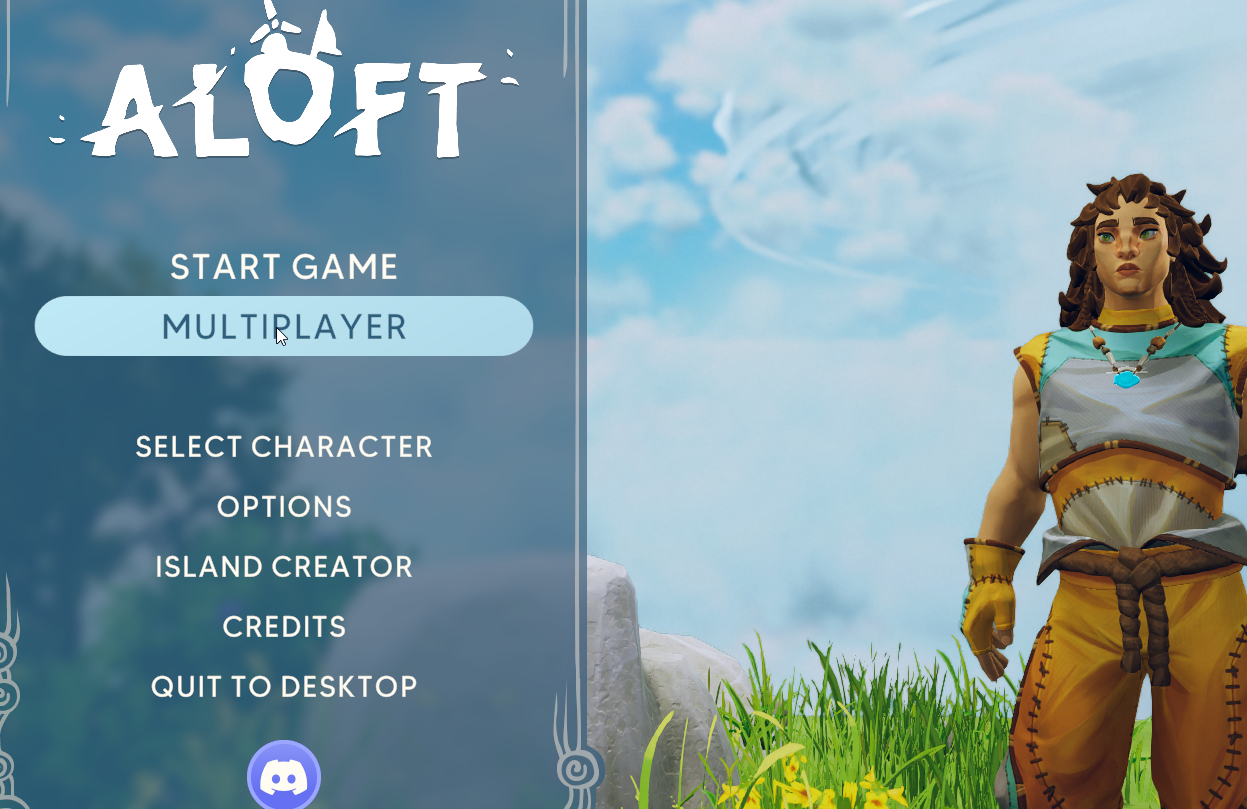
Step 2: Select Join Game
After you’re in the Multiplayer menu, it's time to join your server:
- Select “Join Game.”
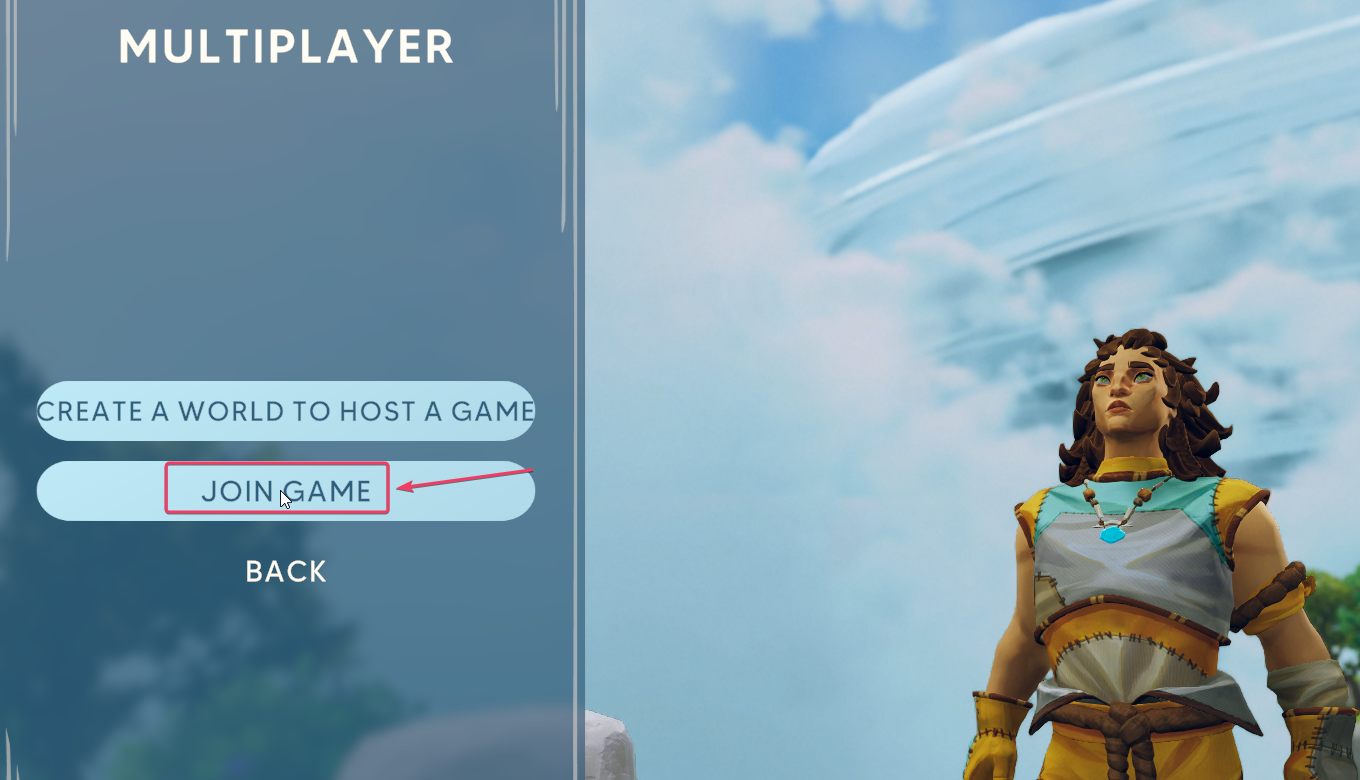
Step 3: Finding Your Server
Here’s where things might look a bit different depending on whether your server is private or public.
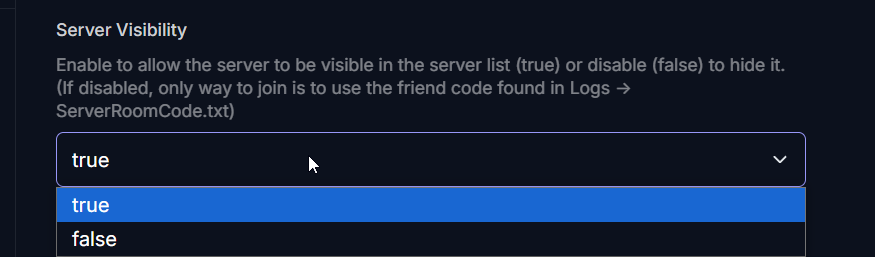
Option A: Joining a Public Server by Name
If your server is public, you will see a list of available servers filtered by region and game mode. Look for your server’s name in the list:
- Scroll through the list of servers. Unfortunately, there is no filtering tool to narrow the list down, so you’ll need to browse through it.
- Once you find your server, click on “Join Game.”
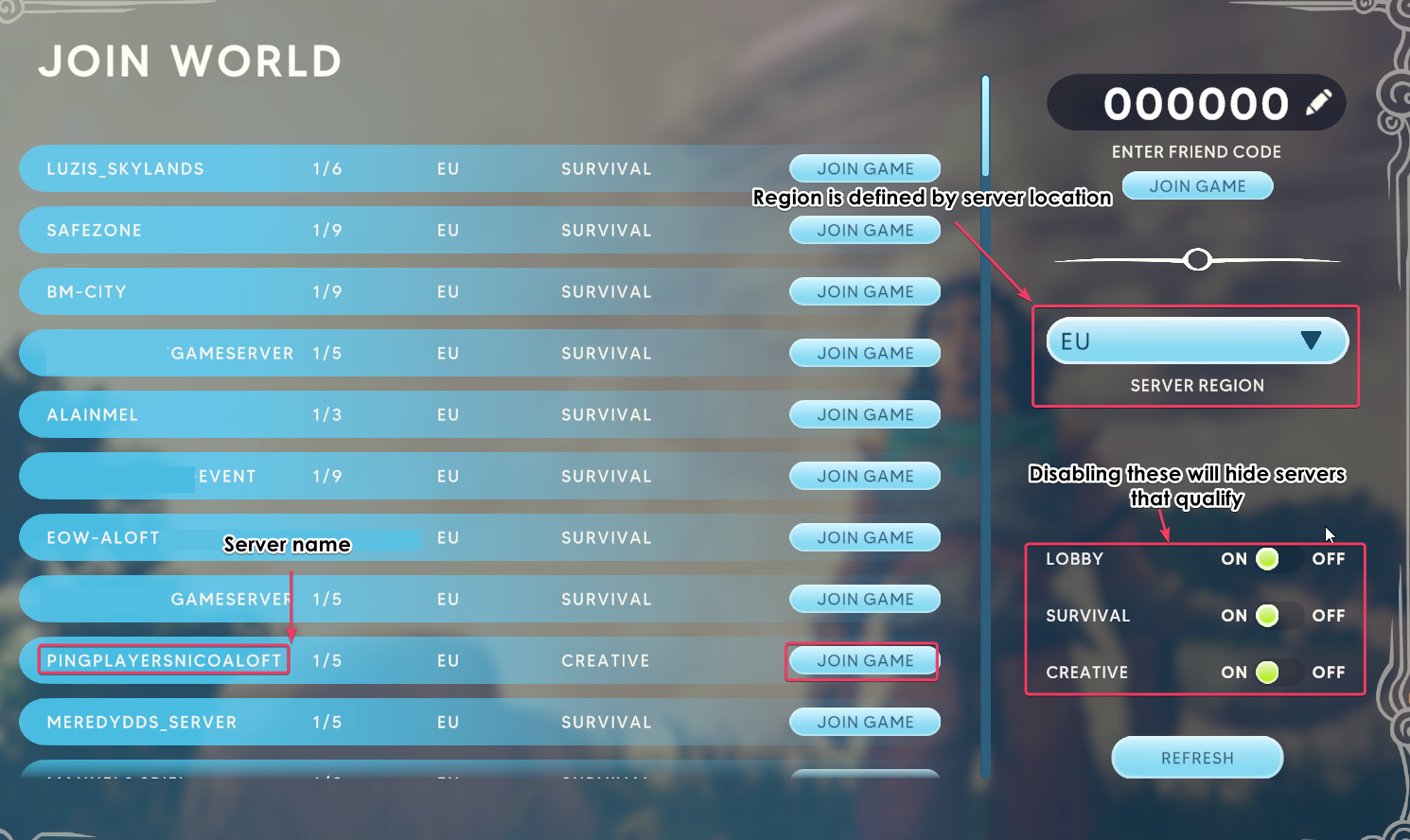
Option B: Joining a Private Server Using the Friend Code
If your server is private, you’ll need to use the friend code:
- Look for the friend code in your server log (this code changes with each server restart).
- In the “Join Game” section, find the option to enter the code that you received.
- Enter the friend code and then click “Join Game” on the top right corner.
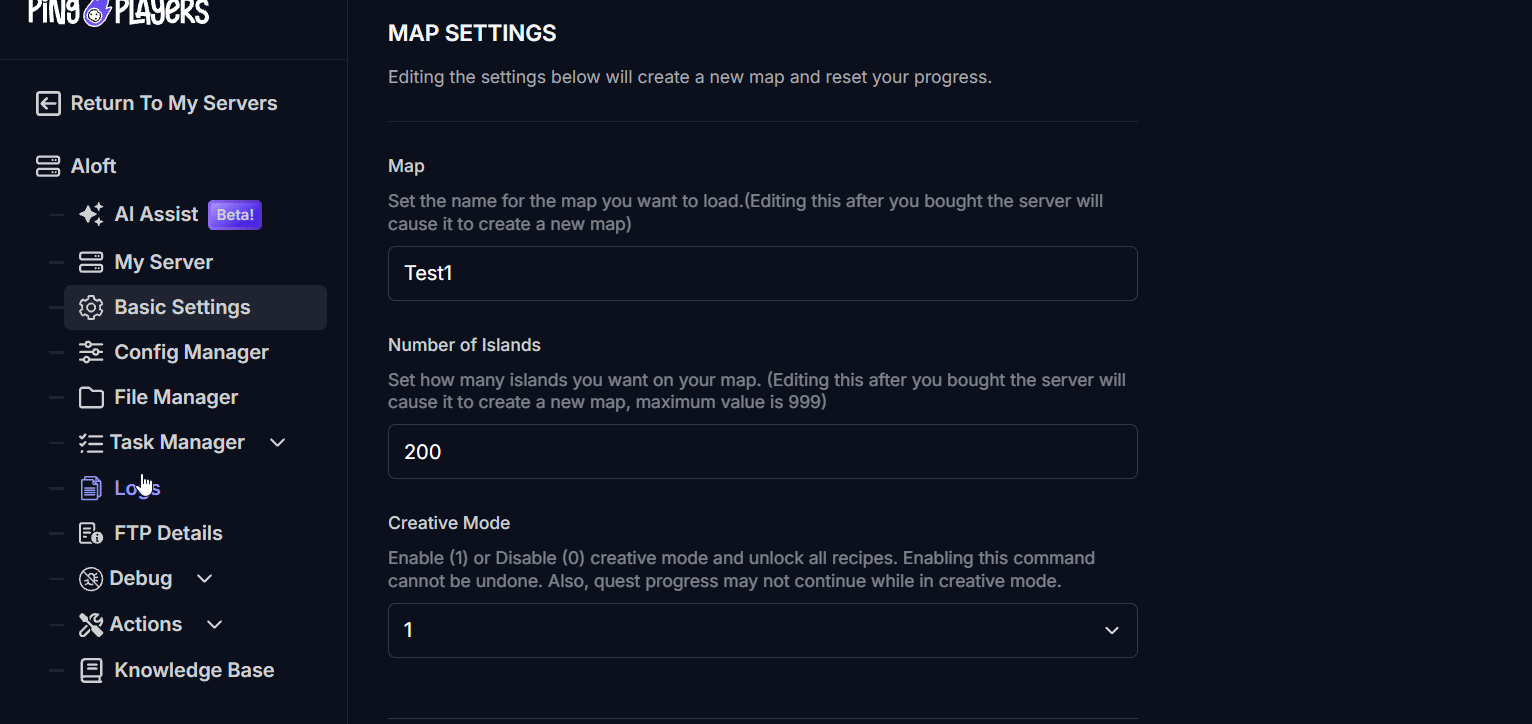

Troubleshooting
I can't find my game/friend code doesn't work: The game map is generated by the game in a procedural manner, which takes time. If you can't find your game or the game code doesn't work/appear in the logs, then it's most likely that the server got interrupted before it was generated. To solve this, the fastest solution is to delete the server and re-create it and wait 5 to 10 minutes for the map to be successfully generated.
If you encounter any issues or have further questions, feel free to contact our support team for assistance!