Last Update 2025-01-30 12:16:12
How to Connect to Your Arma Reforger Server
Congratulations on setting up your Arma Reforger server! This guide will walk you through the steps to connect to your server using either its name or IP:Port. Whether you are experienced or a beginner, we’ve got you covered!
Steps to Connect to Your Server
1. Open the Game
Launch Arma Reforger on your gaming device. Once you are on the main menu, follow these steps for connecting to your server.
2. Select Multiplayer
Click on the Multiplayer option from the main menu. This will take you to the server selection screen.
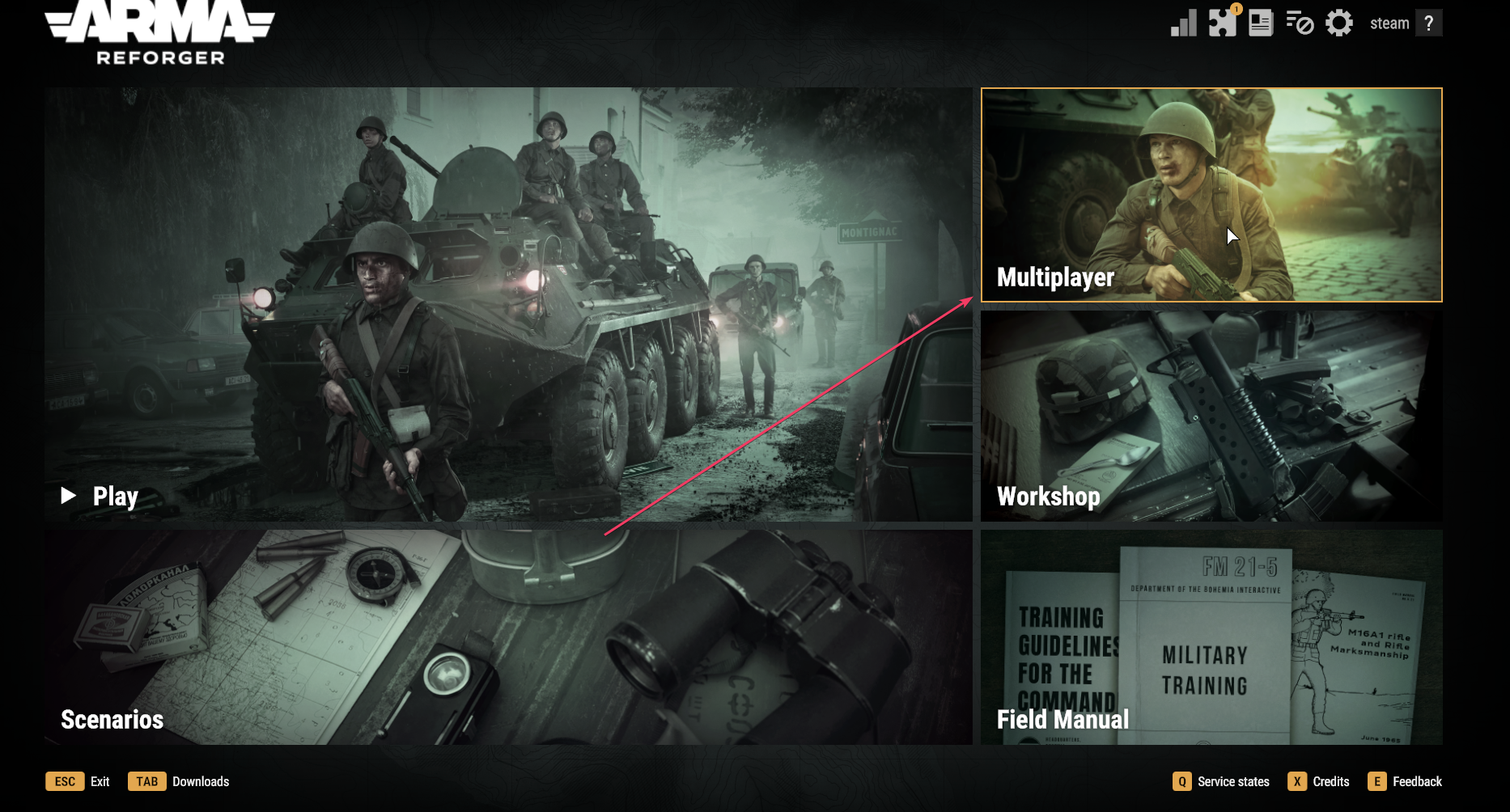
3. Joining Through Name or IP:Port
a. Joining by Server Name
- Click on Community to access the list of available servers.
- In the search bar, type the name of your server that you specified during the setup.
- Press Enter. Your server should appear in the list below.
- Click the small triangle beside the server name or double-click the server to join.
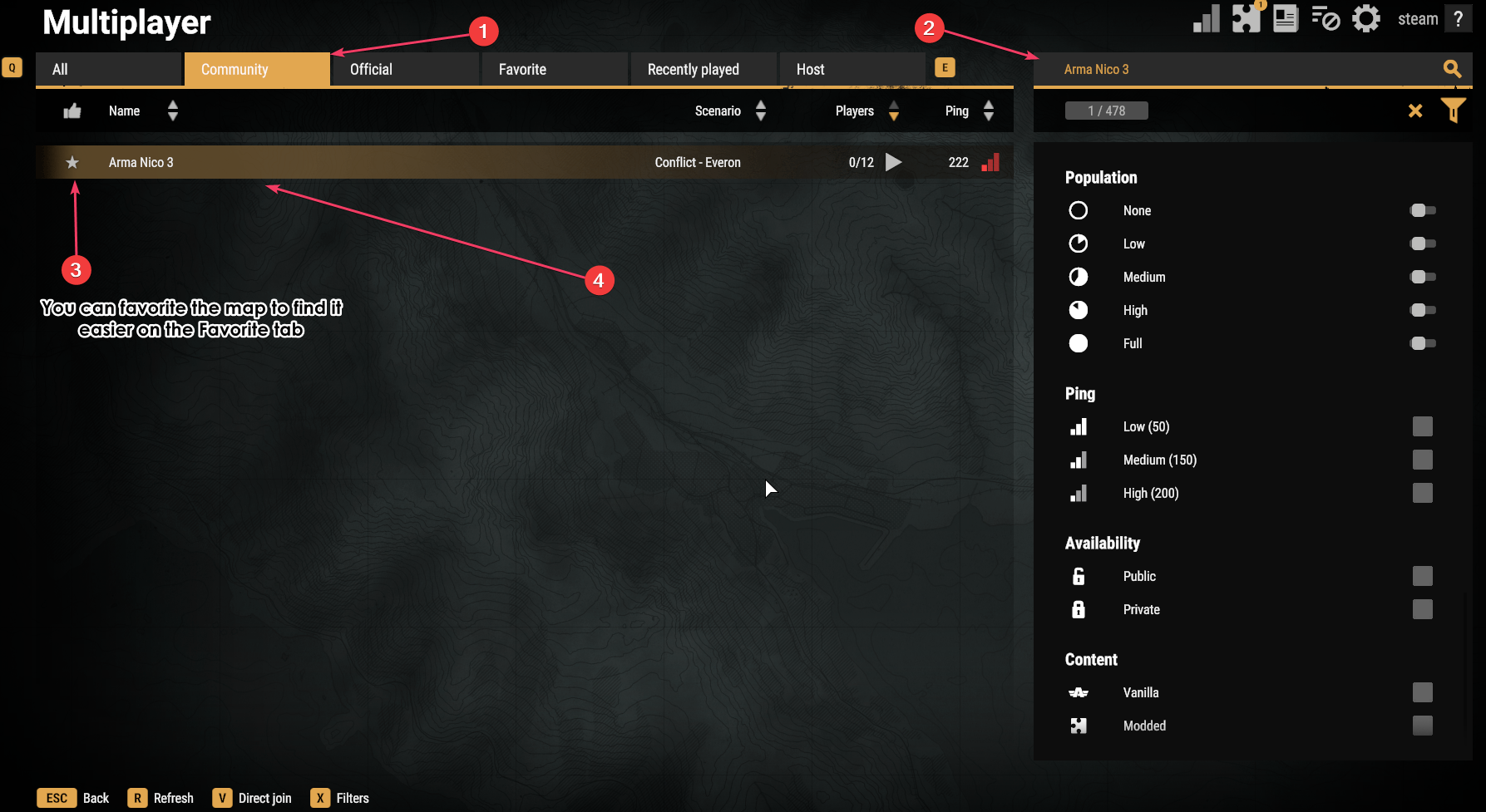
b. Joining by IP:Port
- On the server selection screen, look for the Direct Join option, located at the bottom of the screen.
- You can also press V on your keyboard or the Right-Stick if using a controller.
- Type your server’s IP address followed by the port number (found in My Servers→Arma Reforged→My Server→IP Port).
- If prompted, enter the password for the server, if there is one.
- Press Enter to connect to the server.
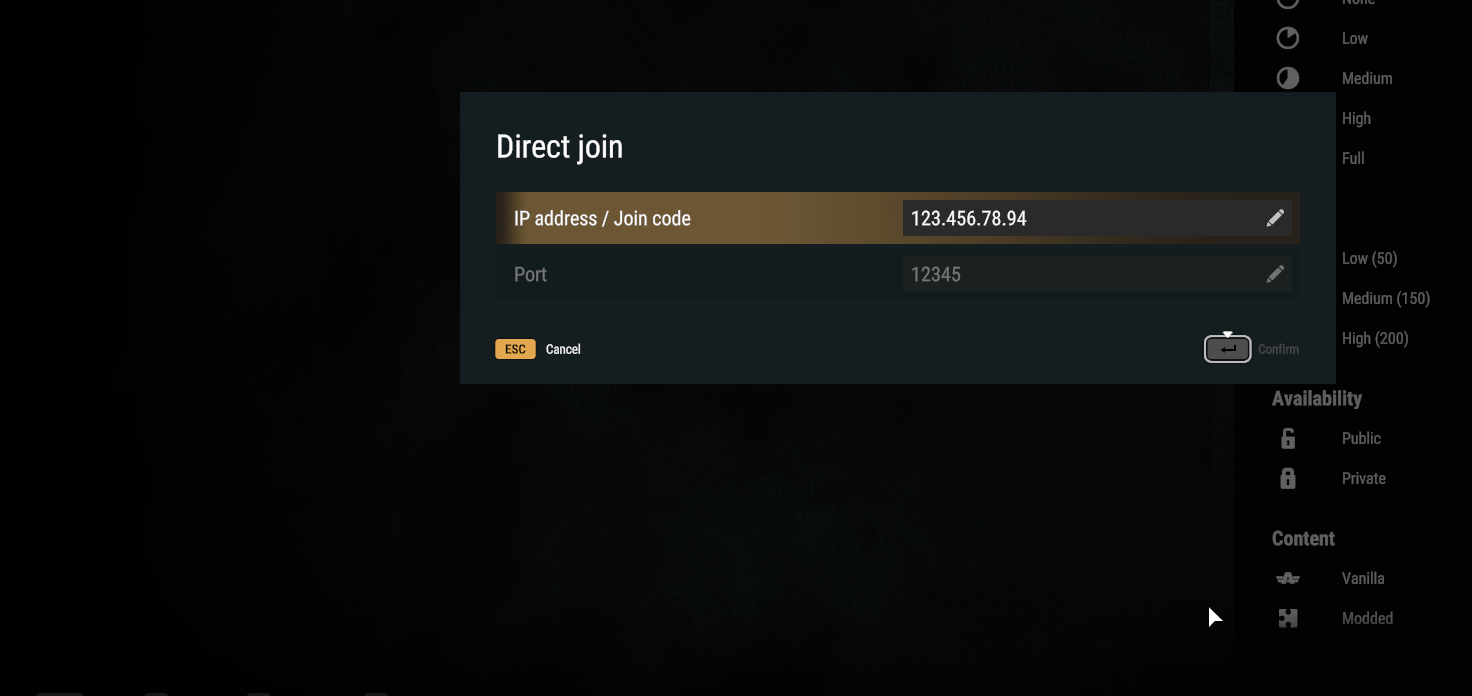
Troubleshooting
If you encounter issues, please check the following:
- Wrong IP/Port: Make sure that you have entered the correct IP address and port number. Double-check for any typos.
- Server Password: Ensure that you are entering the correct password if your server is password-protected.
- Server Not Showing: If your server doesn’t appear, ensure that it is running and that you’ve entered the name correctly in the search bar and that you didn't select incorrect filters like Modded or Vanilla.
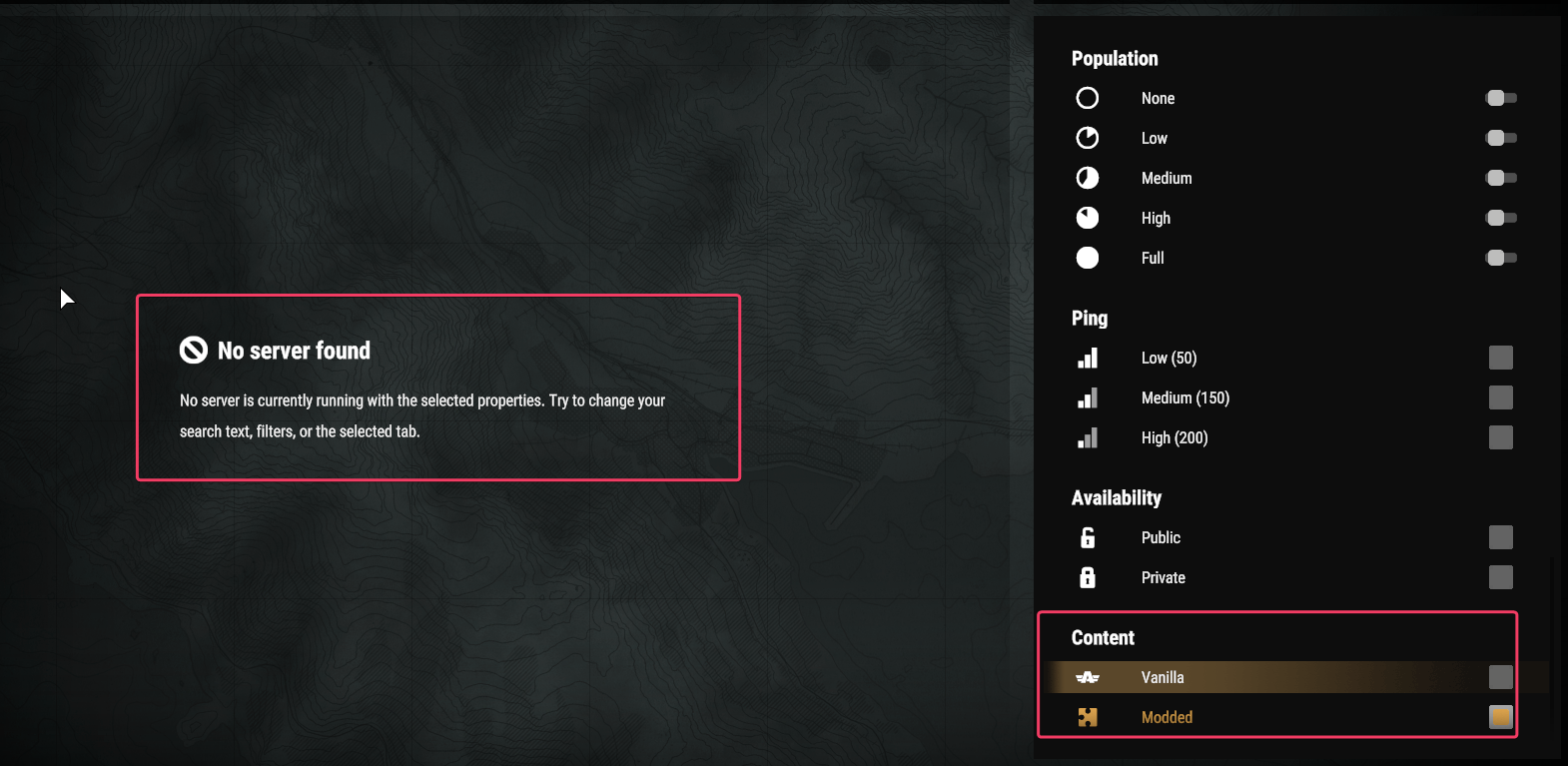
If you encounter any issues or have further questions, feel free to contact our support team for assistance!