Last Update 2025-07-31 17:14:38
How to Add Mods to Your Core Keeper Server
Welcome to the world of Core Keeper! Adding mods to enhance your gaming experience is easier than you might think. This guide will take you through the process step by step, ensuring that you can customize your game to your liking.
Players (client-side) mods must match the mods on the server (server-side) to join.
Please note that some mods may not be compatible with certain versions of the game, so be sure to select those that match!
Subscribing to mods client-side
To add mods to your game (client-side), you have to subscribe to them and link your account to Mods.io or download them and put them in a specific folder (C:\Users\Public\mod.io\5289\mods)
- Open the Game: Launch Core Keeper from your game library.
Click on Mods: Once the game is open, navigate to the “Mods” menu. Click on it and accept any prompts that may appear.
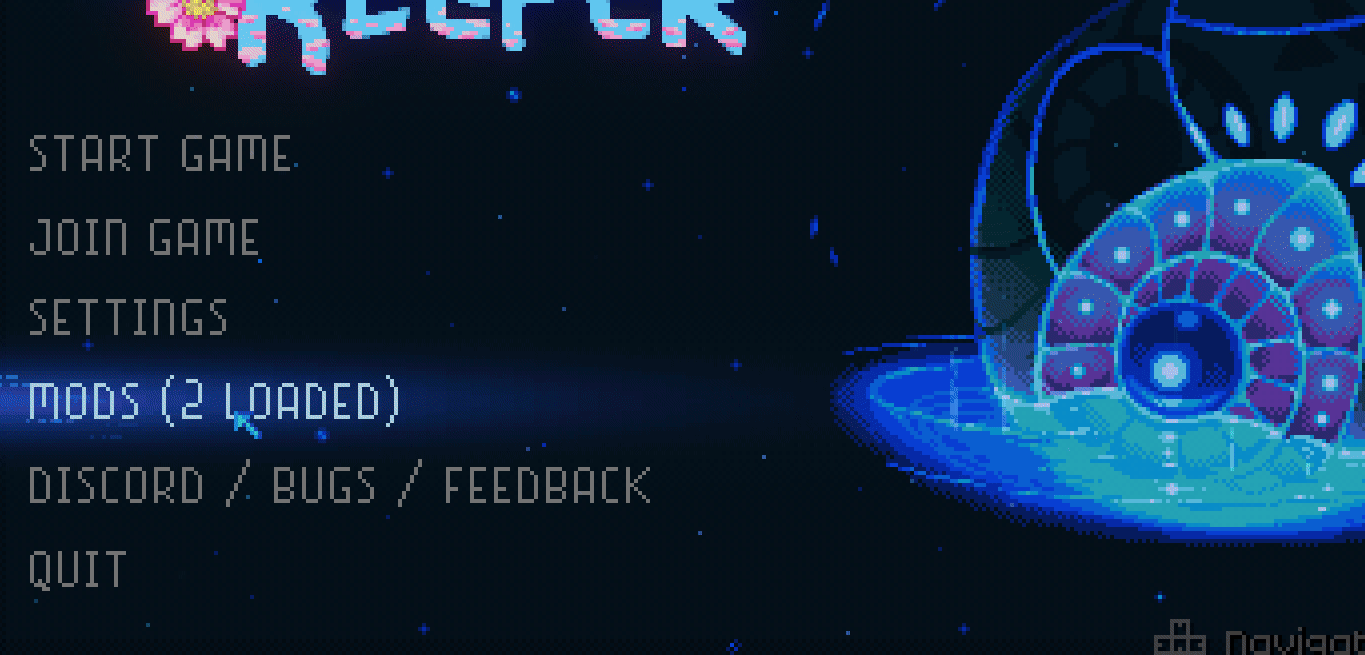
Subscribe to Mods: Browse through the available mods, and subscribe to those that are updated and compatible with your game version. Make sure to read any descriptions or comments on compatibility.
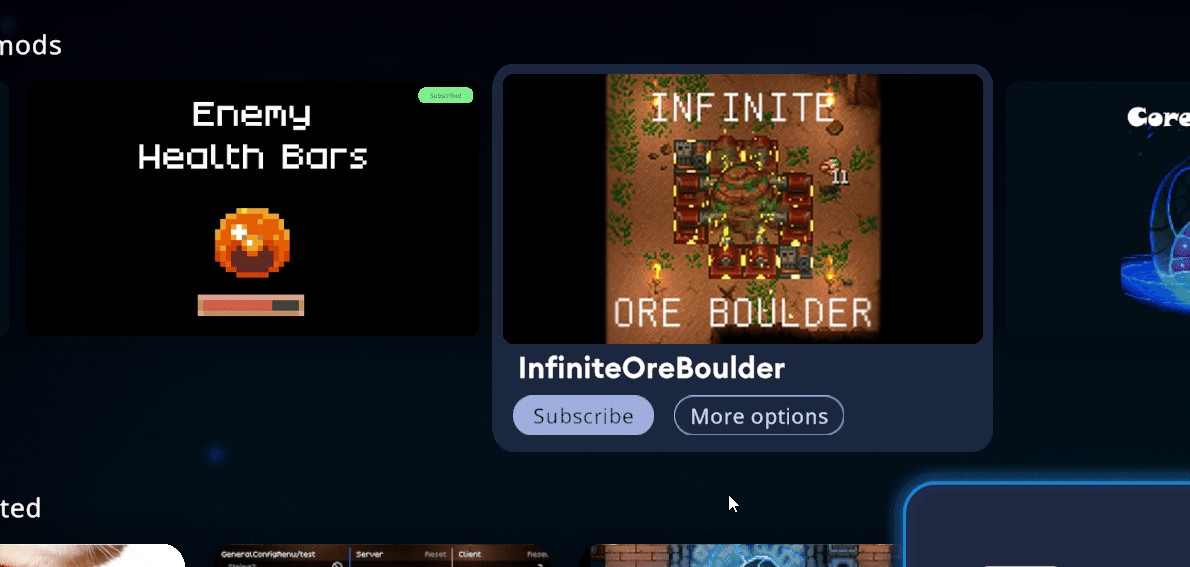
Restart the Game: After subscribing, exit the Mods menu. The game will prompt you to restart. Ensure you do this to apply the mods successfully.
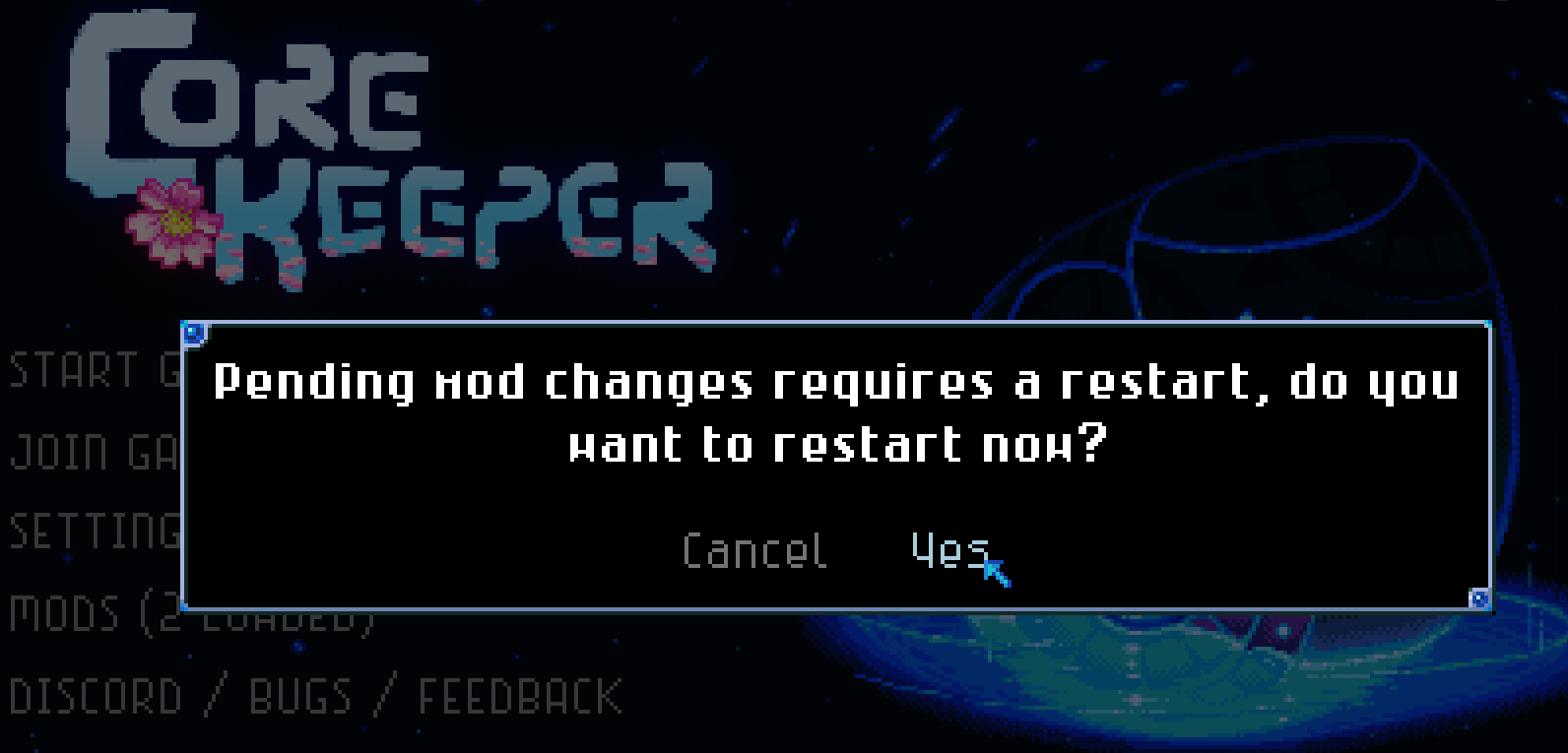
Join the Game: Once the game has restarted, enter your server. Your mods should now be installed and ready to use in-game!
Adding Mods to your server
- Go to the mod.io page for Core Keeper.
Find the mod(s) you want to add to the server and download the manually.
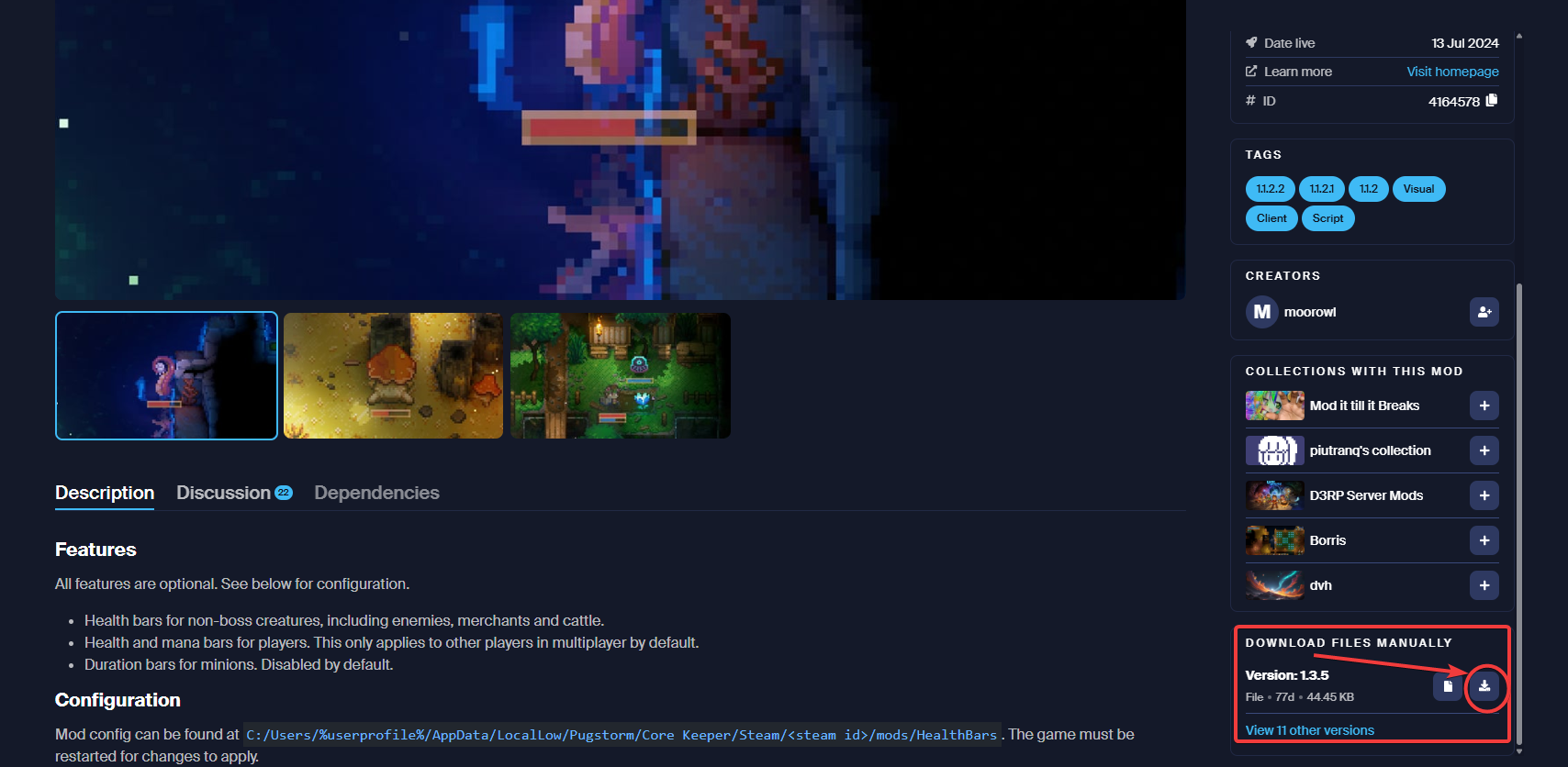
Once you've downloaded the mod files, extract them from the compressed zip.
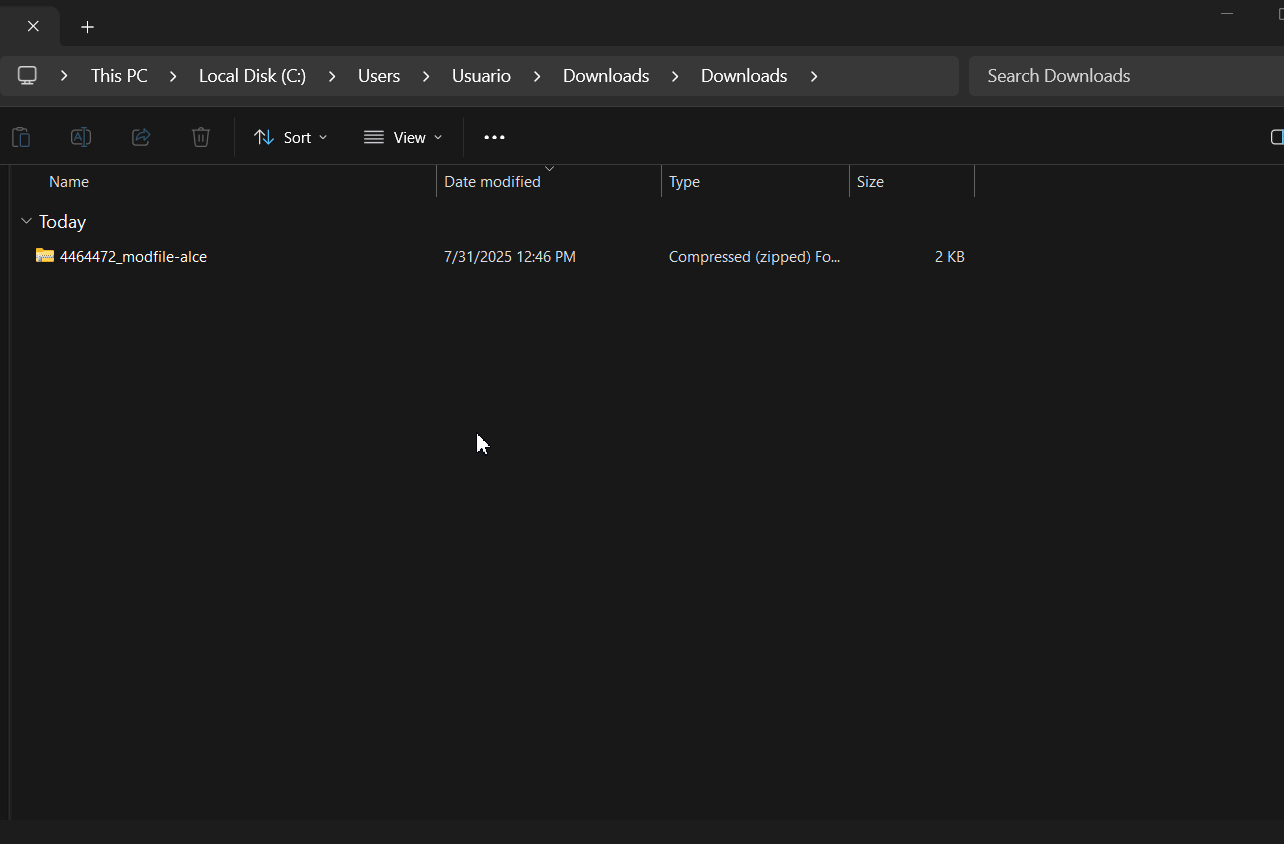
Put the extracted mod files in a folder named exactly the same as the mod.
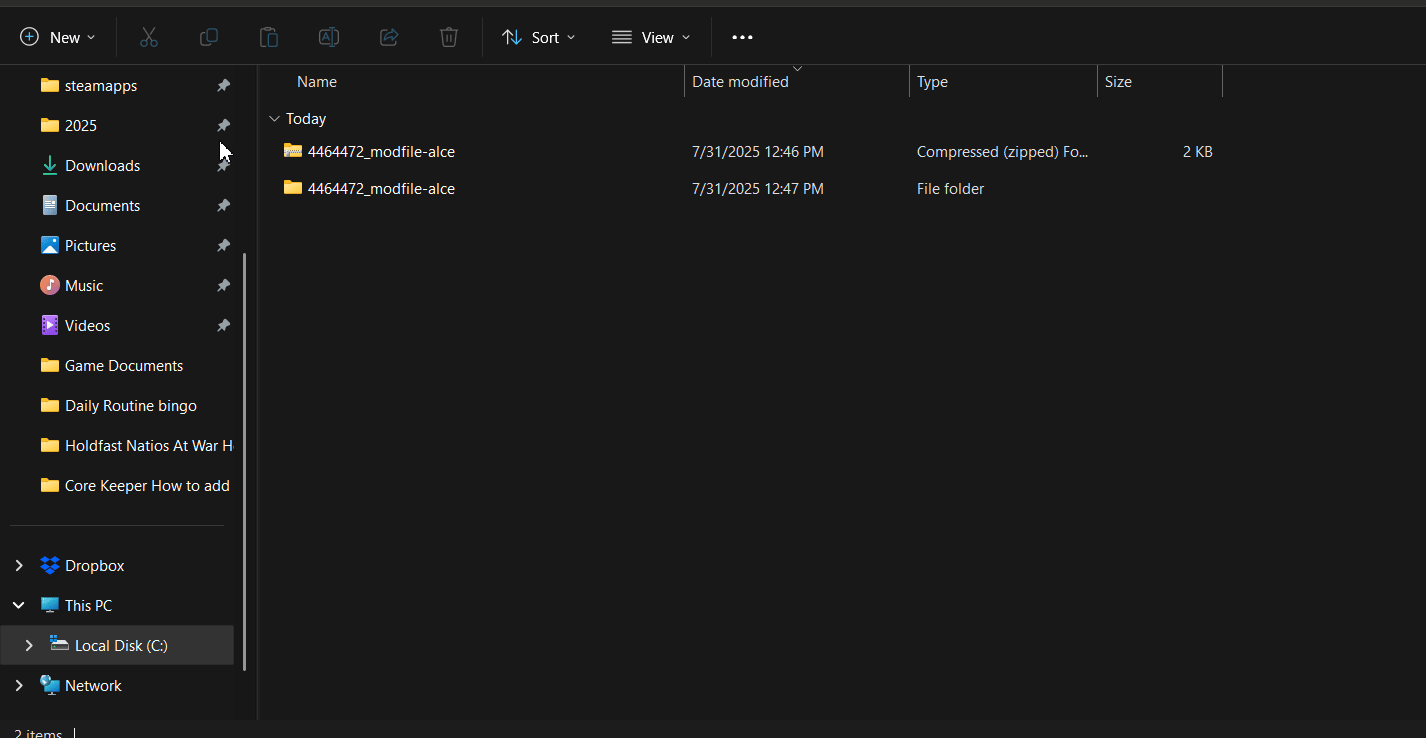
- Once all mod folders have been set in a proper folder with its name, locate the directory
/Server/CoreKeeperServer_Data/StreamingAssets/on File Manager or through FTP (comprehensive guide to FTP here) and create the directory “Mods”
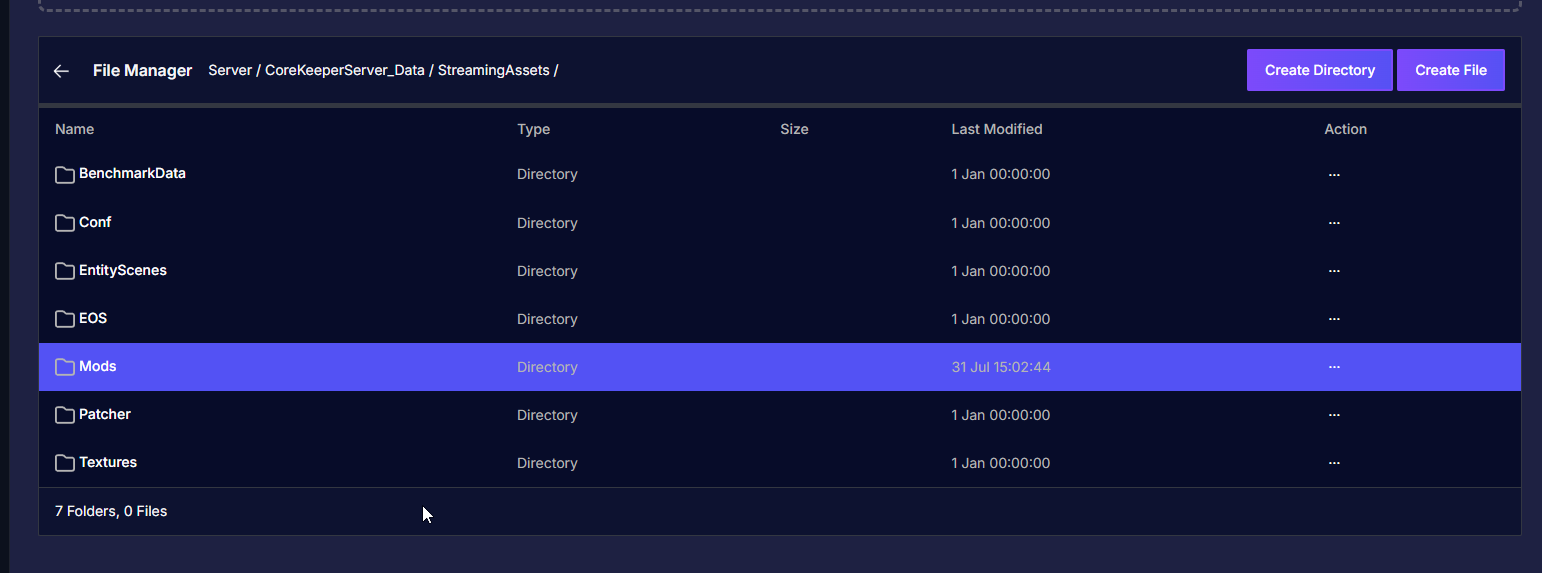
- Upload all mod folders inside the Mods folder via FTP or File Manager
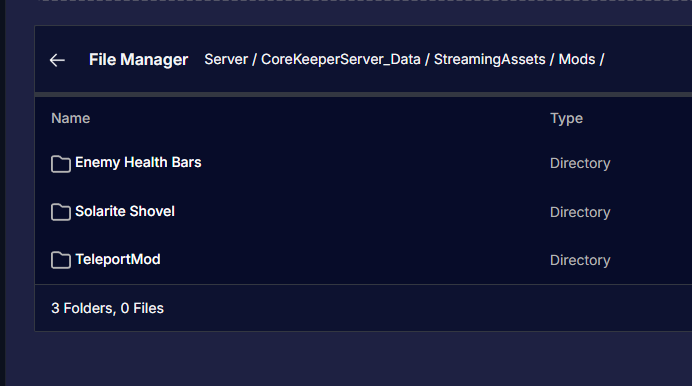
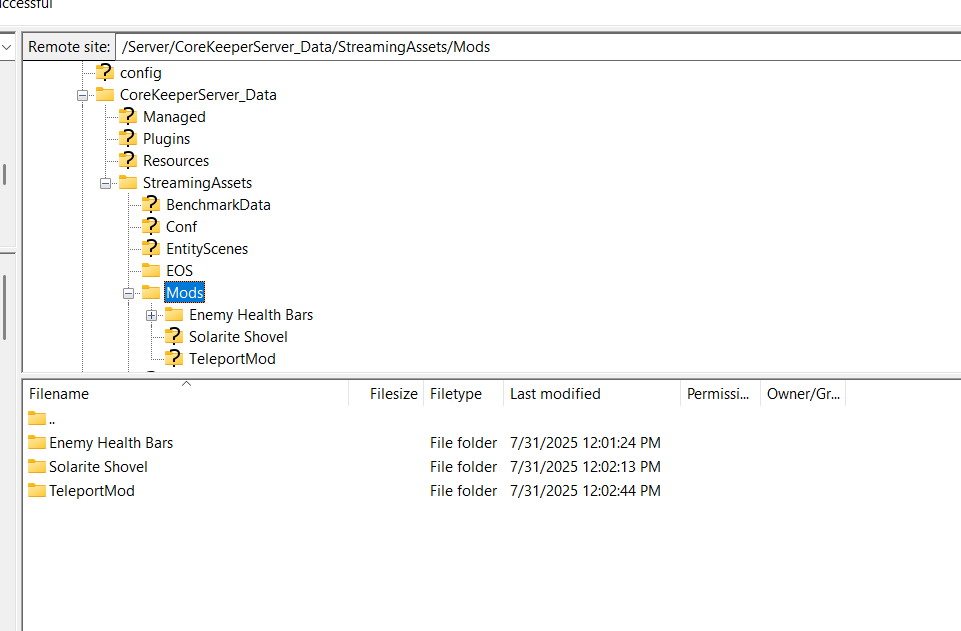
- Once all mods are uploaded, restart the server.
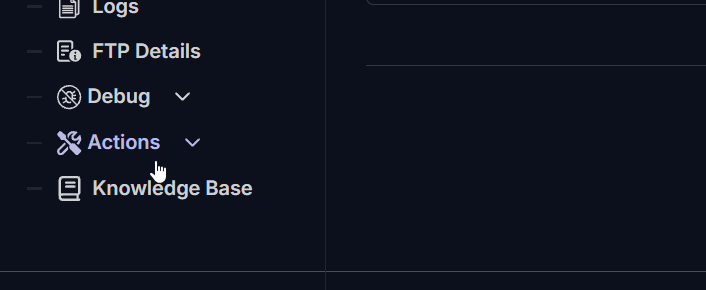
Troubleshooting Common Issues
If you encounter any issues while adding or using mods, here are some common troubleshooting steps:
Ensure that the mods you have subscribed to are compatible with your current version of Core Keeper. Some mods may not work well with specific updates.
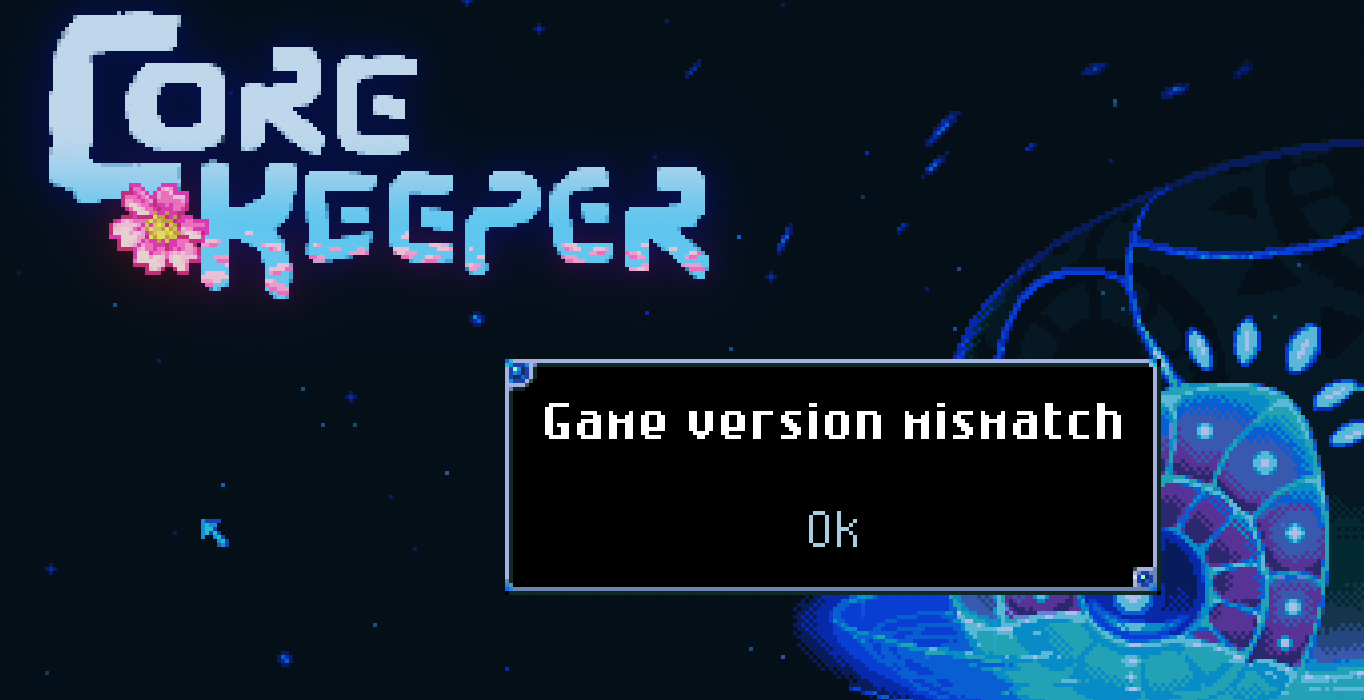
If the game crashes upon starting or if the mods don’t seem to work, try unsubscribing from the mods and then subscribing to them again.
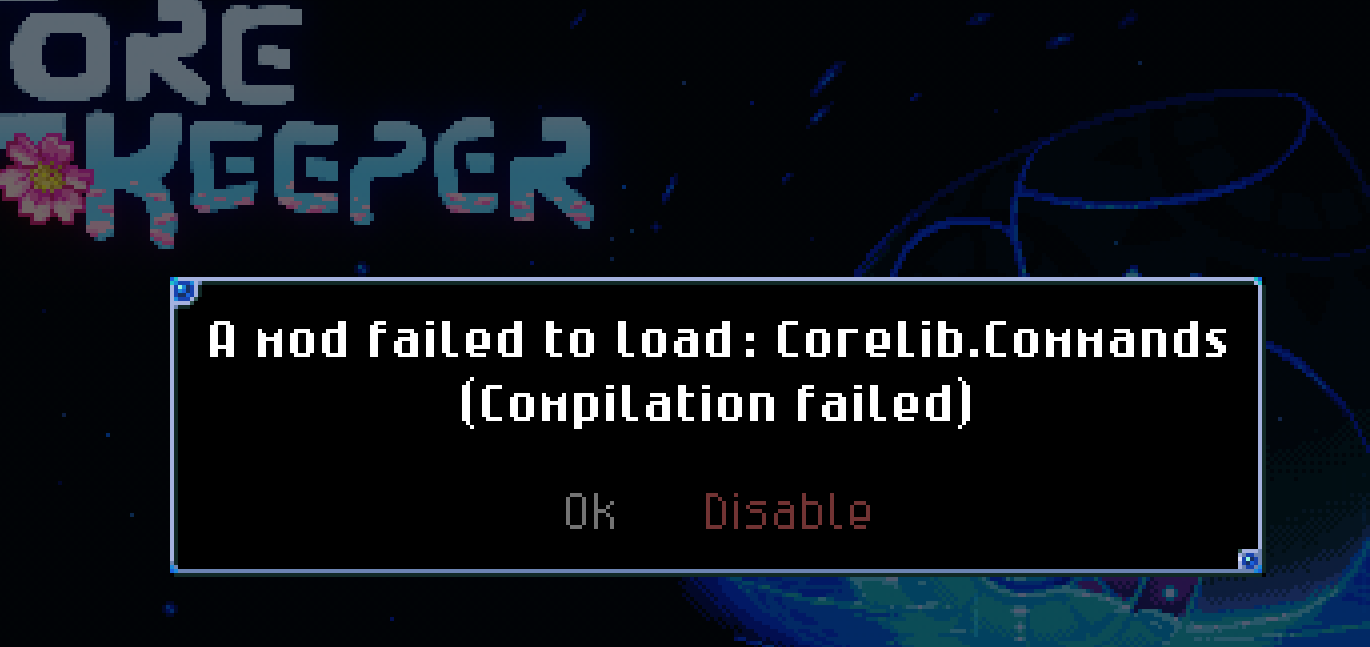
- Confirm that all players on your server have the same mods subscribed for a seamless experience. Being on the client-side, each player has to get the mods to experience the same.
- If you’re experiencing performance issues, it might be due to certain mods. Try disabling them to see if performance improves. Remember that mods are custom-made by the community and they can be unoptimzed.