Last Update 2025-04-15 16:05:43
How to Become an Admin on Core Keeper
In Core Keeper, there can be multiple admins for your server, which allows to ban players and give you more flexibility in managing your gaming community. The first player to log in will automatically gain admin access. However, if you want to designate further players as admins, you can do this either in-game or through configuration files.
Being an admin is crucial for maintaining order within your server, as it allows you to ban players if necessary. Here’s a step-by-step guide on how to make a player an admin using the configuration file.
Steps to Make a Player Admin from Configuration
- Use the File Manager to locate the Save folder and open the Admins.json file with a double-click.
The JSON file will contain an array/block of text listing the first player who logged into the game. To add more admins, you’ll need to insert another block following the existing one. Copy from the , and paste it on the JSON or simply replace the entire array like so:
{ "adminList": [{ "index": 1, "privileges": 2, "name": "FIRST ADMIN", "steamId": YOURSTEAMID64, "crossPlatformId": 0 }, { "index": 2, "privileges": 2, "name": "SECOND ADMIN", "steamId": ANOTHERSTEAMID64, "crossPlatformId": 0 } ] }- Replace NAME and STEAMID with the correct information for the player you want to promote to admin.
- After editing, save the file and restart the server to apply the changes.
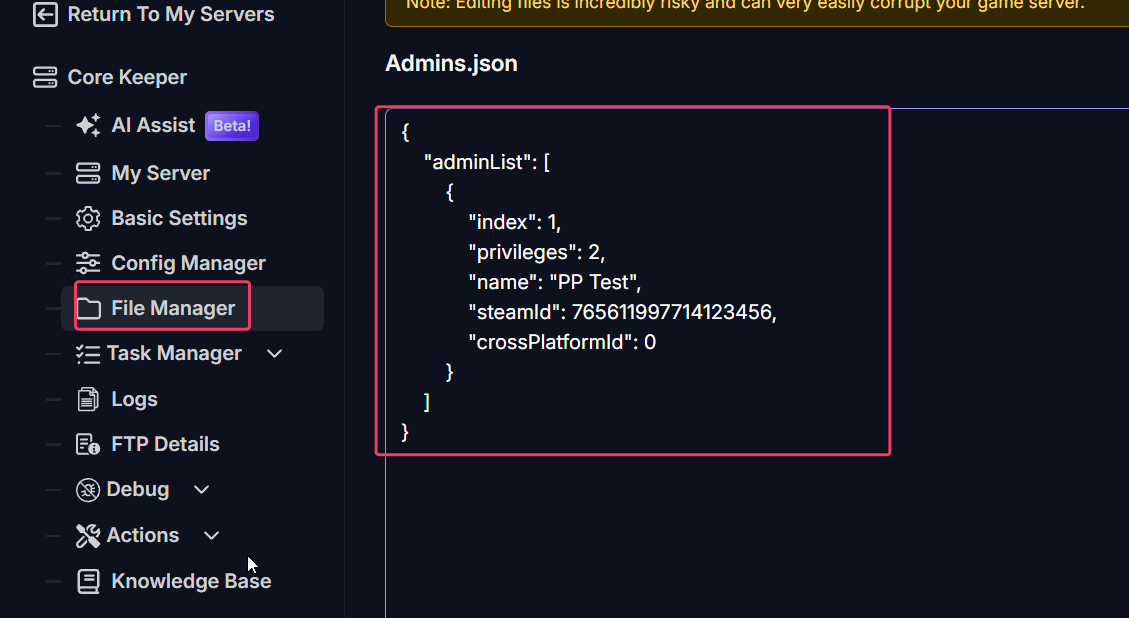
Managing Your Core Keeper Server
As an admin, you have the ability to manage your server effectively. Here are some tips:
- Maintain a friendly and respectful atmosphere in-game. Use communication tools to engage with players.
- Regularly check the Manage Players submenu in-game to monitor player behavior.
- Be proactive in addressing any issues that arise among players; this may require using the ban command when necessary.
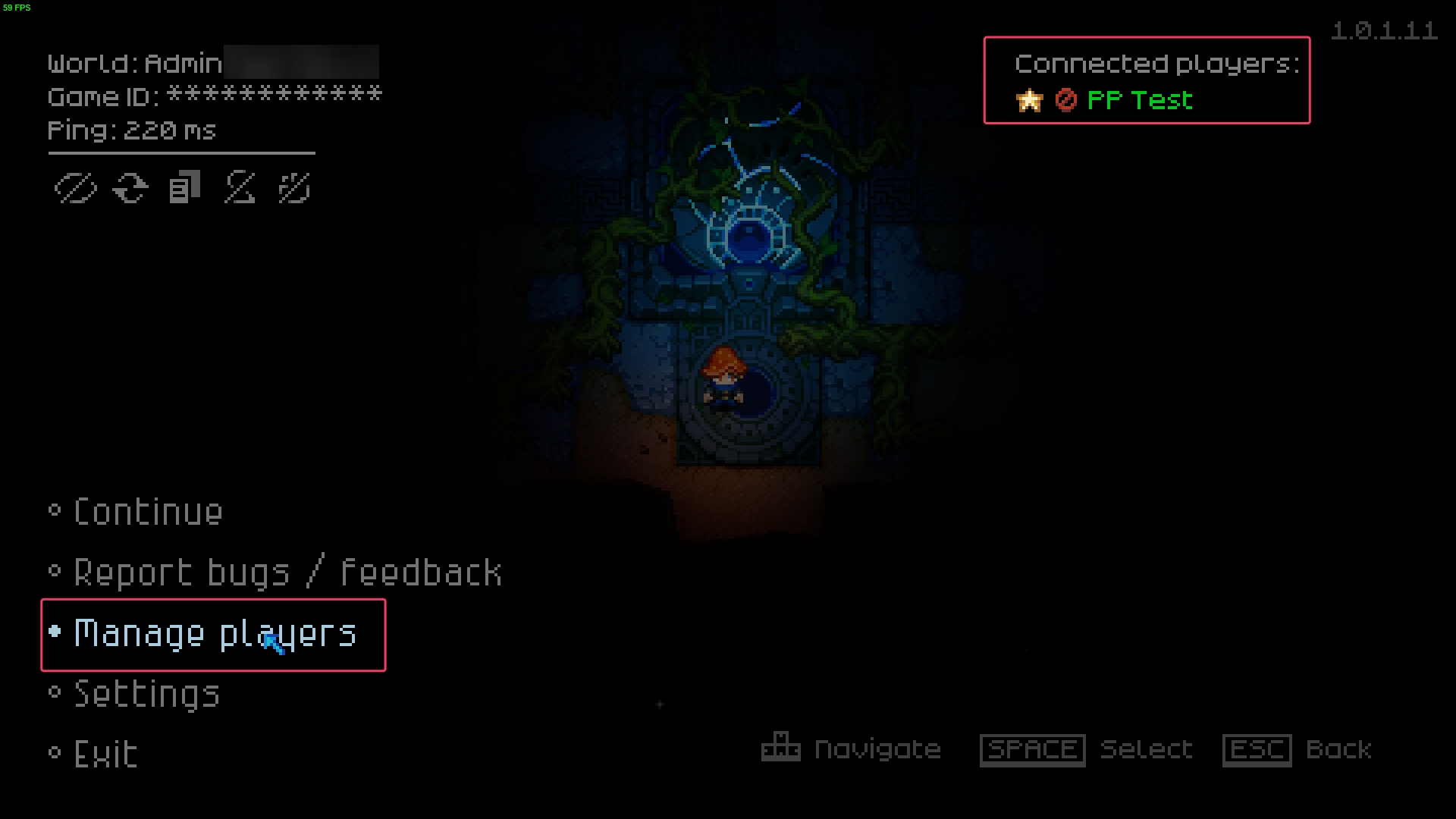
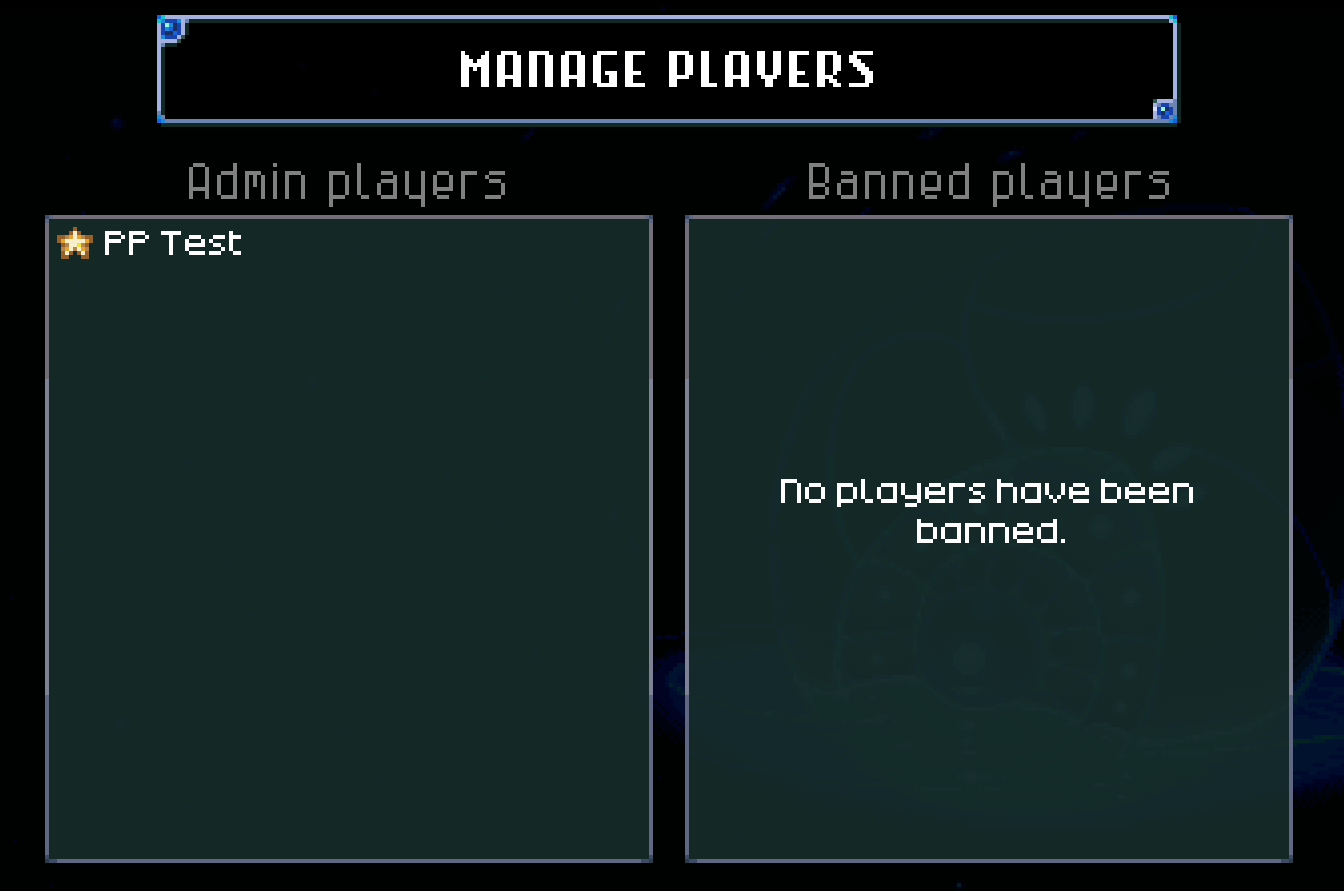
How the Ban Command Works
As an admin, if you encounter disruptive players, you can ban them using the ban command. To do this, simply open the Manage Players submenu while in-game, select the player you wish to ban, and follow the prompt to proceed. This will help ensure a better gaming experience for everyone.

Troubleshooting
If a player is not being granted admin status, there are a few possible issues to check:
- Verify the syntax in the JSON file; any errors in formatting can prevent the changes from being recognized upon server restart.
- I messed up the Admins.json and I can't make it work. Don't worry, just erase all text inside and restart the server. When you join next, you'll be granted admin and the json file will be correctly written.
- Ensure that the SteamID64 is correct and matches the account of the player who joined the game server.