Last Update 2025-04-17 18:53:04
How to Become an Admin on Enshrouded
If you've recently purchased a game server for Enshrouded, congratulations! Being an admin opens up a new world of capabilities. There are three groups of players for Enshrouded: Guests, Friends and Admins, the password inserted when joining the server will determine the group the player belongs in. Follow the steps below to successfully become an admin and get the most out of your gaming experience.
Step-by-Step Guide to Becoming an Admin
Take note of your Admin Password.
This can be found inside the Basic Settings of your Enshrouded server. Make sure to write it down securely, as you'll need it to access admin functions.
Join your server from the server list.
Locate your server in the list, and when prompted, enter your admin password.
Log in as an Admin.
If everything is correct, you should now be logged in as an admin. Congratulations!
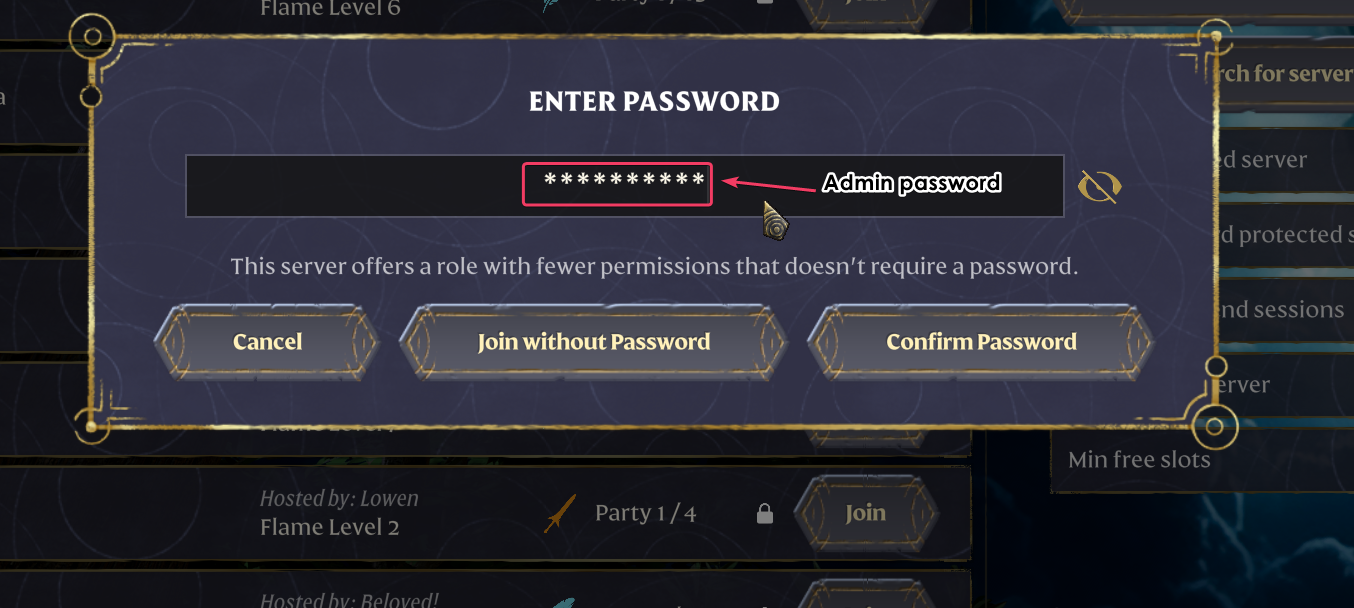
Tips for Managing an Enshrouded Server
- Always keep a backup of your server settings and important data. This can save you from losing progress or configurations.
- Regularly check for game updates to ensure that your server remains compatible and offers the best experience for players.
- Engage with your community. Gather feedback from players to see which features they’d like and address any concerns promptly.
Troubleshooting Common Issues
Issue: Unable to Log In as Admin
If you can't log in, double-check your admin password in the Basic Settings. Ensure there are no typos when entering it.
Issue: Server Not Appearing in the List
If your server doesn’t appear, check the server status in your account. Sometimes a restart may be needed.
Useful Admin Commands and Features
As an admin, you have access to various commands that can enhance your server management:
- /kick [playername] – Kicks a player from the server.
- /ban [playername] – Permanently bans a player from your server.
- /unban [playername] – Removes a ban from a previously banned player.
- /serverstatus – Check the current status of the server (online/offline) and active players.
- Difficulty can also be changed from the menu in-game. Many game server settings from the configuration file can be adjusted granularly from here:
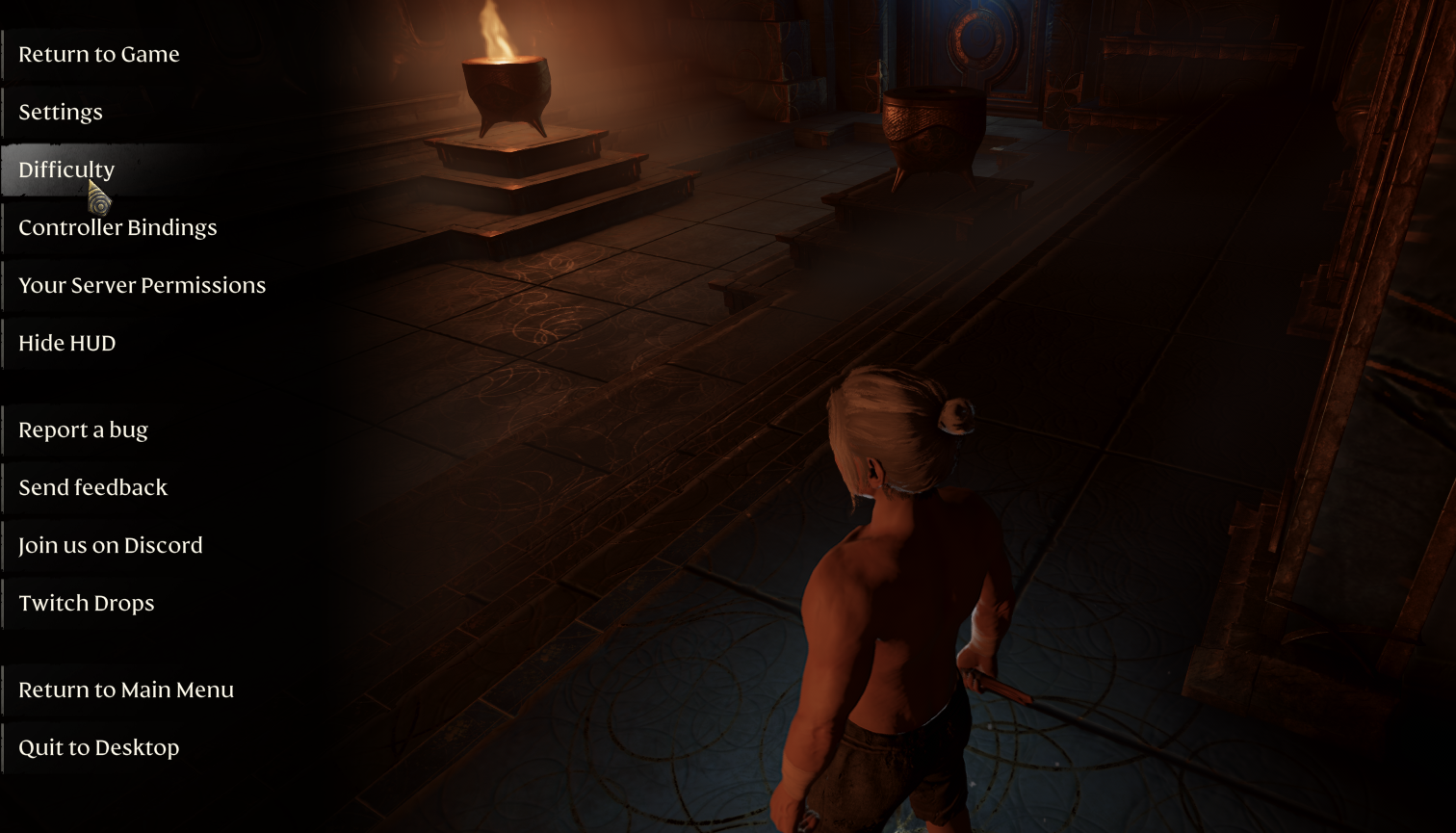
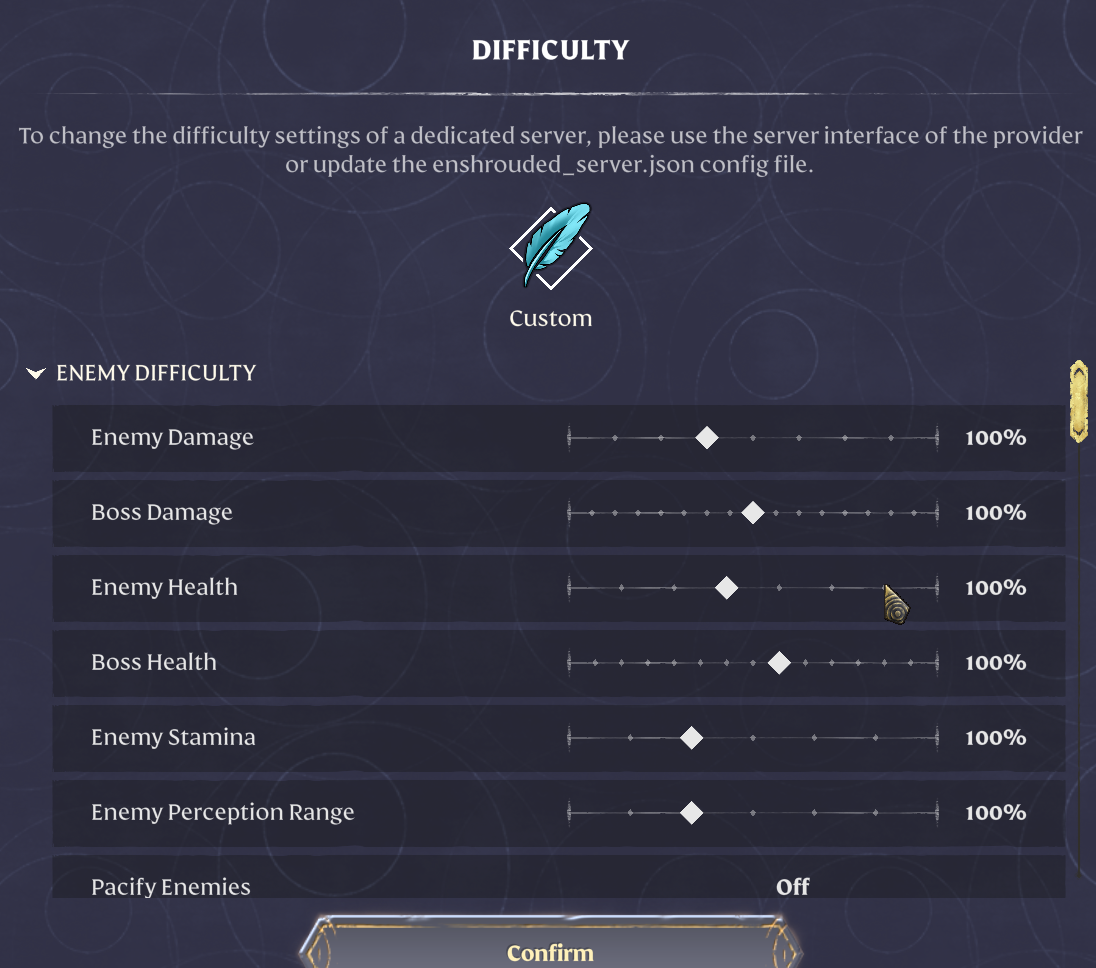
If you have any questions or need assistance, feel free to reach out to our customer care agents through our live chat or email at [email protected].