Last Update 2025-05-15 13:31:11
Connecting to Your Game Server's RCON
Congratulations on acquiring your very own game server! As a new server owner, you may feel a bit overwhelmed, especially when it comes to technical tasks. One important aspect of managing your game server is RCON (Remote Console), which allows you to issue commands directly to your server. This guide will walk you through the process of connecting to your server's RCON, regardless of your experience level.
Step-by-Step Guide in connecting to your server's RCON
Check RCON Settings:
Log into your server management panel and navigate to the Basic settings. Scroll down until you find the option that says "Enable RCON." Ensure that this setting is set to "true." It is usually true by default, but it's good to double-check in case any changes were made.
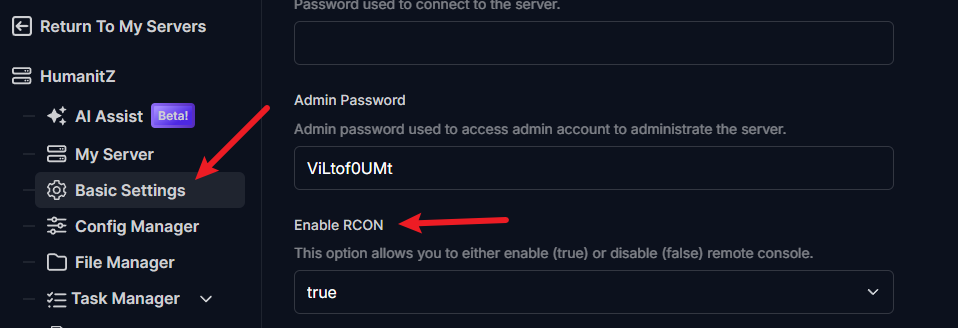
Shutdown Your Server:
To connect via FTP (File Transfer Protocol), you will need to shut down your server temporarily to avoid any files from being corrupted. Once it’s off, connect to your server using your FTP client and navigate to the folder path:
/server/RCON. Here, download the HMZ RCON application. It’s also a good idea to download thecommands.txtfile, which contains useful RCON commands for reference. For a separate guide for FTP, you can follow this guide: How to connect to FTP
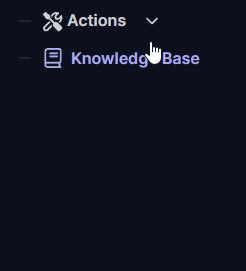
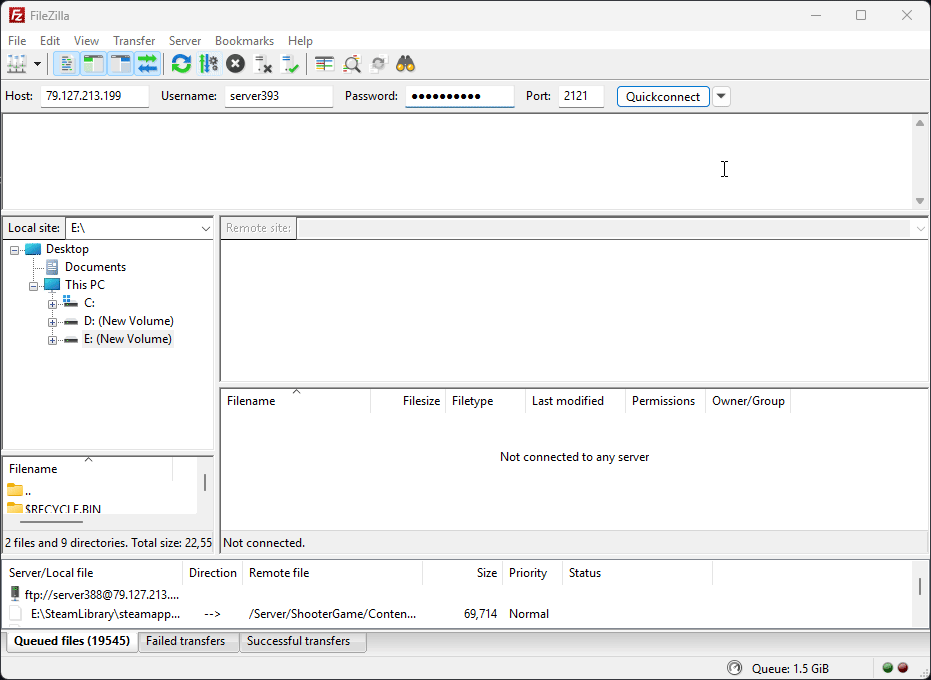
Restart Your Server:
After downloading the necessary files, start your server back up.
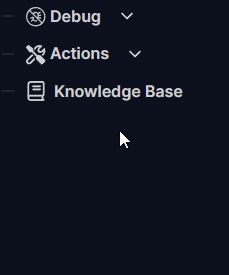
Open HMZ RCON:
Launch the HMZ RCON application. You will be prompted to enter your server's IP address, RCON port, and RCON password. You can find the RCON password in the basic settings below the "Enable RCON" option. Once you have entered all the information, click on the "connect" button.
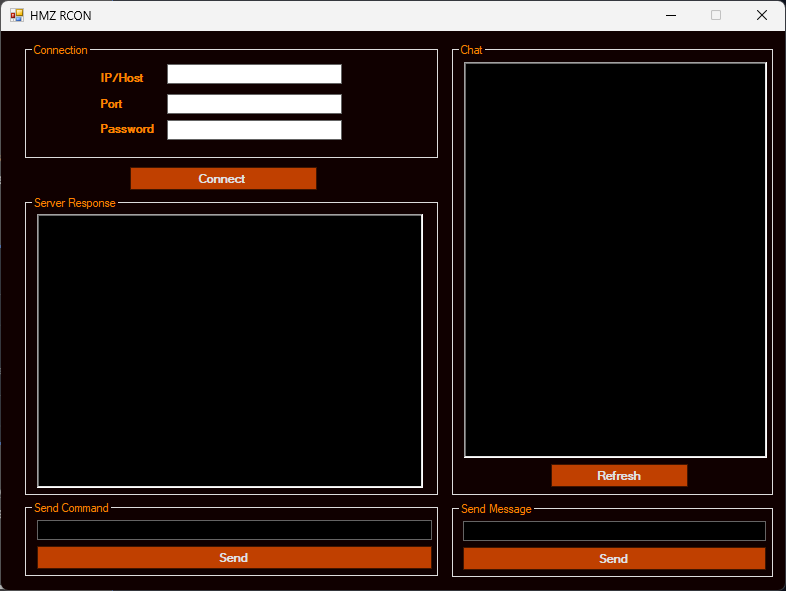
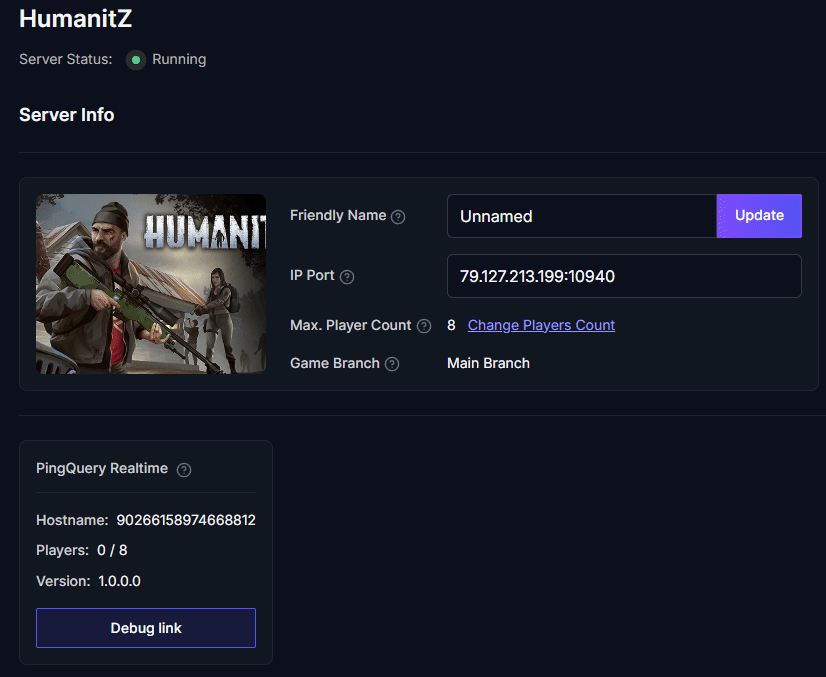
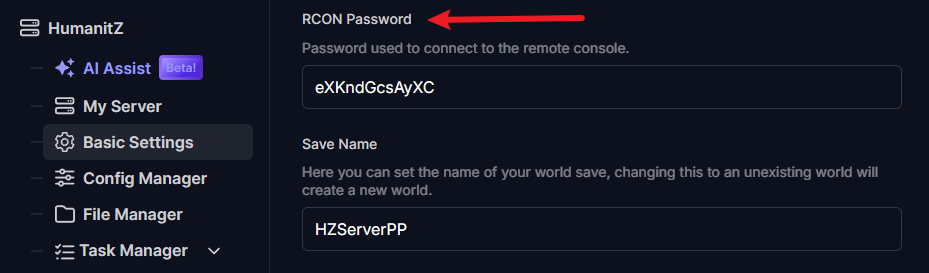
Log In Successfully:
If everything is set up correctly, you will see a prompt on the “Server Response” indicating that you have logged in successfully.
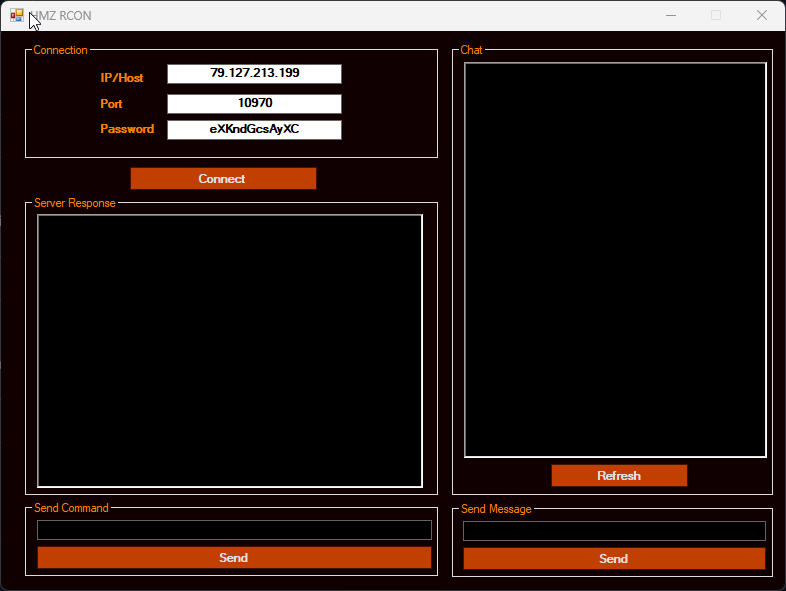
Now you can start using various RCON commands to manage your server!
Tips and Troubleshooting
- Double-check your server's IP address and ensure it is entered correctly in HMZ RCON.
- Make sure the RCON port is correct as specified in your server settings.
- If you have trouble connecting, ensure your server is running and that RCON is enabled.
Refer to the
commands.txtfile for a list of available commands you can use with RCON.
info = Get current world info
QuickRestart = restart in 1 min
Players = Fetch current connected players (name/SteamID)
fetchbanned = get list of banned player Steam IDs
RestartNow = Request server restart right away
CancelRestart = Cancel restart request (useful with QuickRestart or Restart timeX)
admin message = replace message, will send a message to everyone in chat with admin tag. You can also just use the chat area.
kick ID = where ID is the player steam ID (You can access it with Players command)
ban ID = ban the player and kick em out of the game if currently connected
unban ID = unban a certain player
teleport ID = teleport the player to the nearest spawn location
unstuck ID = unstuck player
restart X = replace X with minutes, this will request server restart.
shutdown = shut down serverConnecting to your game server's RCON is a fundamental skill for any server administrator, unlocking direct command-line control for effective management. By following the steps outlined in this guide – ensuring RCON is enabled, using FTP to acquire the HMZ RCON tool, and correctly entering your server's IP, port, and password – you can successfully establish a remote console connection. Now that you're logged in, you have the power to execute a wide range of commands, tailor your server's behavior, and troubleshoot issues directly.
If you encounter any issues or have further questions, feel free to contact our support team for assistance! Happy gaming!