Last Update 2025-01-29 12:52:36
How to Enable Chatbox on Palworld (PC Version)
This guide is designed specifically for the Xbox PC version of Palworld. Please note that there are three compatible versions with PingPlayers Palworld servers: the Steam version, Xbox PC version, and Xbox console version. This guide will only apply to the Xbox PC version.
Additionally, keep in mind that the chat mod we are discussing here is installed on the client-side, meaning it’s not directly related to the server. There are some rumors circulating that the chat functionality was disabled on Xbox due to some asset display bugs, though we haven't found people reporting any issues. Let’s proceed with the steps to activate it!
Step 1: Download the Latest UE4SS Version
First, you will need to download the UE4SS latest stable version from the following link: UE4SS GitHub Releases. Scroll down until you reach the "Assets" section and download the file labeled UE4SS latest version.zip.
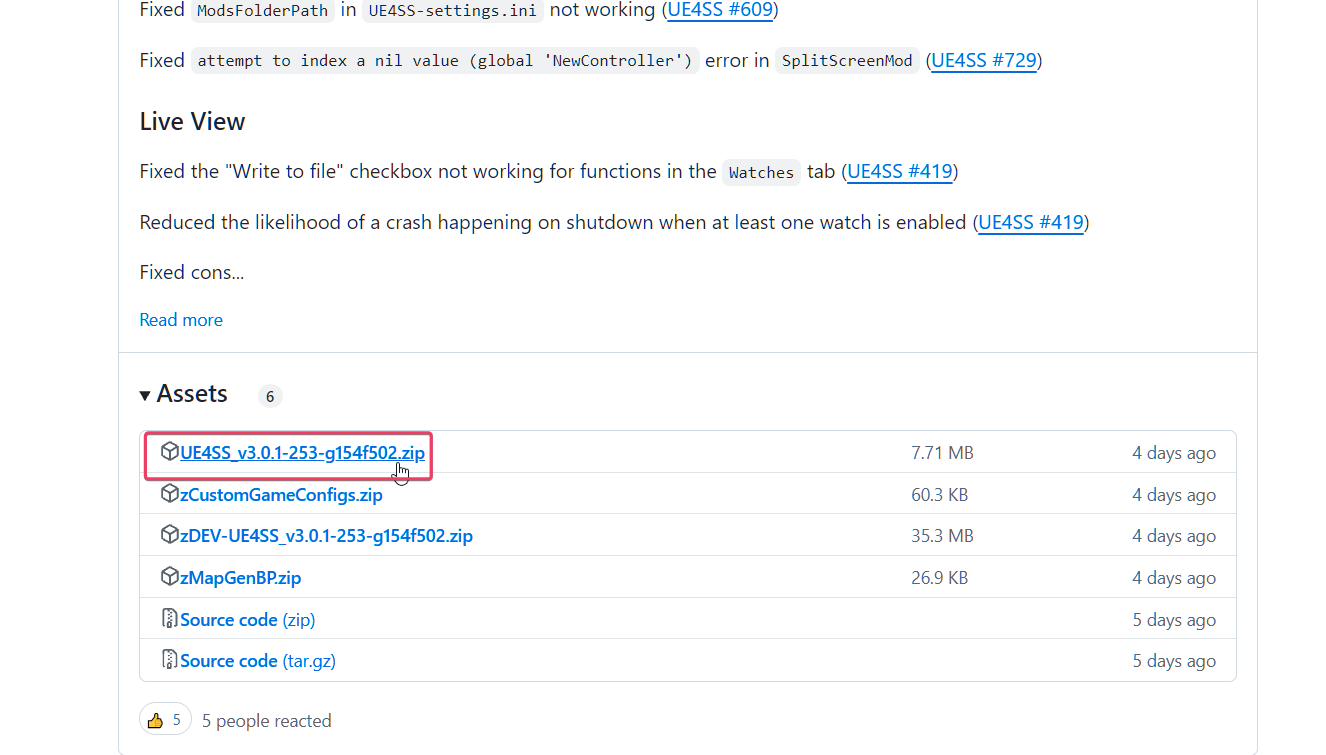
Step 2: Extract UE4SS Content
Next, you will have to extract the contents of the UE4SS zip file. Navigate to C:\XboxGames\Palworld\Content\Pal\Binaries\WinGDK. Make sure to extract the actual contents of the zip file (not the folder itself) directly into the WinGDK folder, where the .dll files are located.
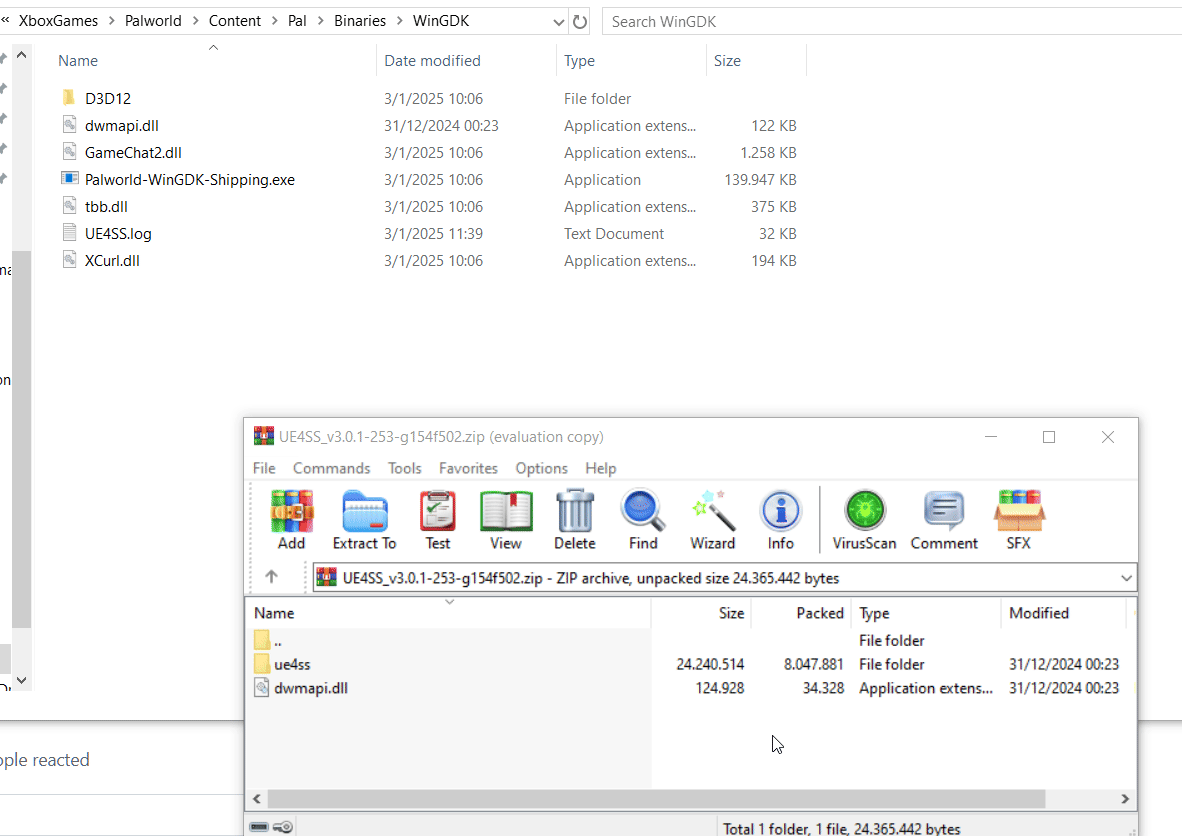
Step 3: Download the Mod
Now, it’s time to download the mod that will enable the chat feature. You can find it at this link: Nexus Mods - EnableGamePassChat.
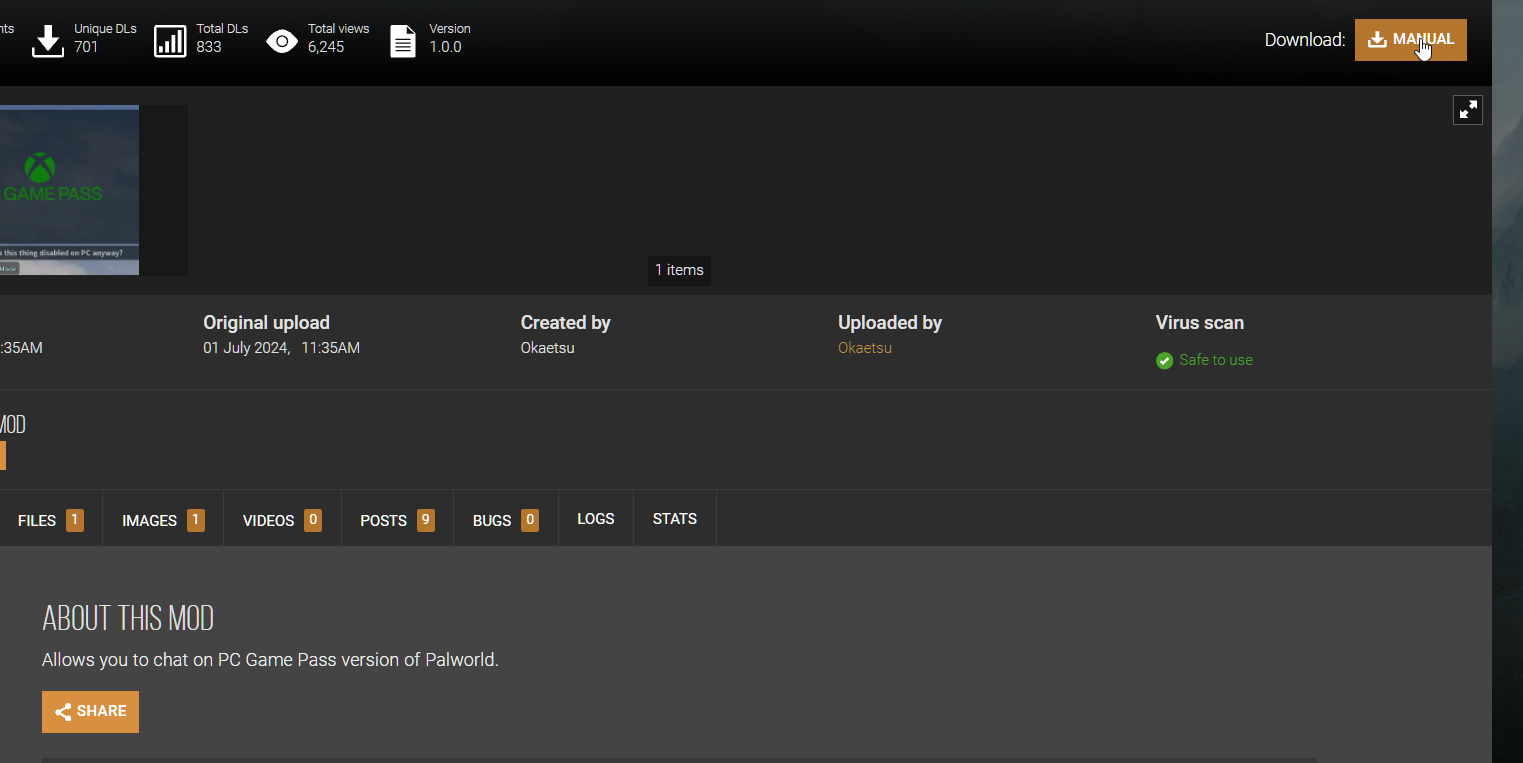
Step 4: Extract the Mod Folder
Extract the downloaded mod folder. Make sure to place the entire folder named EnableGamePassChat into C:\XboxGames\Palworld\Content\Pal\Binaries\WinGDK\Mods (not just the contents, but the folder itself).
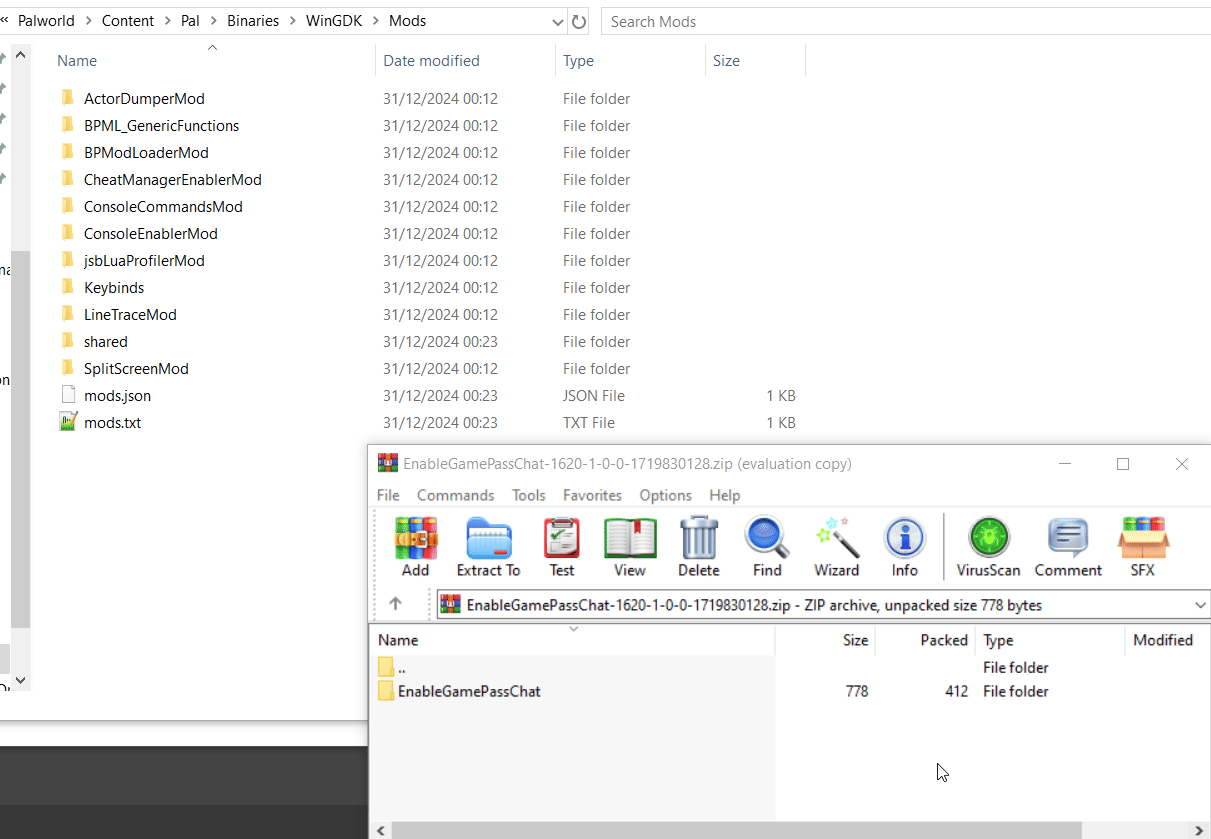
Step 5: Restart the Game Server
After you have placed everything accordingly, restart your game server and enter the game.
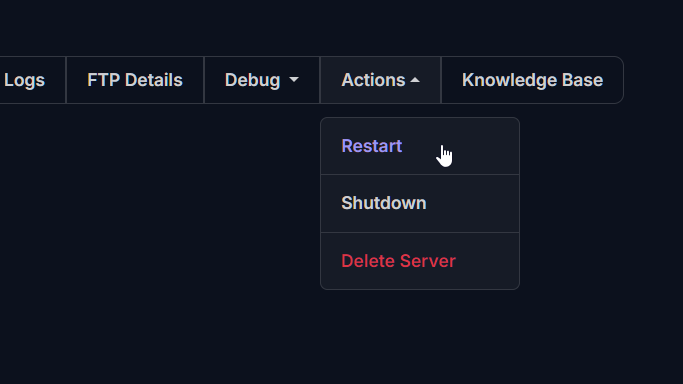
Step 6: Open the Chatbox
Once you're in the game, simply press Enter on your keyboard, and the chatbox should appear! Now you can communicate with other players in the game.
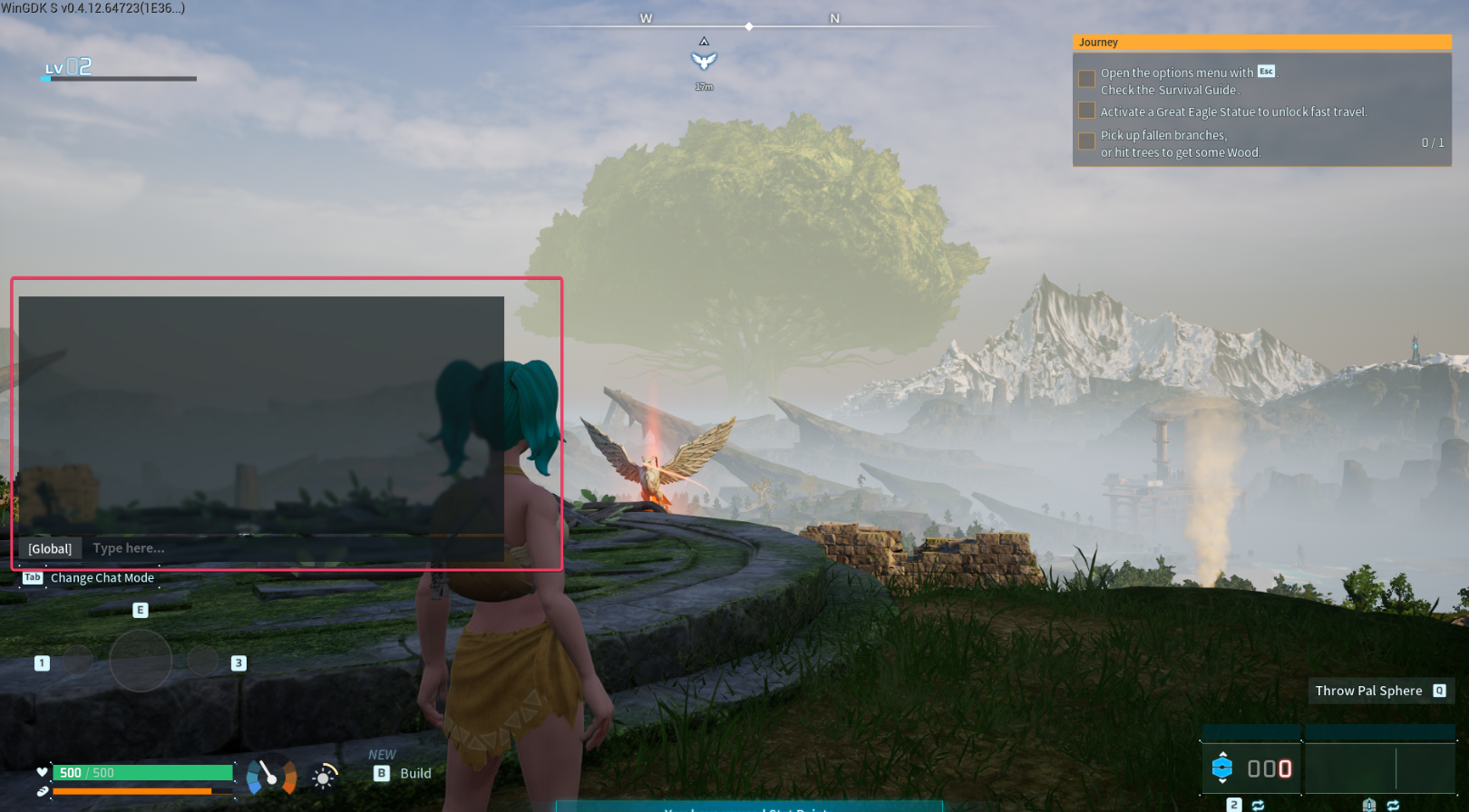
Troubleshooting
If you run into issues and the chatbox does not open, here are some troubleshooting tips:
Check if the "hide chat" option is enabled in the game settings.
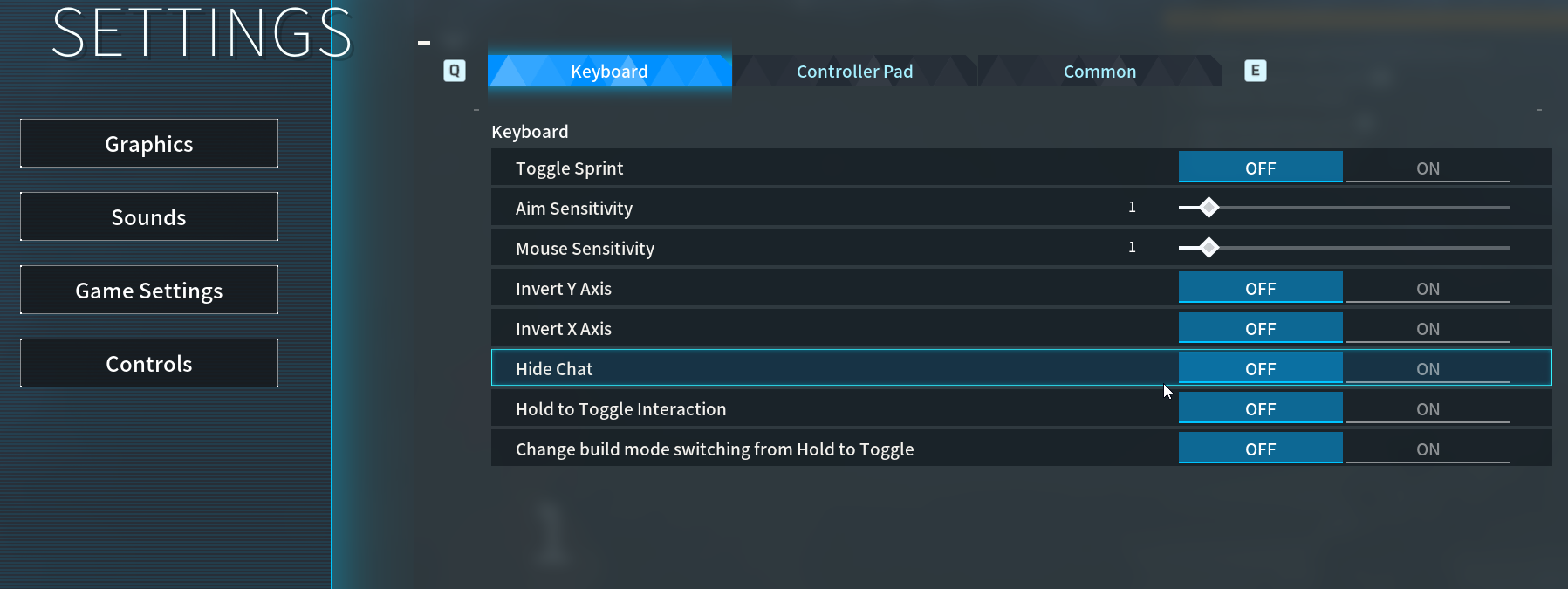
- Ensure that both the contents of the mod and UE4SS are in the correct path as outlined in the previous steps. UE4SS contents must be in the same as the game .dll files and mod folder must be installed inside the Mods folder.
If you have any questions or need assistance, feel free to reach out to our customer care agents through our live chat or email at [email protected].
Happy gaming!