Last Update 2025-06-09 11:17:48
How to become an Admin and manage your Squad server
Ready to take command? Managing a Squad server puts you at the heart of the action, giving you the power to shape the battlefield and build a thriving community. This guide is your first step towards effective server administration. We'll cover everything from the initial setup of your admin rights in the server config files to mastering the in-game commands that will allow you to enforce rules, support players, and guarantee a top-tier tactical experience for everyone.
Steps in becoming an admin and managing the roles on your server.
- Note down your STEAMID: You can find your STEAMID by checking your Account details from Steam or by visiting this website.
- Go to Config Manager: Once you're on the Config Manager page, find the
Admins.cfgconfig and click on create new config to create a template for it.
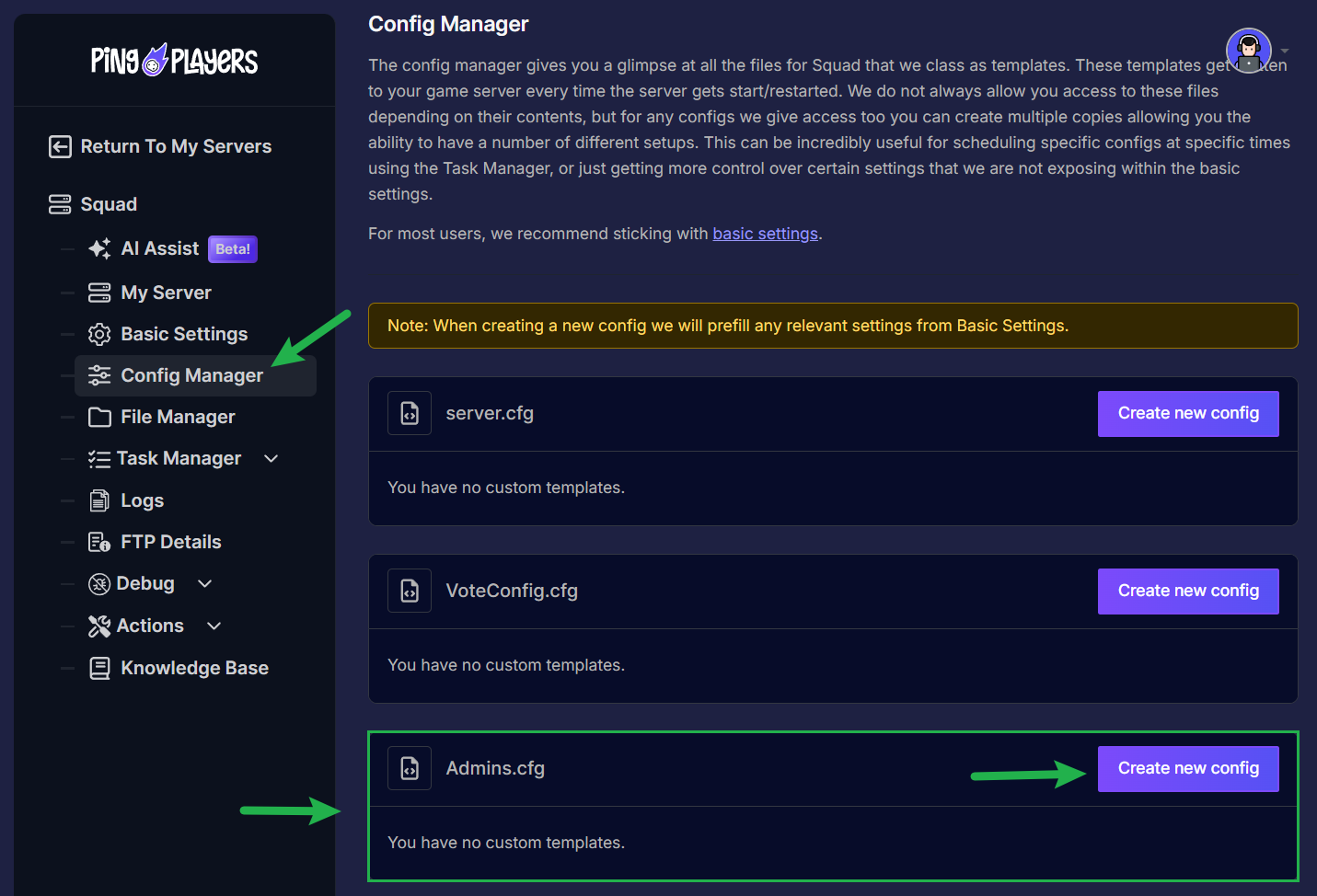
- Add your SteamID: Add the line
Admin=STEAMID64:Adminas instructed in the comments inside the document.
The format and location in the file to add an admin is:
// For example: // Admin=123456:Admin // Adam the admin // Admin=654321:Moderator // Molly the moderator // // Add your own below: ///////////////////////////////////////////////////////////////////////////////////////////// Admin=STEAMID:Admin // IDENTIFIER
In this line, replace
STEAMIDwith your actual SteamID and feel free to add an identifier to help recognize who each admin is.
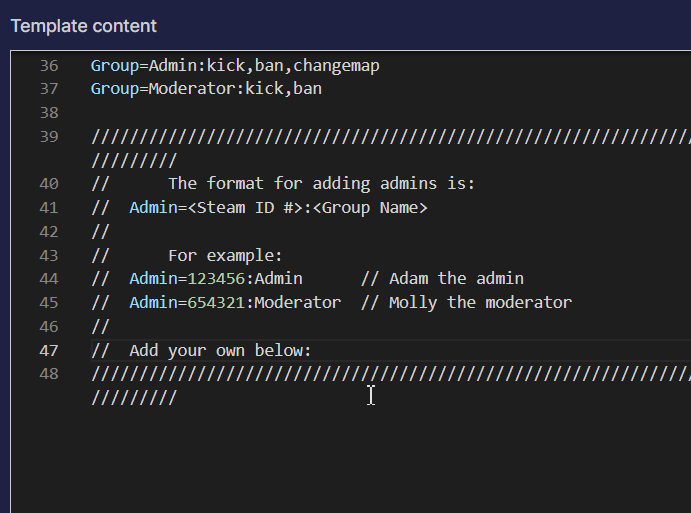
Manage Groups: You can create or modify groups in this template using the same syntax as the admin line. Assign access levels to different groups.
The valid access levels include://// Valid access levels are as follows //// startvote - not used //// changemap //// pause - Pause server gameplay //// cheat - Use server cheat commands //// private - Password protect server //// balance - Group Ignores server team balance //// chat - Admin chat and Server broadcast //// kick //// ban //// config - Change server config //// cameraman - Admin spectate mode //// immune - Cannot be kicked / banned //// manageserver - Shutdown server //// featuretest - Any features added for testing by dev team //// reserve - Reserve slot //// demos - Record Demos on the server side via admin commands //// clientdemos - Record Demos on the client side via commands or the replay UI. //// debug - show admin stats command and other debugging info //// teamchange - No timer limits on team change //// forceteamchange - Can issue the ForceTeamChange command //// canseeadminchat - This group can see the admin chat and teamkill/admin-join notifications
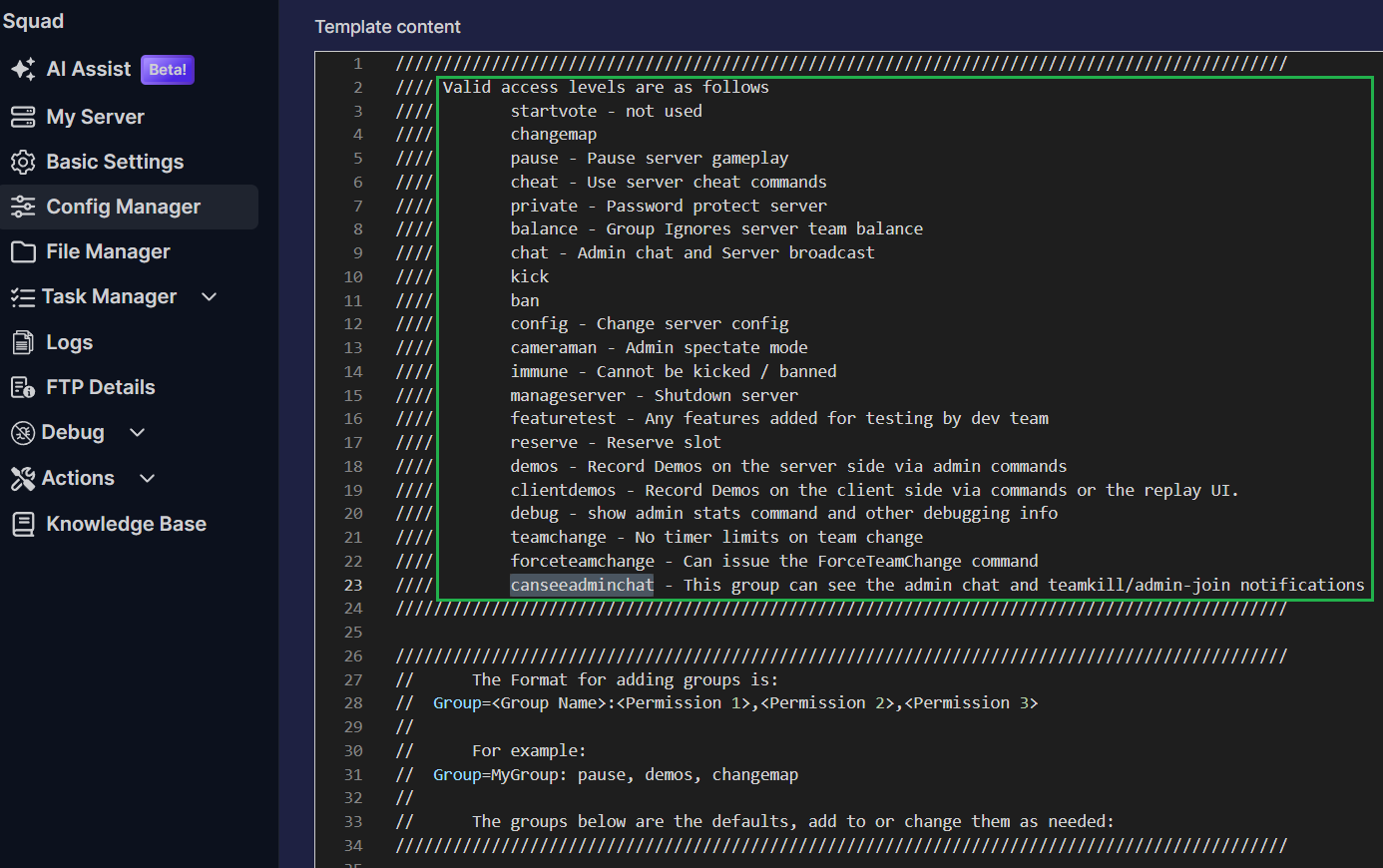
Specify what commands each group can access above the Admins section.
Example:
Group=Admin:kick,ban,changemap,cheat,pause,cameraman
Group=Moderator:kick,ban
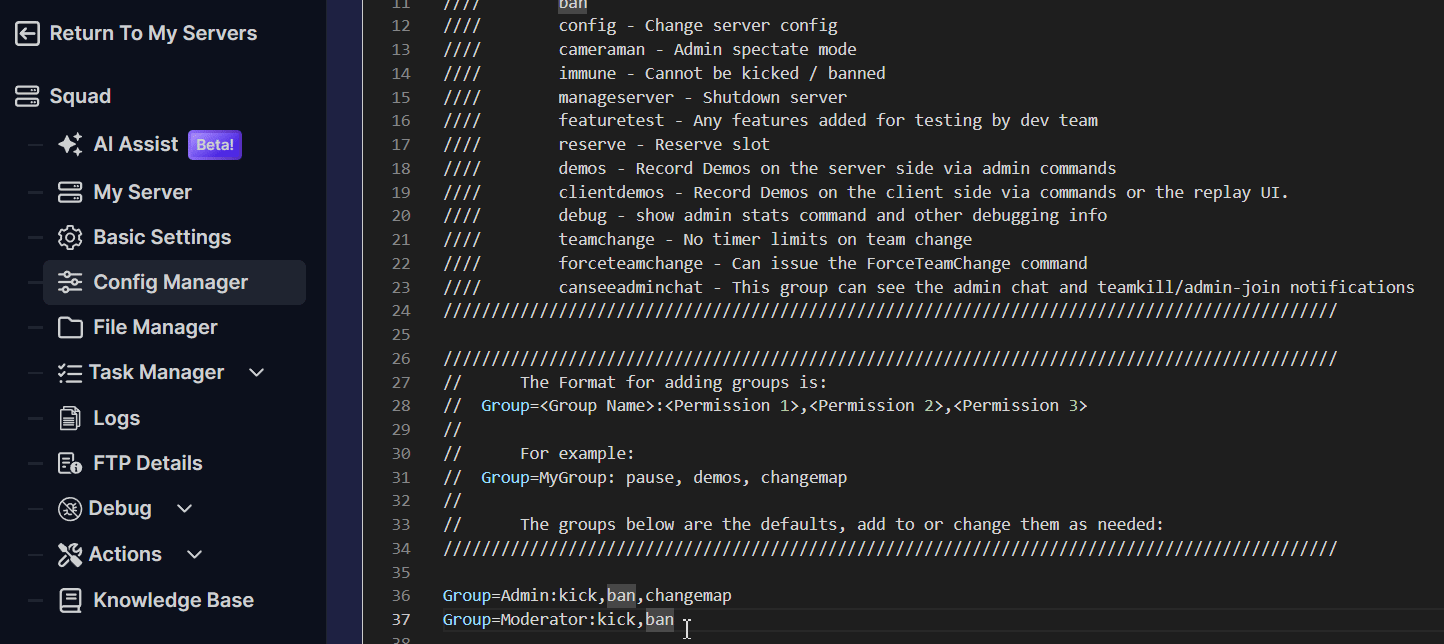
It will show by default that, moderators can only kick or ban players, while admins can manage maps, cheat commands, pause the game, and enter free camera mode.
- Don't forget to scroll to the very bottom and put a check on the option Override Boot Config - Use As Default, then Save Config Template.
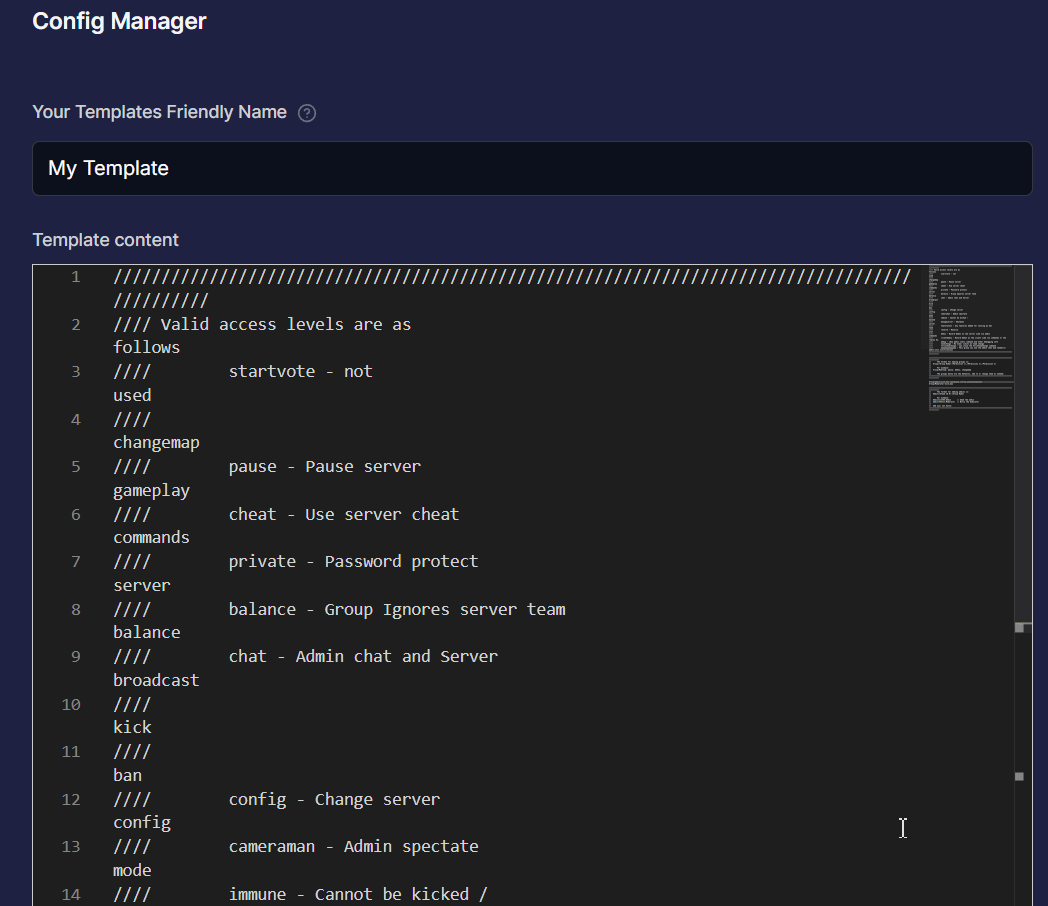
- Once everything has been set. Restart the server by going to Actions, then Restart.
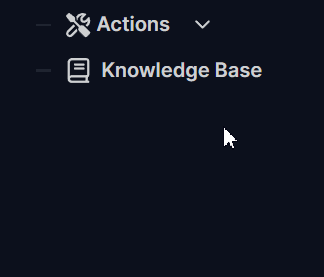
After restarting, feel free to log in now as admin and test out every role that was assigned to you.
Troubleshooting:
If you encounter any issues, here are some common ones and their solutions:
- Edited the file directly: If you edited the file through a file manager or FTP, the server might revert changes on restart. Always use the Config Manager to make edits.
- Syntax errors: Make sure that your template syntax is correct. Errors can cause the server to not recognize admins properly.
- Wrong SteamID: Double-check whether the SteamID is correct; entering the wrong one will prevent access to admin features.
Conclusion
With admin access configured and a handle on the essential commands, you are now in full control of your server. Continue to explore the different commands and logging tools to refine your management style. A well-run server is the backbone of a great Squad experience, and you now have everything you need to provide just that.
If you have any questions or need assistance, feel free to reach out to our customer care agents through our live chat or email at [email protected].