Last Update 2025-06-16 11:41:10
How to connect to RCON and issue commands
Unlocking the full potential of your game server requires a direct line of communication, and that’s precisely what RCON (Remote Control) provides. It is the backbone of remote server administration, giving you the power to execute commands, manage players, and change settings without being in the game. While there are many advanced tools available, this guide will walk you through a simple, free, and effective method using Rcon-cli, showing you just how easy it is to take command of your server.
Step-by-Step Guide to Connect to RCON Using Rcon-cli
Download an RCON Tool:
To start, we’ll need to download an RCON tool. There are several free options available online to choose from. For our explanation, we’ll use Rcon-cli, which is free and easy to install.
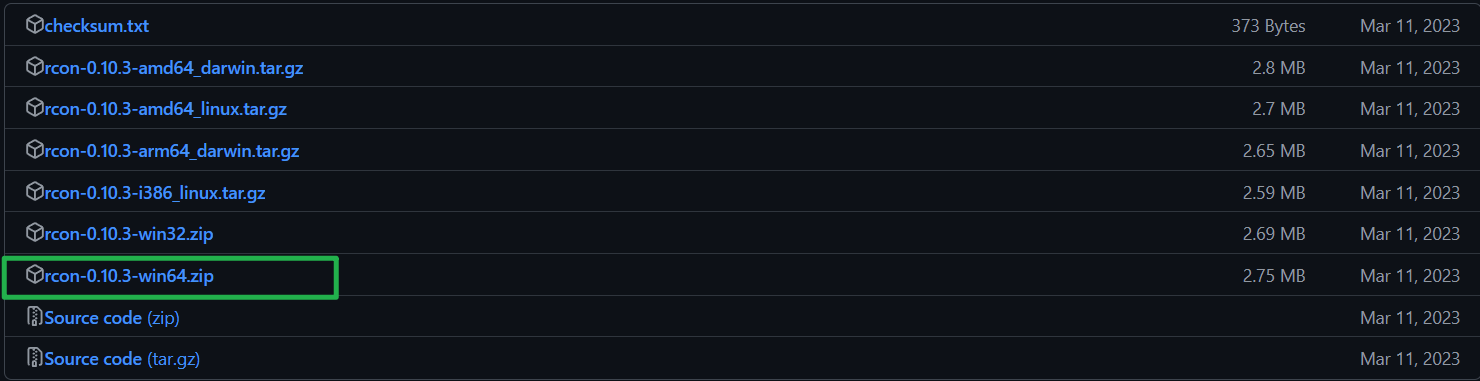
Gather Your Credentials:
Go to My Server and write down your Server IP and RCON Port. Then go to Basic Settings and write down the RCON password.
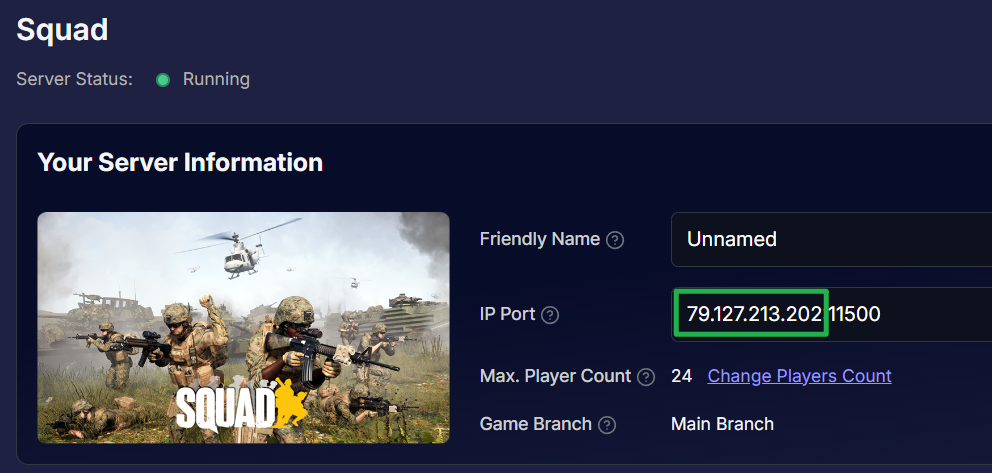
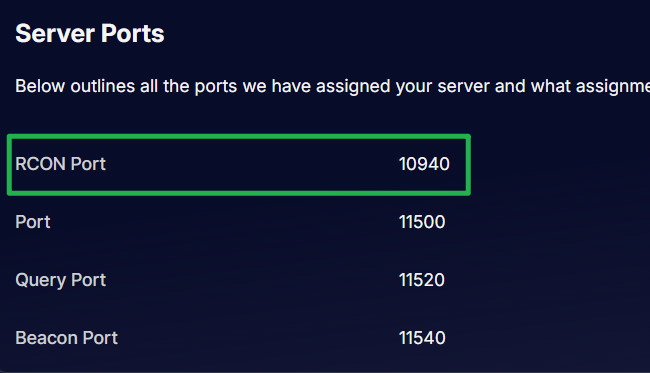
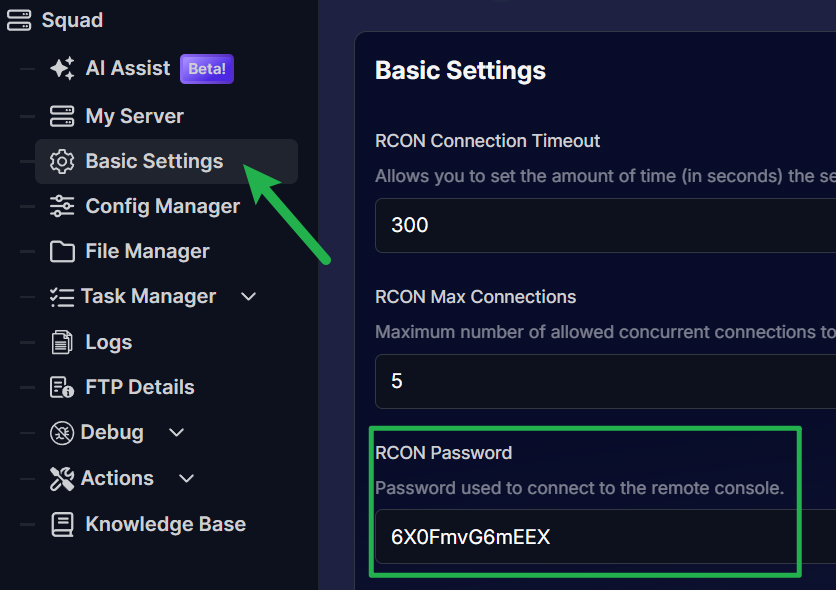
Open Rcon-cli:
Open Rcon-cli and you’ll be prompted with a Window similar to the Windows Command Prompt.
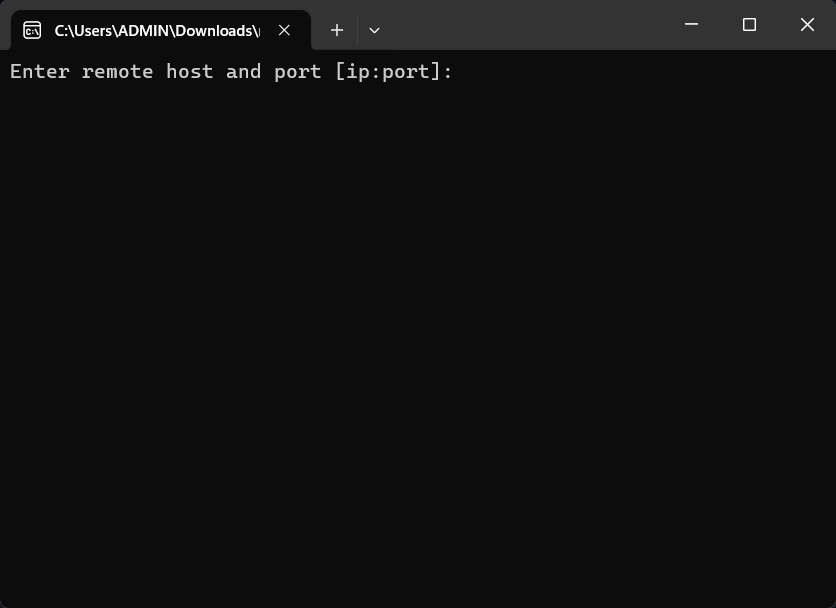
Enter Server IP and RCON PORT:
Enter your Server IP, followed by a colon and the RCON Port (IP:RCONPort), and press Enter.
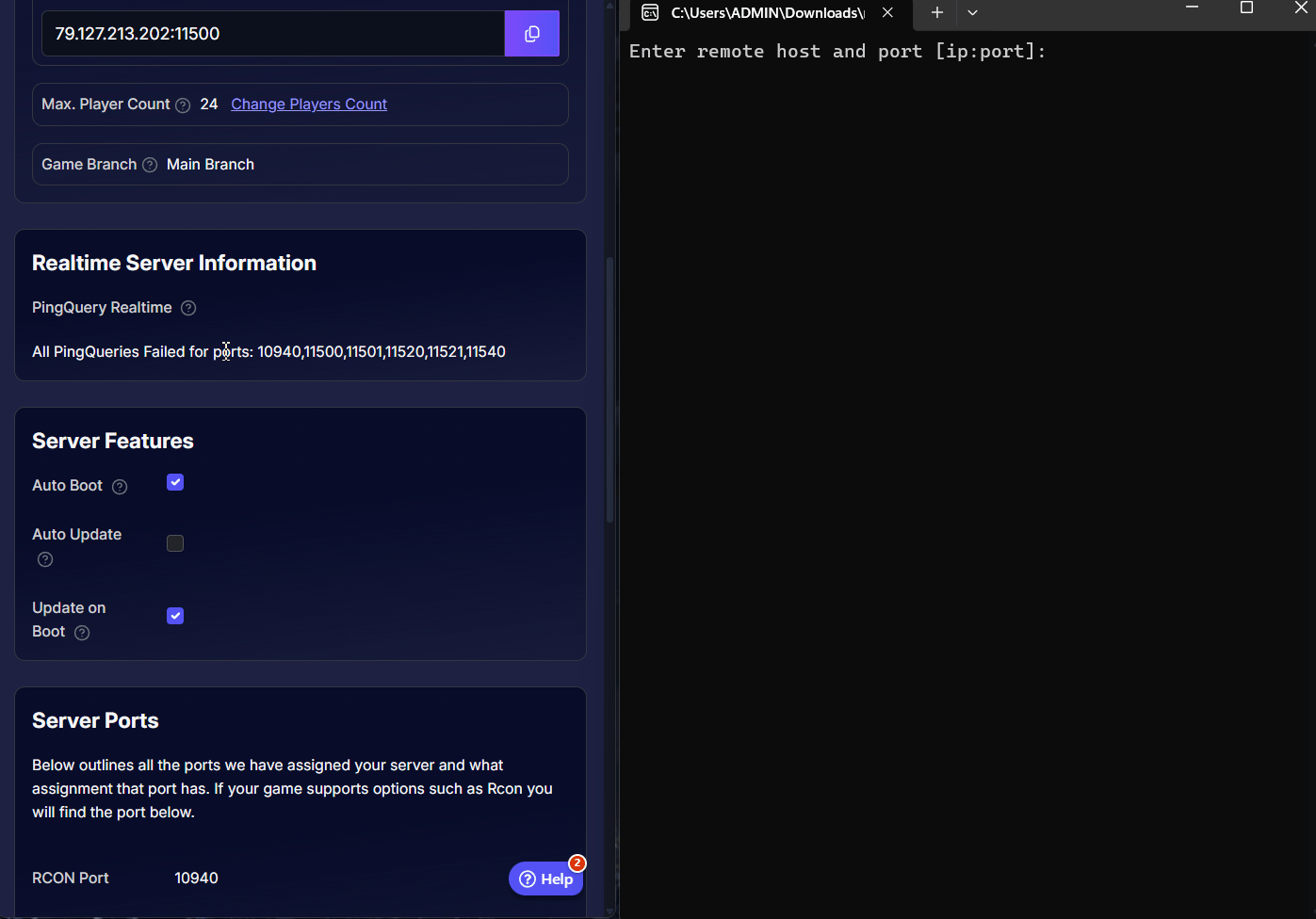
Enter Your RCON Password:
Enter your RCON Password and press Enter.
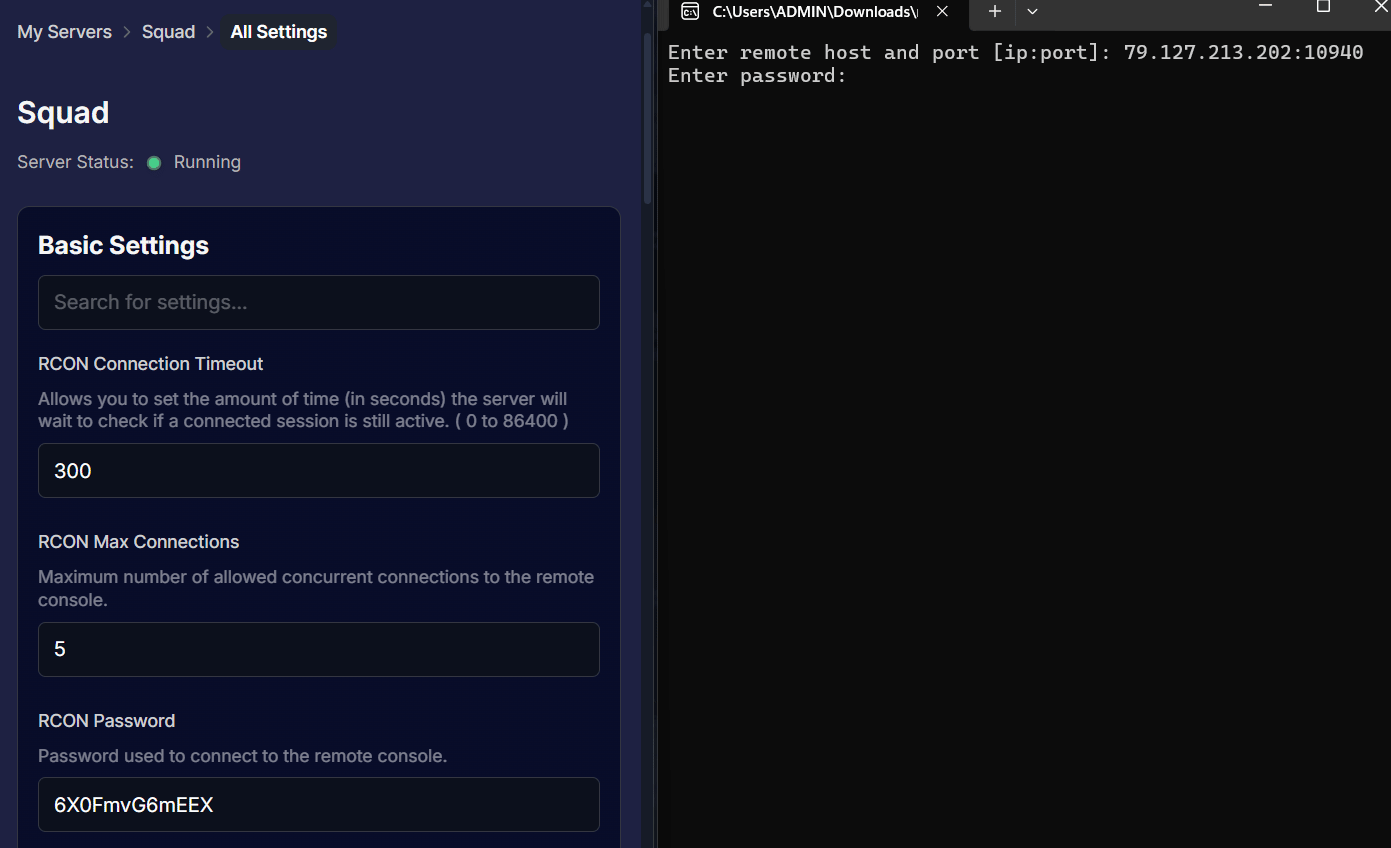
Protocol Type: Press Enter for the next line "Enter protocol type (empty for rcon):" to skip it and connect to the server. This is optional on some RCON applications
You're Connected:
You’re now connected as a master command and can issue any admin command you wish.
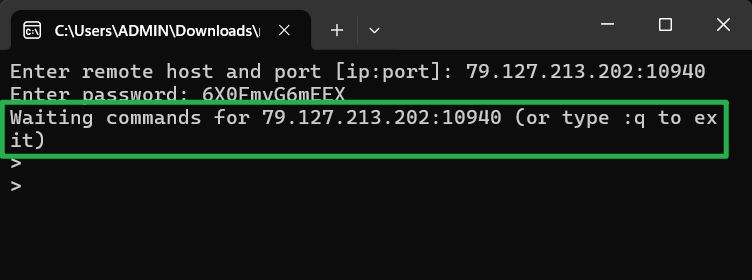
Below is a list of admin console commands you can use through RCON:
| rcon | Admin Command | Access | ARGUMENTS | Description |
|---|---|---|---|---|
yes | AdminKick | kick | AdminKick | Kicks a player from the server Example: Adminkick Guemi Intentional TK |
yes | AdminKickById | kick | AdminKickById | Kicks a player with Id from the server Example : AdminKickById 75 Camping enemy uncapable |
yes | AdminBan | ban | AdminBan | Bans a player from the server for a length of time. 0 = Perm, 1d = 1 Day, 1M = 1 Month, etc Example : Adminban Hodor 1M Attacking main base |
yes | AdminBanById | ban | AdminBanById | Bans player with Id from the server for length of time. 0 = Perm, 1d = 1 Day, 1M = 1 Month, etc Example : AdminBanById 75 1M Attacking main base |
yes | AdminBroadcast | chat | AdminBroadcast | Send system message to all players on the server Example : AdminBroadcast Always apologize for TK's! |
| no | ChatToAdmin | chat | ChatToAdmin | Send system message to all admins on the server Same as all the other chats, but only admins see it. |
yes | AdminEndMatch | pause | AdminEndMatch | Tell the server to immediately end the match |
| no | AdminPauseMatch | pause | AdminPauseMatch | Tell the server to put the match on hold |
| no | AdminUnpauseMatch | pause | AdminUnpauseMatch | Tell the server to take off the hold |
yes | AdminChangeLayer | changemap | AdminChangeLayer | Change the layer and travel to it immediately |
yes | AdminSetNextLayer | changemap | AdminSetNextLayer | Set the next layer to travel to after this match ends |
yes | AdminSetMaxNumPlayers | config | AdminSetMaxNumPlayers | Set the maximum number of players for this server |
yes | private | AdminSetServerPassword | Set the password for a server or use "" to remove it | |
yes | AdminSlomo | cheat | AdminSlomo | Set the clock speed on the server 0.1 is 10% of normal speed 2.0 is twice the normal speed |
yes | AdminForceTeamChange | forceteamchange | AdminForceTeamChange | Changes a player’s team. |
yes | AdminForceTeamChangeById | forceteamchange | AdminForceTeamChangeById | Changes a player with a certain id’s team. |
| no | AdminForceAllDeployableAvailability | cheat | AdminForceAllDeployableAvailability <0>|<1> | Sets the server to ignore placement rules for deployables |
| no | AdminNoRespawnTimer | cheat | AdminNoRespawnTimer <0>|<1> | Layer based setting, disables respawn timer |
| no | AdminNoTeamChangeTimer | cheat | AdminNoTeamChangeTimer <0>|<1> | Layer based setting, disables team change timer |
| no | AdminDisableVehicleClaiming | changemap | AdminDisableVehicleClaiming <0>|<1> | Sets the server to disable vehicle claiming |
| no | AdminForceAllRoleAvailability | cheat | AdminForceAllRoleAvailability <0>|<1> | Sets the server to ignore kit restrictions |
| no | AdminNetTestStart | debug | AdminNetTestStart | Starts the network test and prints it to the clients logs |
| no | AdminNetTestStop | debug | AdminNetTestStop | Stops the network test and prints it to the clients logs |
yes | AdminListDisconnectedPlayers | kick | AdminListDisconnectedPlayers | List recently disconnected player ids with associated player name and SteamId |
| no | TraceViewToggle | FeatureTest | TraceViewToggle | Runs a trace from center of screen out to any objects and displays information about that object |
| no | AdminCreateVehicle | FeatureTest | AdminCreateVehicle | Allows you to spawn a vehicle on an unlicensed servers or on a local server (see VEHICLE SPAWN COMMANDS for more info) |
yes | AdminDemoteCommander | kick | AdminDemoteCommander | Demote a commander specified by player name or Steam Id |
yes | AdminDemoteCommanderById | kick | AdminDemoteCommander | Demote a commander with Id from the server |
yes | AdminDisbandSquad | kick | AdminDisbandSquad | Disbands the specified Squad (Which team 1 or 2 you will see on the team screen) |
yes | AdminRemovePlayerFromSquad | kick | AdminRemovePlayerFromSquad | Remove a player from their squad without kicking them |
yes | AdminRemovePlayerFromSquadById | kick | AdminRemovePlayerFromSquad | Remove a player from their squad without kicking them via Id |
yes | AdminWarn | kick | AdminWarn | Warns a player from the server for being abusive. |
yes | AdminWarnById | kick | AdminWarnById | Warns a player with Id from the server for being abusive. |
| no | AdminForceNetUpdateOnClientSaturation | debug | AdminForceNetUpdateOnClientSaturation <0>|<1> | If true, when a connection becomes saturated, all remaining actors that couldn’t complete replication will have ForceNetUpdate called on them |
| no | AdminProfileServer | debug | AdminProfileServer | Starts profiling on the server for a fixed length of time, after which the profiling data is saved to disk. |
| yes | AdminRestartMatch | pause | AdminRestartMatch | Tell the server to restart the match |
| no | AdminSetPublicQueueLimit | config | AdminSetPublicQueueLimit | =25 will cap public queue at 25 =0 means that there wont be public queue so non admins and all other players wont be able to join =-1 is unlimited queue |
Conclusion
Congratulations, you now hold the keys to your server. By successfully connecting via RCON, you have unlocked the full suite of administrative commands. That extensive list is your new toolkit for fostering a fair and exciting gameplay environment. We recommend starting with simple commands like AdminBroadcast to get comfortable, and always refer back to the list when you need to manage players or change maps. Use these powers wisely to build a thriving community.