Last Update 2025-01-29 12:48:13
How to Become an Admin on Valheim
Managing a Valheim server can enhance your gaming experience, allowing you to control gameplay settings and ensure a smooth adventure for your friends. However, dedicated servers don't have cheats or developer commands, so only the basic commands (kicking, banning, saving world, etc) can be used. Here’s a simple step-by-step guide on how to become an admin on a Valheim server.
Step-by-Step Instructions
- Locate the server adminlist.txt file: Begin by navigating to the
save_dirfolder on your server. This folder contains theadminlist.txtfile that you'll need to edit.
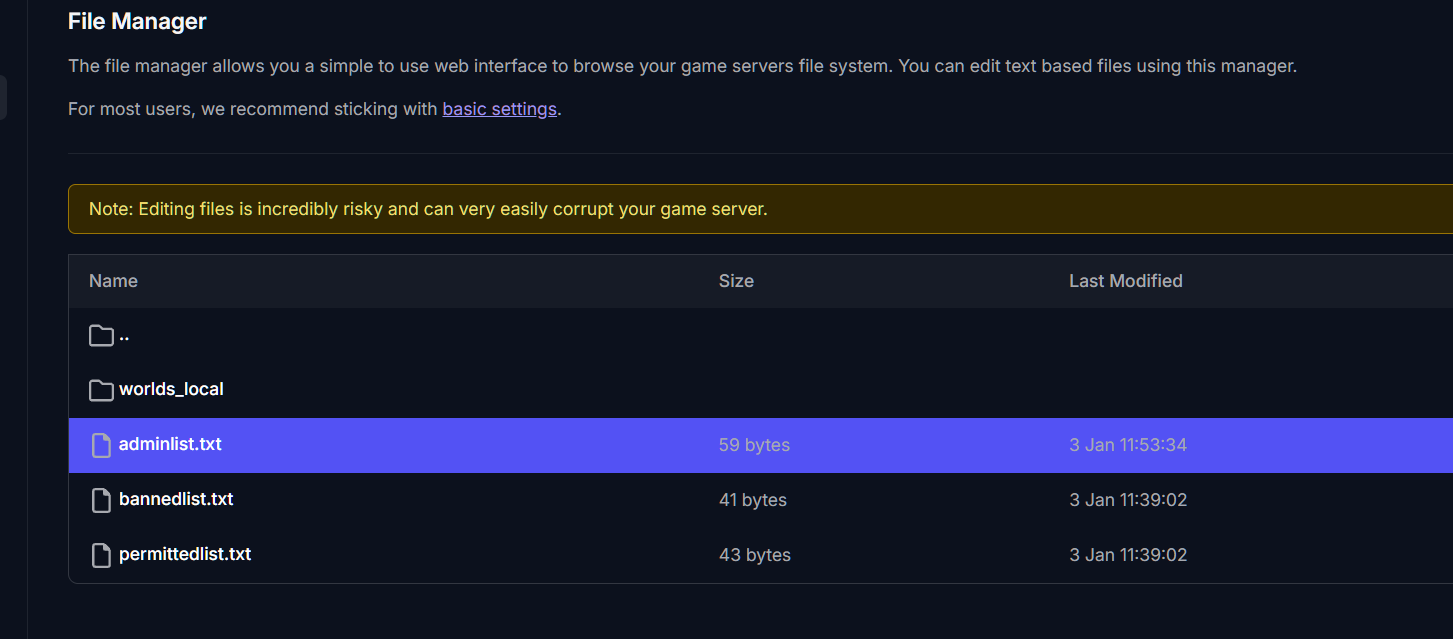
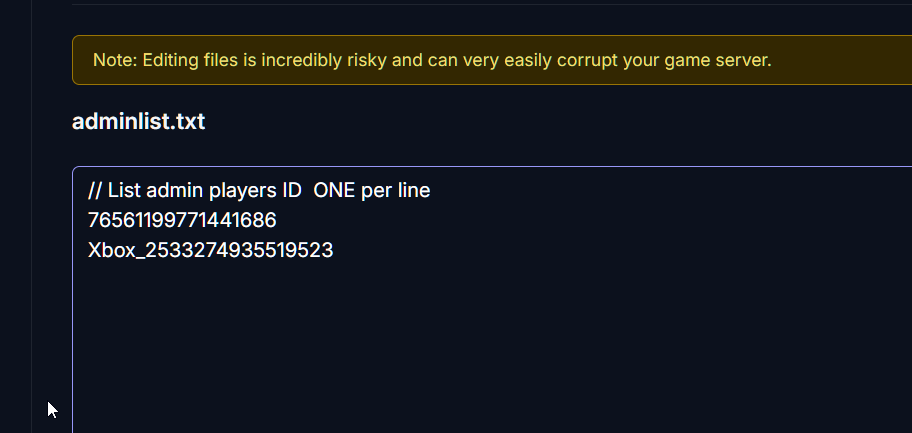
- Add your SteamID or XboxID and save: Open the
adminlist.txtfile using any text editor. - For Steam users, you can find your SteamID by visiting this website. - For Xbox users, you can obtain your XboxID in-game by pressing theF2key, or by holdingLB + LT + RT + RB + View(located above the D-pad) buttons together. Add your ID to the file and save your changes.
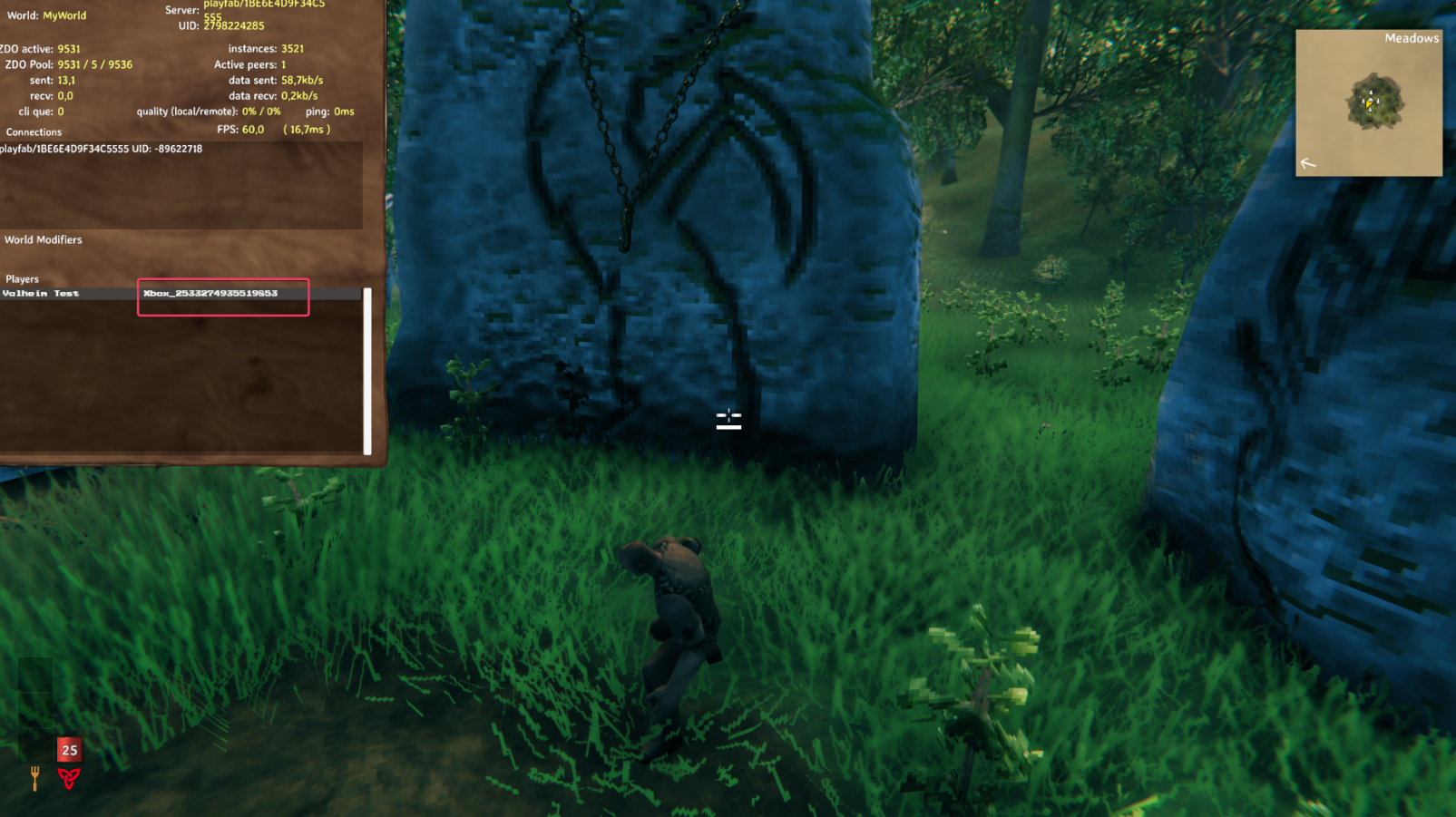
- Restart the server to apply changes: Once you've added your ID and enabled the console, restart your Valheim server to ensure the changes take effect.
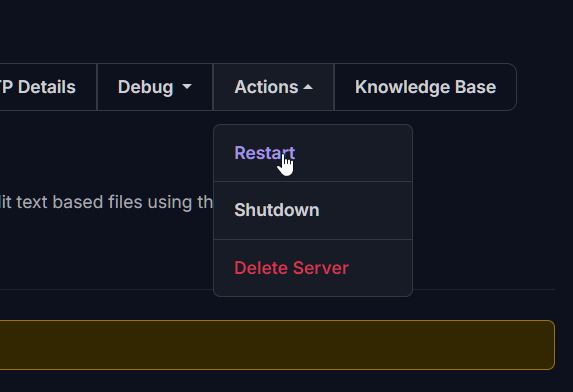
- Enable the console in-game: To access admin commands, you need to have the console enabled. -
For Xbox users: PressLB + LT + RT + RB + MENUon your controller. - Note: If you are using the Gamepass version, this has to be done differently. - Navigate to your game's installation folder, typically located atC:\XboxGames\Valheim\Content. - LocateValheim.exe, right-click on it, and selectCreate shortcut. - Move the shortcut to your desktop or preferred location, right-click the shortcut, and selectProperties. - In the Shortcut tab, add-consoleto the end of the Target field. - ClickApplythenOK. Finally, launch the game using this shortcut.
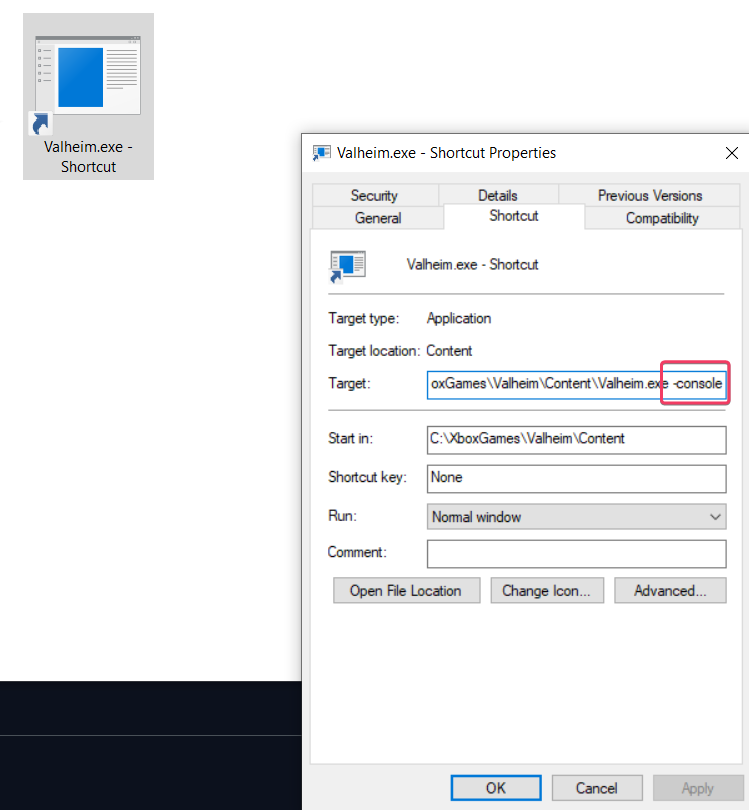
For Steam users: You will need to set the -console launch parameter. - Navigate to Steam -> Properties -> General -> Launch Options, and add -console.
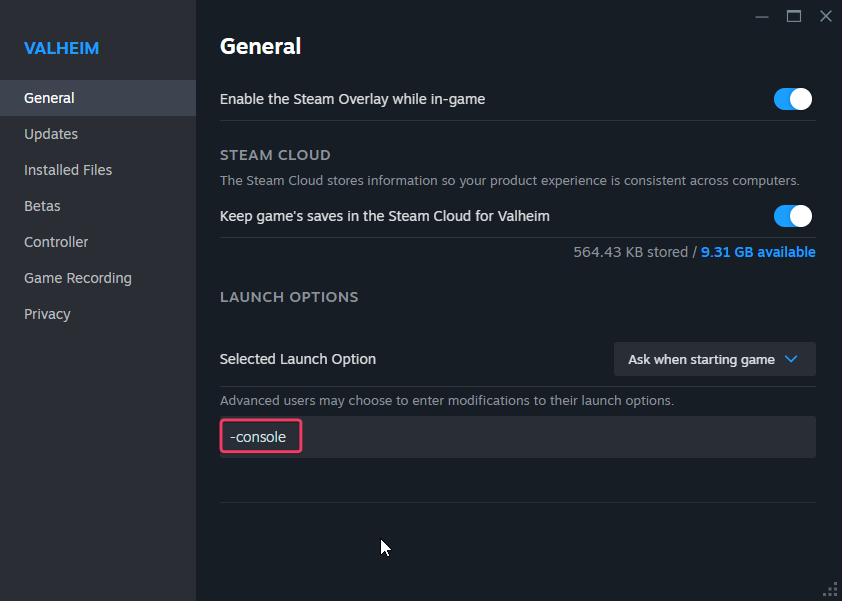
Troubleshooting
If you encounter issues, here are some common problems and solutions:
- Cannot access admin commands: Ensure that you’ve correctly added your ID to
adminlist.txtand that you restarted the server. - Console not opening: Verify that the
-consolelaunch parameter is set correctly and that you are using the right key combination based on your platform. - Some commands aren't working: Dedicated (multiplayer) servers don't allow cheat/developer commands like godmode, fly, etc.
Permission errors: Check if you have saved the changes in the
adminlist.txtfile correctly and ensure there are no typos in your SteamID or XboxID.
Useful Admin Commands
As an admin, you can utilize various commands to manage your server effectively. Here are some helpful commands:
/kick [playername]: Kick a player from the game./ban [playername]: Ban a player from the server./unban [playername]: Unban a previously banned player./save: Save the current state of the game./banned: Shows a full list of banned users.
These commands can greatly enhance your control over the gameplay experience for you and your fellow adventurers!
If you have any questions or need assistance, feel free to reach out to our customer care agents through our live chat or email at [email protected].