Last Update 2025-07-02 10:29:30
Backing Up Your 7 Days to Die Server Data
In the unforgiving world of Navezgane, where every day is a struggle for survival, the last thing you want to lose is your hard-earned progress. Whether it's a meticulously crafted fortress, a hoard of valuable resources, or the collective achievements of your community, your 7 Days to Die server data is a precious commodity. This guide provides a comprehensive walkthrough on how to safeguard your virtual world by creating and restoring server backups. By following these essential steps, you can protect your server from unexpected data corruption, mod conflicts, and the game-altering changes that can come with major updates, ensuring your post-apocalyptic legacy endures.
Step 1: Preparing Your Server
Before you start, it is crucial to shut down your server. Modifying server files while the server is running can corrupt your data and break the game, so make sure it's completely powered down.
Step 2: Connecting through FTP
To access your server files, you will need an FTP (File Transfer Protocol) client. If this is your first time using FTP, please refer to our detailed guide here.
Follow these steps to connect:
- Download and install an FTP client such as FileZilla or WinSCP.
- Launch your FTP client and enter your server credentials (Host, Username, Password, Port).
- Click 'Quickconnect' to establish a connection to your server.
- Once connected, you should see your server files displayed on the right, and your local files on the left.
Step 3: Locating the Save Data
Your save data is crucial for maintaining your progress. The primary save data location can be divided into a few key folder structures:
- World Save Data: Located in /Saves. Here, GameWorld is the map name, and SaveName is the name you chose in the basic settings or config file.
- Server Configuration: The configuration options are found in
Saves/serveradmin.xml. - Mods: If you're using mods, they can be backed up as they reside in the Mods/ folder.
Step 4: Downloading Folders and Files for Backup
To back up your server data, you will need to download the necessary files and folders to your local PC:
- Navigate to the corresponding directory using your FTP client.
- Select the
GameWorld(in this example, the game world is "Navezgane") folder and theserveradmin.xmlfile. Right-click and select Download to save these files to a designated backup folder on your computer.
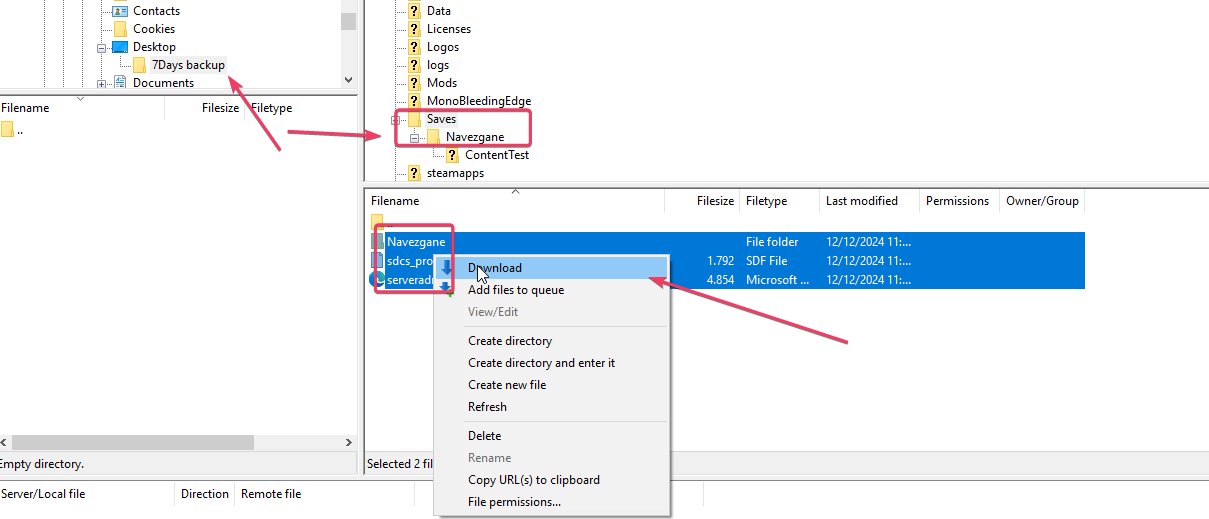
- Don’t forget to download the entire Mods/ folder if you have installed any mods.
Restoring Server Data from a Backup
If you ever need to restore your server to a previous state, you can easily do so by uploading the backed-up files:
- Ensure your server is completely shut down before making changes.
- Reconnect to your server using the FTP client.
- Drag and drop the backed-up folders and files into the relevant directories on your server:
- Upload your backed-up
GameWorldfolder back to Saves/. - Upload the
serveradmin.xmlfile back toSaves/. - Upload the Mods/ folder back to the server root if necessary.
- Upload your backed-up
Note: Single player save data may be incompatible with multiplayer version in the server, so it may not be possible to upload a specific game world to it.
Since the recent update (2.0), you may experience issues in restoring a backup. Please follow the guide below to restore your backup.
Before deleting the default saves on your new server, make sure to go to this path /Saves/Name/SaveName and download the file main.ttw.
You can also go to this link to download the file: main.ttw download link
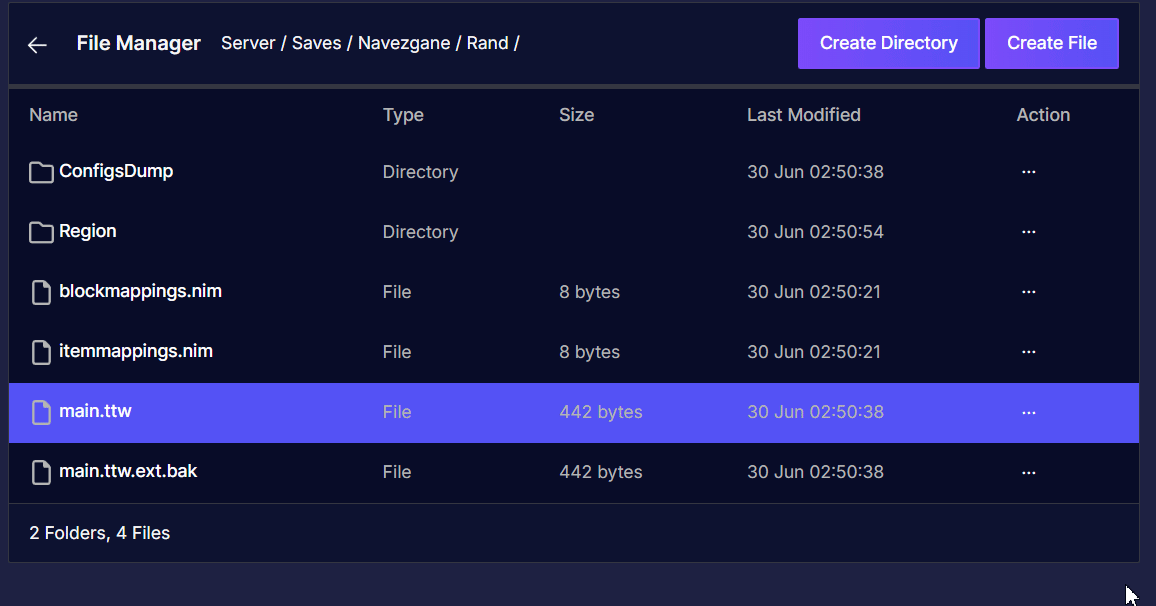
Make sure that this is from a default server with no changes yet on the basic settings or config.
- Once you're done, continue in restoring your backup by simply following the guide above.
Before you restart the server. Go back again to the path /Saves/Name/SaveName and delete these 3 files (main.ttw,main.ttw.bak, andmain.ttw.ext.bak)

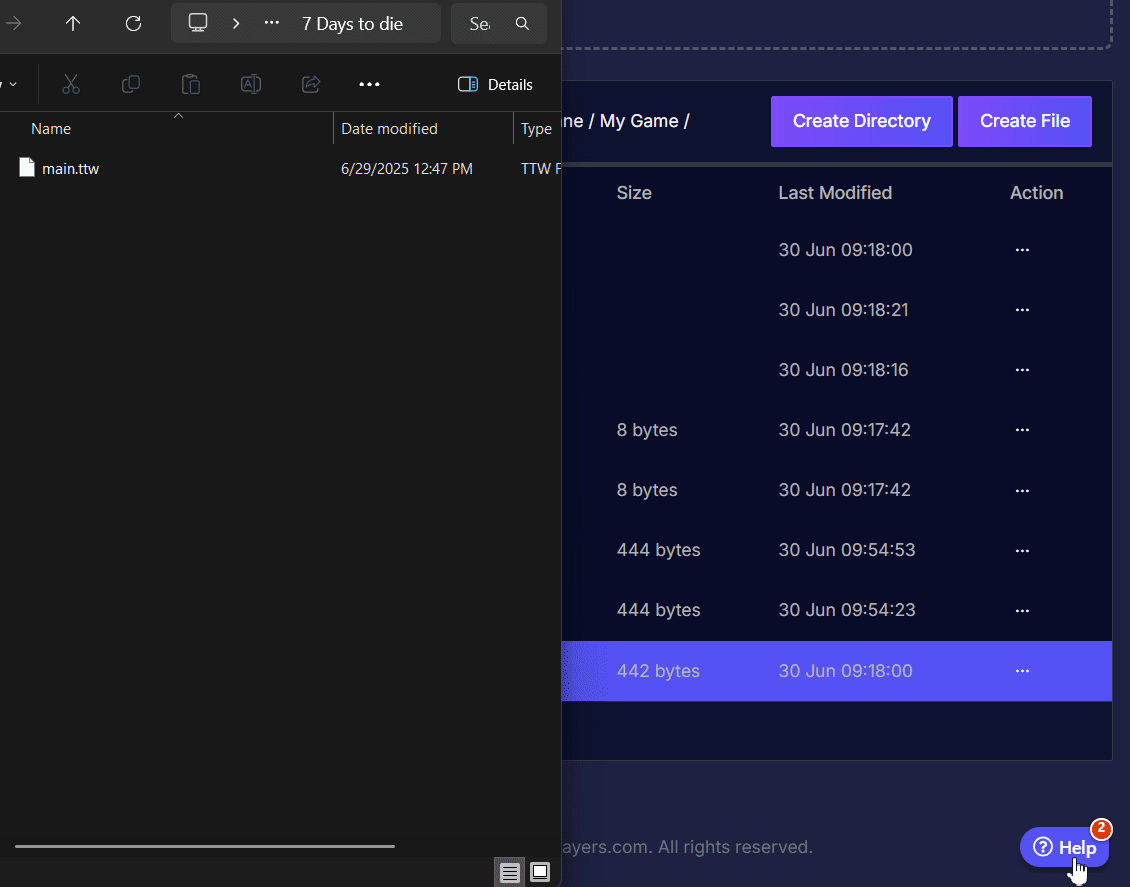
- Once those files are deleted, upload the
main.ttwthat you downloaded earlier to your saves folder (the same path where you deleted the 3 files.
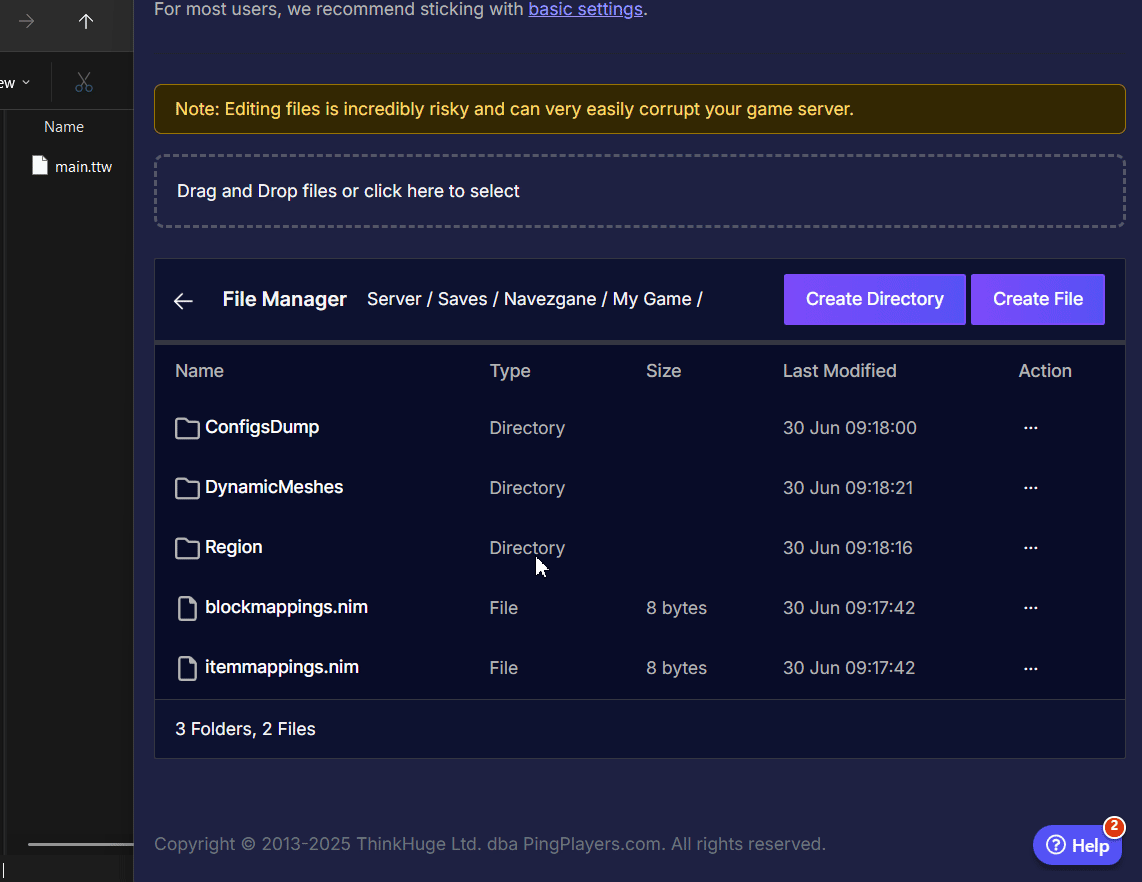
main.ttw file that I downloaded.
- After uploading, you can restart your server by going to Actions then Restart, and that should successfully restore your backup.
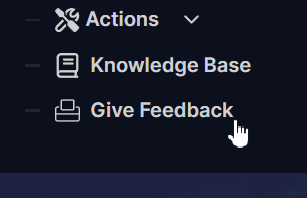
Conclusion
By diligently following this guide, you've equipped yourself with the knowledge to protect your 7 Days to Die server from the brink of digital oblivion. Regularly backing up your server data is not just a technical chore; it's an insurance policy against the unforeseen disasters that can wipe away countless hours of building, scavenging, and surviving. Now, with the ability to easily restore your world, you and your fellow survivors can face the zombie hordes and the challenges of Navezgane with greater confidence, knowing your progress is secure.
If you run into any further issues, don’t hesitate to reach out to PingPlayers support for assistance.