Last Update 2025-06-17 08:56:34
How to Switch to the Experimental Version for your Server
Eager to put your players on the front lines of the apocalypse? Switching your 7 Days to Die server to the Experimental Branch is the best way to give your community early access to new features, major gameplay overhauls, and bug fixes long before they're released to the public. This allows you to test out revamped POIs, new crafting systems, and other cutting-edge content that isn't available anywhere else, offering a fresh and constantly evolving experience that can keep your server exciting and unique.
Before you begin, it's crucial to understand two key things about this special branch. First, "Experimental" means it can be unstable, and second, it always requires a fresh start. You cannot simply switch an existing live server over; you must create a new server instance specifically configured for this build.
This guide will walk you through that entire setup process, ensuring you can get your new experimental world running correctly for your community to explore.
How to change your game's version in Steam
- Open your Steam client and go to your Library.
- Locate 7 Days to Die in your list of games.
- Right-click on 7 Days to Die and select Properties.
- In the Properties window, click on the Betas tab.
- In the drop-down menu, select latest_experimental to switch to the Experimental version.
- Close the Properties window. Steam will automatically download the latest Experimental version if you are not already running it.
- Once the download is complete, you can launch the game and enjoy the new features!
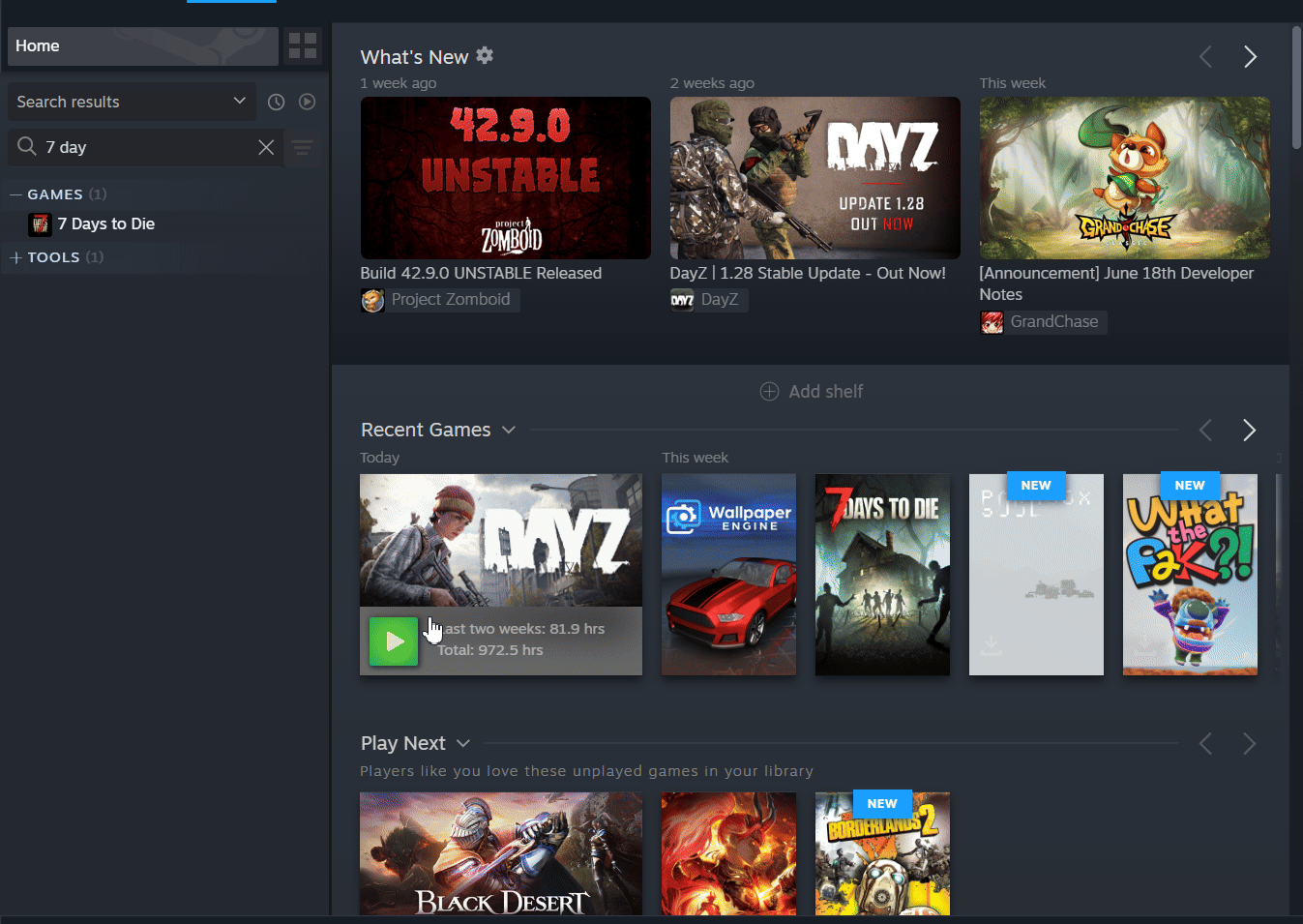
How to change your Server to Experimental
If you don't have an experimental server already, this is important as you won't be able to connect otherwise. Since a re-creation will be required, we highly recommend to make a backup of your world if you were using the server already.
Note that you won't be able to run an early access saved world in an experimental server
- We need to delete the server by clicking on Actions > Delete Server, under the server configuration settings.
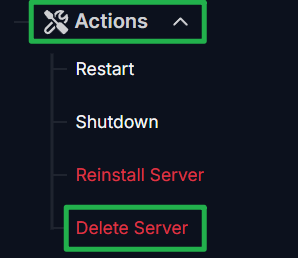
- Create a new 7 Days to Die server by selecting Add Game on the right side.

- Select the Experimental Branch.
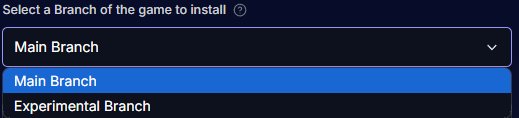
- Select your desired amount of player for the server and other server configs then, create it by clicking on Create Server.
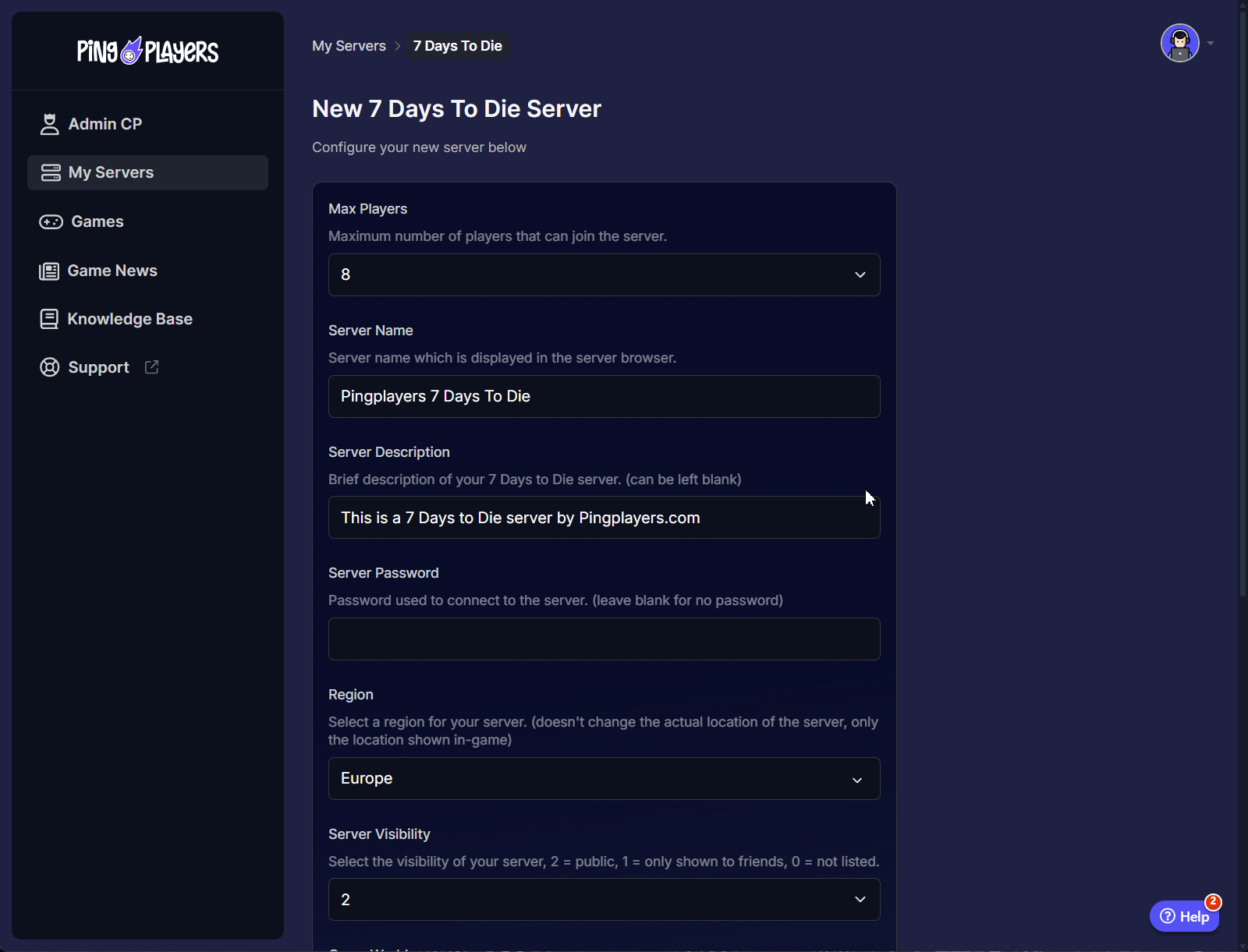
That's it, your server is now running on Experimental. To check this information, you can simply verify the Game Branch right below the server IP.
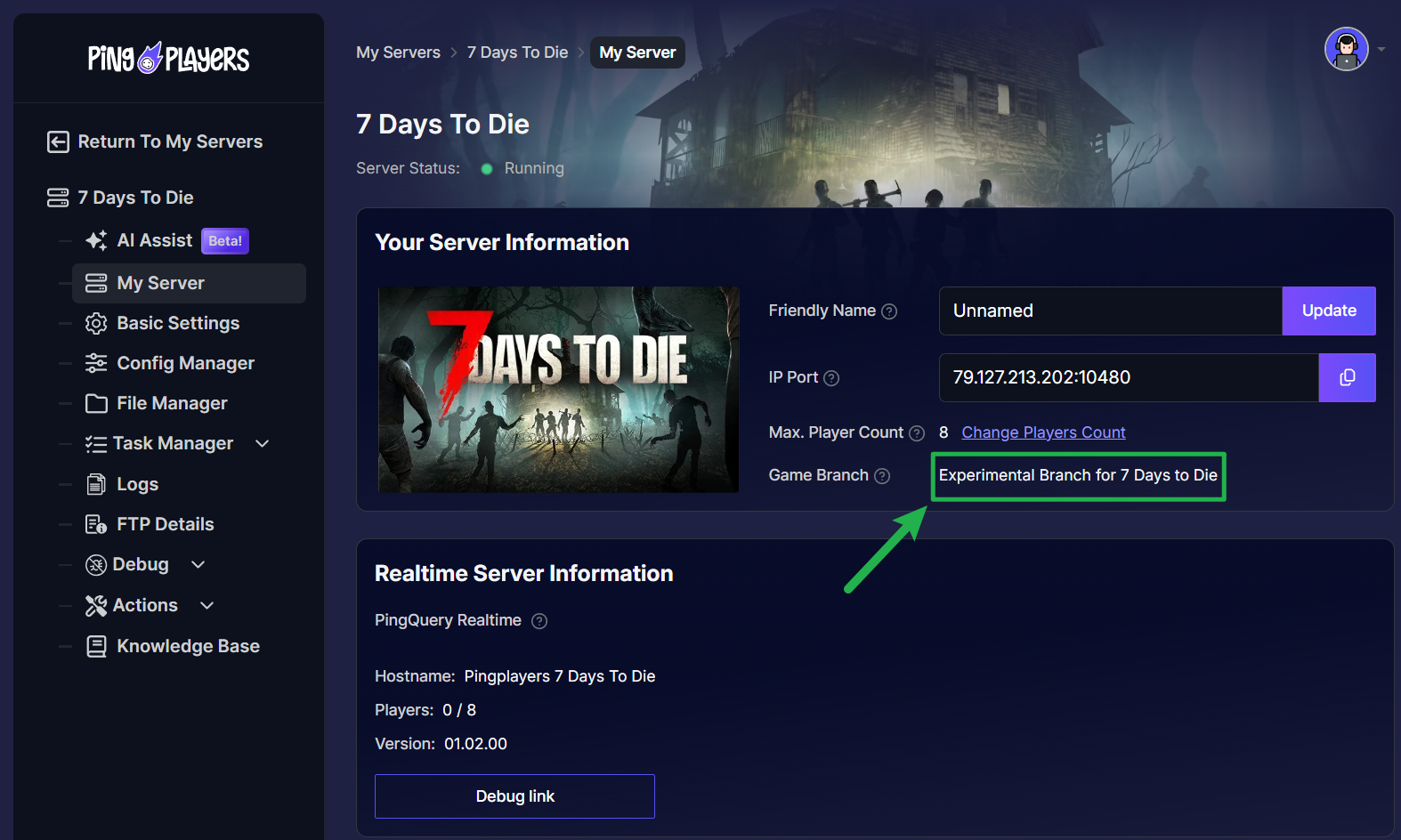
Troubleshooting Common Issues
If you experience any issues while switching to the Experimental version or while playing, here are some common problems and solutions:
- Game Not Launching: Ensure that your game files are not corrupted after changing the. You can verify the integrity of the game files through Steam settings.
- Connection Issues: If you cannot connect to your Experimental server, double-check that you are indeed running the Experimental version on your game and server.
Conclusion
By following the steps above, you've successfully opened a gateway to the very latest version of 7 Days to Die for your community. While switching to the Experimental Branch requires a fresh start by creating a new server, the reward is a unique and dynamic gameplay experience, keeping your world on the cutting edge of survival. Remember to back up any previous worlds you wish to save, and enjoy exploring the new frontiers of the apocalypse with your players!
If you have any questions or need assistance, feel free to reach out to our customer care agents through our live chat or email at [email protected].