Last Update 2025-07-15 09:49:10
Troubleshooting the Common Issues on your Server
The latest 2.0 update for 7 Days to Die has dropped, bringing a ton of exciting changes to the world. But for many server owners, major updates can bring major headaches, especially when it comes to your saved world. If you've been fighting with backup restores and running into save file issues, don't worry—you're not alone, and we've got the fix.
Nothing is worse than thinking your precious world is lost to the horde forever. This guide will walk you through the exact steps to get your backup restored correctly and get you and your friends back to surviving the apocalypse.
Restoring your Backup
This issue often occurs when trying to load an older world backup onto a newly updated server. Follow these steps precisely to get your world back.
- Download the Default
main.ttwFile: On a new, default server with no changes, navigate to the following path in your File Manager:/Saves/Name/SaveNameDownload the file namedmain.ttwto your computer.
Alternatively, you can use this direct link to get the file: main.ttw download link
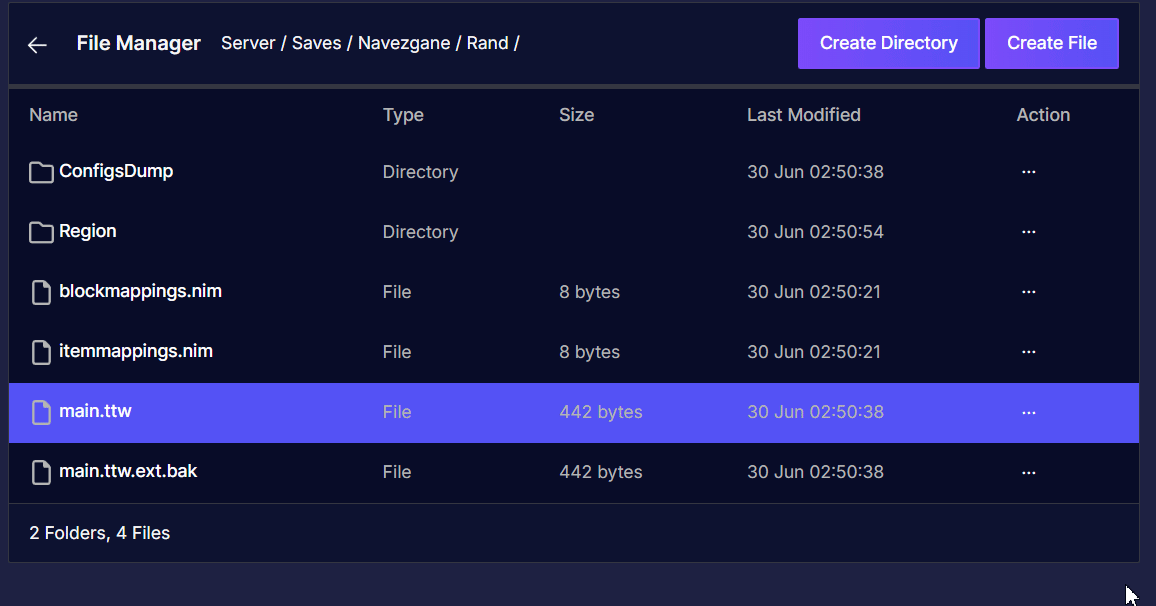
- Delete the Old World Files : Now, head back to the server you want to restore your backup on. Go on the same path:
/Saves/Name/SaveNameand delete the following three files. This is best done with the new File Manager feature that allows you to select and delete multiple files at once.main.ttwmain.ttw.bakmain.ttw.ext.bak

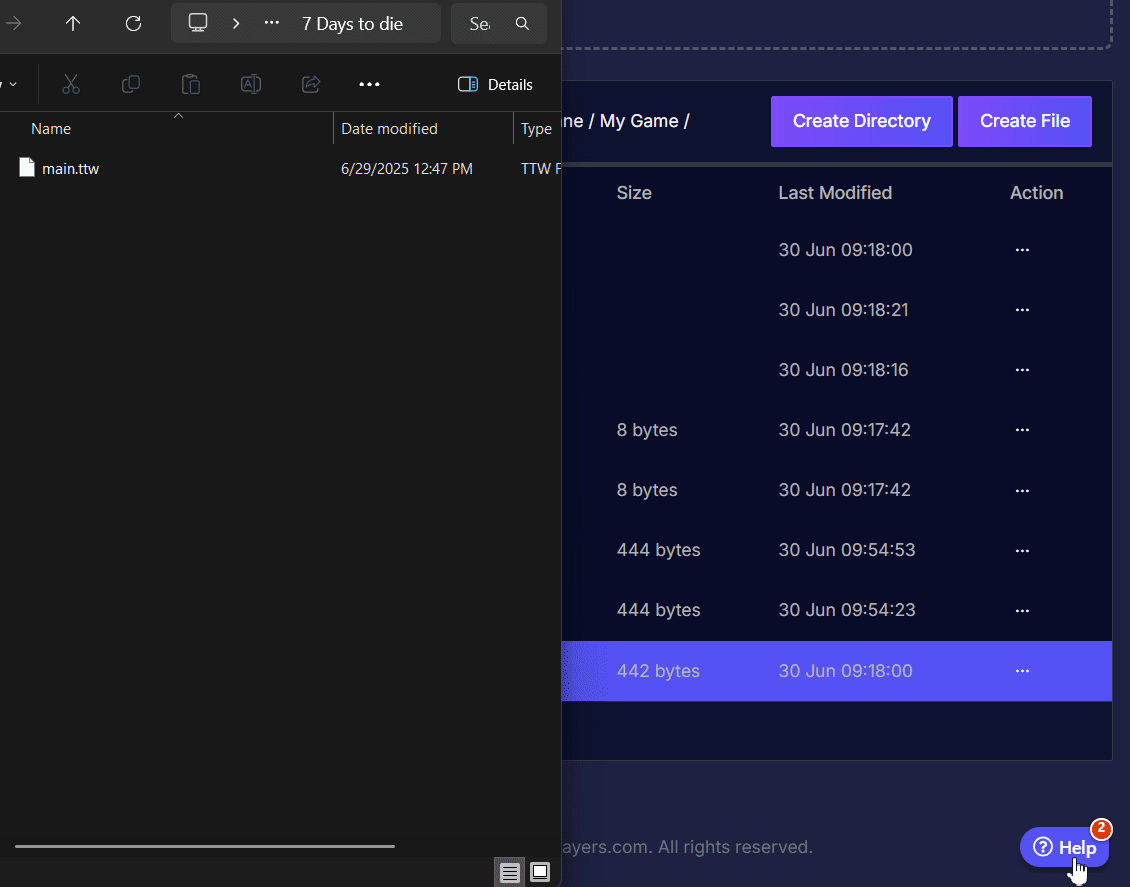
- Upload the New
main.ttwand Restart: Once the old files are deleted, upload themain.ttwfile you downloaded in Step 1 into that same folder.
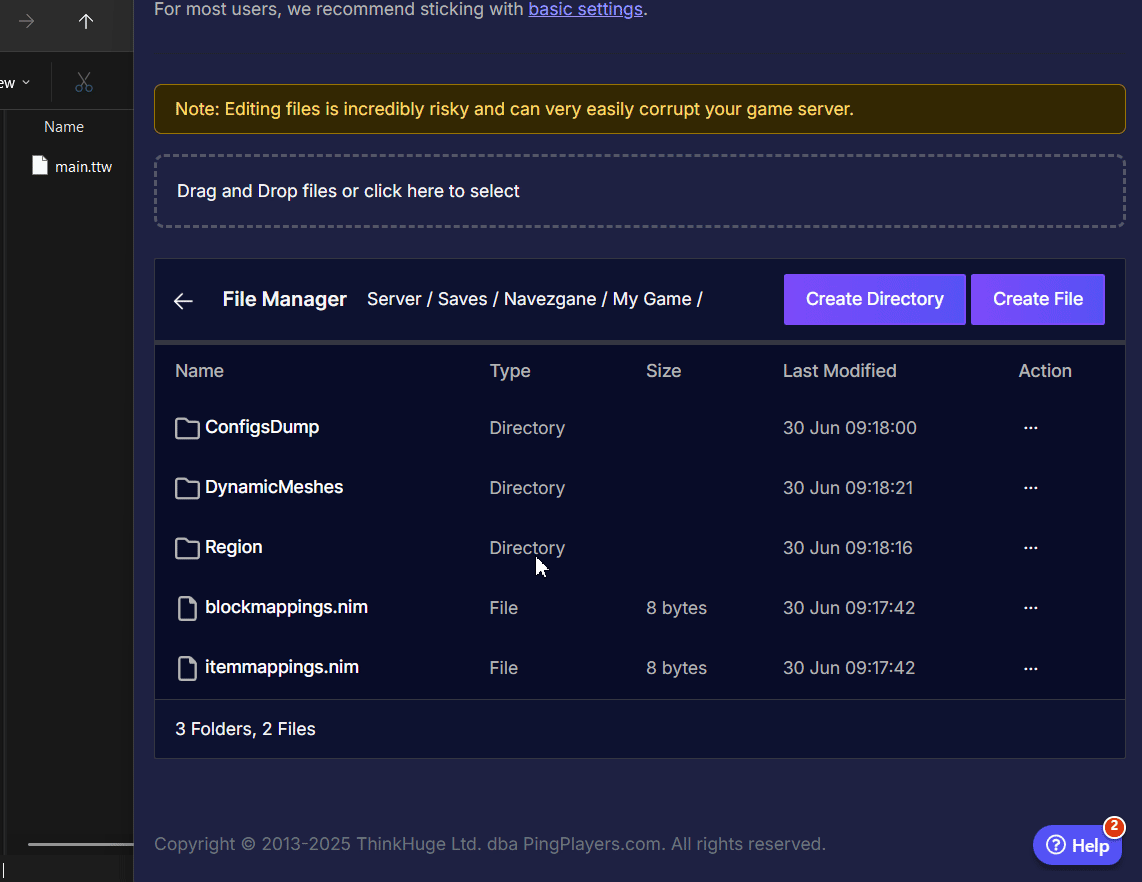
main.ttw file that I downloaded.
After the upload is complete, go to the Actions tab in your control panel and click Restart.
Your server will now restart, successfully loading your restored backup!
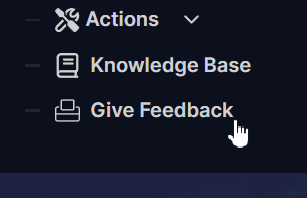
Corrupted Map Chunks
In this recent update, (2.0), there are also reports about corrupted map chunks that can be found on the Logs. Follow the guide below to resolve issues this common issue.
Step 1: Find the Corrupted Region File
- First, shut down your server by going to Actions, then Shutdown.
- In your server's logs which you can locate by going to Logs then
log.txt, find the error message related to the corruption. It will mention a specific region file, which typically looks liker.X.X.rgn(e.g.,r.1.-2.rgn). Note down this exact file name.
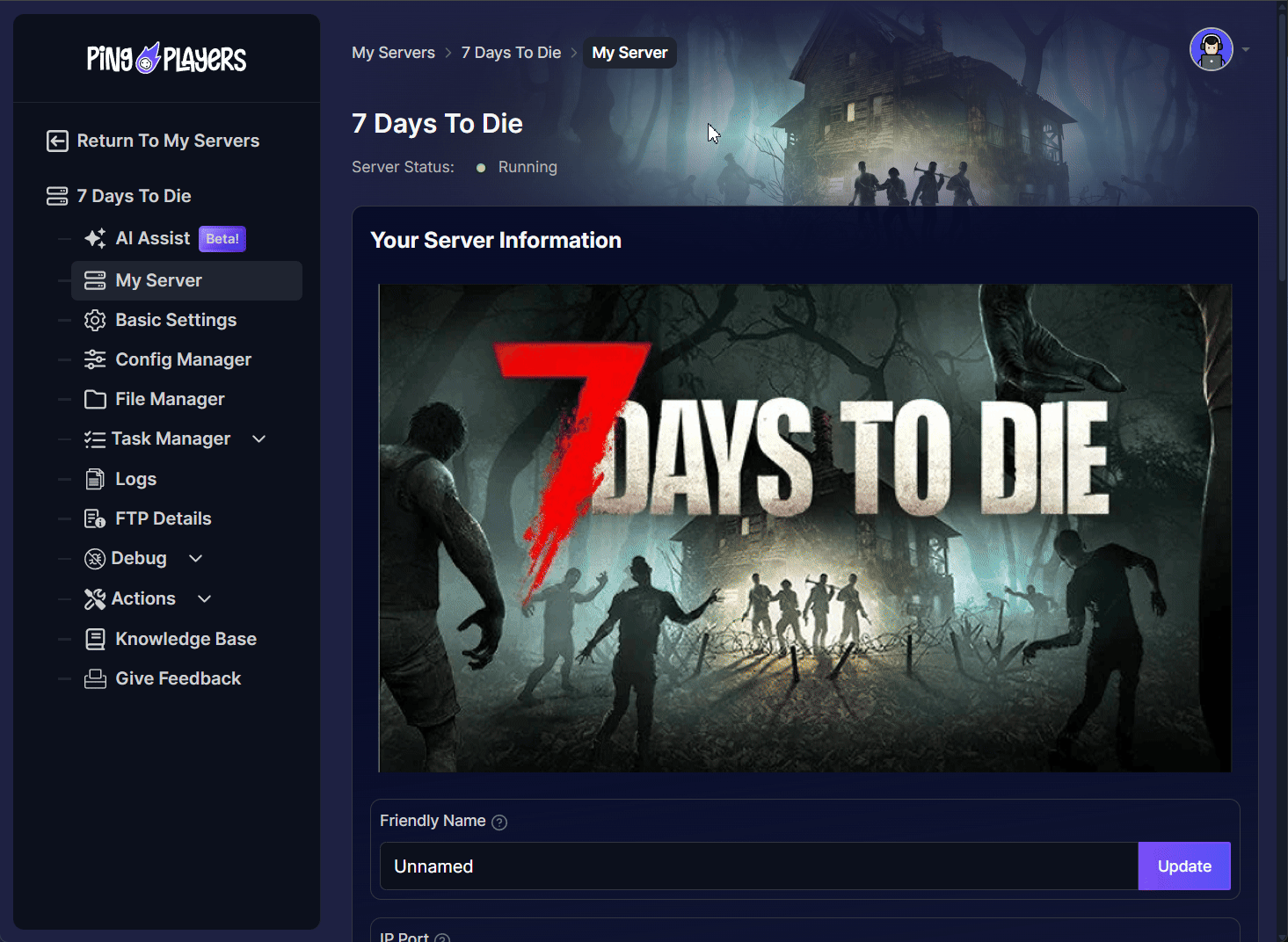
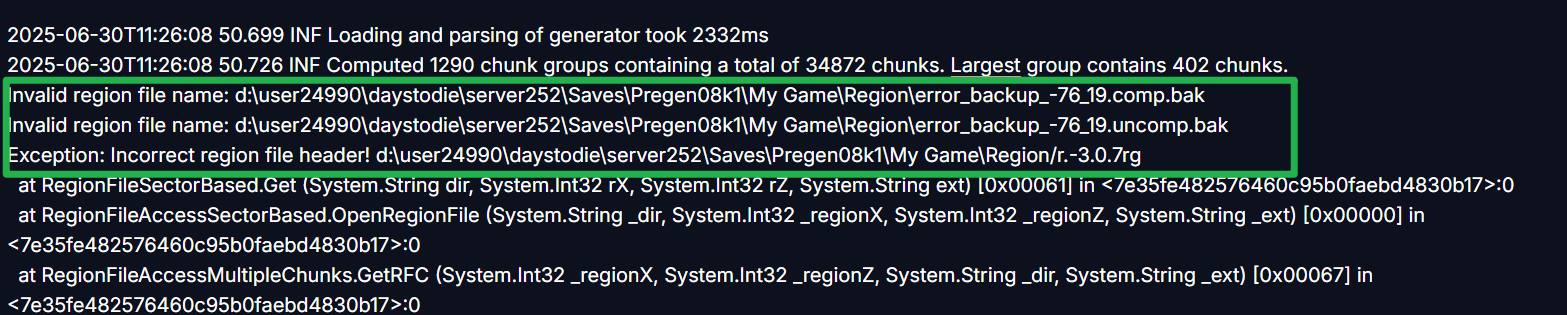
Step 2: Delete the Corrupted Region File
- Using your File Manager, navigate to the
Regionfolder inside your world save:/Saves/YourWorldName/YourSaveName/Region - Find the specific
.rgnfile you identified from the logs and delete it.
Warning: This action is irreversible and will reset that specific area of the map to its original, unexplored state. Any player-built structures within that chunk will be permanently lost.
Step 3: Restart Your Server
- Once the file is deleted, restart your server by going to Actions then Restart.
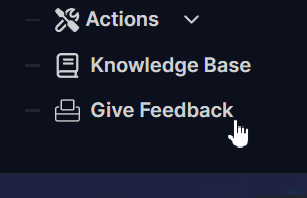
As you approach the area in-game, the server will automatically regenerate the missing chunk, fixing the hole in your world.
Other Common Issues
Issues on this list may be updated once a new update appears and it has been fixed.
Pingquery Failing Ports / Server Not Showing on Console
The Problem: Your server is running, but you or your friends can't find it on the PlayStation or Xbox server list.
The Fix: This almost always comes down to a single setting in your Basic Settings, which is called Server Visibility. This setting controls who can see your server in the public browser.
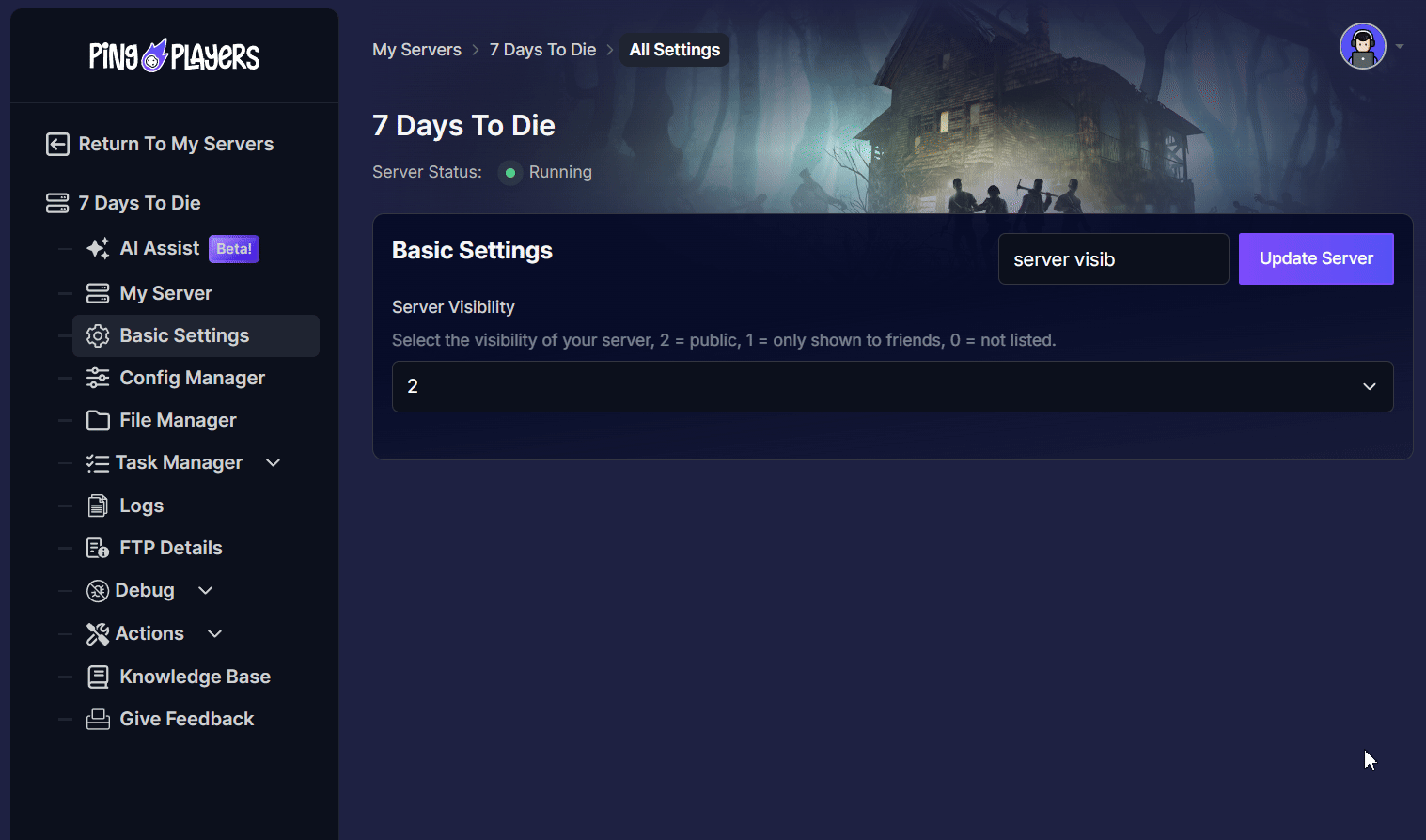
Here’s a simple breakdown of what the values mean:
- Server Visibility = 1 (or 0): This makes your server "unlisted." It will not appear in the public server browser for anyone. PC players can still join it using the "Direct Connect" feature if they have the IP address.
- Server Visibility = 2: This makes your server fully public and "listed" for everyone to see.
Because consoles like PlayStation and Xbox do not have a "Direct Connect" option, they can only find servers that are publicly listed.
Solution: For console players to find and join your server, you must set your Server Visibility to 2.
Conclusion
And that’s it! It might seem like a strange workaround, but by following these steps, you've successfully navigated one of the most common issues with the new 2.0 update. Your backup should now be fully restored, and your world back online, safe and sound. You've tamed the beast that is server management.
If you encounter any issues or have further questions, feel free to contact our support team for assistance!