Last Update 2025-04-18 19:43:27
How to connect to my Ark: Survival Evolved server
Connecting to your Ark: Survival Evolved server can be an exciting venture! Whether you're new to gaming or just new to managing a game server, we’re here to help you navigate through the connection process. With your IP:Port and server name at your fingertips, follow these simple steps to jump into the action
Step-by-step guide
1) Open Ark and click “Join Ark”
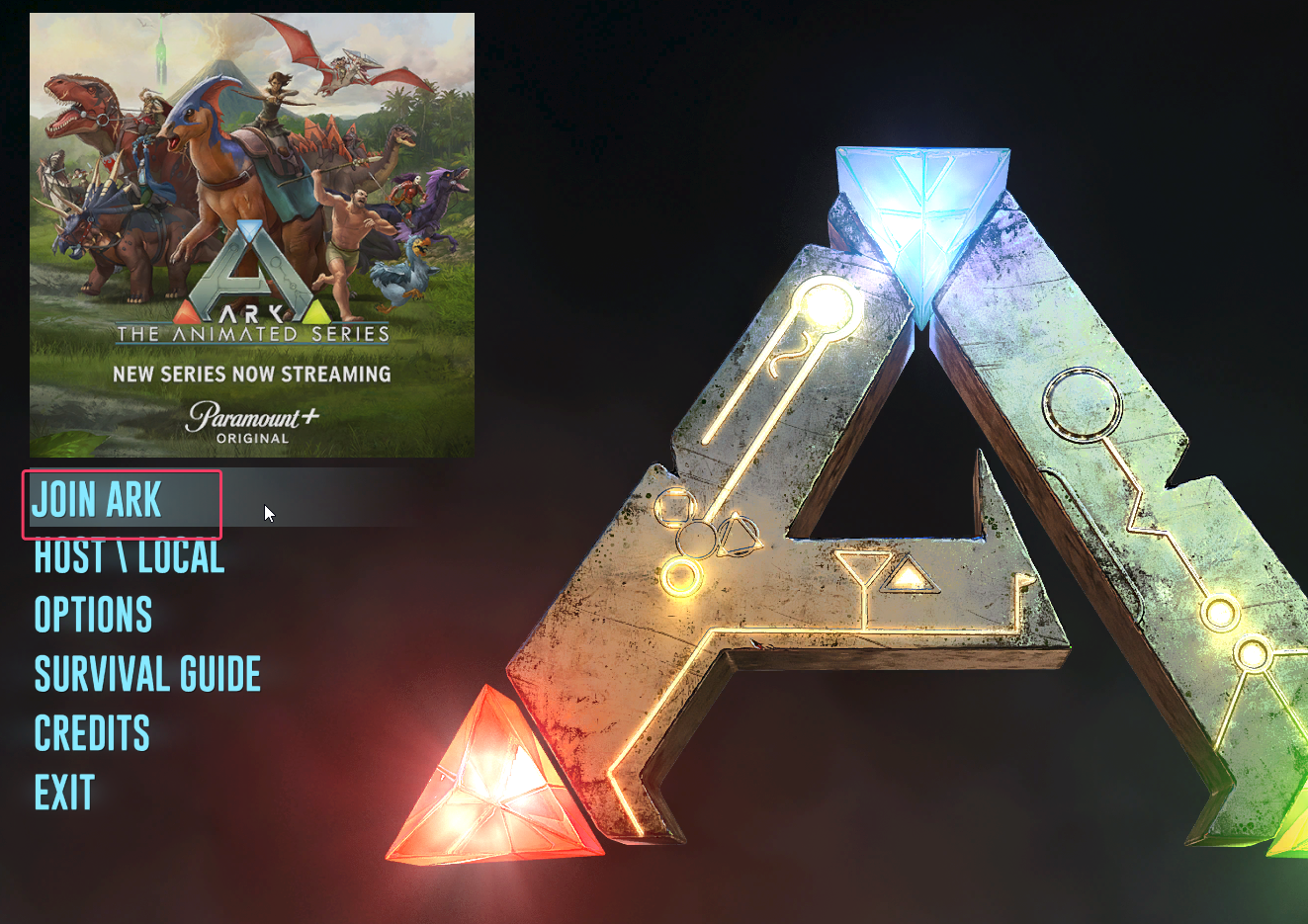
2) Type the server's name in the Search field above. Select “Unofficial” to make sure you’re filtering for unofficial servers. This is important because there are hundreds to thousands of active servers, which can cause your server to be overlooked, especially for Steam users. On the other hand, server discovery for Epic users is generally easier.
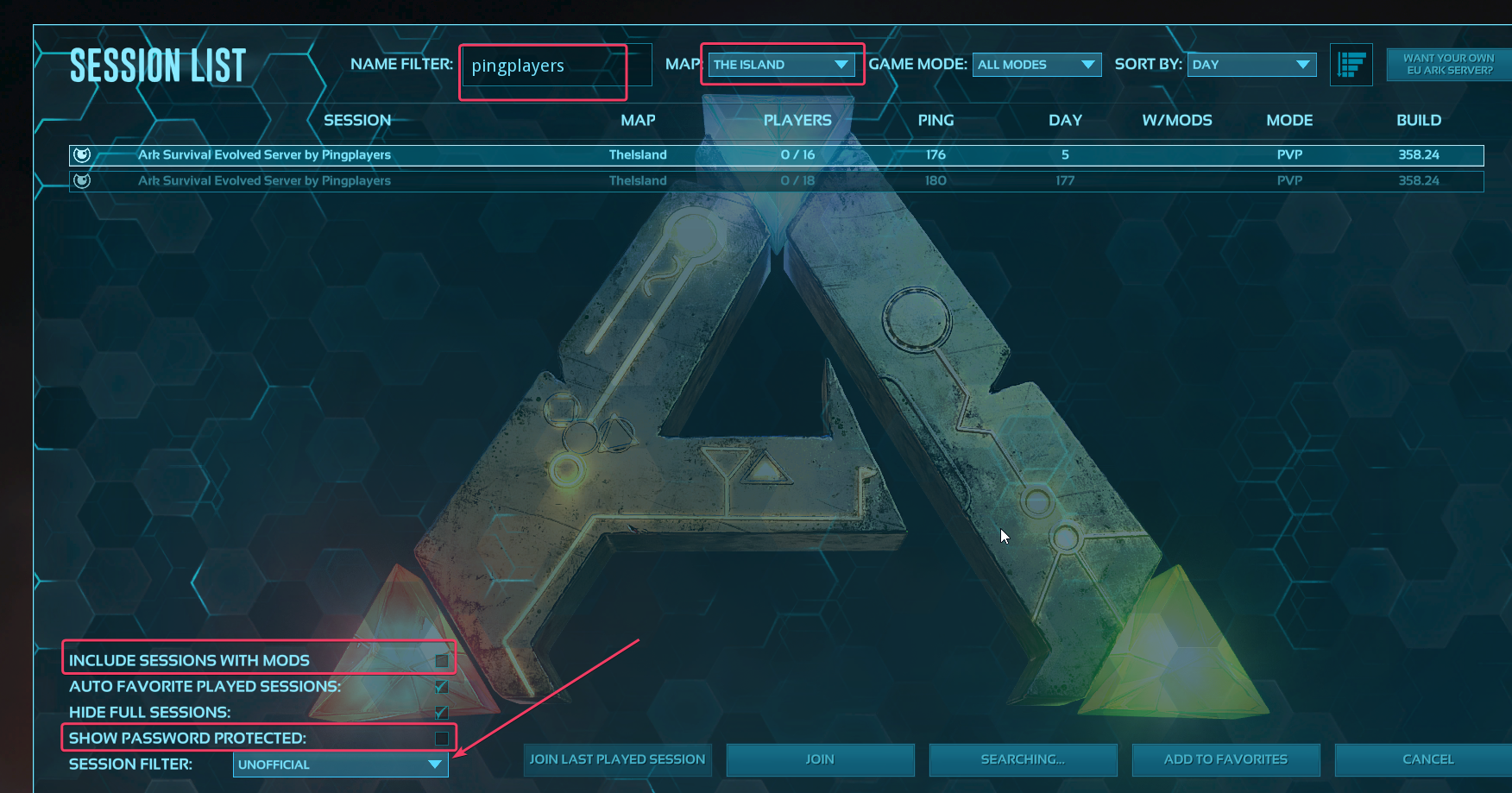
3) Optional: If the server isn’t showing up in the search results on Steam, you can add it to your Favorites. This ensures that you can always find it easily.
To do this, open Steam > View > Game Servers > Favorites > + sign > insert the server's IP:PORT.
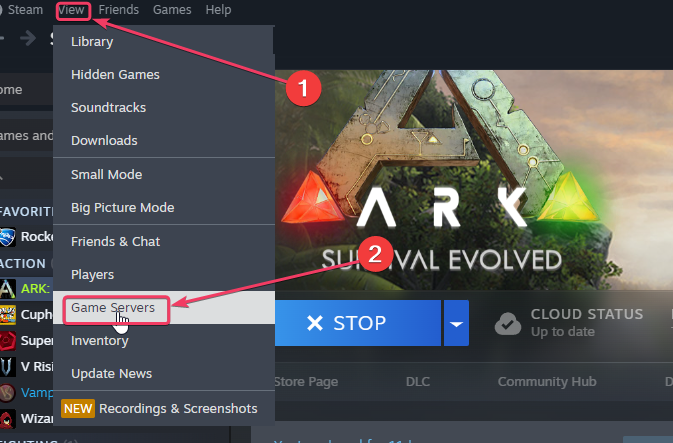
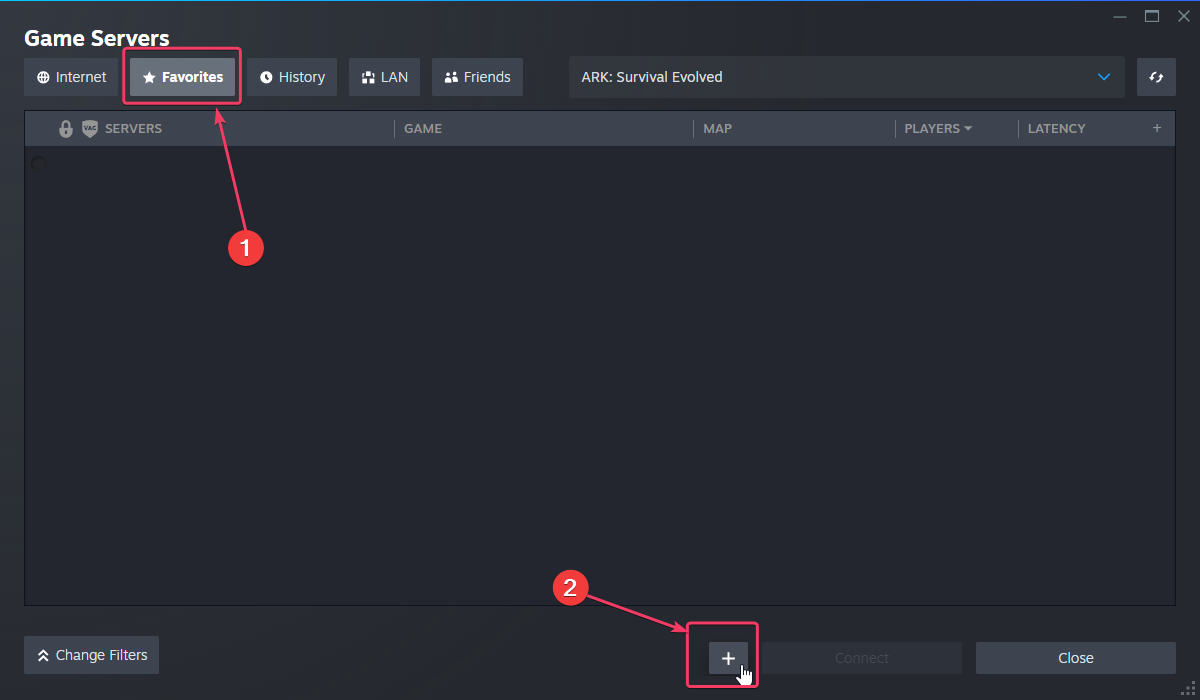
IMPORTANT: Make sure to use the “Query port" while adding the server to favorite, instead of using the default server port as it won't be found.
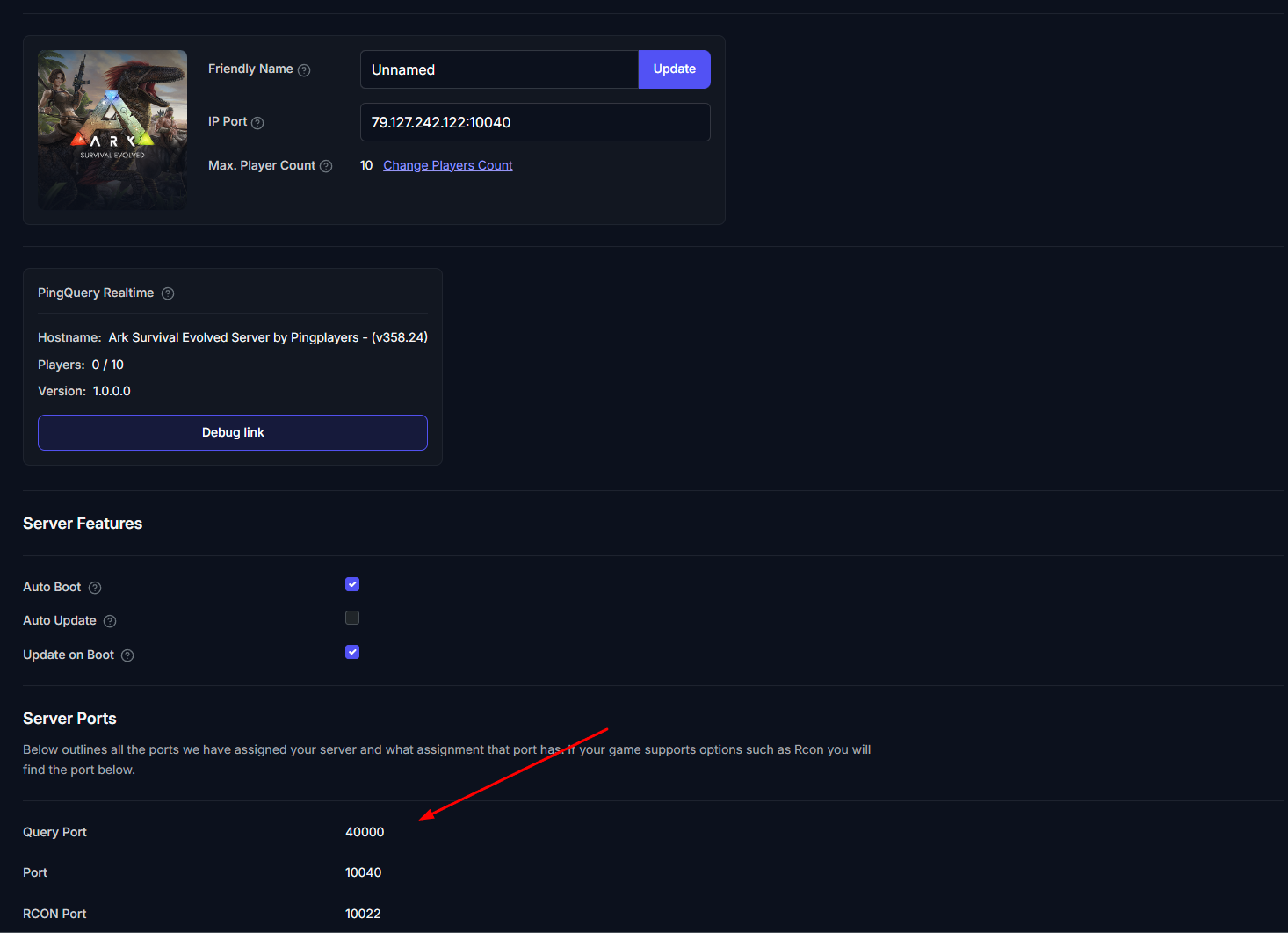
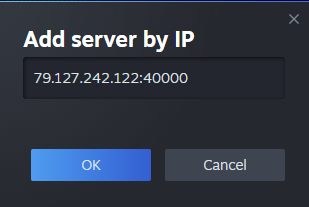
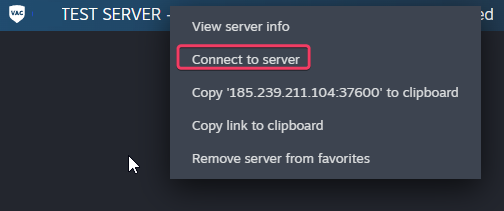
5) Select the server from your list and click Join. You should now be connected to your server and ready to play!
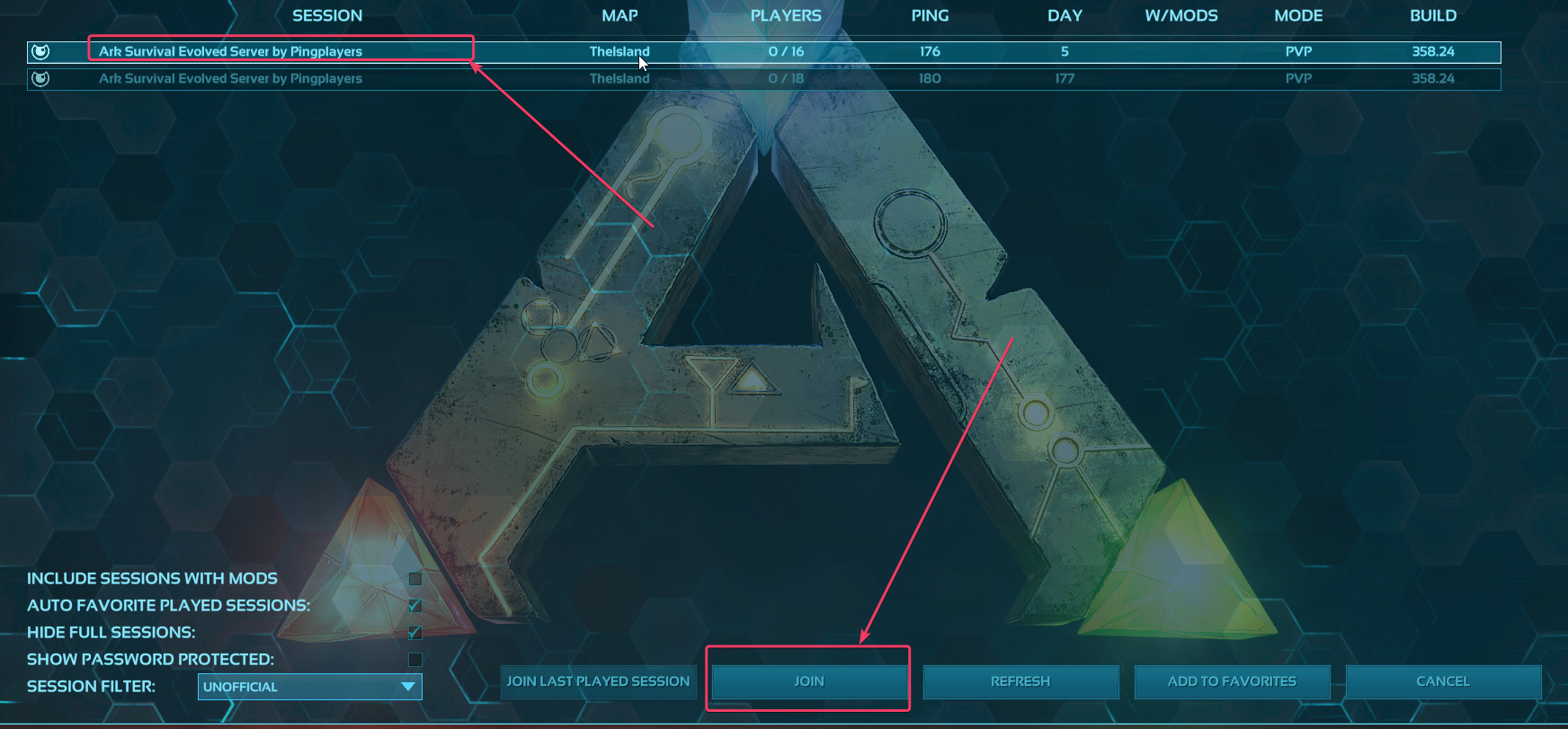
Note: Remember to set the Crossplay or Epic Only variable to True if you want to switch between platforms. Also, be aware that mods only work with the Steam version, so make sure to remove any mods if you're planning to use the Epic version.
If you encounter any issues or have further questions, feel free to contact our support team for assistance!