Last Update 2025-11-21 15:20:31
How to Connect to Your Arma Reforger Server RCON
Your operation is underway on Everon, but a crucial objective hasn't spawned, or a rogue player is disrupting your platoon's immersion. Instead of stopping the server or breaking the flow of the game, you need a direct line to take control. This is where Remote Console (RCON) becomes your most valuable asset. With a simple command like kick 3 "Disrupting the op", you can instantly solve problems without ever leaving your desktop.
RCON acts as your server's command post, giving you the power to manage the battlefield, run diagnostics, and control the player experience in real-time. This guide will show you how to establish that secure link, connecting you to your server's core so you can be the effective and responsive Game Master your community deserves.
Steps on How to Connect and Use your Server RCON
Part 1: Finding Your RCON Details
You can find all the necessary information in your server panel.
- Server IP & RCON Port: This is located on your My Server page.
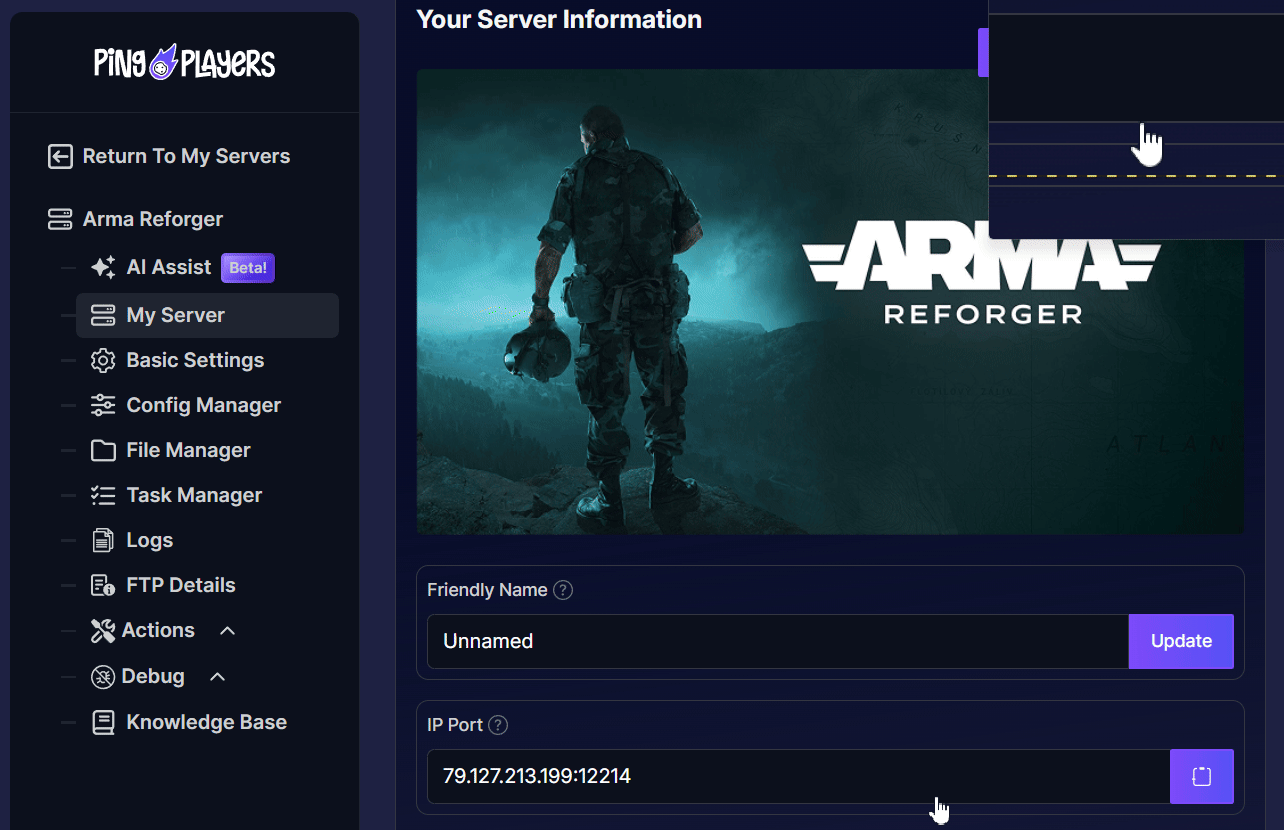
- RCON Password: Go to the Basic Settings and edit your RCON Password.
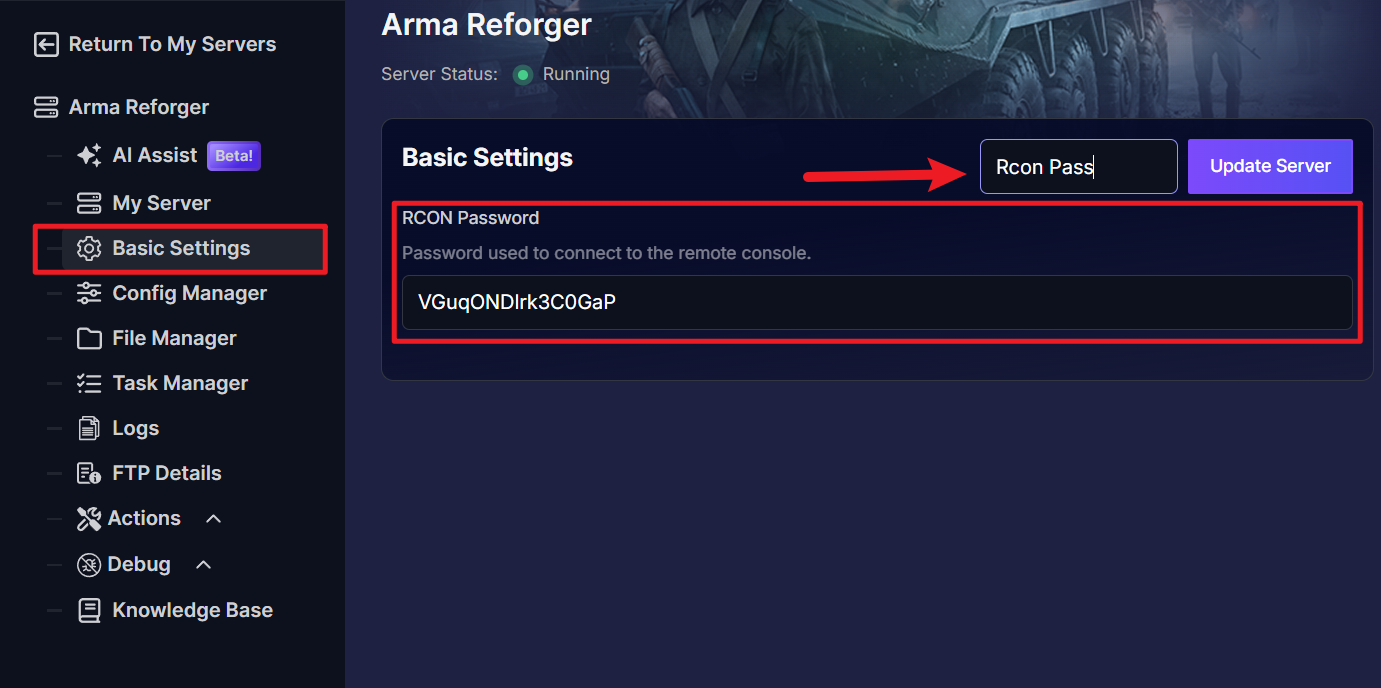
Remember to save and restart the server by going to Actions then Restart if you make any changes.
Part 2: Steps to Connect
- Download the RCON Client: First, you need to download the official BattleEye RCON tool. For your security, only download it from the official website: BERCon Download Link
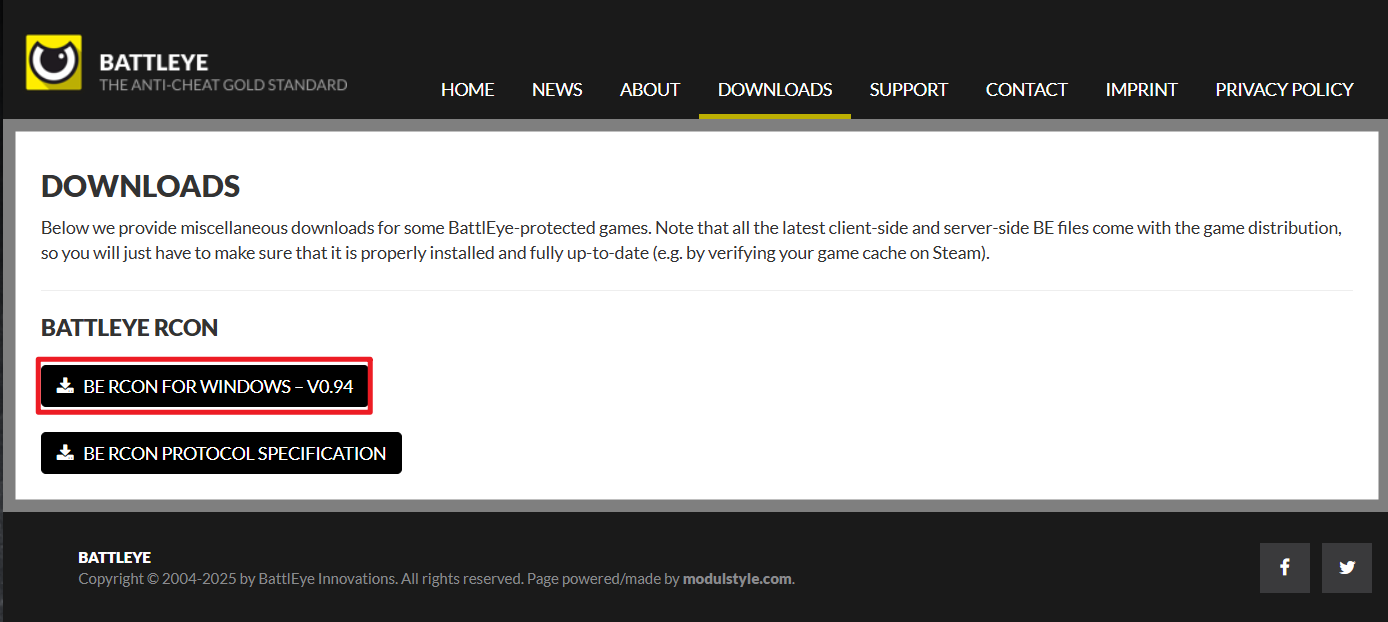
- Open the RCON Client: Once the application is downloaded, open the BERCon.exe file.
- Starting a new session: Upon opening, it will ask, “What do you want to do?” Just press N to start a new session.
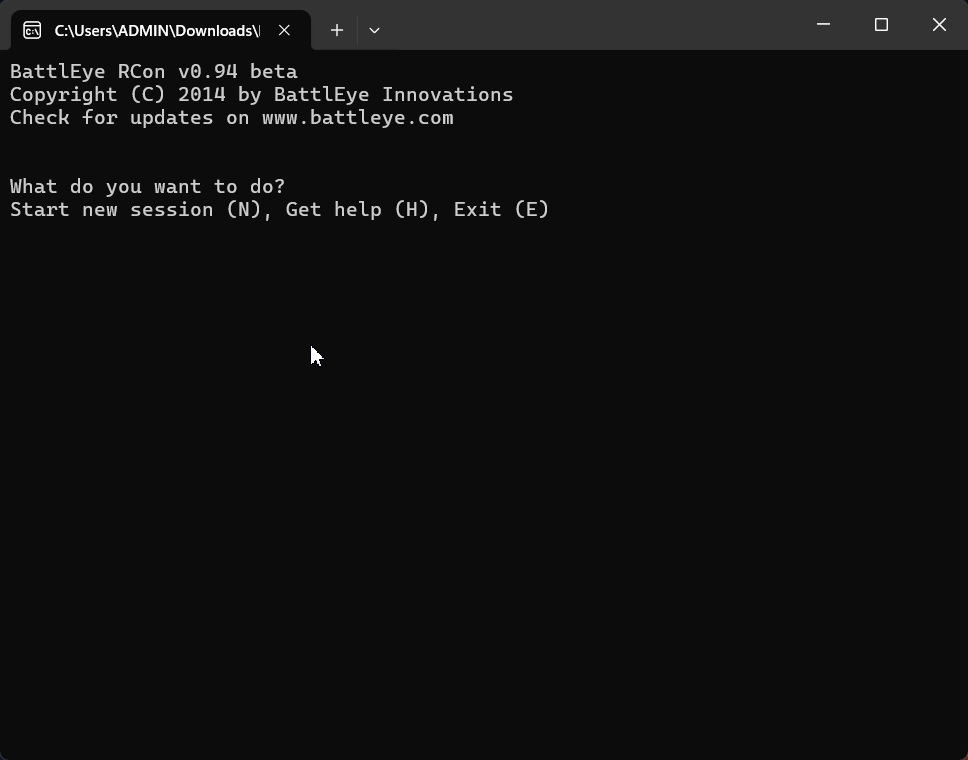
- Enter Your IP and RCON Port: The application will have fields for the server's IP address, then once you press enter it will ask for the RCON port. Enter the details you found in your My Server panel.
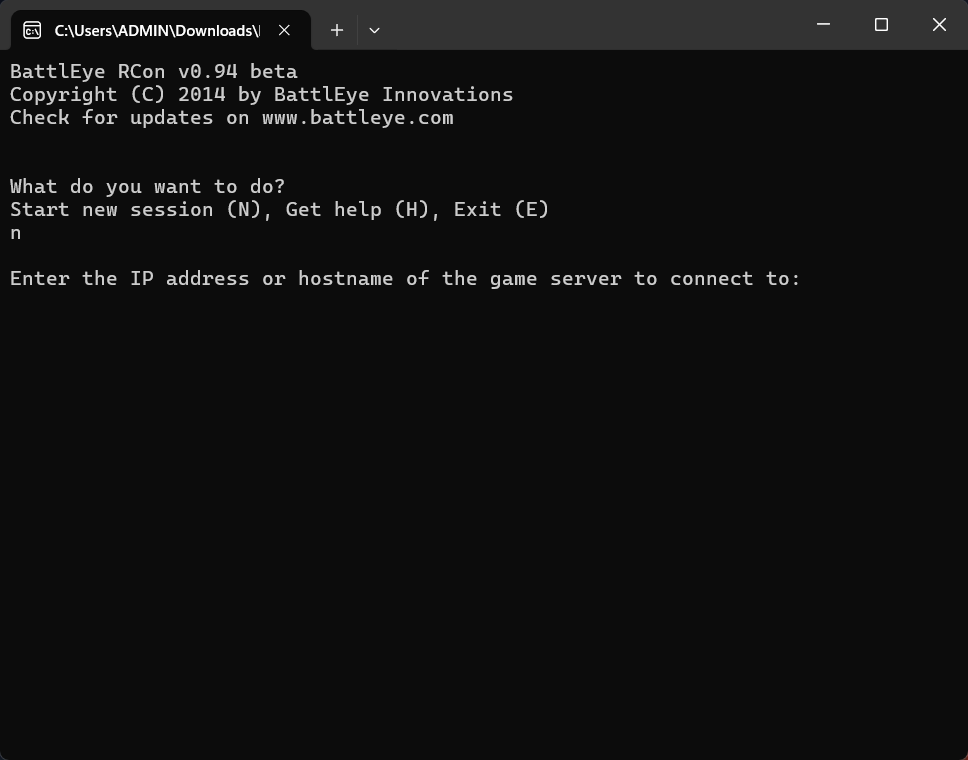
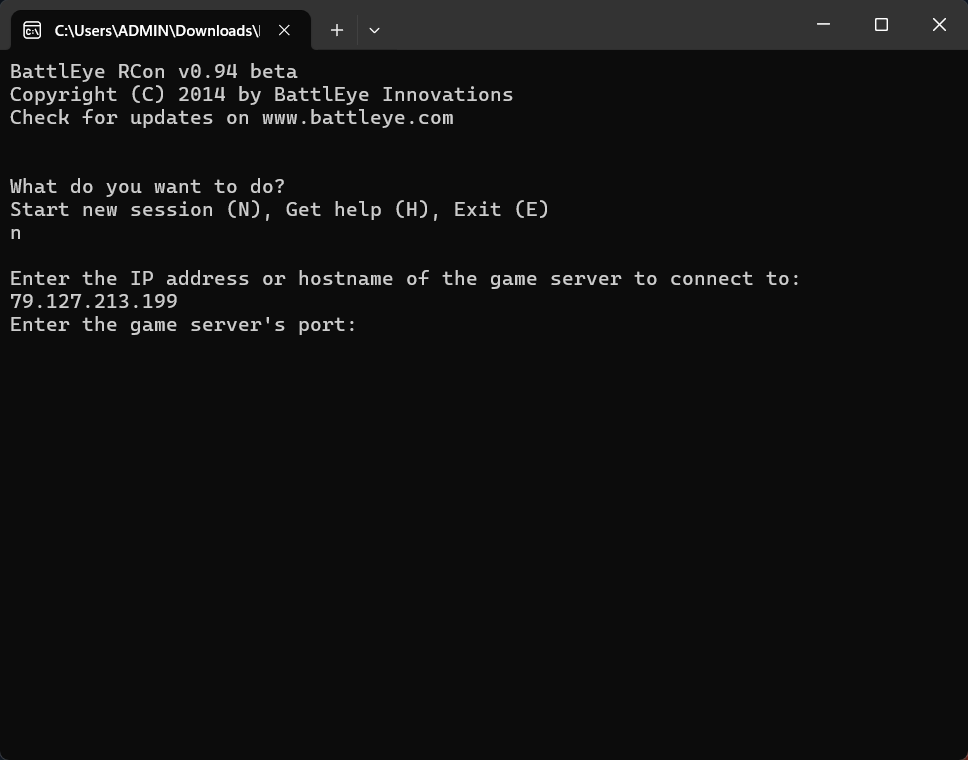
- Enter the RCON Password & Connect: Next, the RCON app will ask for the RCON password. Enter the password you located in the Basic Settings. After filling in all the details, just press enter, and it will show a message that says “Logged in successfully.”
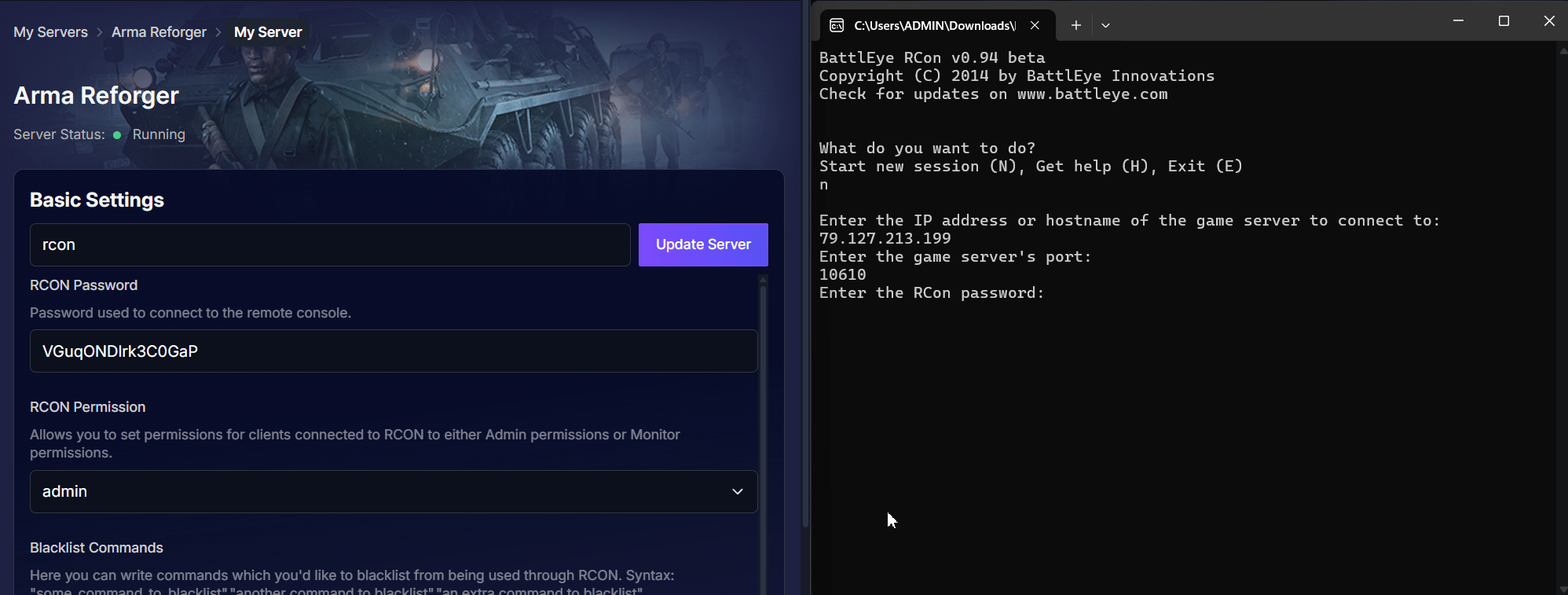
Congratulations! You are now connected to your server's remote console! You can begin entering commands in the input field at the bottom.
Essential RCON Commands
Now that you're connected, you can manage your server by typing commands into the input field. Here are some of the most common and useful commands to get you started.
Player Management
players- What it does: Displays a list of all players currently connected, along with their player ID number. You need this ID for many other commands.
- Example:
players
say [message]- What it does: Sends a global message to all players in the in-game chat.
- Example:
say Server restarting in 5 minutes for a new mission!
kick [player ID] [reason]- What it does: Removes a player from the server. Always use the
playerscommand first to get the correct ID. - Example:
kick 3 "Please follow team objectives"
- What it does: Removes a player from the server. Always use the
ban [player ID] [reason]- What it does: Kicks and permanently bans a player from the server.
- Example:
ban 5 "Cheating"
Server & Mission Control
missions- What it does: Shows a list of all available missions loaded on the server.
- Example:
missions
loadmission [mission name]- What it does: Loads a different mission from the available list.
- Example:
loadmission My_COOP_Mission.ArmaReforger
restart- What it does: Restarts the current mission immediately. This is useful if a mission has bugged out or you want a fresh start without disconnecting players.
- Example:
restart
For more information, you can check out Bohemia's official documents on RCON commands on this link: RCON command
Troubleshooting Tips
If you are unable to connect, run through these checks first:
- Check for Typos: Double-check that your IP address, RCON port, and RCON password are all entered correctly. Even a small typo can prevent a connection.
- Ensure Server is Online: You can only connect via RCON if your server is fully online and has finished starting up.
Conclussion
Your command link is established. You are now fully equipped to operate as your server's Game Master from behind the scenes. Your first step should be to familiarize yourself with this new toolkit; try a simple command like players to see who is online, or broadcast a server-wide message with say "RCON link active. Admin online."
Mastering RCON is the key to running the kind of dynamic, responsive campaigns that players love. You can now react to the flow of battle, troubleshoot issues instantly, and guide the narrative of your operations with precision.
If you still face issues after trying these steps, feel free to contact our support team for assistance!