Last Update 2025-11-21 15:20:04
How to Access Web Manager for Your Assetto Corsa Server
Welcome to the command center for your Assetto Corsa server. Unlike many other game servers, nearly all of your management—from choosing the cars and track to setting up a full championship weekend—is handled through a powerful, browser-based tool called the Web Manager.
This guide will walk you through the essential first step: accessing your Web Manager for the first time, claiming your admin account, and securing it with a new password. Mastering this is the key to unlocking your server's full potential.
How to manage your Server
The entire server configuration is done through the Web Manager panel, which you can access using the server IP and Port that you can find by navigating to My Servers → Manage Server in our website.
Web Manager panel:
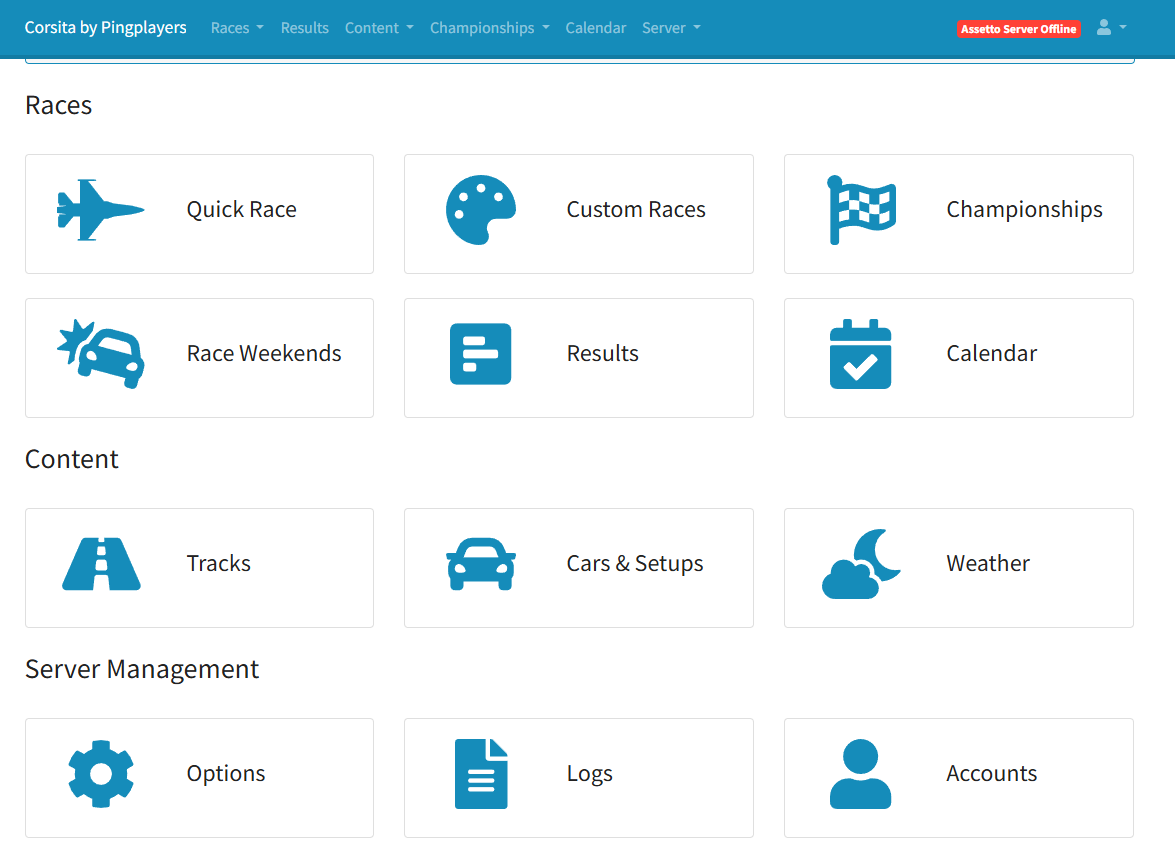
How to claim your Web Manager account
Web Manager requires the first admin to claim the server and reset the default password.
Each server is set up with a default username of "admin" and the default password inside Basic Settings. Upon logging in as admin for the first time, you will be prompted to create a new secure password.
Remember, If you lose it, you can use the default password at any time to re-set it.
Step-by-Step on How to Access Web Manager
Now that we know all this information, follow these simple steps to access the Web Manager for your Assetto Corsa server.
On our website, access My Servers → Assetto Corsa → Manage Server and click on the IP:PORT field to copy it.
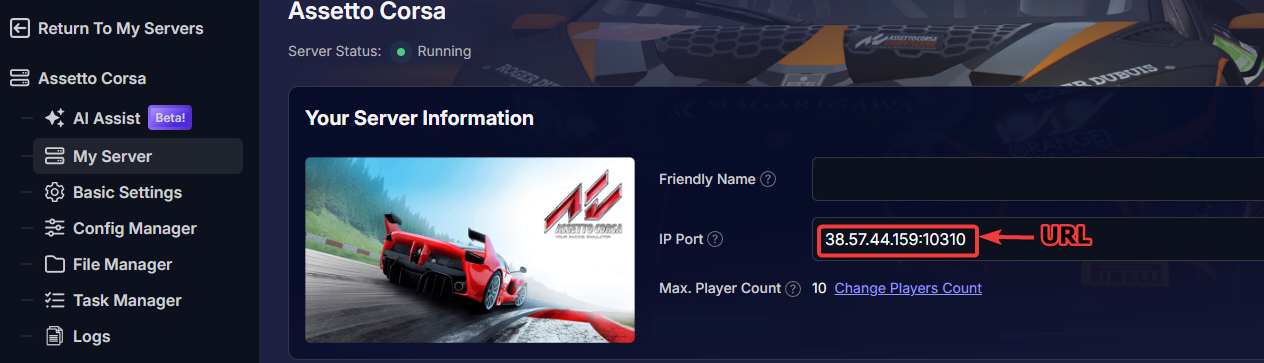

Open a new tab in your web browser and paste the copied address to access the Web Manager for your server.
Example: http://38.57.44.159:10310/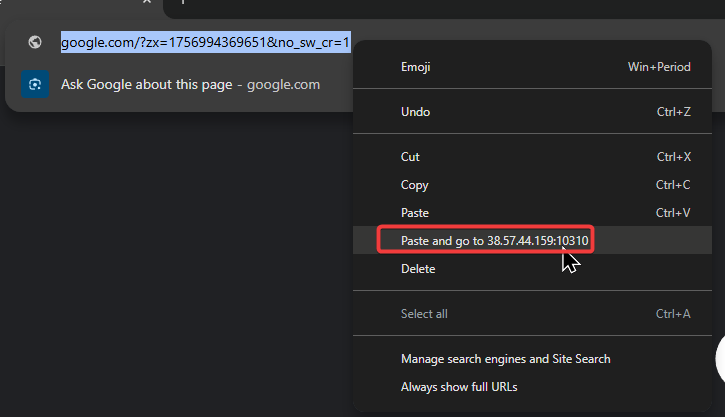
Log in using the default username "admin" and the password defined in your server as “Default password” inside Basic Settings.
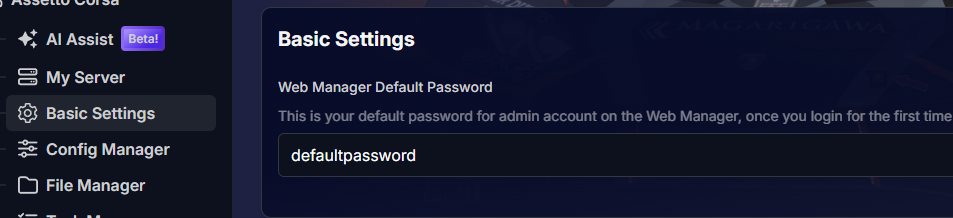
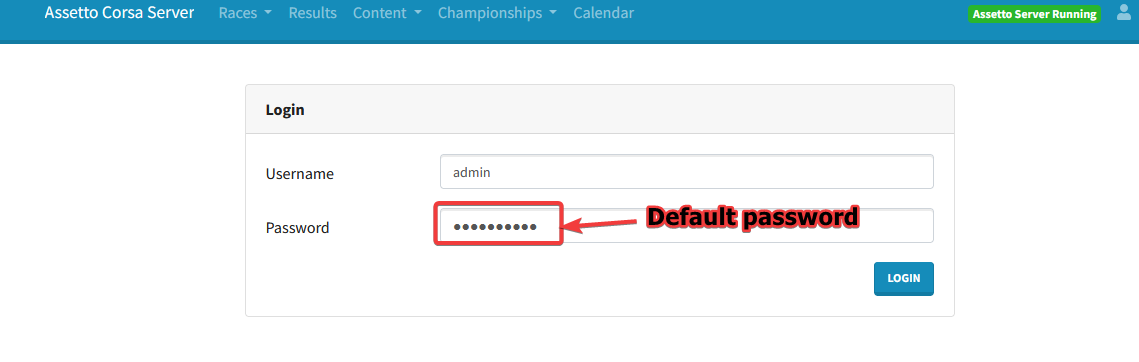
Once logged in, you’ll be asked to create a new password. Set a secure password and confirm it.
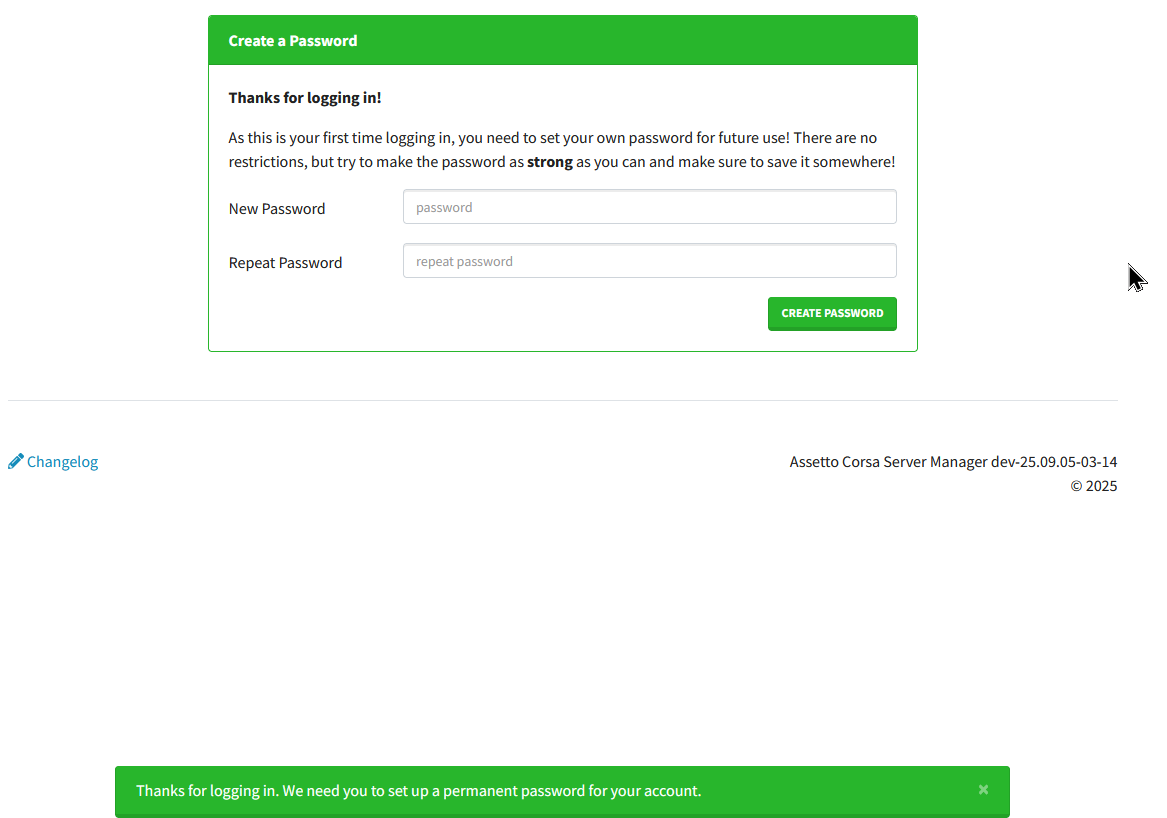
(You should be able to change the password once logged in afterwards, if required)
- Congratulations! You can now set up a race, create championships, schedule events, or configure the server with modded content.
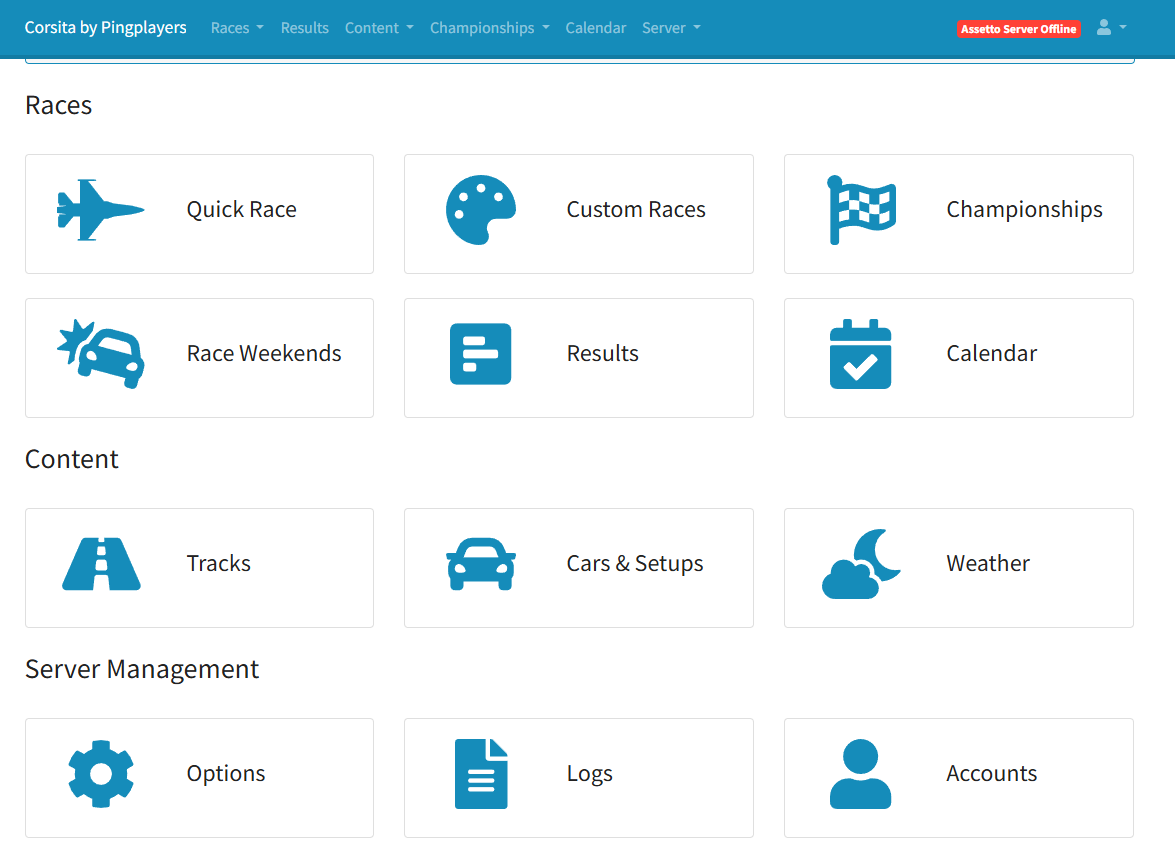
Troubleshooting Issues
"I lost my password to the Web Manager"
If you lost your password, you can set a new password directly from the server's Basic Settings panel. Simply change the password here and restart the server by pressing Actions > Restart, to apply the changes.
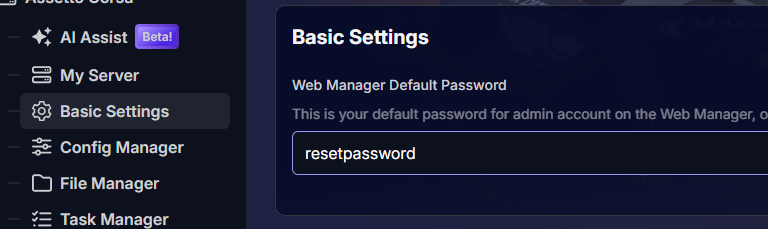
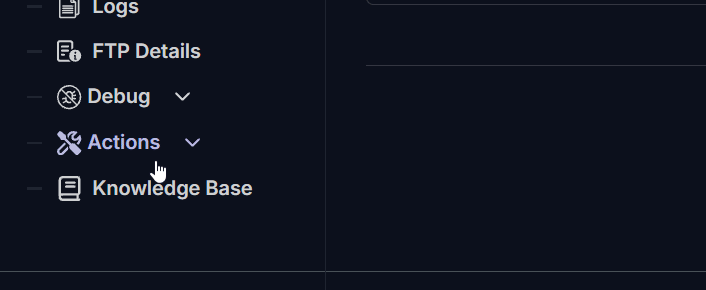
“I barely have any configuration options under Basic Settings”
This is correct, all options for the server are in the Web Manager website. To edit the server preferences, go to Server > Options in the Web Manager top menu.
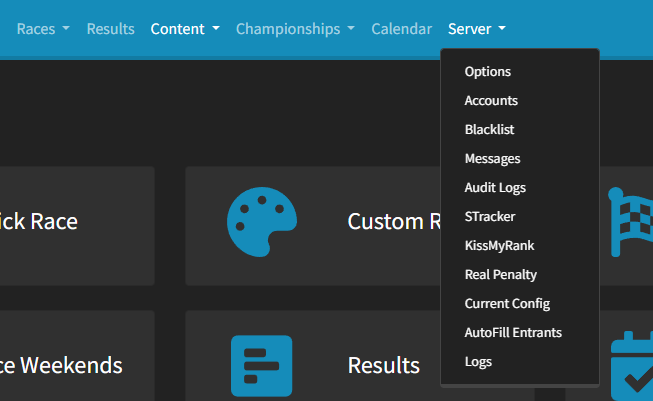
Conclusion
You're in! You have successfully accessed your server's race control center and are now ready to take full command. From this dashboard, you can create custom entry lists, design multi-race championships, manage live events, and build the exact racing experience you've always wanted for your community.
The troubleshooting tips above will help with the most common initial hurdles. We encourage you to explore all the options within the Web Manager—it's the heart of your server. If you encounter any issues or have further questions, feel free to contact our support team for assistance!