Last Update 2025-11-26 09:35:14
How to Add Plugins to Your Counter Strike 2 Server
When hosting your Counter Strike 2 server, plugins can enhance your gaming experience by adding features and functionalities. From maps, gameplay changes to complete overhauls of the entire game and its way to be played, plugins revitilize Counter Strike 2. There are two types of plugins that can be used: Metamod plugins and CounterStrikeSharp (CSS) plugins. Both frameworks should be installed for optimal functionality, but most plugins are designed for CSS. Note that updates tend to break or revert all changes so you may need to do it after a big update on the game.
To add plugins to your server, you'll need to upload files directly via FTP. It is crucial to shut down your server before making any modifications to avoid data corruption. For more information on connecting through FTP, refer to our FTP guide.
Step-by-Step Guide to Adding Plugins
- Download Latest Metamod 2.0 Dev: Get the latest version from sourcemm.net.
- Extract the Metamod files: After downloading, extract the contents of the Metamod file and upload the
Metamod /addons/directory to/game/csgo/through FTP.
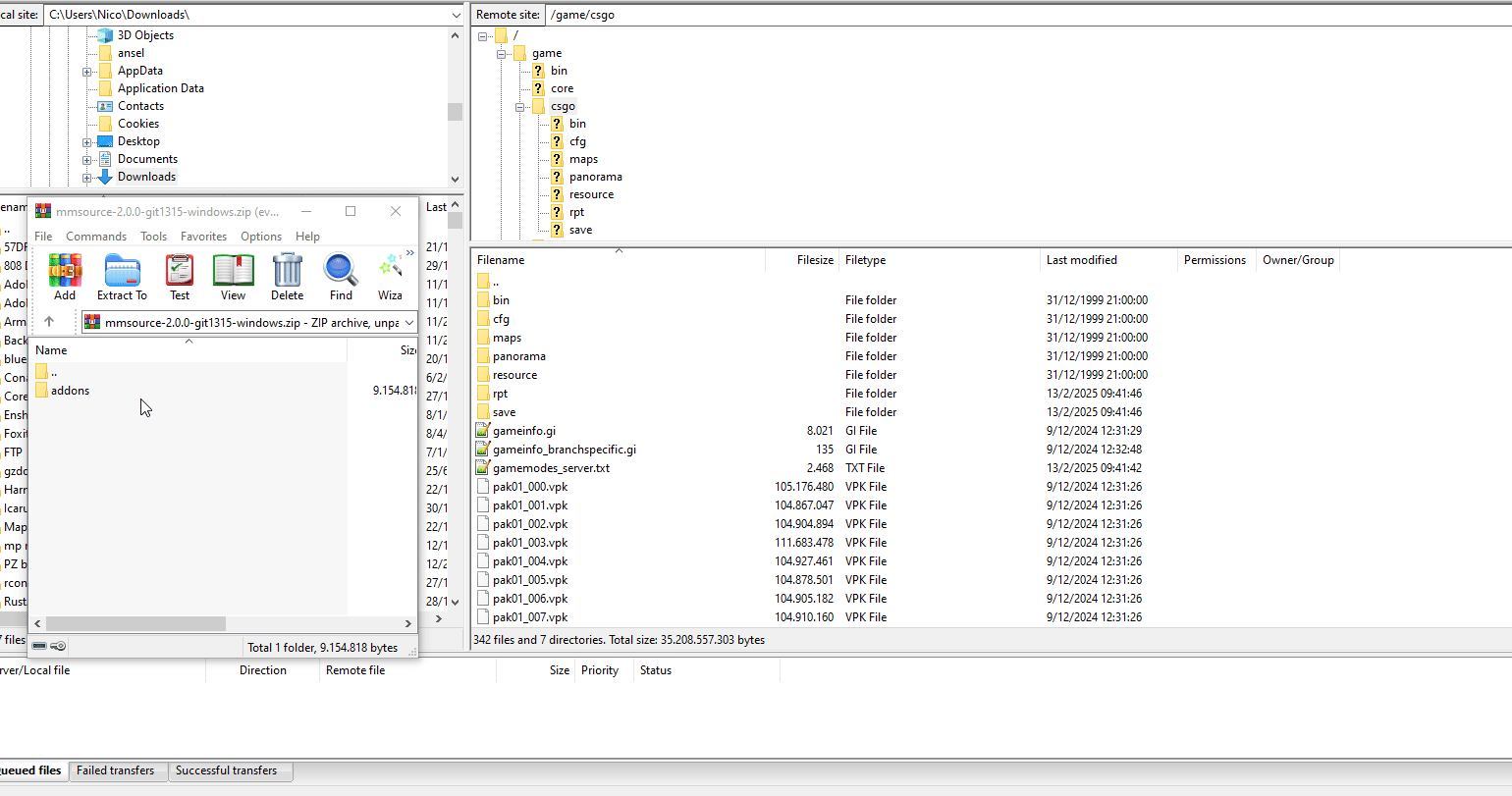
- Connect to FTP: Use your FTP client to connect to your server again. Locate the
gameinfo.gifile.
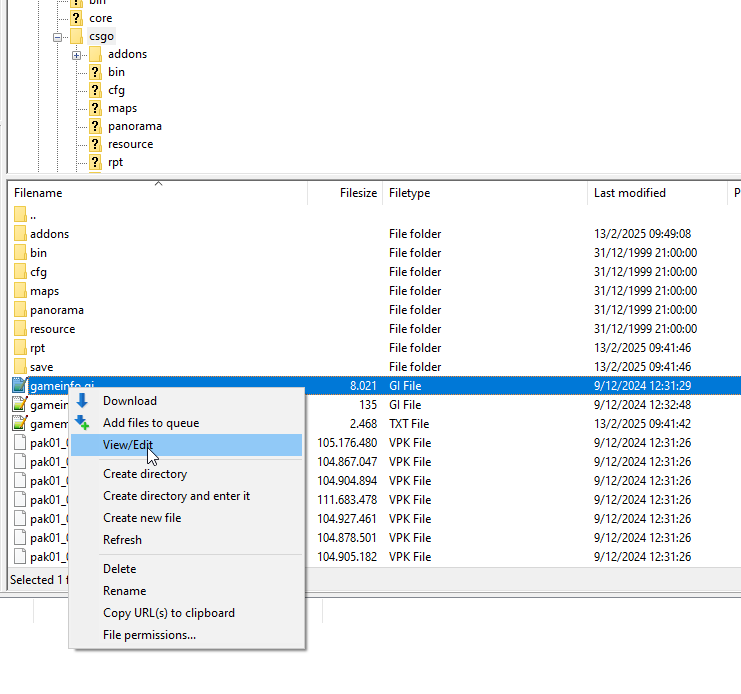
- Edit gameinfo.gi: Open the
gameinfo.gifile with Notepad or Notepad++. Look for the lineGame_LowViolence csgo_lvand create a new line beneath it. Add the following line:Game csgo/addons/metamod.
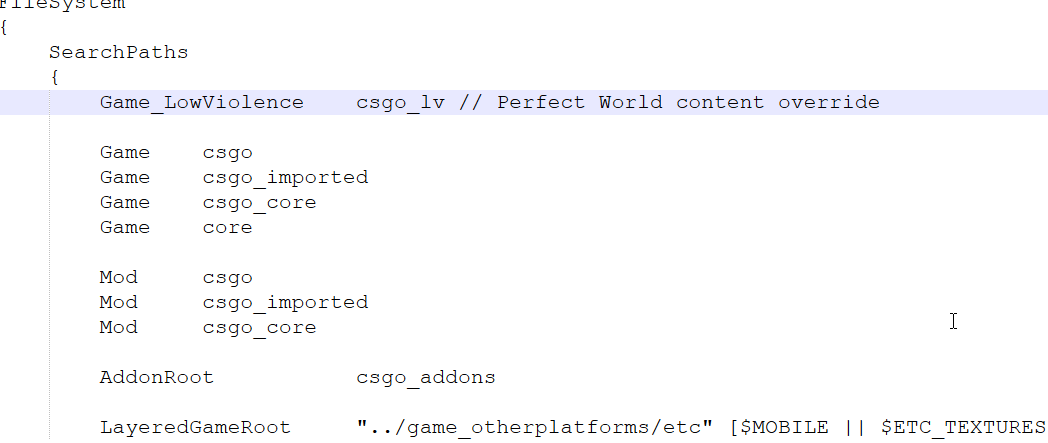
- Restart Your Game Server: After saving the changes, restart your server and type
meta listin your in-game console while connected to the server to check if Metamod is working. If it says "unknown command," double-check that you copied the Metamod addons folder to the correct location.
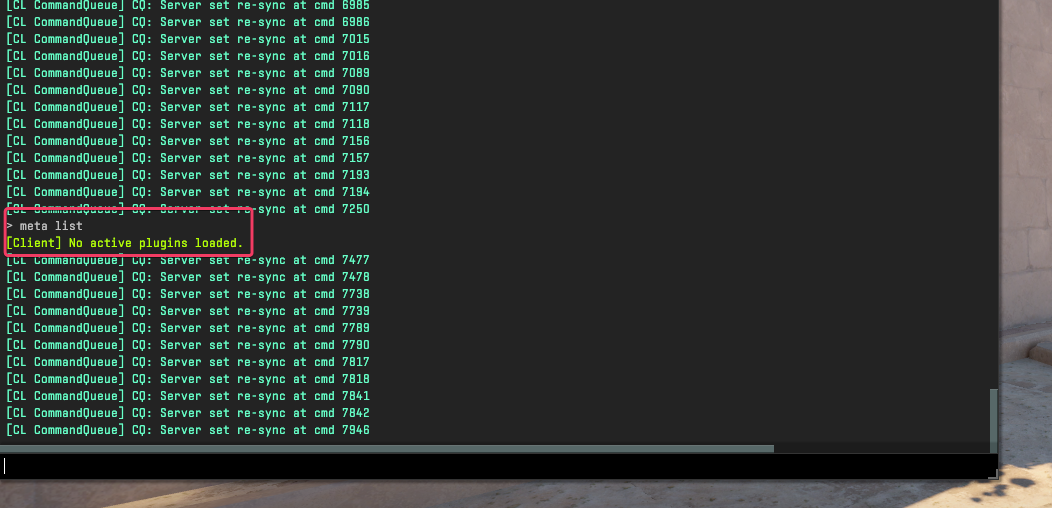
- Install Metamod Plugins: At this point, you can install Metamod plugins. Simply download the desired plugin and extract it into the server at
/game/csgo/metamod/. It is also recommended to install CounterStrikeSharp to run most plugins, as they run on CSS. - Install CounterStrikeSharp: Download CounterStrikeSharp with Runtime from GitHub.
- Extract and Upload CSS Files: Extract the downloaded CounterStrikeSharp file, and upload its contents to the
/addons/directory in/game/csgo/. Make sure to combine the folder contents; it should take a moment as there are multiple files and the more files, the slower it process the upload.
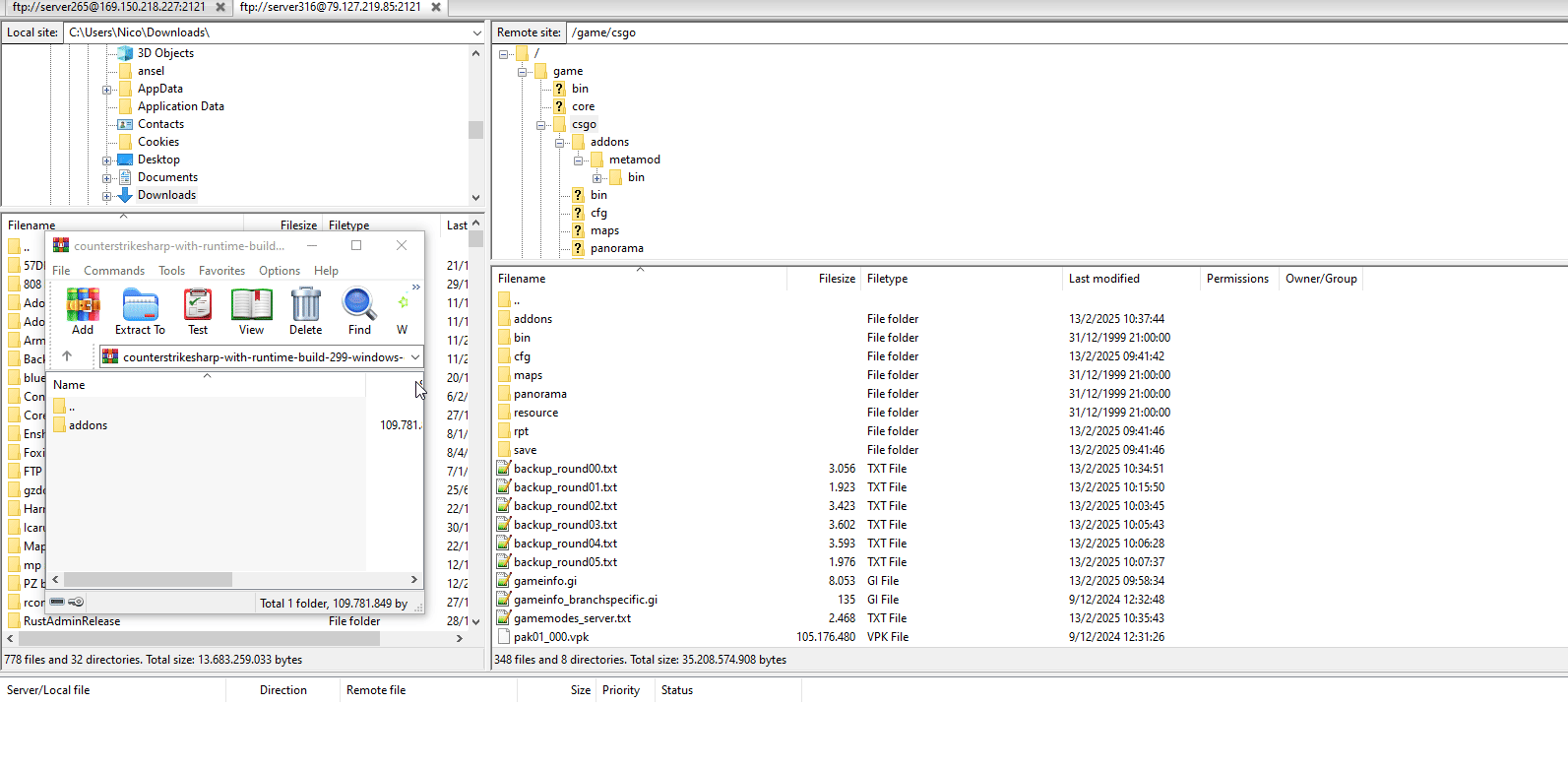
- Become Admin: Locate
admins.example.jsonin/game/csgo/addons/CounterStrikeSharp/configs/. Rename it toadmins.json(removing the.example) and edit with Notepad or Notepad++ to modify the Name and Identity. The Name serves as an identifier, while the Identity should be your SteamID (or the SteamID of the person you want to give admin access to). Be aware that each command may require a specific permission flag in this document.
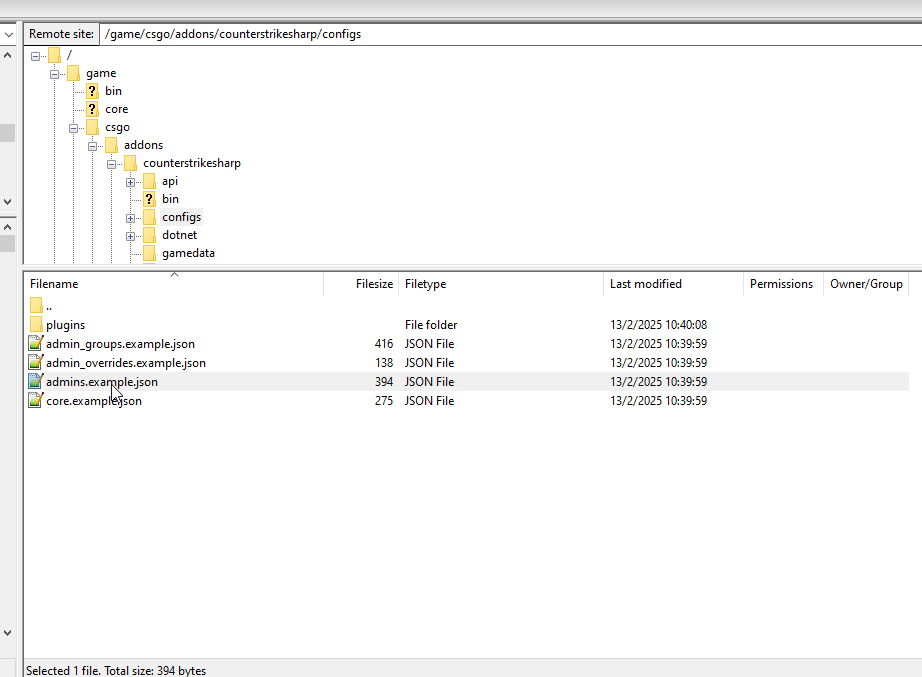
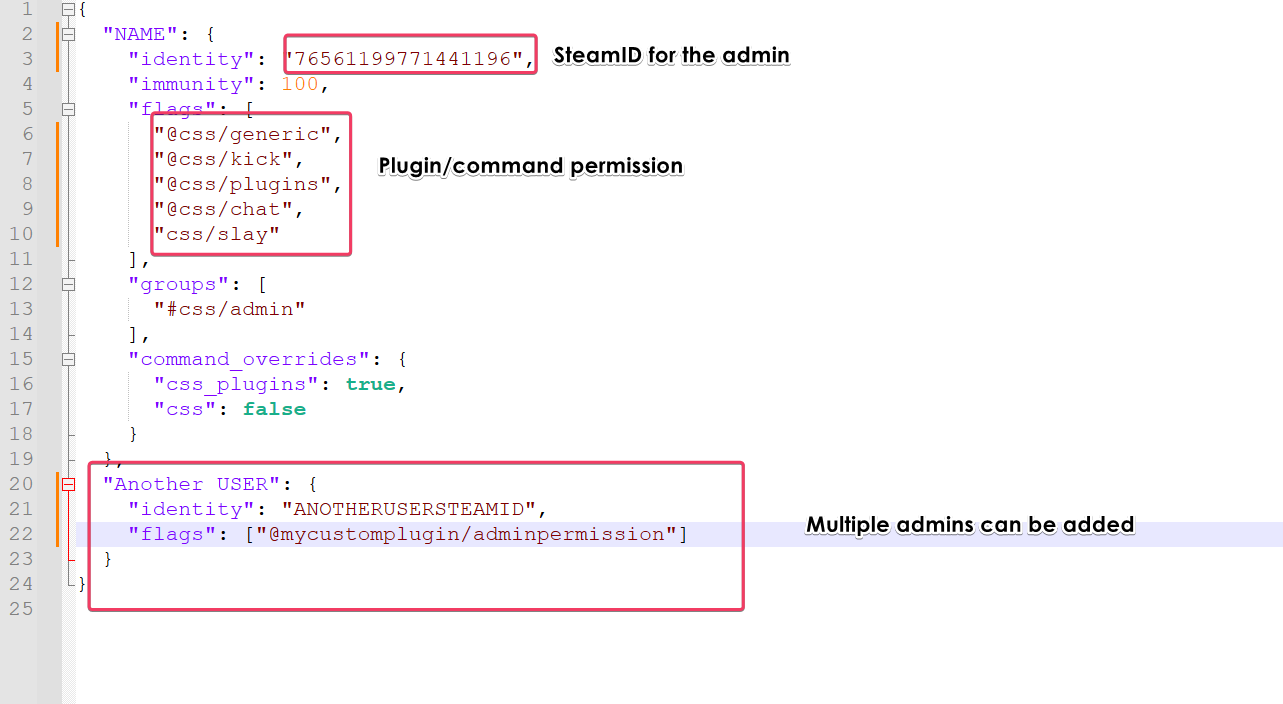
- Plugin permissions: Each plugin will require permissions (flag) for each command, so if you add a plugin with the “changemap” function, in order to use the command in the game server you'll need to add that flag in a new line (separated by a ,) in the same fashion:
plugin/command. For example, the“@css_plugins”line gives permission to use the commandpluginsin the console.

- Restart Your Server Again: After making the changes, restart the server and type
css_pluginsin your console when logged into the game. It should display a message indicating the plugins loaded by CounterStrikeSharp. - Upload Desired CSS Plugin: Finally, download your chosen CSS plugin and upload it to
csgo/addons/counterstrikesharp/plugins.
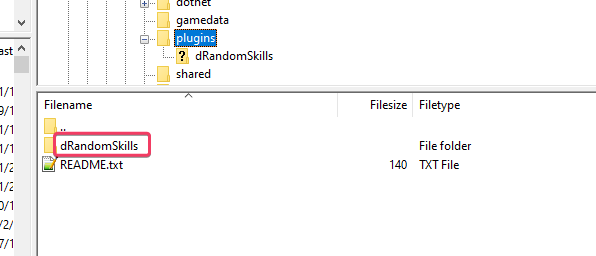
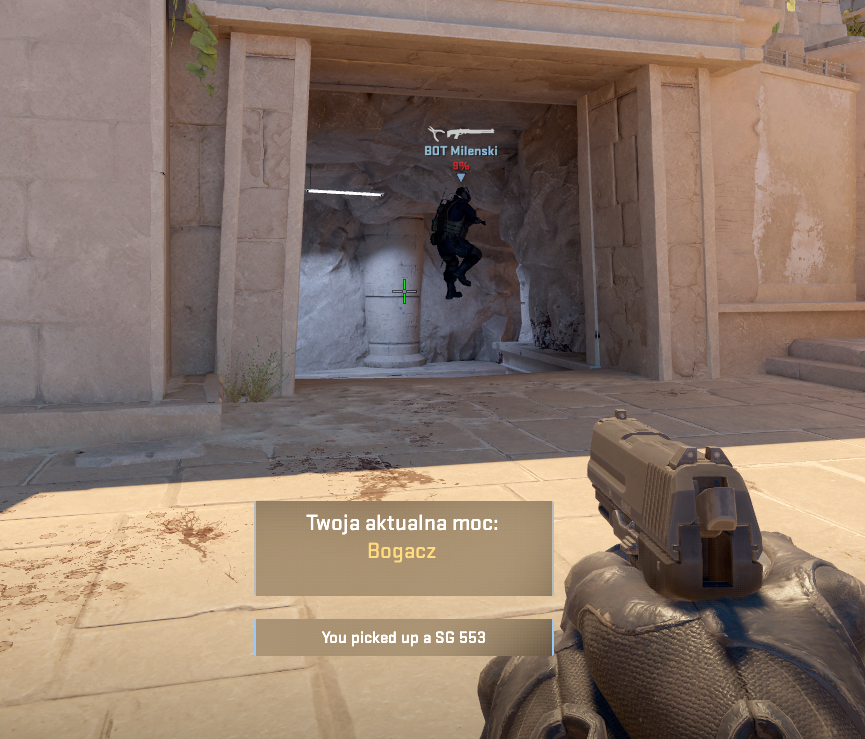
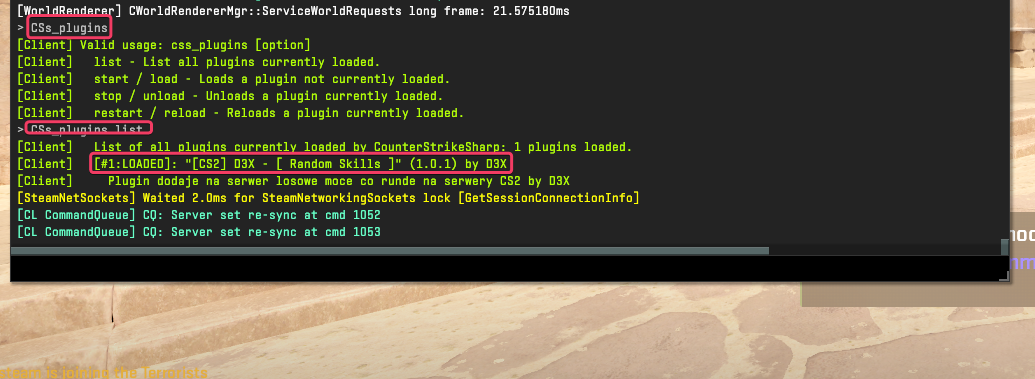
Troubleshooting Common Issues
- Not renaming
admins.example.jsontoadmins.json. - Placing the addons folder in the wrong location.
- Incorrect SteamID used in
admins.json.

- Attempting to use a Metamod plugin through CSS or vice versa.
- Forgetting to add the necessary flags for specific commands in the admin user block.
If you have any questions or need assistance, feel free to reach out to our customer care agents through our live chat or email at [email protected].