Last Update 2025-04-17 18:49:43
How to Manage Reserved Slots for your Enshrouded Server
Reserved slots on a server help control who can join and what permissions they have. These slots ensure that only specific players can access certain privileges. For example, if you set 2 reserved slots for admins, only two people can have admin access at any time. This feature helps manage player roles and prevent unauthorized access.
Changing the Reserved Slots for your Enshrouded server is a simple process that allows you to manage player access effectively. By following this guide, you will be able to specify how many reserved slots to allocate for different user groups such as Admins, Guests and Friends. This way, you can ensure that important players have guaranteed access.
Steps to Change Reserved Slots:
- Locate your server configuration panel on our website.
- Go to the Config Manager tab.
- Create a new config template for the enshrouded_server.json file. Please note that creating this new template will disable all options under Basic Settings since this is a custom configuration.
Any future customization needs to be edited directly from this file.
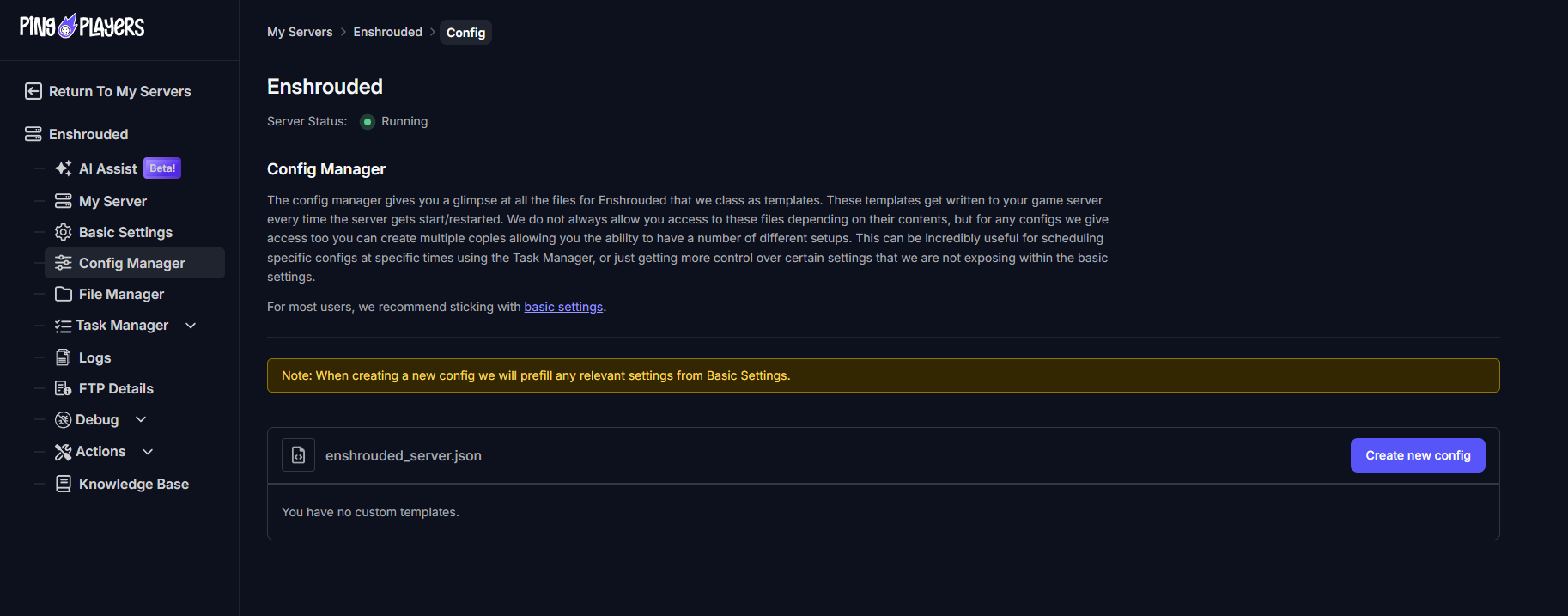
- Locate the different groups within the file and change the desired reserved slots amount for the group that you prefer (Admin, Friend and Guest).
The amount of slots set between the 3 groups can't be higher than your cluster's slots amount.
For example, if you have 4 slots in your game's cluster, you can only have 4 reserved slots combined (Admin =2, Friends = 1, Guests = 1).
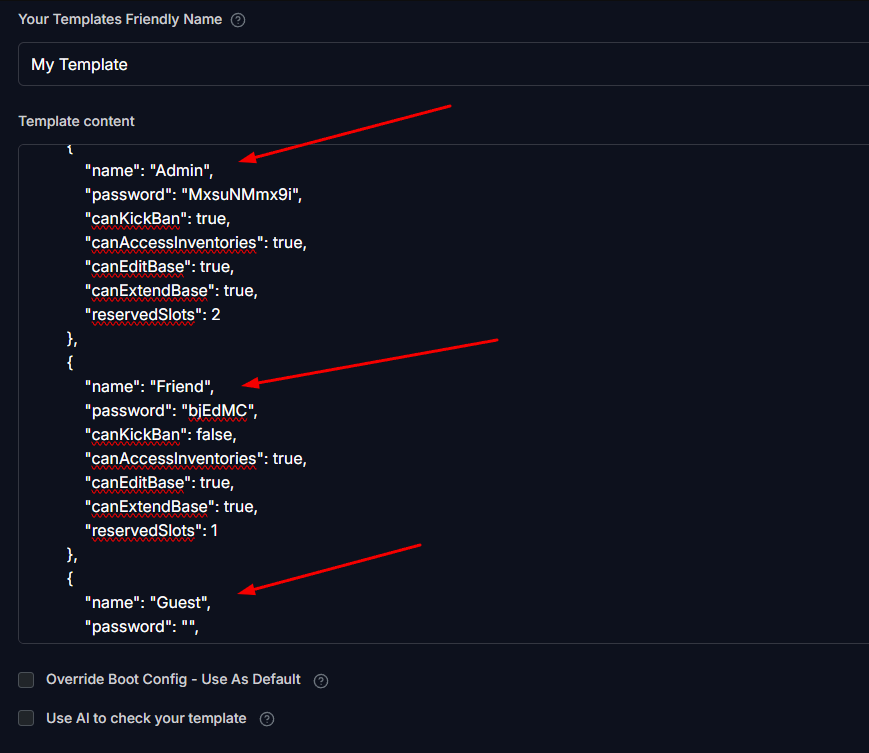
- Tick the little box “Override Boot Config - Use As Default” to apply the new configuration, save the changes and restart the server.
That's it, your server has new reserved slots for your players to connect with different privileges!
Side note: It's important to know that you can change the groups passwords from here as well. However, setting the exact same password for any of this groups won't be possible and the server will fail to boot.
Make sure to set different passwords for each group to connect.
Troubleshooting
If you encounter issues, keep in mind that the combined reserved number within all three groups (Admin, Guests, and Friends) cannot exceed the total slots of your Cluster. Make sure to check this limitation to avoid any problems.
Make sure you have different passwords for the groups, any repeated password won't work.
If you have any questions or need assistance, feel free to reach out to our customer care agents through our live chat or email at [email protected].