Last Update 2025-11-21 15:14:01
How to join a Necesse Server
Welcome to your guide on connecting to your Necesse server! If you’ve purchased a server and are ready to dive into the world of Necesse, follow these easy steps. Whether you’re an experienced gamer or a newcomer to gaming servers, this guide will walk you through the process.
Remember, Necesse doesn’t have a public server browser, so you’ll need to manually add your server. Let’s get started!
Adding Your Server
Copy your IP and Port:
You’ll need to have your server’s IP address and port number handy. Make sure to copy them somewhere for easy access!
Click Play Multiplayer:
Launch the Necesse game and from the main menu, select the option that says “Play Multiplayer”.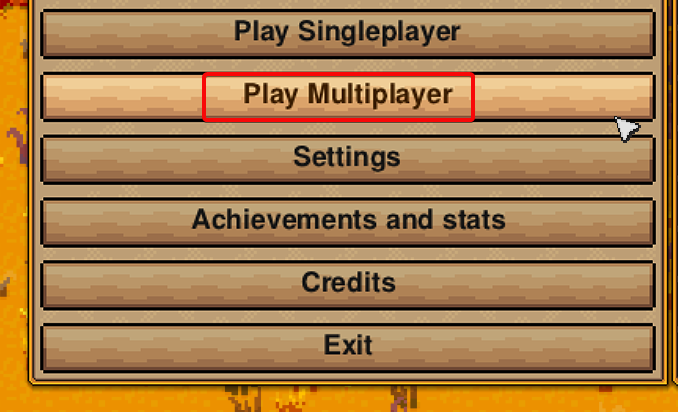
Click Join a Server:
Now, you will see several options related to multiplayer. Choose “Join a Server”.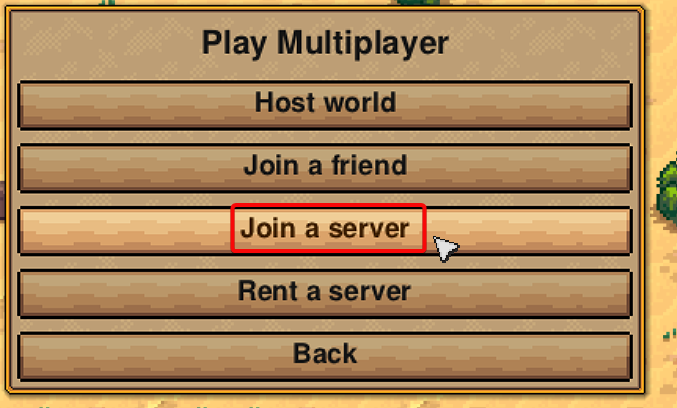
Click Add a Server:
In this section, you’ll find an option to “Add Server”. Click on it to proceed.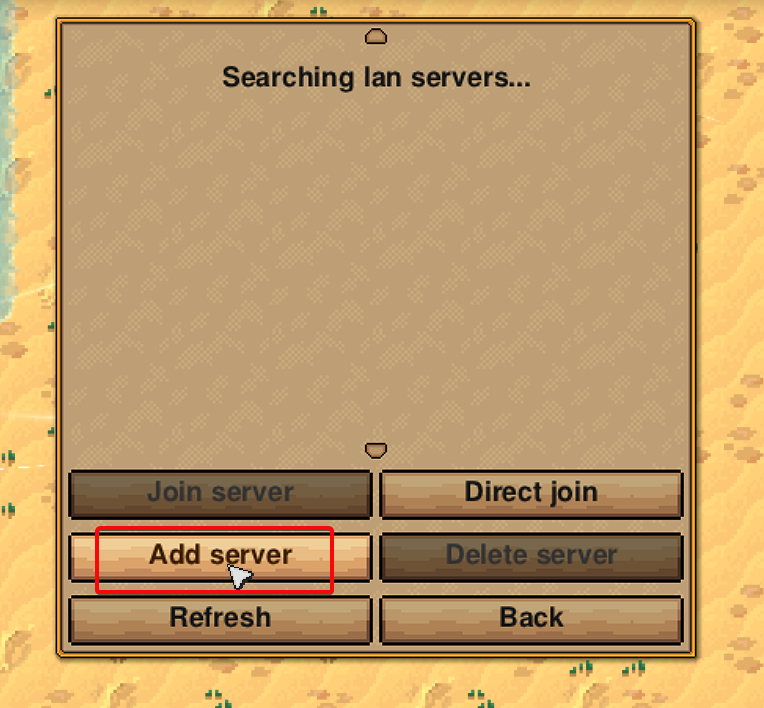
Enter Server Details:
You will need to fill in the server details. Write a name for your server (this can be anything you like, it’s just an identifier), then paste your IP address and port number in the respective fields. After that, click “Add.”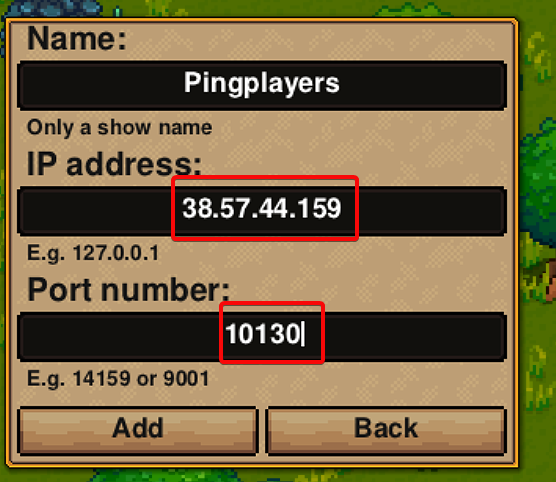
- Select and Join:
Your server will now be listed among the added servers. Click on your server name and then hit the “Join” button to connect and start playing!
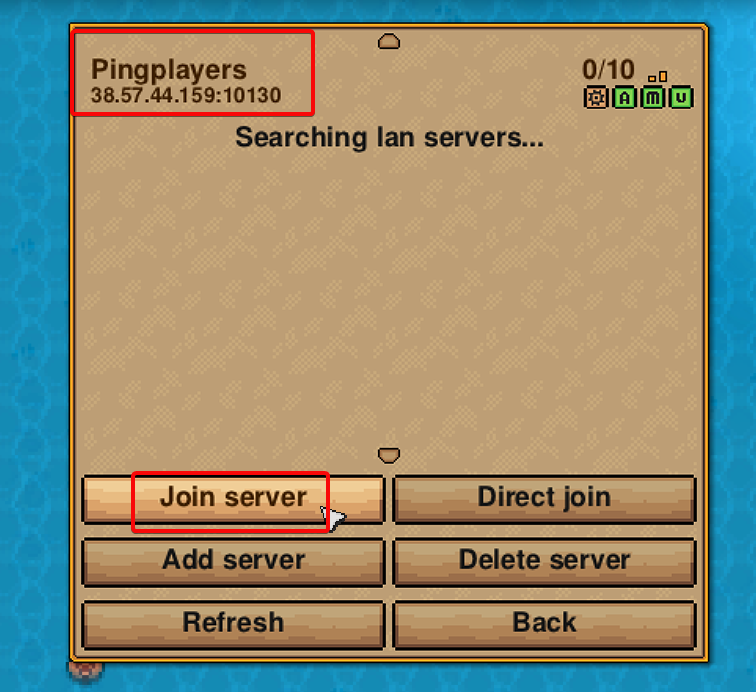
Optional Direct Join Method
If you prefer not to add the server manually, you can also connect directly using the following steps:
- Copy your IP and Port: Just like before, make sure you have your server’s IP and port ready.
- Click Play Multiplayer: Launch the game and go to the “Play Multiplayer” section.
- Click Join a Server: Select the “Join a Server” option once again.
- Click Direct Join: You will have the option to “Direct Join”, click on it.
- Enter IP and Port: In the fields provided, type your server's IP address and Port number in the respective boxes.
- Click Connect: After entering the details, click “Connect” and select your character to start playing!
If you encounter any issues or have further questions, feel free to contact our support team for assistance!