Last Update 2025-11-21 15:16:28
How to Connect to Your Nightingale Server
Congratulations on purchasing your Nightingale server! In this guide we'll help you connect to your server, as it's a pretty easy process.
Let's dive right into it!
Steps to Connect to Your Server
Locate your server's configuration panel by going to “My Servers” > “Manage Server”, and copy the IP and Port by clicking on it.
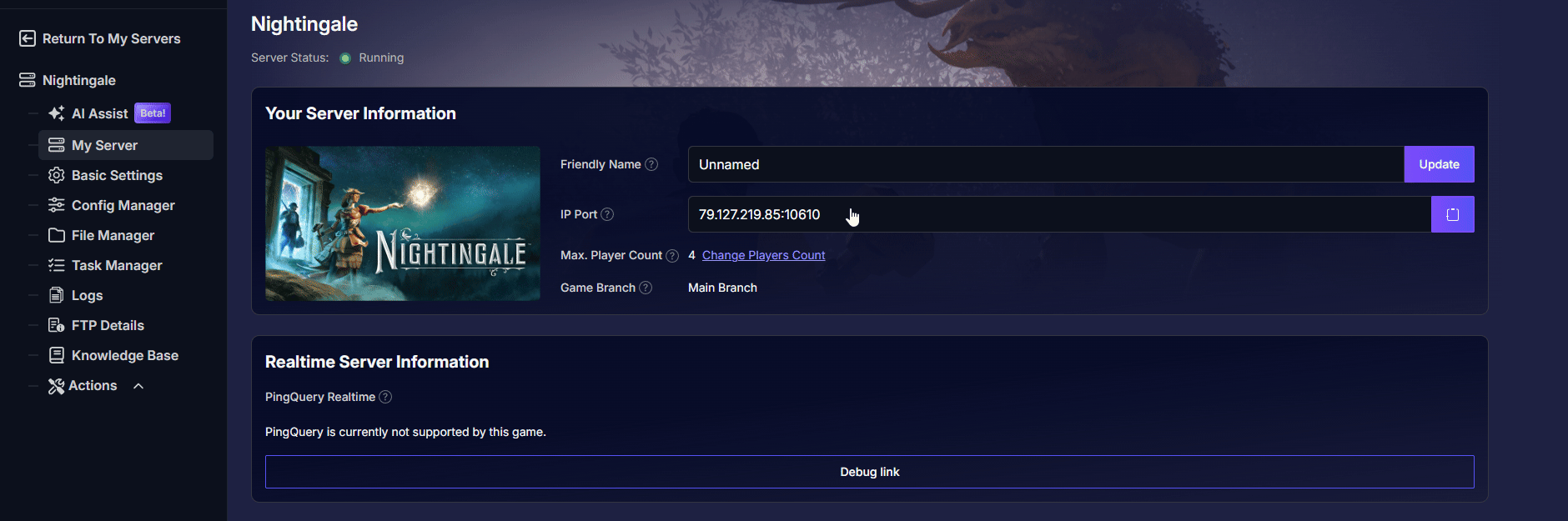
- Now, open your game and click Play. You'll be prompted with a character selection, so choose the one that you prefer.
Once selected, click Join a game and select IP/LAN in the Connection Type dropdown menu.
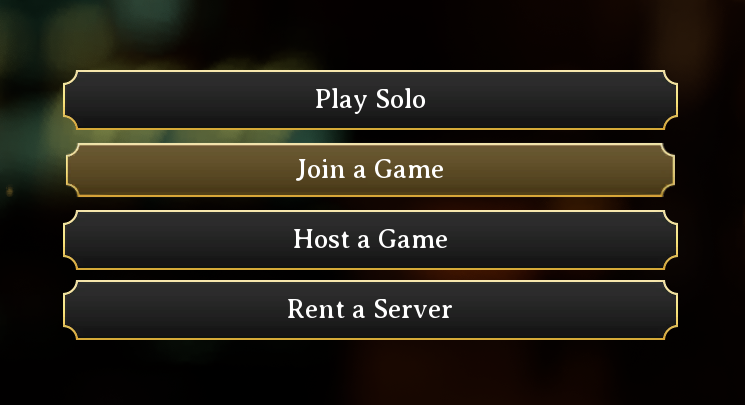
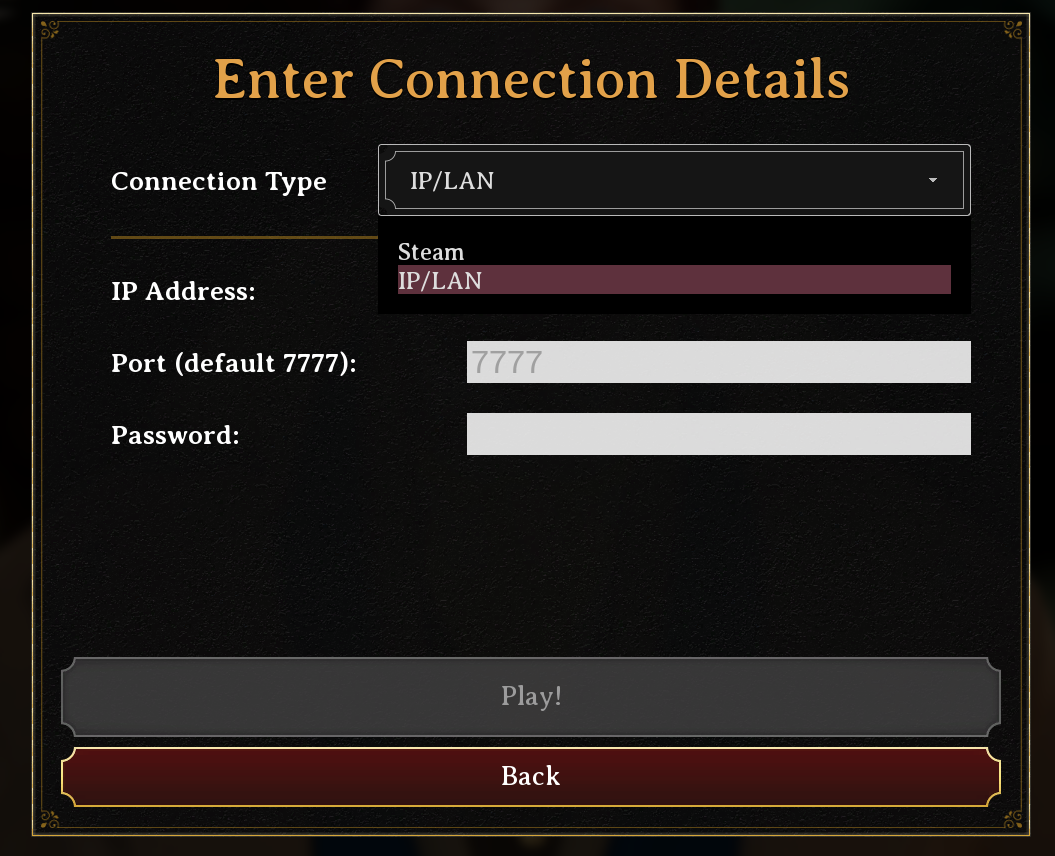
Insert the IP and Port that we copied on step 1, in the correct lines. Please note that the copied number includes both IP and Port, so you'll have to separate them to connect.
Example: 79.127.219.85:10610IP: 79.127.219.85 Port: 10610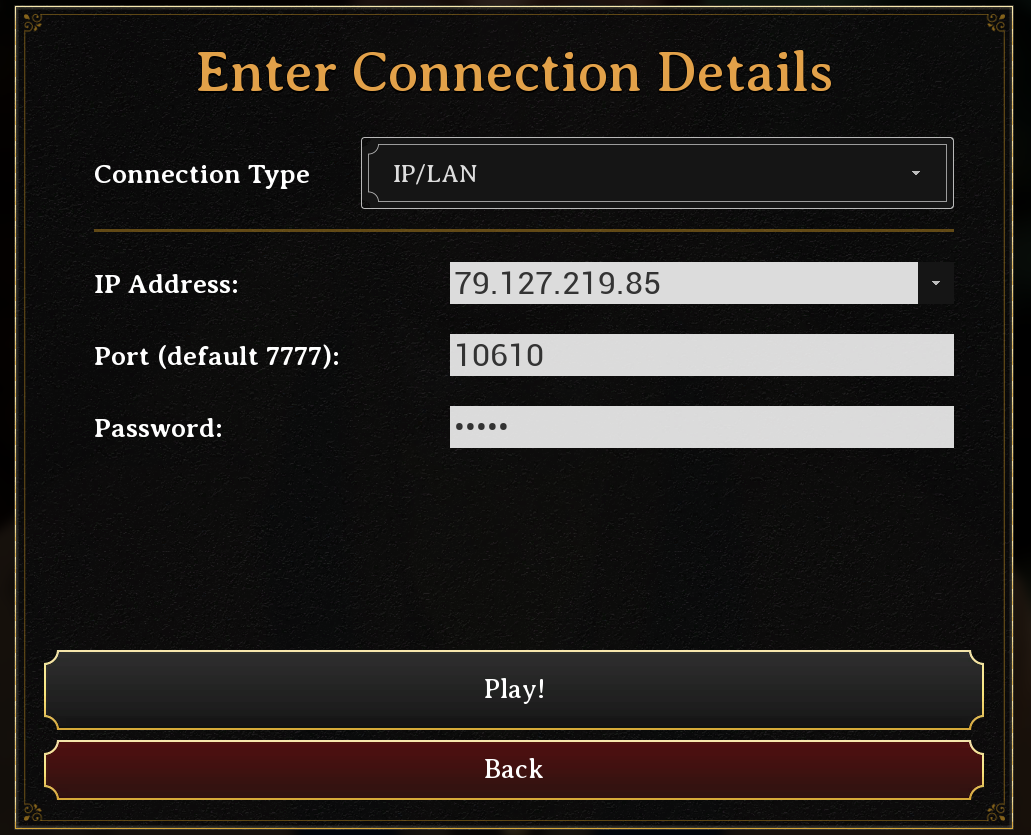
- Insert the password and click Play!
If you don't know your default password, go to the server's configuration panel and click on “Basic Settings” on the left panel.
And that's it, you and your friends should be able to connect to the server to start a new adventure!
Troubleshooting
If you encounter any issues while trying to connect to your server, here are some common problems and their solutions:
- Wrong IP and port: If you copy the IP and port, both will be pasted together. Make sure you only leave the IP without the :PORTNUMBER next to it.
Your server is not found: Ensure that your server is marked as Running. If it’s not, you won’t be able to join.
You can always check the logs in the Logs section for more information. Feel free to ask the AI Assist about them or contact our support for help.
If you encounter any issues or have further questions, feel free to contact our support team for assistance!