How to Add Map Expansion Mods to Your Server
Last Update 2025-04-21 10:41:13
How to Add Map Expansion Mods to Your Server
For server owners seeking to revitalize their game world and keep players enthralled, map expansion mods are an invaluable asset. These modifications introduce entirely new areas, intriguing landmarks, and fresh gameplay dynamics. While the concept is similar to adding regular mods, implementing map expansions requires a few additional considerations. This guide will provide you with the necessary steps to seamlessly integrate these exciting new worlds into your server.
To get started, you'll need to subscribe to the map mod on the Steam Workshop.
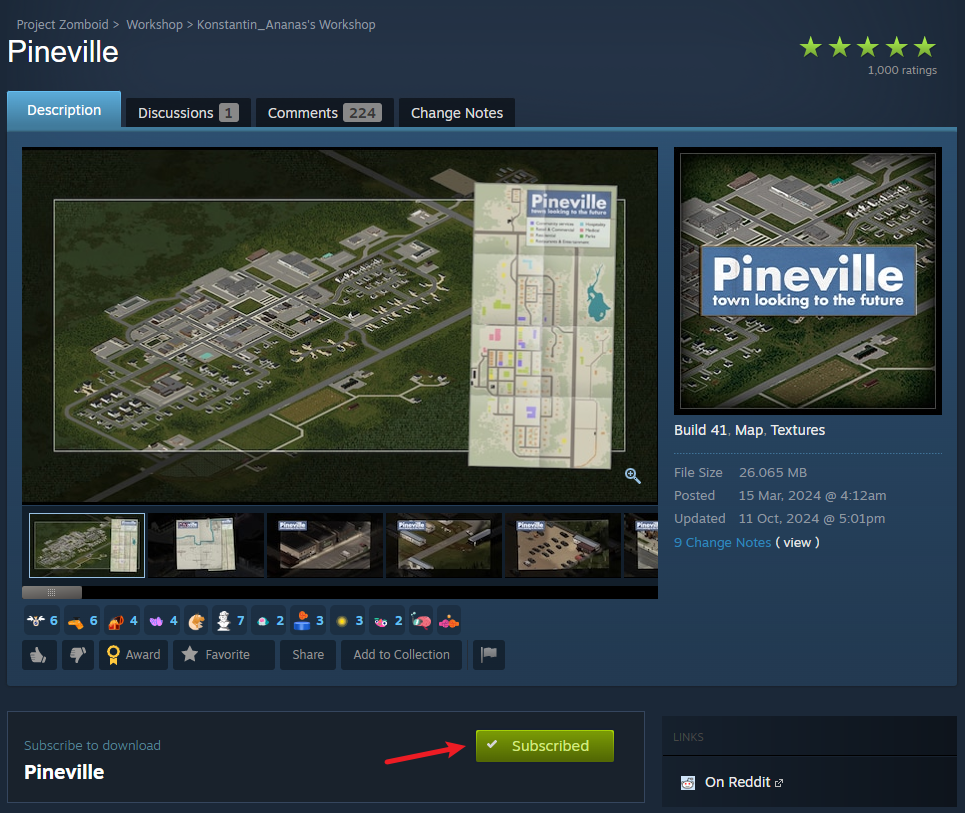
Once you've done that, you can follow the steps below to add it to your server.
Steps to Add Map Expansion Mods
Go to “My Servers” then “Manage Server”
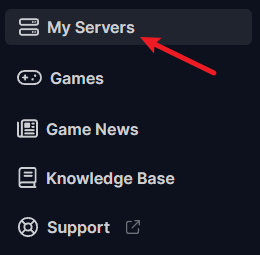

Go to Basic settings and fill out the “Mod ID”, “Workshop ID” and "Maps" field
Details should be available on the workshop page. Usually it's on the description when you scroll down, you'll see Mod ID, Workshop ID and Map Folder.
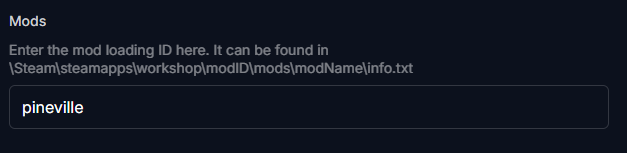
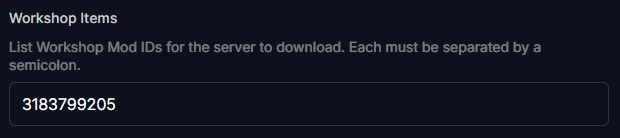
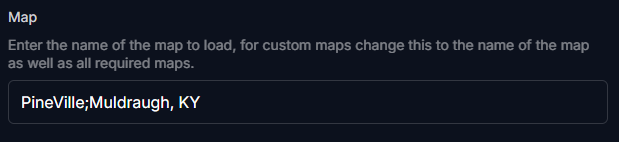
Make sure to fill up the "Maps" field as well. It's important to note that since this will still have your vanilla map, you should add the map expansion name first before the main map name.
Don't forget to scroll down and click “Update Settings” to save it.
Connect Via FTP to transfer Map Files
For detailed instructions on how to connect via FTP, please refer to our FTP guide.
Before you modify your server files through FTP, make sure to shut down the server by going to “Actions” then “Shutdown”. This will help prevent any potential corruption of server data that could break your server.
- Go inside the mod folder and find the
media\mapspath and you should see the map folder.
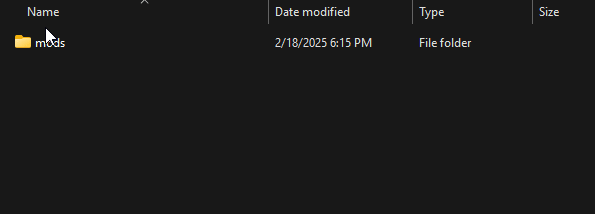
- Transfer that in your server. The path file on your server files should be
Server\media\maps\
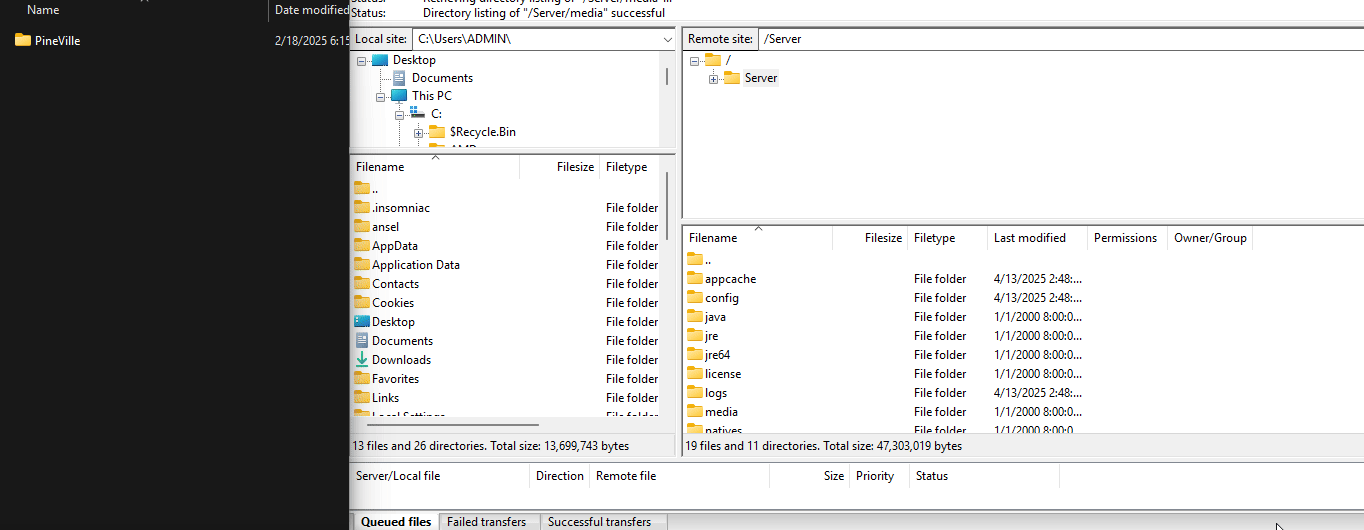
Once files has been transferred, restart your server.
Same as you did in shutting down the server, go to “Actions” but this time, click on “Restart” to restart server.
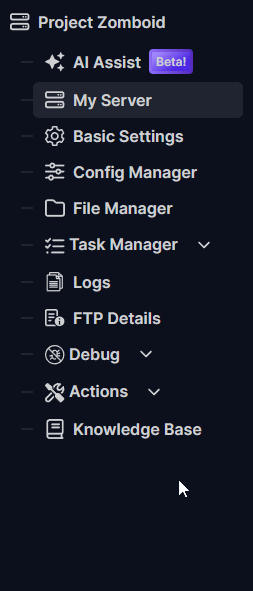
Adding a Spawnpoint from the map expansion (Optional)
- Go to Config Manager available within Basic Settings and create a new config for
servertest_spawnregions.lua.
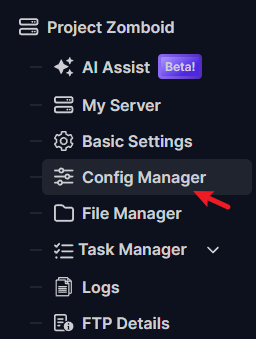

- Add another line under the default spawn location
Include the name and folder path of the map mod here.
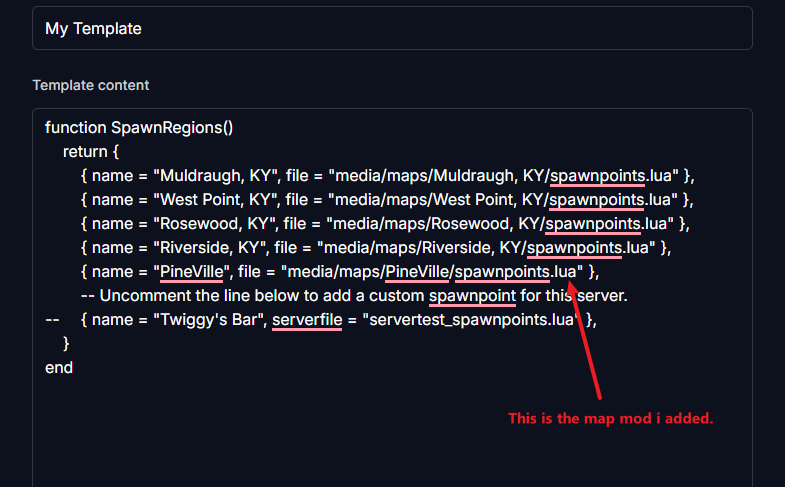
Map expansion mods should have a
spawnpoint.luafile included in it hence the path inputted on the line.
- Don’t forget to put a check on “Override Boot Config - Use As Default”
Once you have saved the config template, restart the server and open your game.
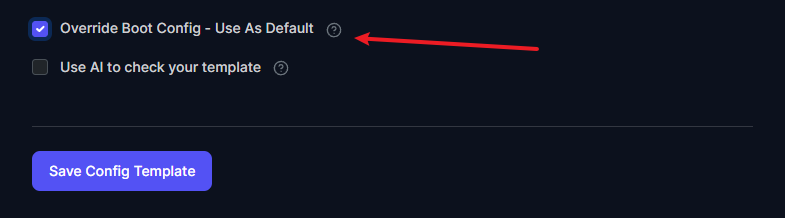
Troubleshooting & Tips
If you encounter issues after adding a map expansion mod, consider the following common problems:
- Check if the mod is compatible with the current version of the game.
- Ensure that all required files of the map expansion are correctly uploaded and configured.
- If the server crashes, revisit your FTP modifications to ensure all steps were executed correctly.
- Some users find it helpful to add a minimap to navigate the new map better. Just make sure to check the requirements of each map mod to ensure better compatibility and functionality.
Some map expansions require a mod like AuthenticZ added; you should see the requirements under the mod page.
Conclusion
Adding map expansion mods is a fantastic way to inject new life into your server, offering players exciting new territories and gameplay. By following these steps to subscribe, configure, and transfer files, you can seamlessly integrate these expansive worlds. Remember to prioritize the new map in your server settings and consider custom spawn points. With careful implementation, you'll unlock countless hours of fresh adventures for your community.
Need further assistance? We're here to help! Contact us via live chat or email us at [email protected].