Last Update 2025-11-11 14:24:58
Fantastic! You're ready to harness the power of RCON (Remote Console) for your Project Zomboid server. This guide is your essential command center, a comprehensive reference to common RCON commands that give you true control over your server's environment. Whether it's shaping gameplay, assisting players, or fine-tuning settings on the fly, the commands detailed here are your keys to effective remote administration.
Just starting out or need a refresher on connecting to RCON? Our step-by-step guide here will get you set up: How to Connect to your Server's RCON
How to Connect to Your Project Zomboid Server's RCON
Now, regarding the commands in this guide, we've compiled a robust list tailored for Project Zomboid, complete with typical usage examples. However, keep in mind that the exact syntax, the behavior of some commands, or the availability of commands added by specific mods can sometimes vary. Treat this as your reliable launchpad for understanding standard commands. Above all, always use these powerful tools responsibly, especially when commands can significantly impact your server and its valued community.
Note: This can also be accessible if you type in
helponce you're connected to RCON.
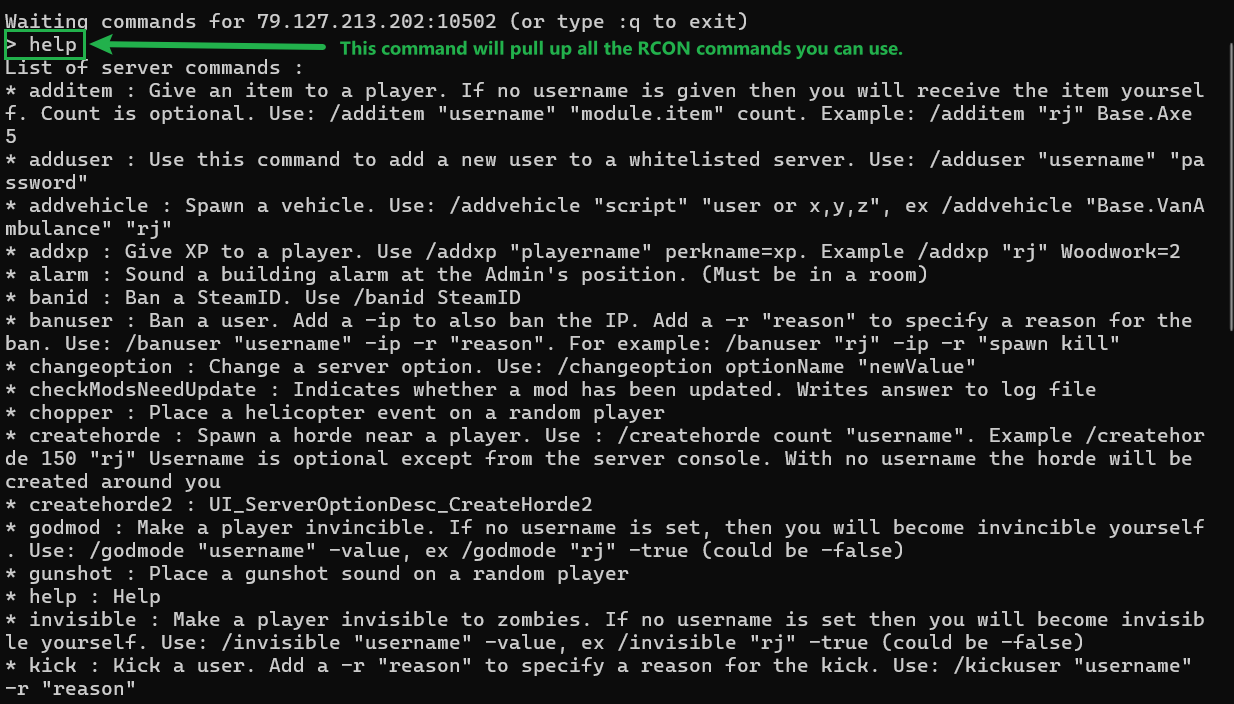
help on RCON
RCON Commands by Category
For easier navigation of Project Zomboid's RCON capabilities, the following section presents its frequently used commands, thoughtfully organized by their common functions. This structure is designed to help you effectively manage the game's intricate systems.
Player Management & Moderation
These commands help you manage players, their inventory, experience, access levels, and handle moderation tasks.
additem: Give an item to a player. If no username is given, then you will receive the item yourself. Count is optional.- Use:
/additem "username" "module.item" count - Example:
/additem "rj" Base.Axe 5
- Use:
adduser: Use this command to add a new user to a whitelisted server.- Use:
/adduser "username" "password"
- Use:
addxp: Give XP to a player.- Use:
/addxp "playername" perkname=xp - Example:
/addxp "rj" Woodwork=2
- Use:
banid: Ban a SteamID.- Use:
/banid SteamID
- Use:
banuser: Ban a user. Add aipto also ban the IP. Add ar "reason"to specify a reason for the ban.- Use:
/banuser "username" -ip -r "reason" - Example:
/banuser "rj" -ip -r "spawn kill"
- Use:
godmod: Make a player invincible. If no username is set, then you will become invincible yourself.- Use:
/godmode "username" -value(e.g.,trueorfalse) - Example:
/godmode "rj" -true
- Use:
invisible: Make a player invisible to zombies. If no username is set then you will become invisible yourself.- Use:
/invisible "username" -value(e.g.,trueorfalse) - Example:
/invisible "rj" -true
- Use:
kick: Kick a user. Add ar "reason"to specify a reason for the kick.- Use:
/kickuser "username" -r "reason"
- Use:
players: List all connected players.releasesafehouse: Release a safehouse you own.- Use:
/releasesafehouse
- Use:
removeuserfromwhitelist: Remove a user from the whitelist.- Use:
/removeuserfromwhitelist "username"
- Use:
setaccesslevel: Set access level of a player. Current levels: Admin, Moderator, Overseer, GM, Observer.- Use:
/setaccesslevel "username" "accesslevel" - Example:
/setaccesslevel "rj" "moderator"
- Use:
teleport: Teleport to a player. Once teleported, wait for the map to appear.- Use:
/teleport "playername"or/teleport "player1" "player2" - Example:
/teleport "rj"or/teleport "rj" "toUser"
- Use:
unbanid: Unban a SteamID.- Use:
/unbanid SteamID
- Use:
unbanuser: Unban a player.- Use:
/unbanuser "username"
- Use:
voiceban: Block voice from user "username".- Use:
/voiceban "username" -value(e.g.,trueorfalse) - Example:
/voiceban "rj" -true
- Use:
Server Administration & Settings
Commands for managing core server operations, configurations, and communications.
changeoption: Change a server option.- Use:
/changeoption optionName "newValue"
- Use:
checkModsNeedUpdate: Indicates whether a mod has been updated. Writes answer to log file.log: Set log level.- Use:
/log %1 %2
- Use:
quit: Save and quit the server.reloadlua: Reload a Lua script on the server.- Use:
/reloadlua "filename"
- Use:
reloadoptions: Reload server options (ServerOptions.ini) and send to clients.save: Save the current world.servermsg: Broadcast a message to all connected players.- Use:
/servermsg "My Message"
- Use:
showoptions: Show the list of current server options and values.stats: Set and clear server statistics.- Use:
/stats none|file|console|all period - Example:
/stats file 10
- Use:
World, Environment & Events
Control aspects of the game world, trigger events, and manage environmental conditions.
addvehicle: Spawn a vehicle.- Use:
/addvehicle "script" "user or x,y,z" - Example:
/addvehicle "Base.VanAmbulance" "rj"
- Use:
alarm: Sound a building alarm at the Admin's position. (Must be in a room)chopper: Place a helicopter event on a random player.createhorde: Spawn a horde near a player. Username is optional except from the server console. With no username the horde will be created around you.- Use:
/createhorde count "username" - Example:
/createhorde 150 "rj"
- Use:
createhorde2: UI_ServerOptionDesc_CreateHorde2gunshot: Place a gunshot sound on a random player.lightning: Use/lightning "username", username is optional except from the server console.removezombies: UI_ServerOptionDesc_RemoveZombiesstartrain: Starts raining on the server. Optional intensity is from 1 to 100.- Use:
/startrain "intensity"
- Use:
startstorm: Starts a storm on the server. Optional duration is in game hours.- Use:
/startstorm "duration"
- Use:
stoprain: Stop raining on the server.stopweather: Stop weather on the server.teleportto: Teleport to coordinates.- Use:
/teleportto x,y,z - Example:
/teleportto 10000,11000,0
- Use:
thunder: Use/thunder "username", username is optional except from the server console.
Development, Debugging & Utility
Useful commands for testing, debugging, or general utility.
help: Help- noclip: Makes a player pass through walls and structures. Toggles with no value.
- Use:
/noclip "username" -value(e.g.,trueorfalse) - Example:
/noclip "rj" -true
- Use:
replay: Record and play replay for moving player.- Use:
/replay "playername" -record|-play|-stop filename - Example:
/replay user1 -record stadion.bin
- Use:
Conclusion
This list covers many essential RCON commands that can significantly aid in effectively administering your game server and enhancing the experience for your players. For an exhaustive list tailored specifically to your game, or for more detailed explanations, always try using the help command once connected via RCON, or consult your game's official documentation and community resources.
We hope this command reference proves to be a valuable tool in your server management toolkit.