Last Update 2025-11-11 14:26:08
Whether you're just starting out with managing your own game server or you've been doing it for a while, there are always new tools to learn that can make your administrative tasks easier. One of the most useful tools for any server administrator, new or experienced, is RCON.
What is RCON? It stands for Remote Console. Think of it as a special command window that lets you 'talk' to your game server directly from your own computer, using a separate application. You don't even need to be logged into the game as a player! This might sound a bit technical if you're new to server management, but it's an incredibly handy way to perform many essential server tasks. For example, with RCON, you can send messages to all players online, help a player who might be having an issue in the game, change certain server settings on the fly, or even initiate a server restart if necessary.
This guide is designed to help you understand the basics of RCON and will walk you through the straightforward steps to get connected and start using it, even if you're a beginner. Let's get started!
Requirements
RCON Client Tool
You'll need an RCON application. You can download one by going to this link: https://github.com/gorcon/rcon-cli/releases And choosing a suitable version, such as rcon-0.10.3-win64.zip. After downloading, extract the application (often an .exe file) from the zip file to a known location on your computer.
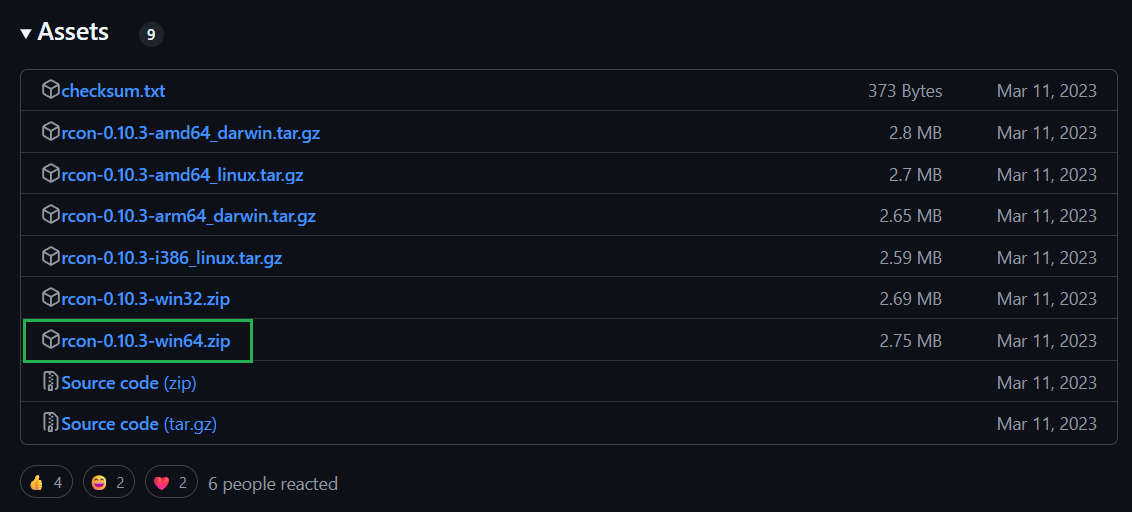
Finding Your RCON Details
- RCON Port: This should be available on your server hosting panel, often in a My Server section after you click on Manage Server.
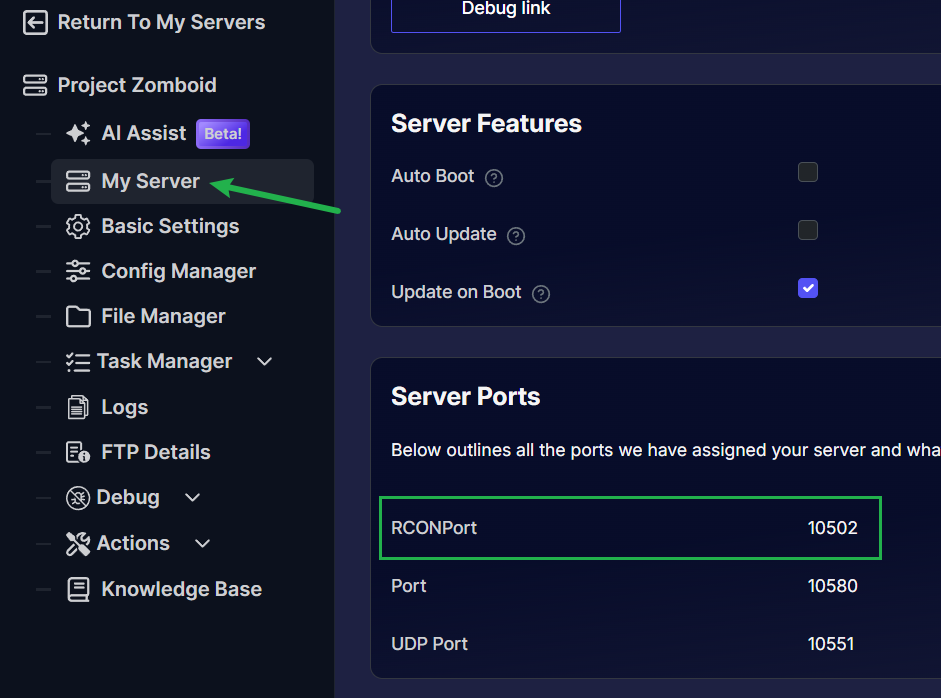
- RCON Password: This is typically available in the Basic Settings and can also often be edited.
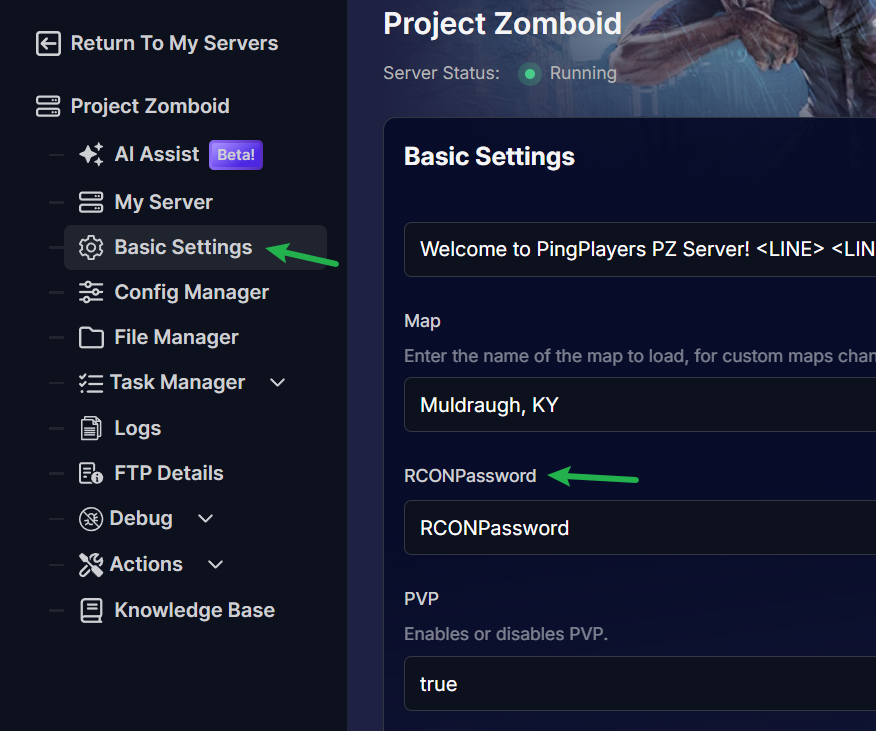
Note: Whenever you make changes on the Basic Settings, always make sure to scroll to the very bottom and click on Update Server then restart the server by going to Actions then Restart.
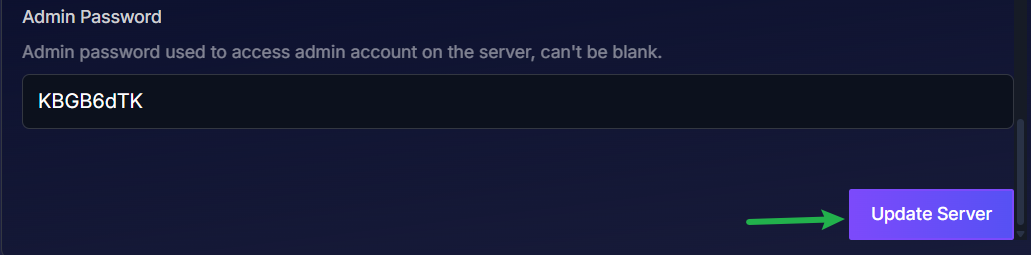
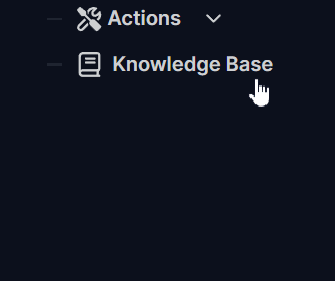
Steps to Connect to your Server's RCON
Open the RCON application.
- Locate the RCON application file you extracted (e.g.,
rcon.exe) and open it, usually by double-clicking. - This might open a new window, which could be a simple text-based console or a small graphical interface, depending on the specific tool.
- Locate the RCON application file you extracted (e.g.,
Entering the Server’s IP and RCON Port
- Carefully type in your server's complete IP address.
- In the port field, enter the specific RCON Port number. Remember, this is distinct from the game port your players use to connect to the server. Accuracy is key.
- Pressing Enter at this stage typically sends the IP and Port information to the application, which then usually proceeds to ask for a password if the initial details are accepted.
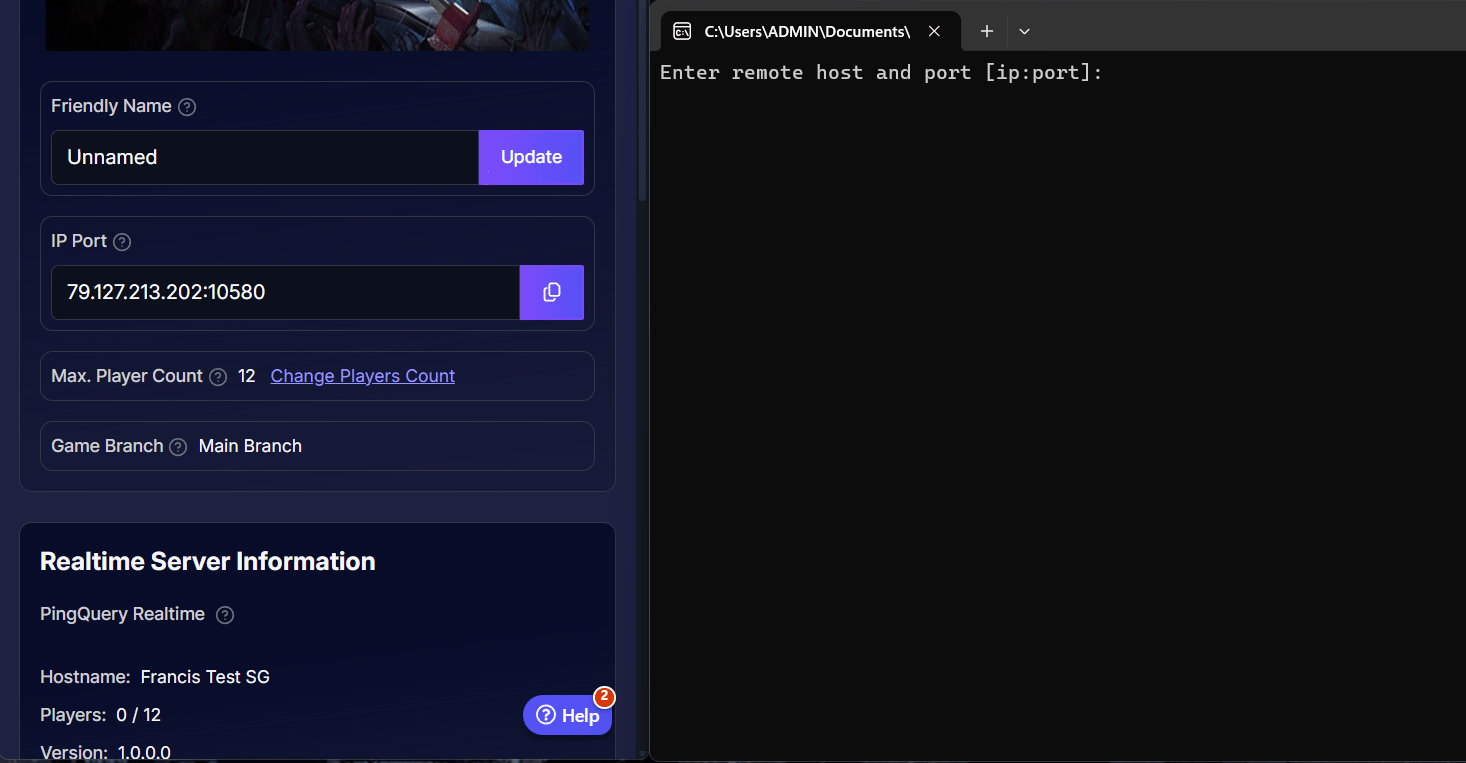
Entering RCON Password
- Look for a prompt labeled RCON Password, under Basic Settings.
- Enter the RCON password exactly as it appears in your server settings. Passwords are often case-sensitive.
- Pressing Enter or clicking submit after typing your password will send it to the server to attempt authentication.
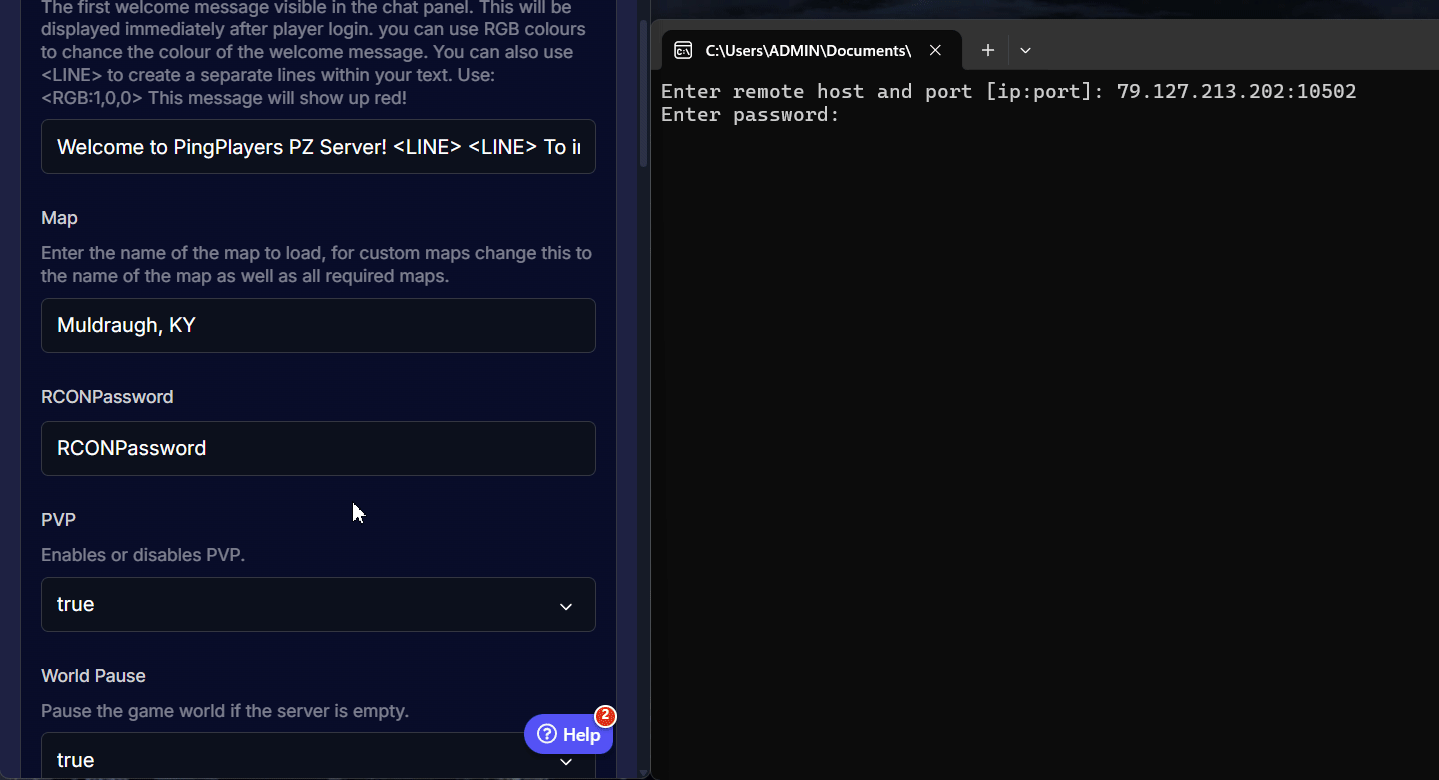
Confirm your connection and prepare to issue commands.
- If the IP address, RCON Port, and RCON Password were all correct, you should now be successfully connected to your server's RCON interface.
- It should say “Waiting for commands for …” that means you’re connected.
If you see these signs of a successful connection, you can now proceed to type commands to manage your server.
Troubleshooting and Tips
The connection steps detailed above describe a common interactive process that some RCON tools might use. However, it's crucial to understand a few key points, especially if you encounter connection problems or if your RCON client behaves differently:
- Common Connection Problems: If your connection attempt fails or you don't see clear signs of a successful connection after following the steps:
- You might receive an error message (e.g., "Connection refused," "Authentication failed," or "Unable to connect").
- Verify your details: Carefully double-check the Server IP Address, RCON Port, and RCON Password for any typos. Remember that passwords are often case-sensitive.
- Check server status: Ensure your game server is running.
To access the list of commands, just type in
helpor you can go to this separate article about the commands lists: RCON Commands and how to use them
Conclusion
With RCON, you've gained a vital tool for effortless remote administration of your game server. This direct line of communication simplifies everything from assisting players to performing essential server maintenance, all without needing to be in the game itself.
Now that you're connected, we encourage you to explore the specific commands your server supports—typing help is often a great way to start—to make the most of your new administrative capabilities. This will allow you to fully harness the power of managing your server remotely.