Last Update 2025-11-21 15:17:53
How to Connect to Your Renown Server
Congratulations on setting up your Renown server! Connecting to it is simple and can be done in a couple of ways. In this guide, we'll walk you through the different methods available for connecting to your server, along with troubleshooting tips in case you encounter any issues. Whether you're a seasoned veteran or a newcomer to game servers, you'll find this guide easy to follow.
Method 1: Direct Connect
Follow these steps to connect directly using the IP and Port:
- Take note of the server IP, PORT, and password (if there is any).

- Hit Play and click on the "►" icon next to the "Connect" button, at the bottom of the screen, to reveal the Direct option.
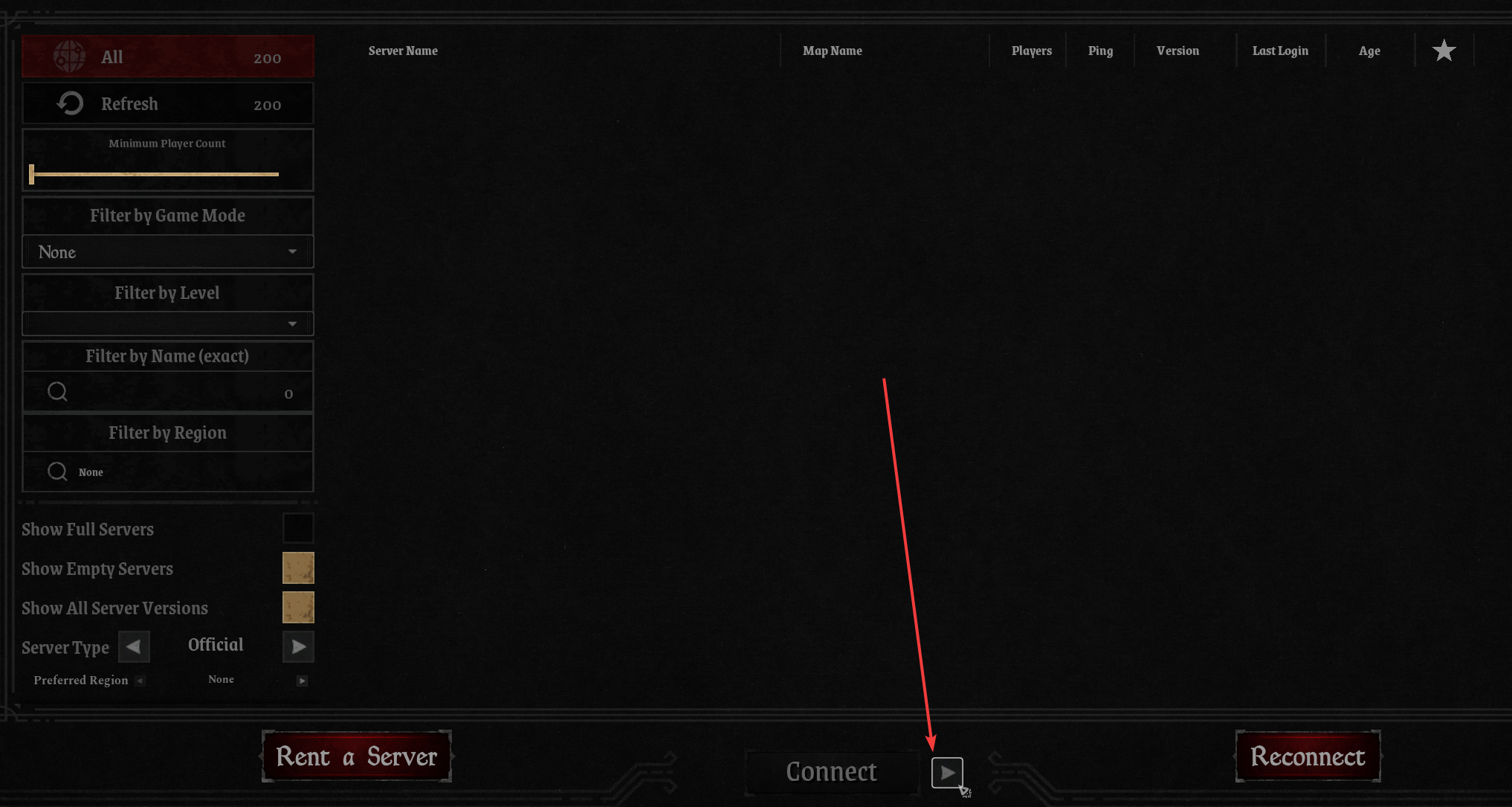
- Insert the IP and Port, as well as the server password (if applicable) that you took note of earlier.
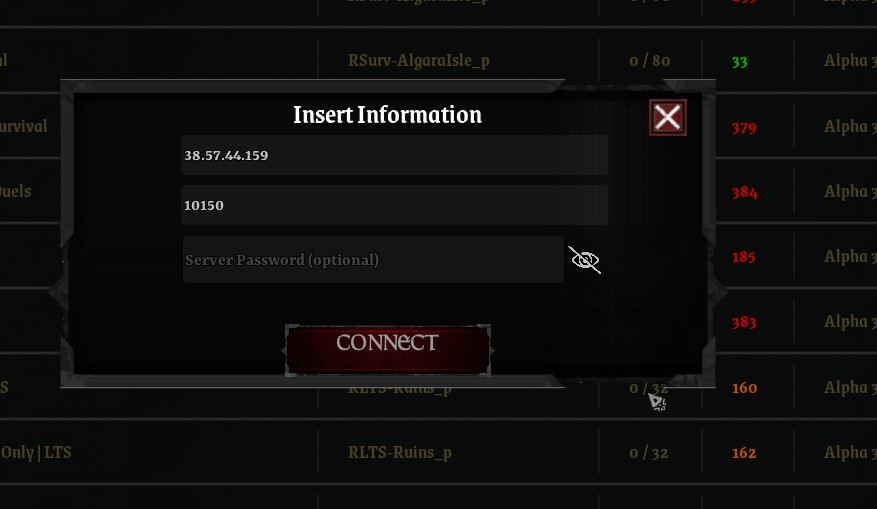
Click
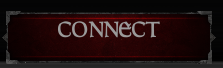
Method 2: Server List
If you prefer to find your server through the server list, use the following steps:
- Take note of the Server Name and password (if there is any). You can see it on the "Basic Settings" or the PingQuery result.
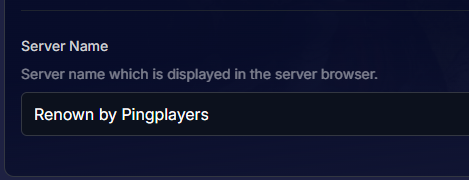
- Hit Play and select the Community option on the left panel.
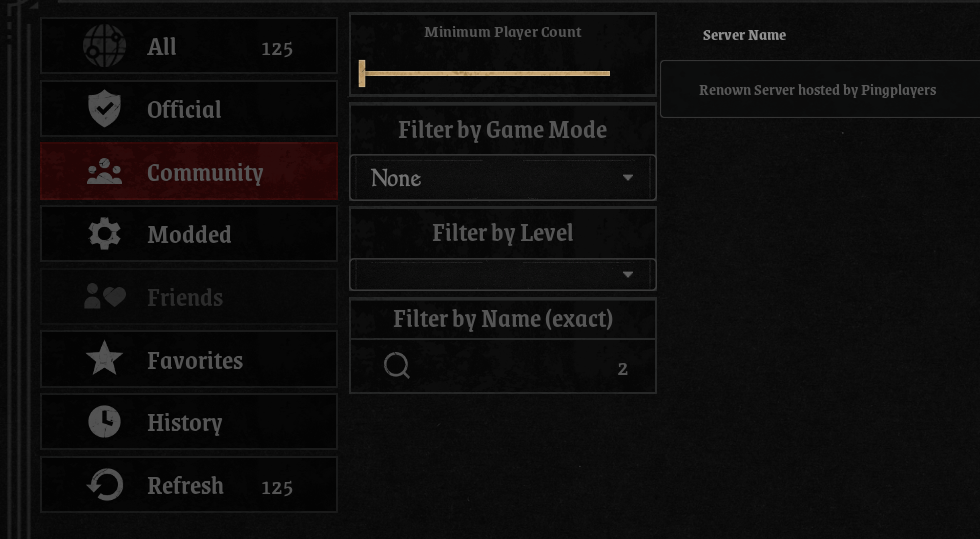
- Under the Filter by Name (exact) field, enter the Server Name you noted down.
Remember, it is case sensitive, so it’s better if you copy/paste it.

In case the server doesn't show up, you may click the Refresh option on the left, or press Enter after entering its name.
- Double-click on your server to connect.

(You might get prompted with an IP/Port window, as seen in Method 1, shown above. So enter the server's IP and Port there to connect)
Note: You can click the Star icon to favorite the server for easier access in the future.

Troubleshooting
If you're having difficulties, consider these solutions:
- I can’t find my server even after refreshing and it’s shown on PingQuery: Try changing the server type back to All and then back to Community; hit Refresh again. If it still doesn’t show, make sure the name is exactly the same by copying and pasting it from PingQuery.
- The server details don’t match what I see in-game: If you’ve changed something, like the server name or password, ensure that you have saved the changes and restarted the server to apply them.
If you encounter any issues or have further questions, feel free to contact our support team for assistance!