Last Update 2025-04-17 21:46:20
Managing permissions on your game server can initially seem daunting, but with uMod, the process is quite simple and user-friendly. Unlike some other tools like RustAdmin, uMod offers an intuitive interface that makes managing permissions a breeze.
First, it’s important to understand what permissions are. Permissions in gaming servers control what players can do within your server. For example, you might want to allow some players to obtain items, while restricting others from using certain commands. With uMod, you can easily customize these settings.
Using Permissions Manager on uMod
Along with RCON tools, managing permissions directly in-game is straightforward with the Permissions Manager mod from uMod. It allows you to have a visual interface to manage permissions without using commands every time.
Download the Permissions Manager:
- Go to CodeFling and download the Permissions Manager plugin.
- Follow the instructions to install the mod by placing it in the 'oxide/plugins' folder on your server. Feel free to check our guide on how install mods here.
- Go to CodeFling and download the Permissions Manager plugin.
Managing Permissions In-Game:
Interacting with this mod is more user-friendly and visual, making it a preferred choice for many server owners who are not as comfortable with command-line operations.
- Once the mod is installed, you can use in-game commands or an in-game menu to grant or revoke permissions. However, you need level-2 authentication to use it, making your user an owner through RustAdmin is our recommendation.
Find our guide on how to connect using RustAdmin here.
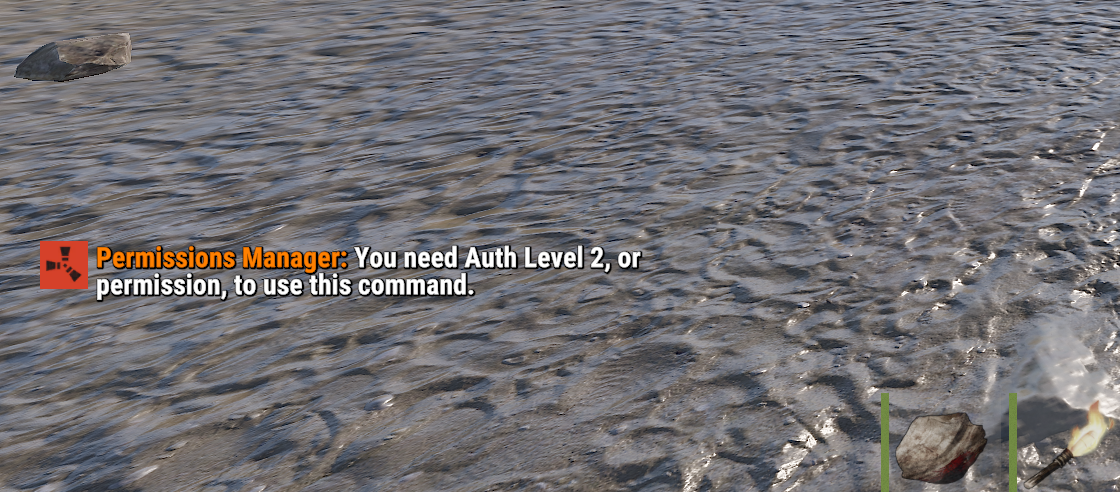
To become owner, use this command on the command field in RustAdmin:
ownerid <STEAMID64> <NAME (or) REASON>Replacing STEAMID with your actual 17-digit ID and STEAMNAME with your Steam Name, also used in the configuration for RustAdmin.
Example: ownerid 72561198039382655 Owner
(you may replace “Owner” with your Steam's username)
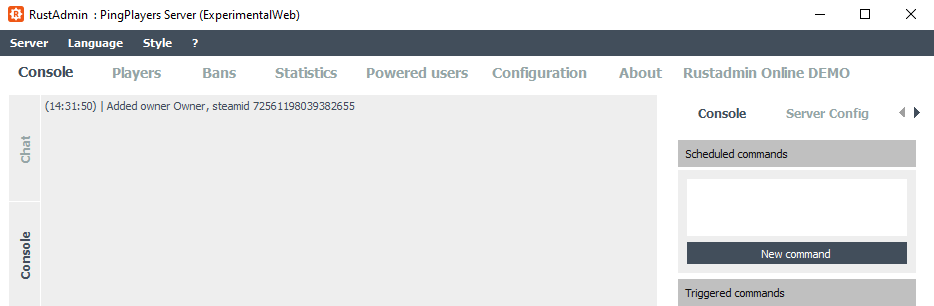
However, there's still one more thing needed, having actual permissions to use the Permission Manager. Using the command field on RustAdmin you can grant permissions to the "Permissions Manager" plugin itself.
- First, let's create a group to give this permissions.
In the command field type oxide.group add owner to create the group “owner”.
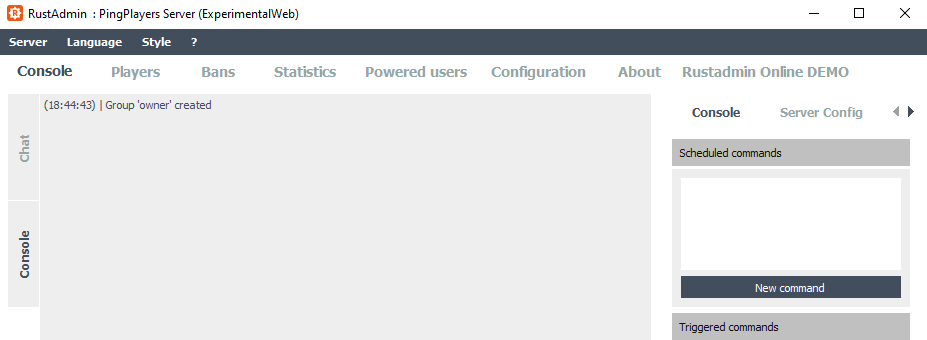
- Once the group was created, you can grant this particular group with some privileges directly instead of using each player's ID/username.
To give the group owner “Permission Manager” permissions, simply insert:
Oxide.grant group owner permissionsmanager.allowedIt should allow everyone inside the owner group to manage the mod's permissions.
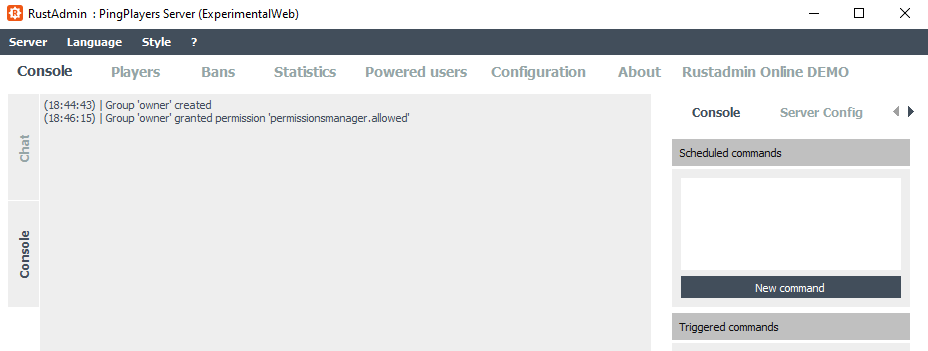
- Lastly, you need to add yourself or anyone else to the owner group to take advantage of this privileges.
To do so, use the following command:
Oxide.usergroup <add|remove> <username> <groupname>Example: Oxide.usergroup add Owner owner
(You may replace “Owner” with the assigned name in the first step)You can always grant a specific user (yourself or someone else) the permission or revoke it through commands or by using that UI. The commands are listed in each plugin website.
Using the plugin to manage permissions:
Once you've got the permission for the plugin, you can use the
/permscommand in the in-game chat to open the UI menu and grant or revoke permissions of a each plugin to each player or group.

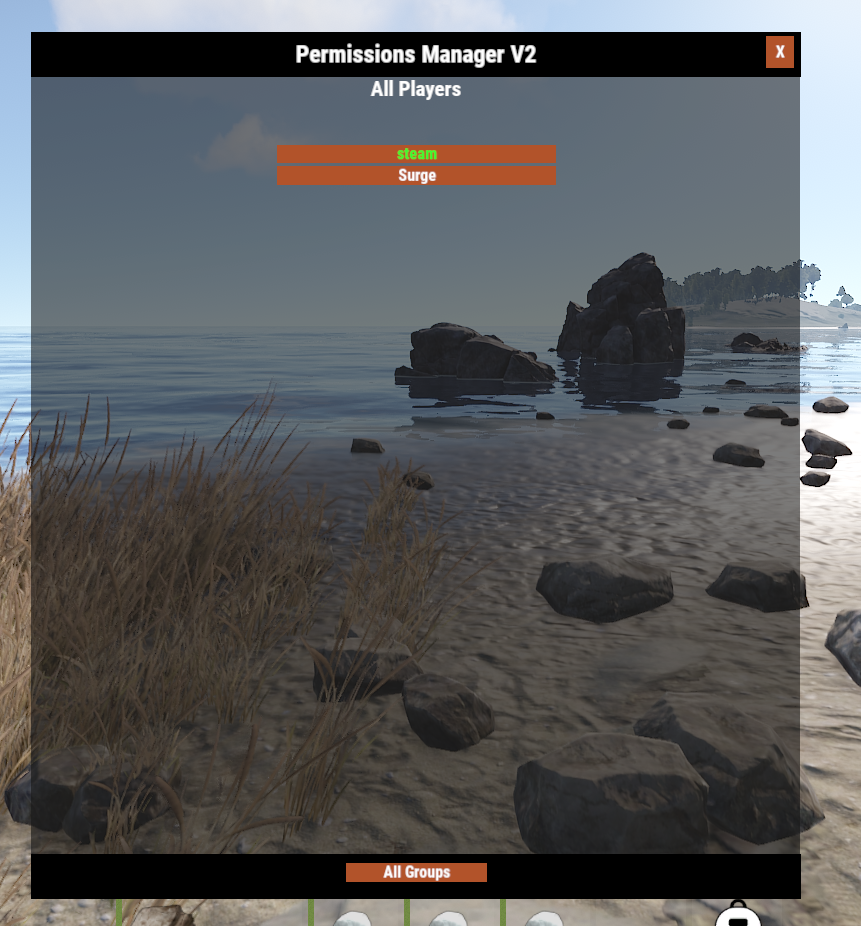
Troubleshooting
If you encounter any issues, consider the following common problems:
- Wrong SteamID: Ensure that you're using the correct SteamID for the player you want to manage. You can find a player's SteamID by visiting their Steam profile.
- Incorrect Command Line: Double-check the command you are inputting. Make sure you're following the correct syntax as specified in the guide.
Conclusion
Managing permissions on your Rust game server is crucial for ensuring a fair and enjoyable gaming environment as well as functional mods for everyone. Whether you choose to use RCON tools like RustAdmin or the in-game Permissions Manager mod, remember that giving the right permissions takes time and consideration. For visual learners and those who prefer a hands-on approach, using the Permissions Manager can simplify the process substantially.
If you have any questions or need assistance, feel free to reach out to our customer care agents through our live chat or email at [email protected]. Happy gaming!