Last Update 2025-01-29 12:55:19
How to Add Mods to Your Sons of the Forest Server
Adding mods to your Sons of the Forest server can enhance your gaming experience by introducing new features, mechanics, and fun gameplay options. To successfully use mods, you must install the mod files on both your client and your server. Below is a step-by-step guide to help you add mods to your server.
Important Note on Server Safety
Before modifying any files on your server, it is crucial to shut down the server. This helps prevent any potential data corruption or issues that could cause your server to break. Always make sure your server is offline before proceeding with the modifications. Also, remember to back up your savefile before modding the game to prevent data loss should anything go wrong.
Where to Get Mods
You can find mod files from several reliable sources. Here are two popular sites to download mods for Sons of the Forest:
- Nexus Mods (well documented)
Sons of the Forest Soft-Mods (Not much documentation)
Both options have an automatic installer option, but the guide uses manual method for better explanation.
Steps to Add Mods
Download the mod loader: Start by downloading Red Loader from Nexus Mods.
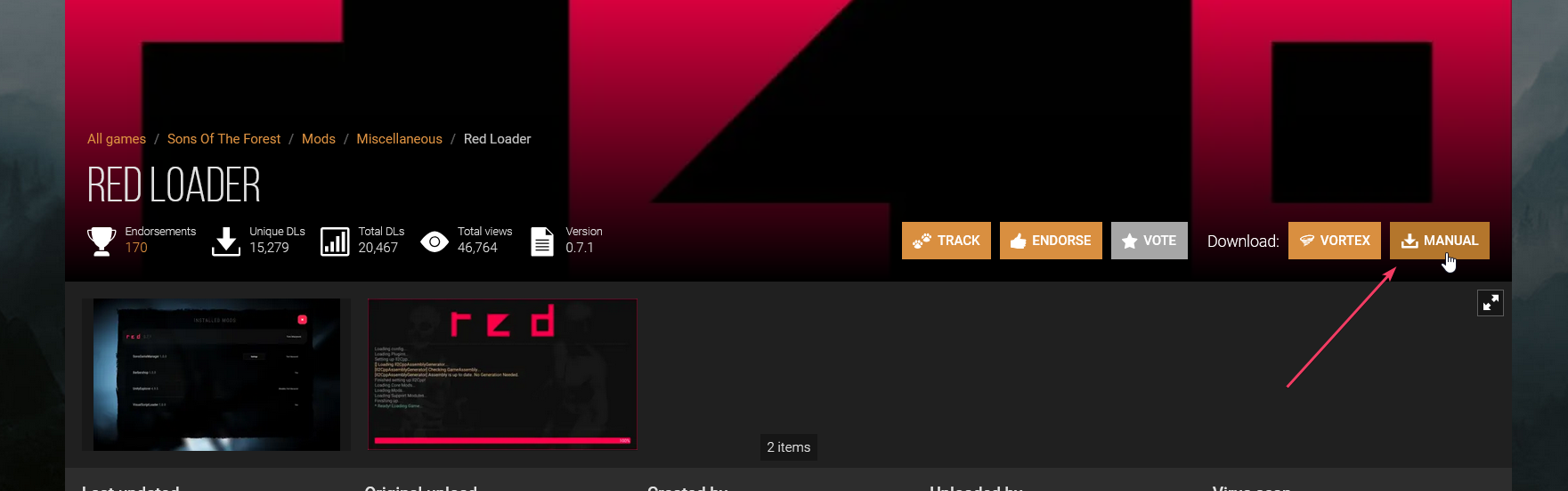
Install Red Loader: Once downloaded, extract Red Loader and place it in the game folder. This folder is usually located at
C:\Program Files (x86)\Steam\steamapps\common\Sons Of The Forest. It is essential to ensure that Red Loader is in the same directory asSonsOfTheForest.exe.
Download your desired mod: Once you have selected a mod, download it. Usually, mods will come zipped within a "Mods" folder. Extract the mod files and copy them into the game’s root directory, just like how you did with Red Loader. If you have multiple mods, make sure to place them inside the "Mods" folder you extracted earlier.

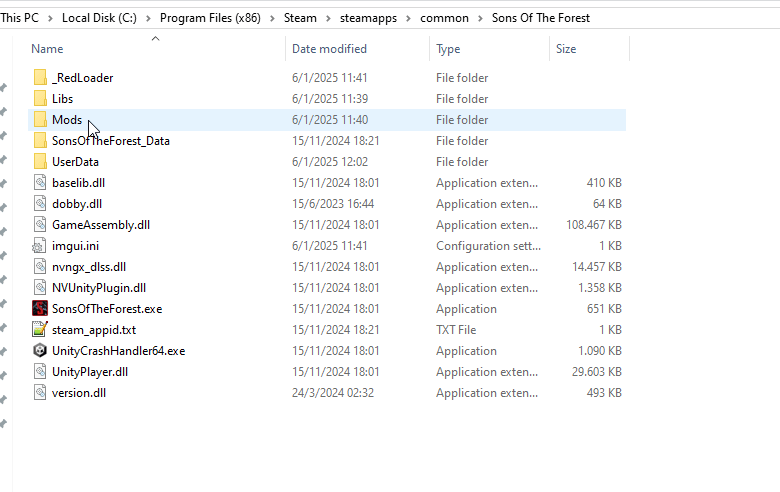
AmmoUi folder and .dll inside Mods folder Connect to the server using FTP: You will need to use FTP to access your server files. If this is your first time using FTP, please refer to our comprehensive guide here for detailed instructions. Once connected, repeat the installation process of the loader and mods for the server: place Red Loader and the mod files in the root directory or the "Mods" folder of your server.

Libs folder refers to the Library required for planemod Restart the server: After uploading the files, restart your server. Then, re-open your game if you haven't already. You should see the Red Loader banner indicating the mods you installed are loading correctly.


Loaded mods should be reflected on the top left corner and the MODS button should appear
Troubleshooting Common Issues
If your mods are not showing up or you are encountering errors, here are a few troubleshooting steps:
- Mods not showing up: Ensure that you have installed both the mod loader and mods in the correct directories on both your client and server.
Errors due to a lack of libraries: Some mods may require additional libraries to function. Check the mod’s page for any dependencies and ensure they are placed in the appropriate location. In our example (plane mod) the SonsAxLib library was installed (again, on both client and server directories):
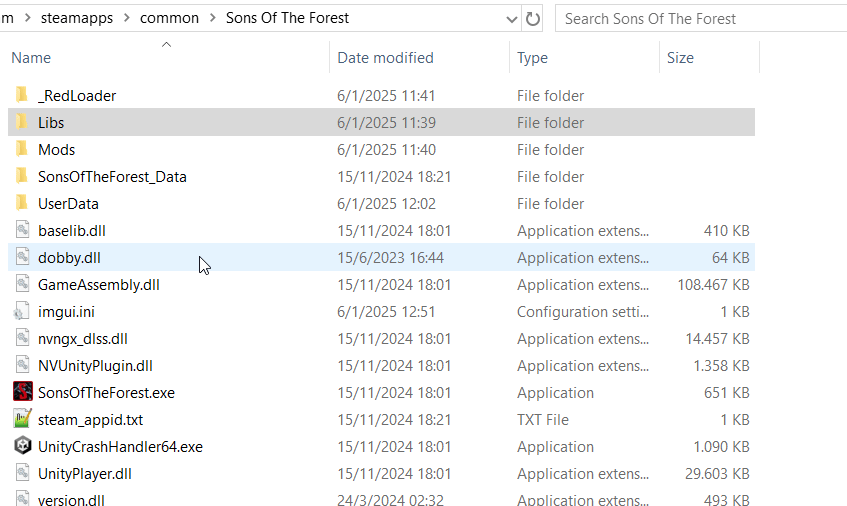
- File missing errors: Double-check your file structure. Make sure that all required files are extracted correctly and in the right folders. It's easy to forget to upload a mod .dll or the entire folder if multiple are being installed, especially as each has to be installed twice (one on client and another one on the server).
If you have any questions or need assistance, feel free to reach out to our customer care agents through our live chat or email at [email protected].