Last Update 2025-11-21 15:20:37
How to Set a Custom Sons of the Forest Game Mode on Your ServerCustom Sons of the Forest Game Mode Setup
If you've purchased a game server for Sons of the Forest, you're in for an exciting gaming experience! One of the first things you might want to do is change the game mode to suit your preferences.
In this guide we'll help you set a custom mode on your server to enjoy a different playstyle.
Follow these simple steps.
Changing the Game Mode
There are 2 different methods on how to create a new world on your server, so feel free to try any of them.
First we need to open the server's configuration by going to the “Basic Settings” on the left panel.
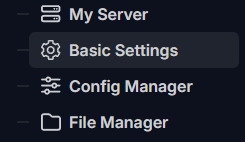
- In here we'll find 3 important options to adjust our server's world.
Save Slot = Creates a world in one of the 4 available save slots in the server.
Save Mode = Determines whether to start a new world or continue an already saved one.
Game Mode = Different game modes to choose from.
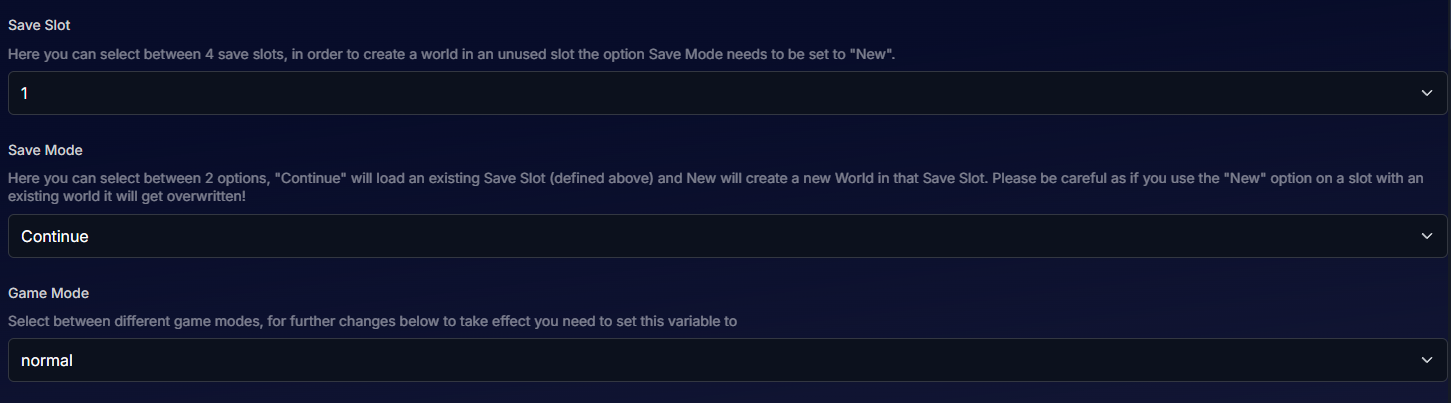
Since we want to set a custom game mode, our Game Mode variable will stay on “Custom”.
Now here comes the tricky part, we can either create an entire custom session on a new slot or override one of the already created sessions.
To create a new session:
- Select either 2/3/4 under Save Slot, making sure that it's not the saved session that you were playing on.
- Select “New” under Save Mode, for the server to generate a new world.
- Select “Custom” under Game Mode, to tell the server to create a custom session.- To override a current saved session:
- Select the same slot number that you were playing on under Save Slot. You can check this underServer/Saves/DedicatedServer/Multiplayerwhere each folder will be named something like “0000000001”, “0000000002”.
- Select “New” under Save Mode, for the server to generate a new world.
- Select “Custom” under Game Mode, to tell the server to create a custom session.
- Once you've set the Save Mode variable to “New”, feel free to tweak the world's settings directly from the “Basic Settings” before restarting the server.
Otherwise the world won't be created with those parameters.
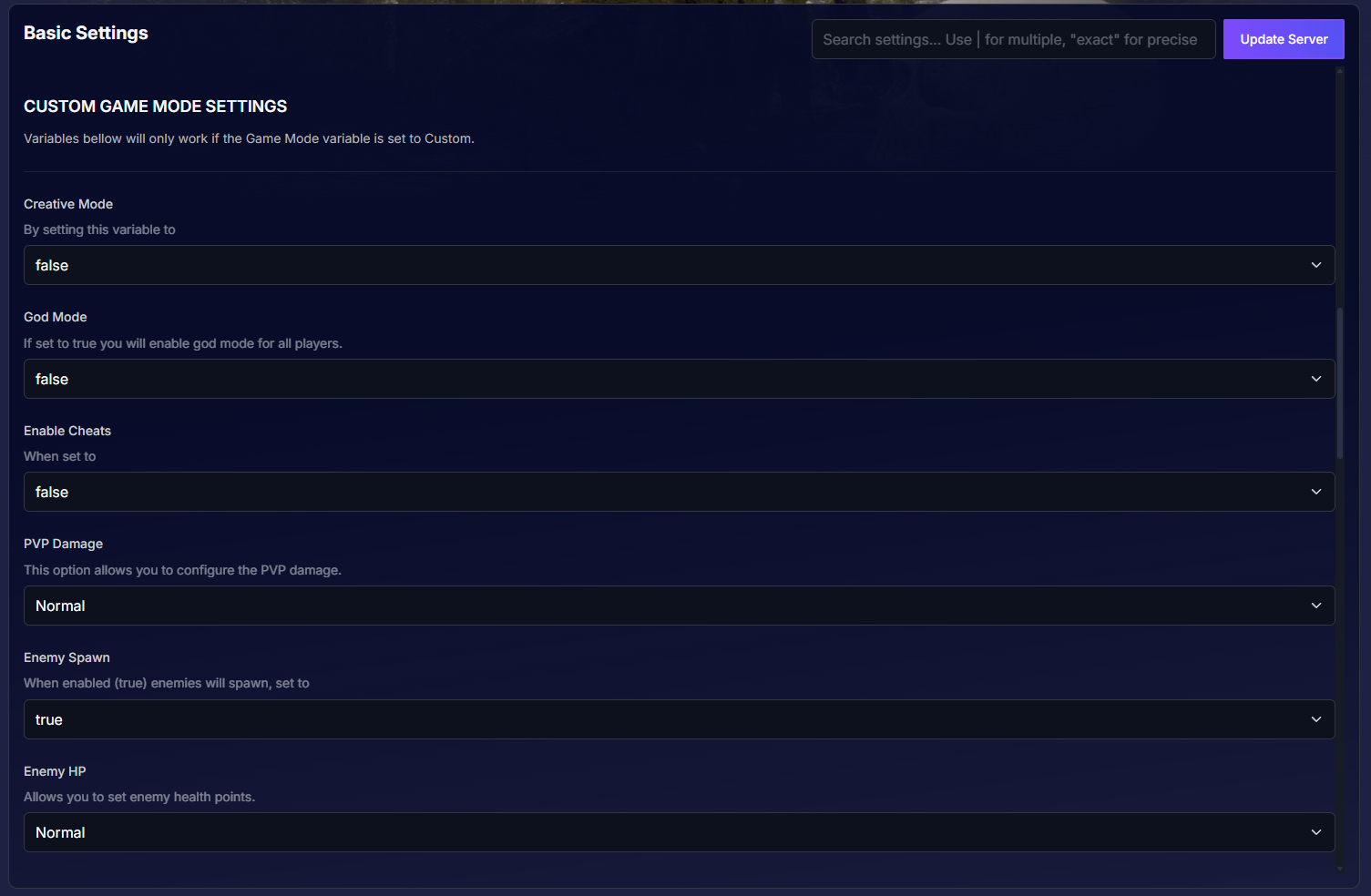
Make sure to click on “Update Server” at the top right corner to apply the changes.
Restart the server by Pressing
 > Restart on the left panel, to apply the changes in-game.
> Restart on the left panel, to apply the changes in-game.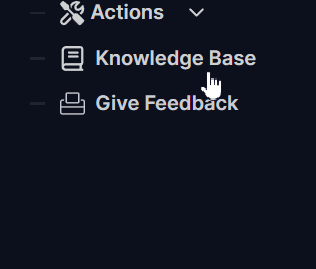
- Connect to the server to check if the session is correct. Find here a guide on how to connect properly.
After checking in-game, go back to the Basic Settings panel and set the Save Mode option on “Continue” now. This way we're telling the server to keep reading the same session that was just created.
- Finally, restart the server again for the last time.
dedicatedserver.cfg Manual Edit (alternative)
If you've created a custom template or are planning on having a custom dedicatedserver.cfg file, you're probably wondering how to achieve this as the “Basic Settings” panel won't show any options. Don't worry, it's a pretty straight foward process.
- First, locate the “Config Manager” section on the left panel, in the server's configuration.
- Create a new template by clicking on “Create new config”.

- In here, you will see the 3 options that we've mentioned before, Save Slot, Save Mode and Game Mode.
- At this step, you can replicate the exact same steps that we've mentioned on step 4 at the top.
Since this file will be edited manually, keep in mind that each variable has specific values that can be used.
Save Slot available values:1 / 2 / 3 / 4
Save Mode available values:New / Continue
Game Mode available values:normal / hard / hardsurvival / peaceful / creative / custom
- Once you've set the Save Mode variable to “New”, feel free to tweak the world's settings directly from the “
CustomGameModeSettings" variable.
Otherwise the world won't be created with those parameters.
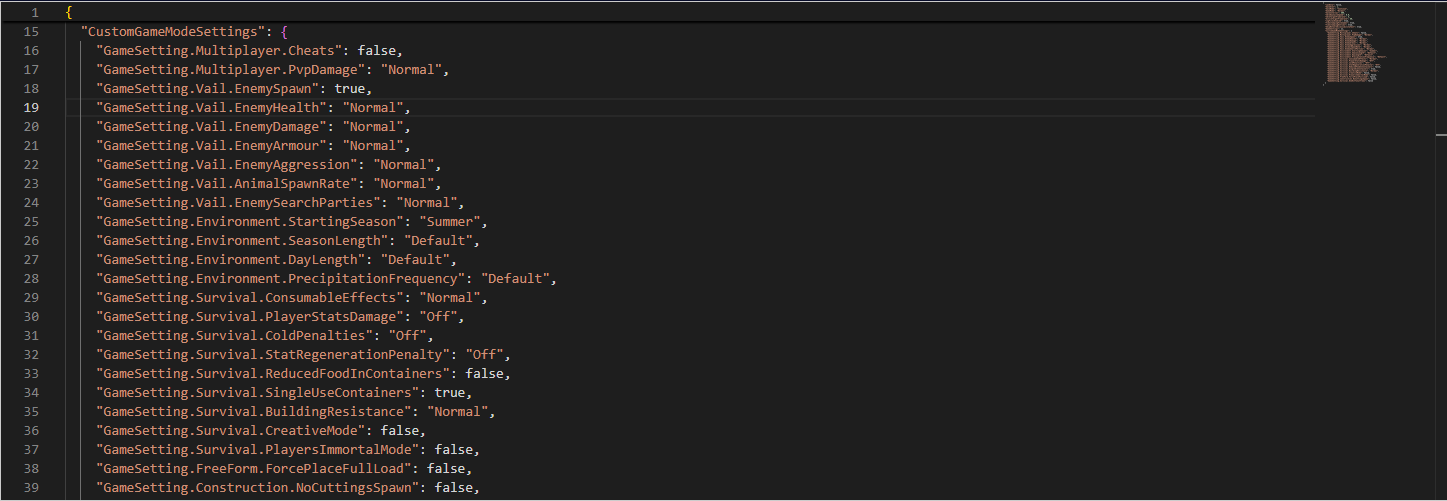
- After being edited, tick the “Override Boot Config - Use As Default” option at the bottom and save the changes.

- Restart the server by Pressing
 > Restart on the left panel, to apply the changes in-game.
> Restart on the left panel, to apply the changes in-game.
- Connect to the server to check if the session is correct.
- After checking in-game, go back to your custom template in the "Config Manager" panel and set the Save Mode variable to “Continue” now. This way we're telling the server to keep reading the same session that was just created.
- Save the changes and restart the server for the last time.
That's it, you're now playing on a Custom game mode inside your server.
Troubleshooting
Sometimes things don't go as planned. Here are a few troubleshooting tips for common issues:
- Ensure that you have the correct slot number set, a mismatch can lead to errors or losing data.
- Verify that the Save Mode value is correct, using the wrong value can override the saved session.
If you have any questions or need assistance, feel free to reach out to our customer care agents through our live chat or email at [email protected]. Happy gaming!