Last Update 2025-06-25 16:14:26
How to Add Mods to Your Soulmask Server
Adding mods to your Soulmask server is always a fun thing to do to spice things up. Mods are downloaded from the Steam Workshop, and you need to subscribe to them before joining your server or they won't work for you. Here’s a step-by-step guide on how to do this.
Adding mods to a Soulmask Server.
1) Go to the Steam Workshop for Soulmask
2) Take note of any mods you wish to add to your server and subscribe to all of them. You need to have them on your client as well to join and take advantage of the mods. The IDs can be found in the mod description written by the modder or in the URL.
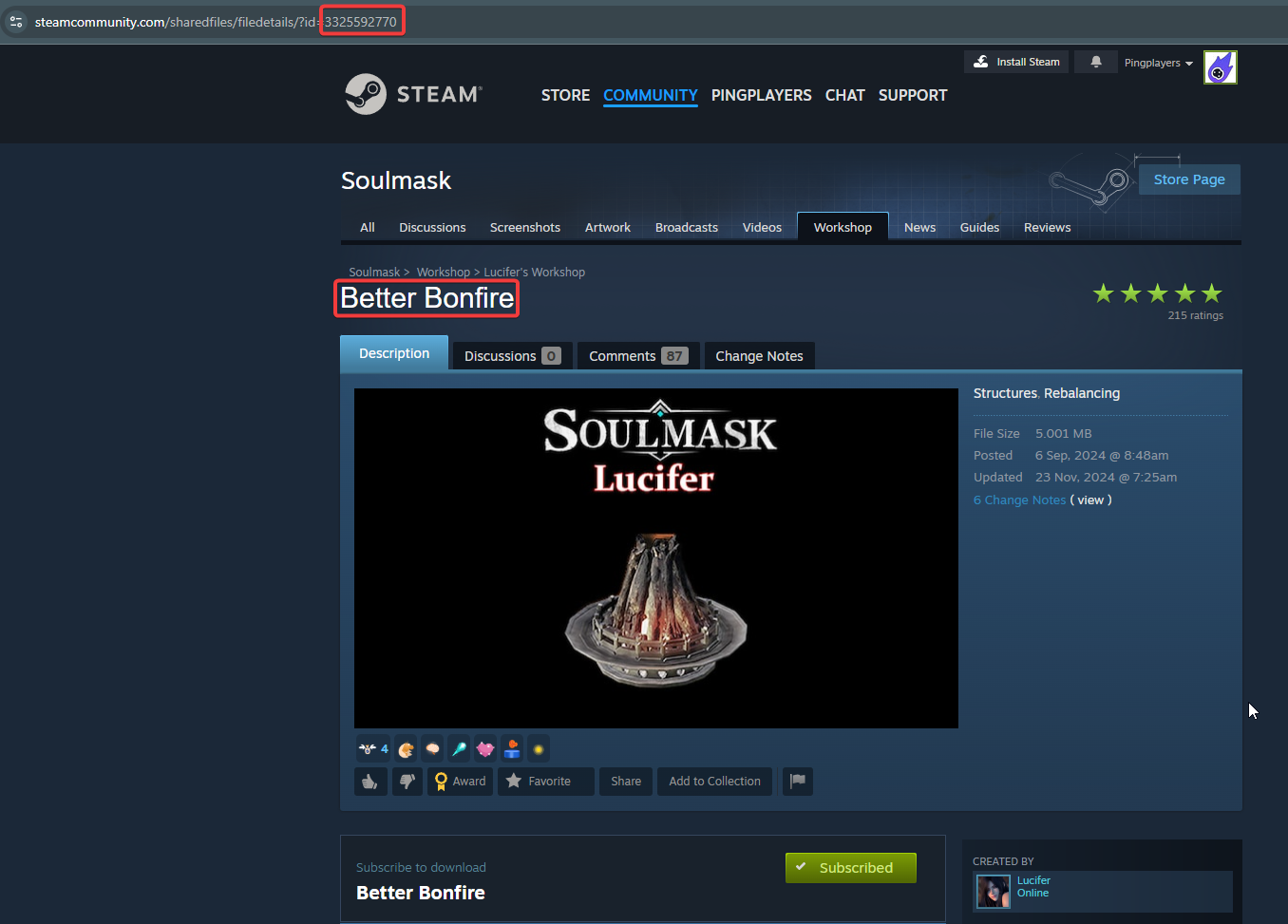
3) Add the mod IDs separated by a comma (,) in the Basic Settings Mods variable.

4) Update Server settings and Restart. It may take some time for the server to be back up as it needs to download and install all mods.
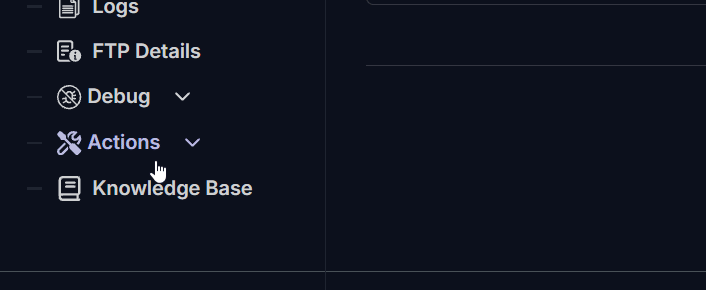
5) When trying to join, you can see the mods in the server list by selecting it.

Troubleshooting
Here are a few common issues you might encounter:
- Incorrect syntax for mod IDs can prevent the mods from downloading.
- Using wrong mod IDs may lead to the mod being ignored entirely or cause the server to crash during boot.
- If mods are in the server but they don’t work, it might be due to your client Soulmask should also have the mods installed and activated from the menu first.
- Installing mods can delay the server being online by 15 to 20 minutes.
If you have any questions or need assistance, feel free to reach out to our customer care agents through our live chat or email at [email protected].