Last Update 2025-06-25 12:33:02
How to connect to my server
Congratulations on purchasing your very own Soulmask server! Whether you're a seasoned gamer or just starting out, connecting to your server is an exciting step. This guide will walk you through two methods you can use to connect: Direct Connect and the Server List method. Just follow the steps below and you’ll be playing in no time!
Direct Connect Method
- Click Online Game.
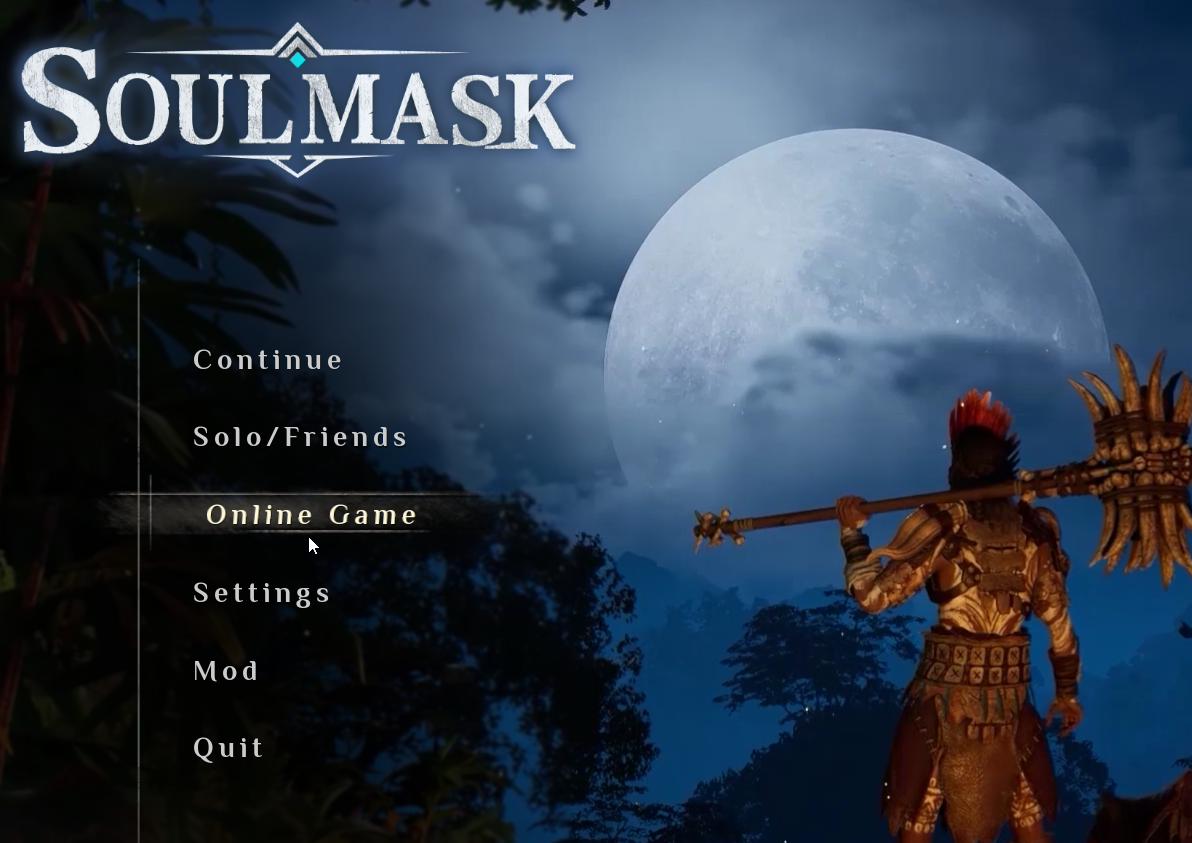
- Click Connect to the server directly.
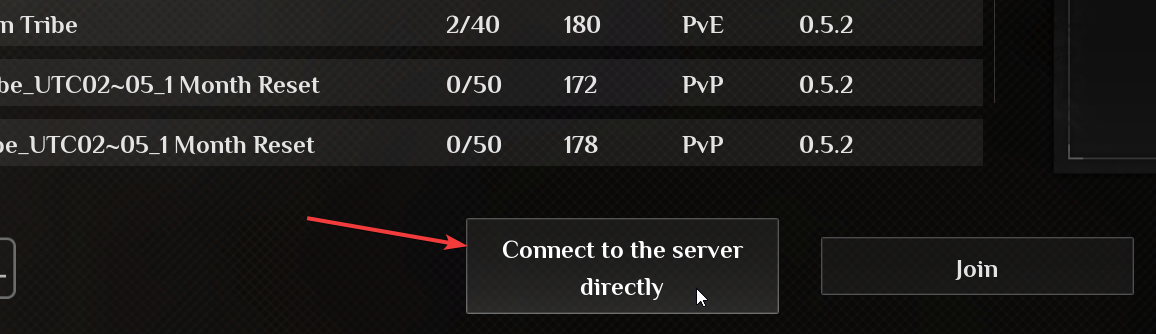
- Insert your IP and PORT in the designated fields. If your server requires a password, make sure to enter it in the password field as well.
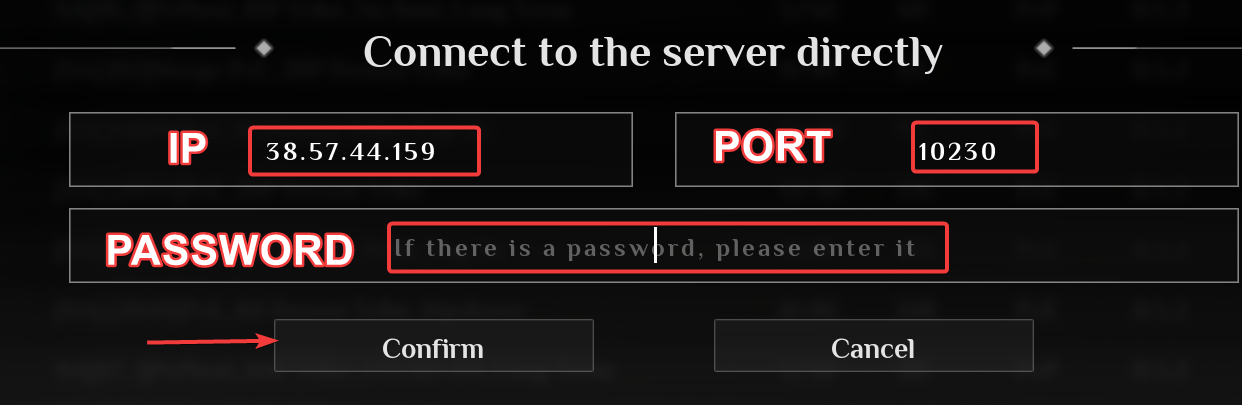
- Click Confirm to connect.
Server List Method
- Click Online Game.
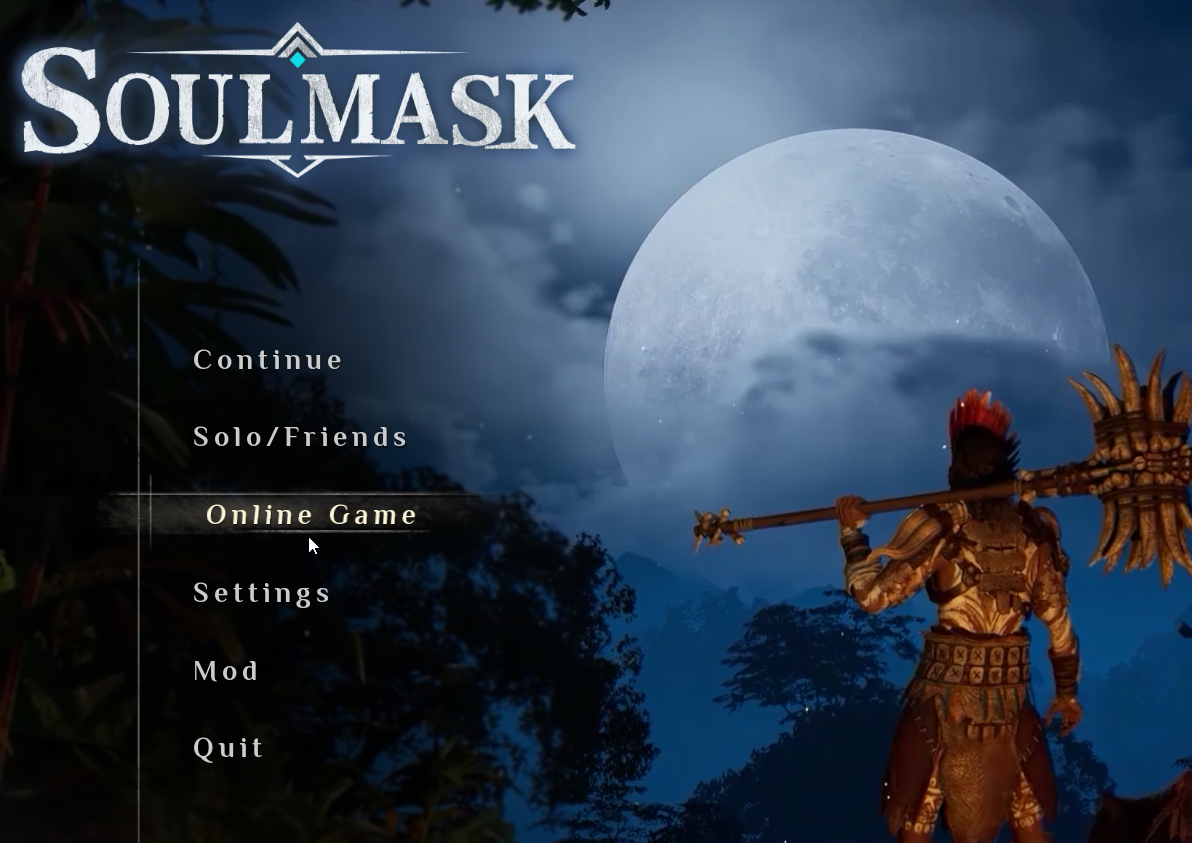
- Click Private Servers.
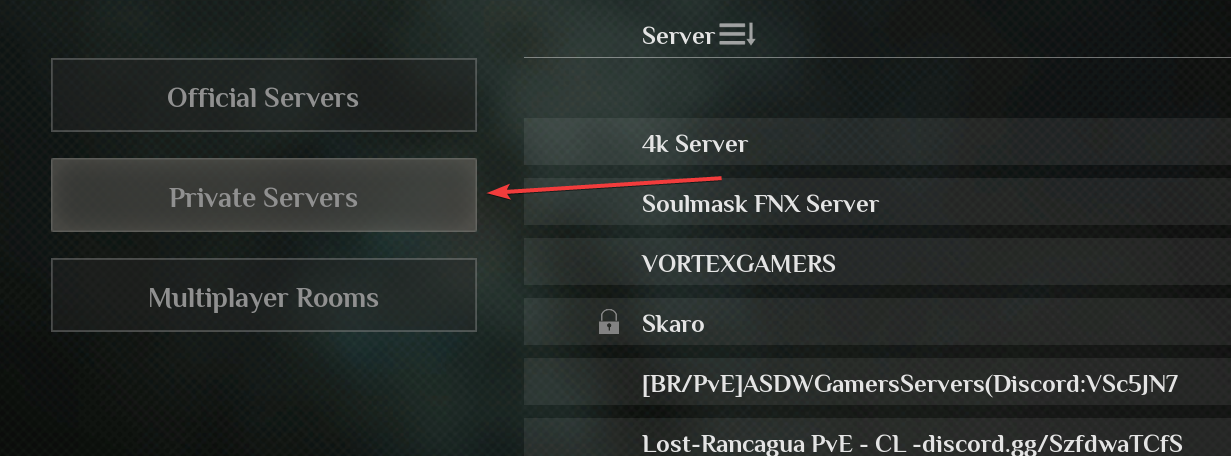
- In the top right corner, click on Invitation code and type your server's name. Please note that you can change the server name at any time through your Basic Settings; however, a restart is required for the changes to take effect.

- Double-click your server on the list or click once to select it and then click Join at the bottom.
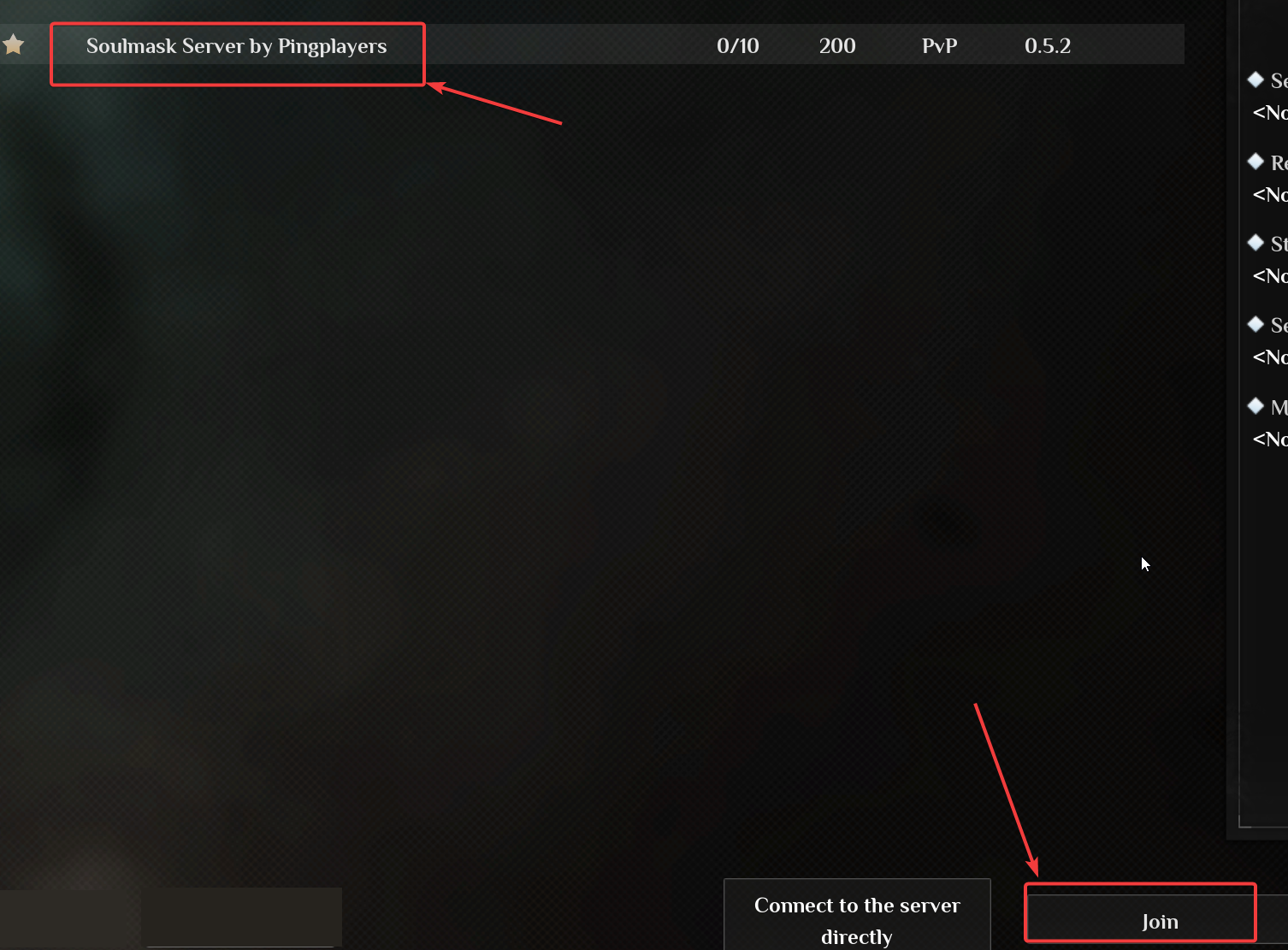
If you encounter any issues or have further questions, feel free to contact our support team for assistance!