How to Add a Password to Your Space Engineers Server
Adding a custom password to your Space Engineers server is a simple and straightforward process! This feature allows you to create a secure environment for you and your friends to enjoy the game without unwanted interruptions from outsiders. Follow the steps below to set up your custom server password easily.
Password Generator
To begin, we need to create a custom password using an external website.
- To create the password, open this page.
In there you will see 2 options at the top, called “Salt Hash” and Password to Hash. We can ignore the first one as we'll simply use Password to Hash.
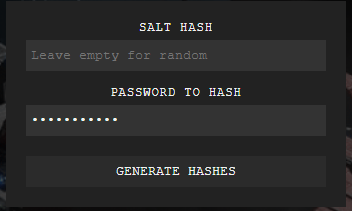
Under Password to Hash, type your desired custom password and click on “Generate Hashes”. This will provide you 2 different codes right at the bottom, which are the ones that we'll use.
- Copy the Salt and Hash ID's respectively, to use in the next step.
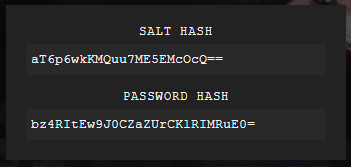
Creating a New Custom Configuration Template
To set a custom password for the server, we need to manually add a variable in its configuration file for the server to read it.
- Locate the “Config Manager” tab on the left panel, in the server settings.
Create a new template by pressing “Create New Config” for the "SpaceEngineers-Dedicated.cfg" file.

Please note that creating a new template here will disable any options from the "Basic Settings" section, as the server will use this custom configuration to boot. Any future changes need to be adjusted from here.
- Once created, locate the line
<ServerPasswordSalt></ServerPasswordSalt>and paste the following line right above it:
<ServerPasswordHash>XXXXX</ServerPasswordHash>
Example:
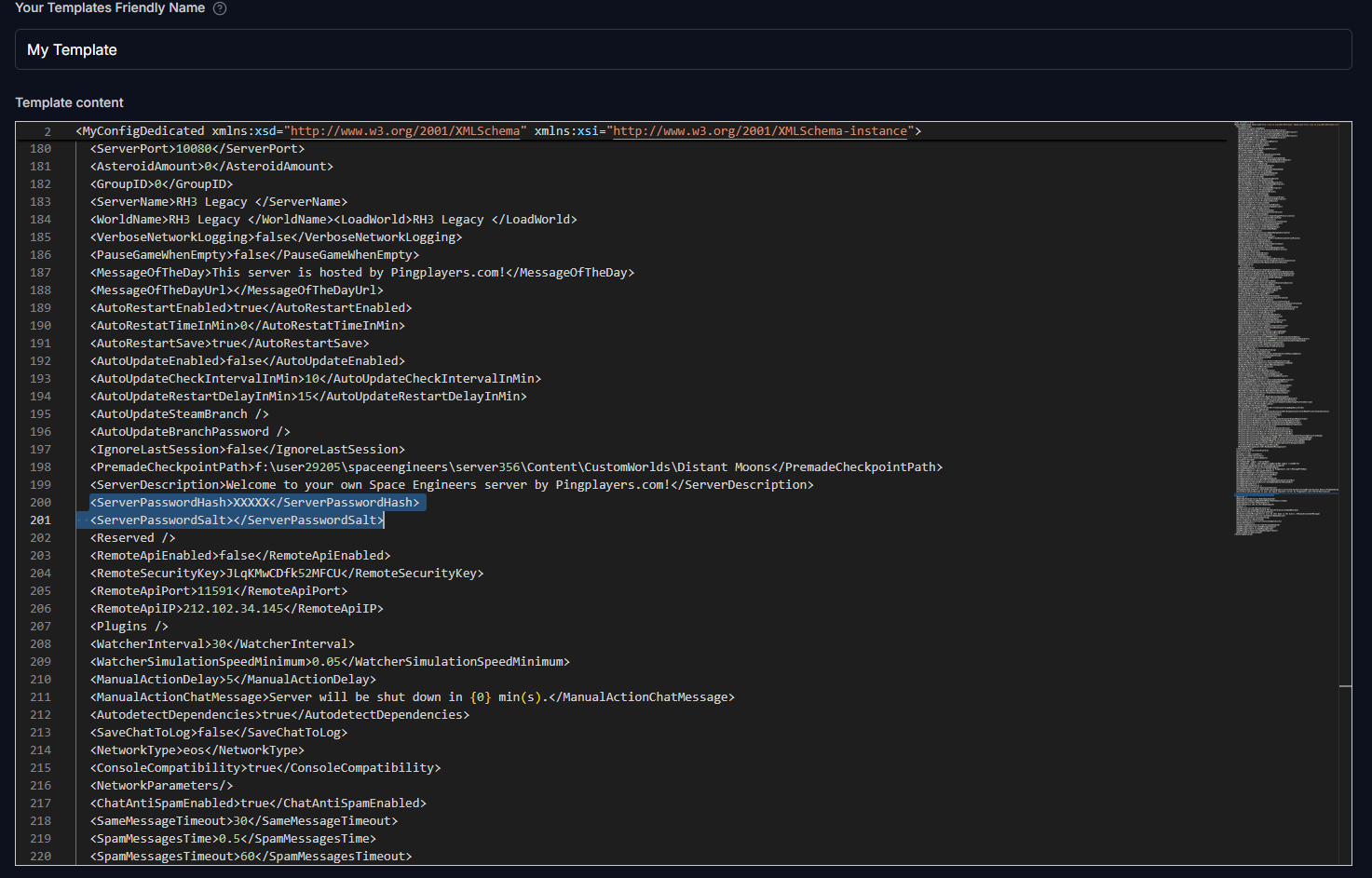
Insert both Hash's ID in the lines that we mentioned above, between “> <”, replacing the “XXXX”.
<ServerPasswordHash>CUSTOMPASSWORD</ServerPasswordHash> <ServerPasswordSalt>CUSTOMPASSWORD</ServerPasswordSalt>
Example:

- Enable the template by ticking the “Override Boot Config - Use As Default” box at the bottom of the page, and save the changes.
- Restart the server by Pressing
 > Restart, on the left panel.
> Restart, on the left panel.
That's it, now you should be prompted with a password window when trying to connect to the server.
Troubleshooting Common Issues
In case you're facing issues after setting your custom password, here are a few common problems to check:
- Wrong Hash or Salt IDs: Ensure you've copied the correct Hash and Salt IDs. Incorrect entries here can prevent access to your server.
- Password not working: Double-check the password you entered in the configuration template. It’s case-sensitive, so make sure your capitalization matches.
Server not responding: If your server seems unresponsive, probably the new config file created wasn't edited correctly. You can simply delete the template and create a new one to start from scratch.
If you have any questions or need assistance, feel free to reach out to our customer care agents through our live chat or email at [email protected]. Happy gaming!