Last Update 2025-06-16 11:48:11
How to Add Tags to Your Squad Server
In the crowded Squad server browser, getting your server noticed by the right players is crucial. Server tags are your most powerful tool for discoverability, acting as signposts that guide players to the exact experience you're offering. Whether you're running a hardcore milsim server or a relaxed, beginner-friendly environment, correctly setting your tags is the key to attracting a full squad. This guide will show you exactly how to add and manage your server tags to ensure you stand out.
Step-by-Step Guide
- Go to Basic Settings → Server Tags.
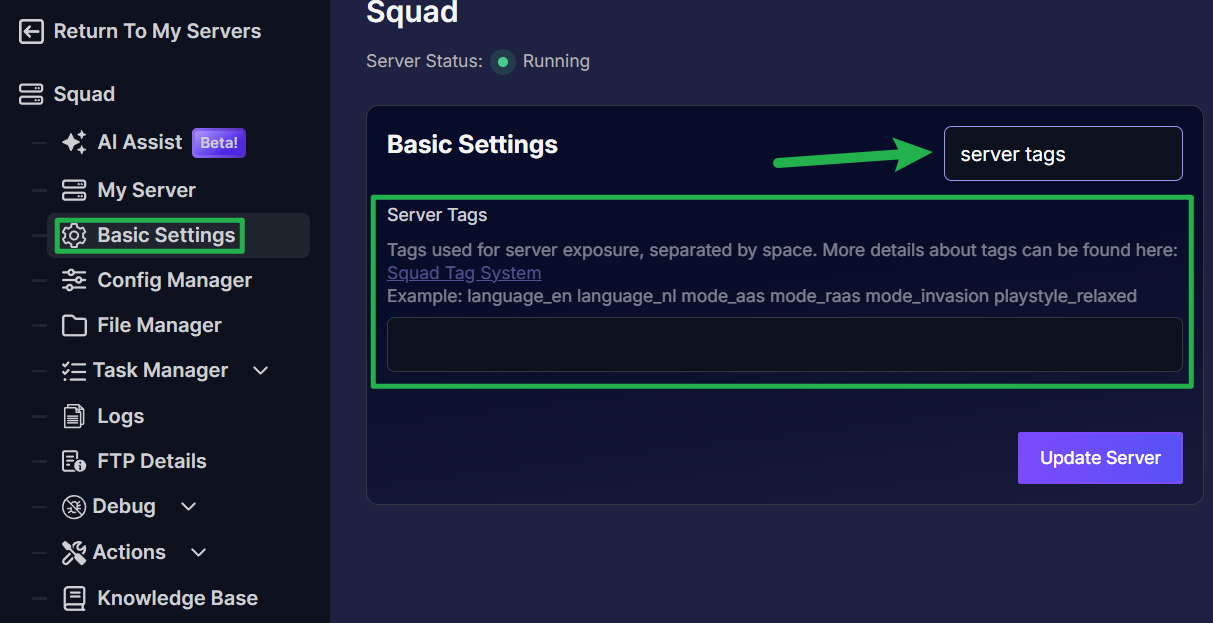
Add the desired tags by following the rules on the Squad Tag System. Each tag is separated by a blank space, and words within a tag use an underscore (_).
For example, if you want to specify the language spoken on your server (English), the tag would be
language_en. If you want to add multiple tags, just add them in the field separated by a space, like this:language_en mode_aas playstyle_relaxed exp_newplayer.
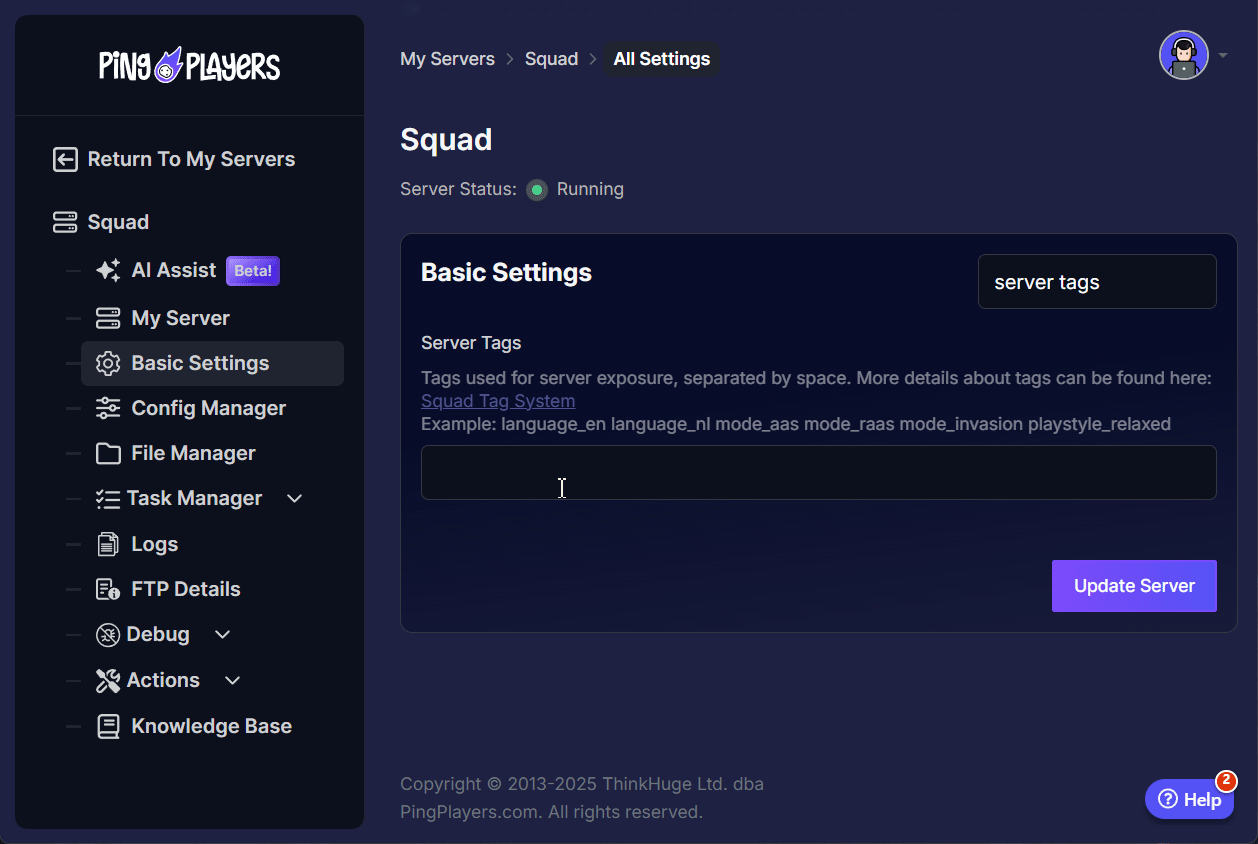
Check that the tags do not exceed the limits for each category:
- 2 Language Tags
- 3 Game Mode Tags
- 1 Playstyle Tag
- 1 Experience Tag
- 1 Map Rotation Tag
Make sure to refer to the Squad Tag System for more details.
- Once confirmed, click on Update Server.
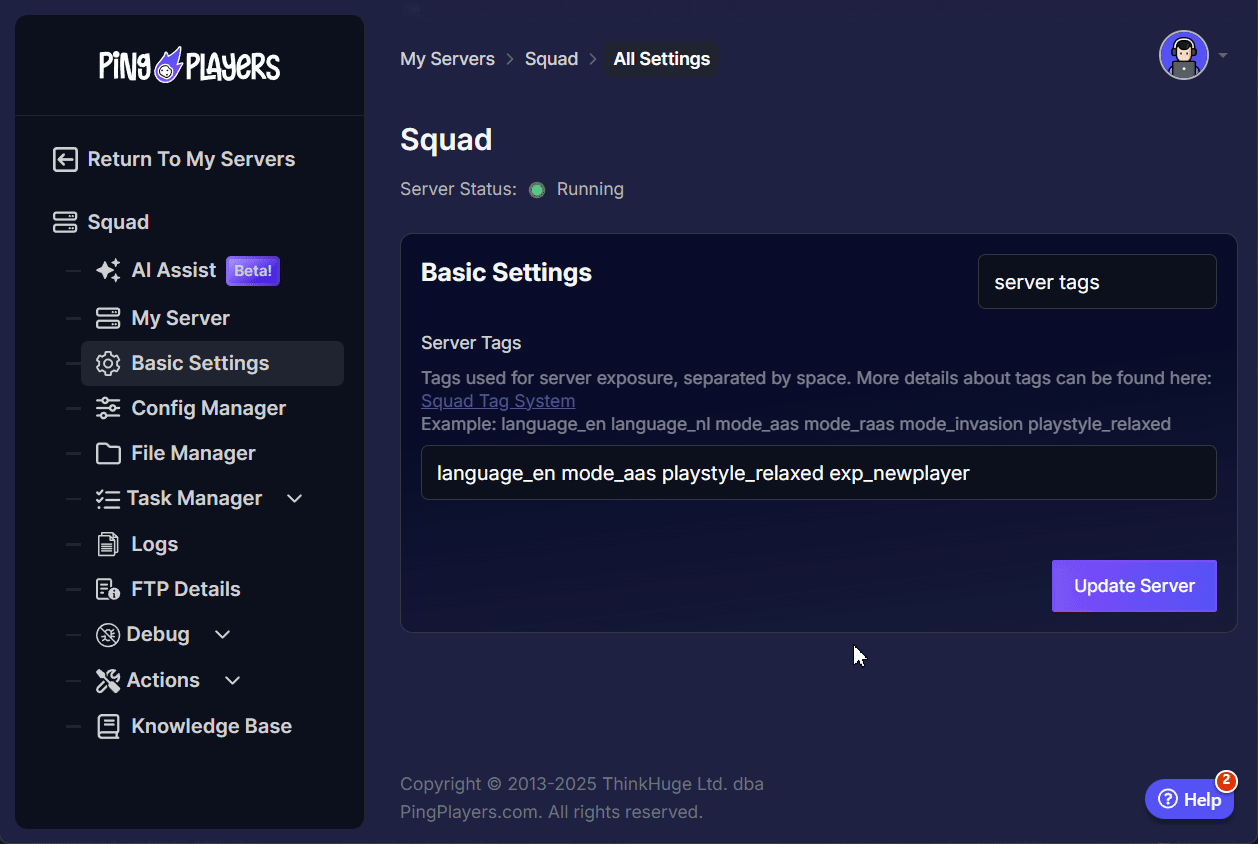
- Restart the server by going to Actions then Restart to apply the changes.
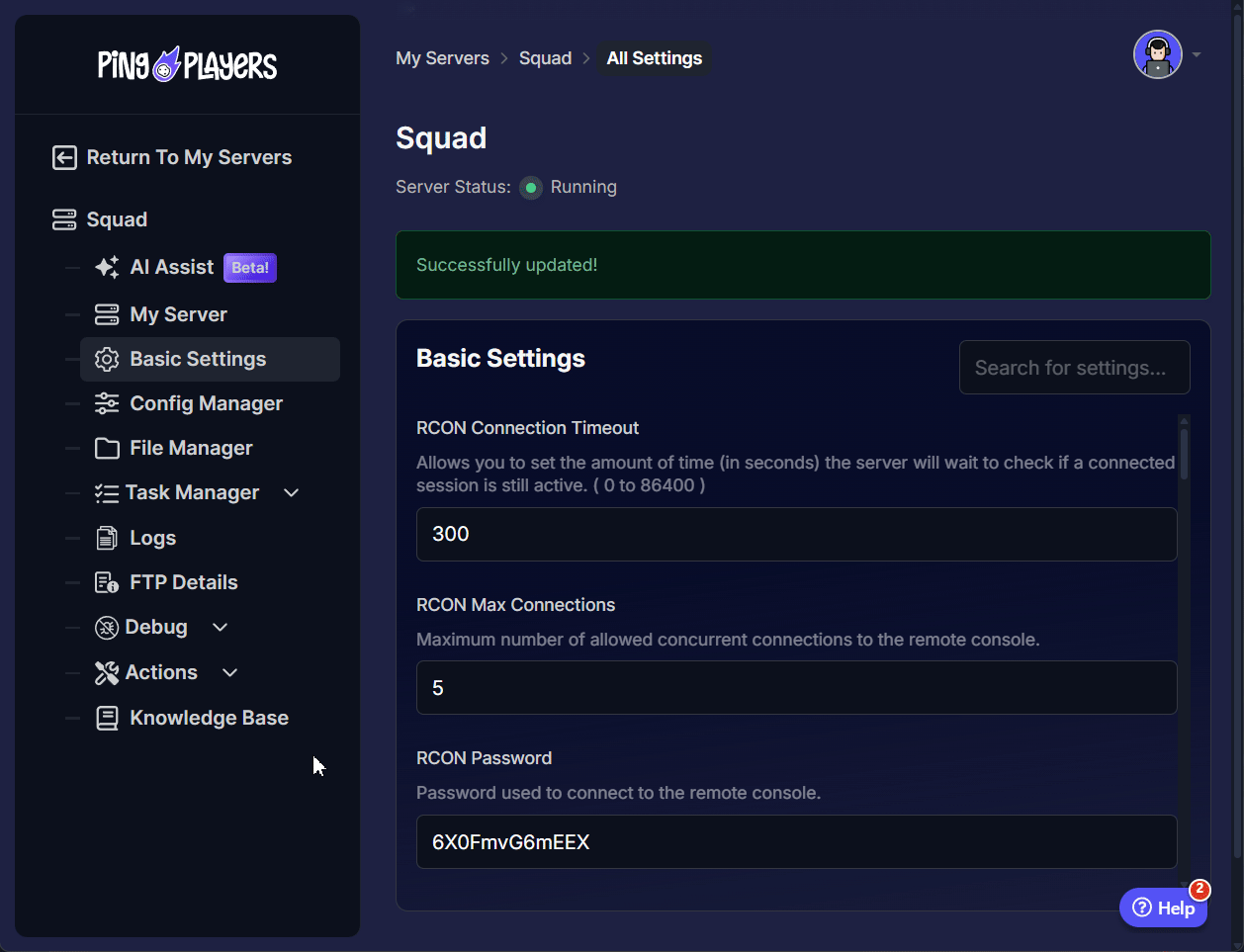
Feel free to open the game and find the server to see if the tags apply.
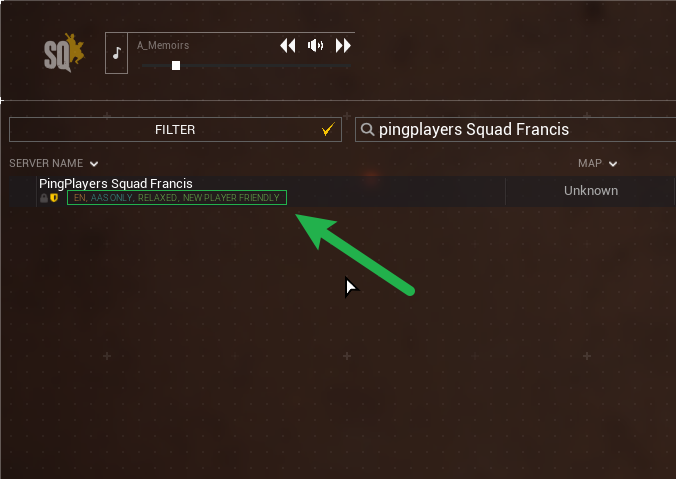
Congratulations! You have now added tags on your server!
Troubleshooting
If you encounter issues such as your server not showing tags in-game, consider the following:
- Ensure you haven't added more tags than allowed per category.
- Check for any syntax errors in the Tags basic settings field or config template.
Conclusion
You have now successfully configured your server's tags, making it much easier for your target audience to find and join your games. Remember that keeping these tags accurate, especially as you rotate game modes, is essential for a healthy server population. A well-tagged server not only fills up faster but also ensures that players joining already know what to expect, leading to better teamwork and a stronger community.
If you have any questions or need assistance, feel free to reach out to our customer care agents through our live chat or email at [email protected]. Happy gaming!