Last Update 2025-06-09 11:14:47
How to Connect to Your Squad Server
Congratulations on your new Squad server! We're excited to help you get started. Connecting is simple, but it's a little different from other games. Squad servers are found exclusively through the in-game browser, not by a direct IP address. In the steps below, we'll guide you through filtering the server list to easily find your new home. Let's get you connected and leading your squad to victory.
Step-by-Step Guide
- Launch Squad: Begin by starting the Squad game on your computer.
- Click on Servers: Once the game has launched, click on Servers, and it will lead you to the Server Browser. This is where you will see a list of all available servers.
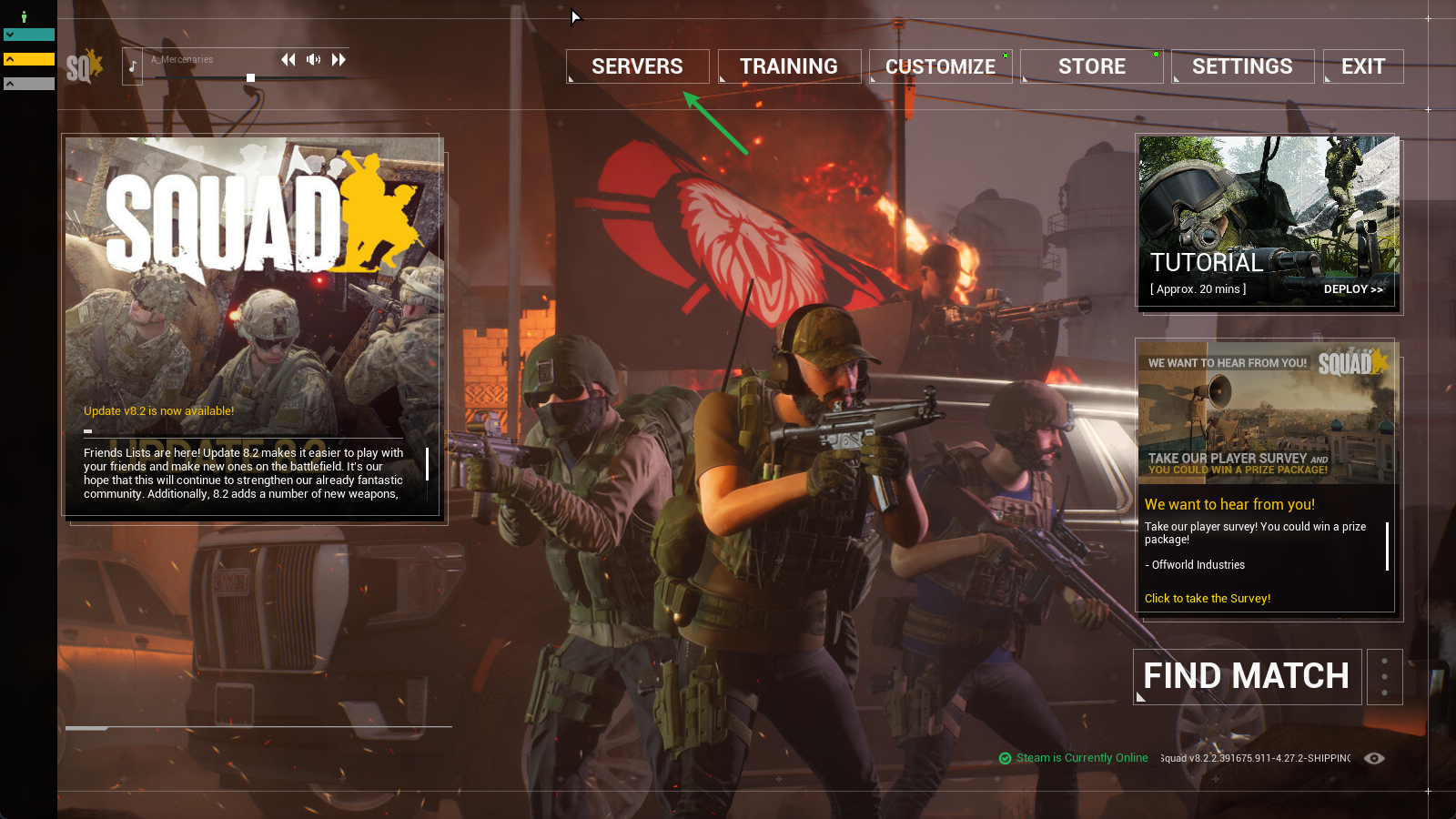
- Open the Custom Servers tab: In the server browser, look for the option labeled Custom Servers and click on it. This is where you can find servers set up by players like you.

- Use the search bar: In the Custom Servers section, you will see a search bar. Type in the name of your server that you specified when setting it up. This will help you locate it quickly.

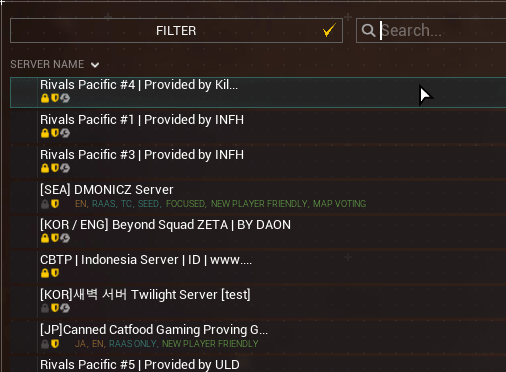
Set any necessary filters: If you cannot find your server, it might be because it is empty or there are filters applied.
For example, if no players are currently online, make sure to enable Show Empty Servers to see your server listed.
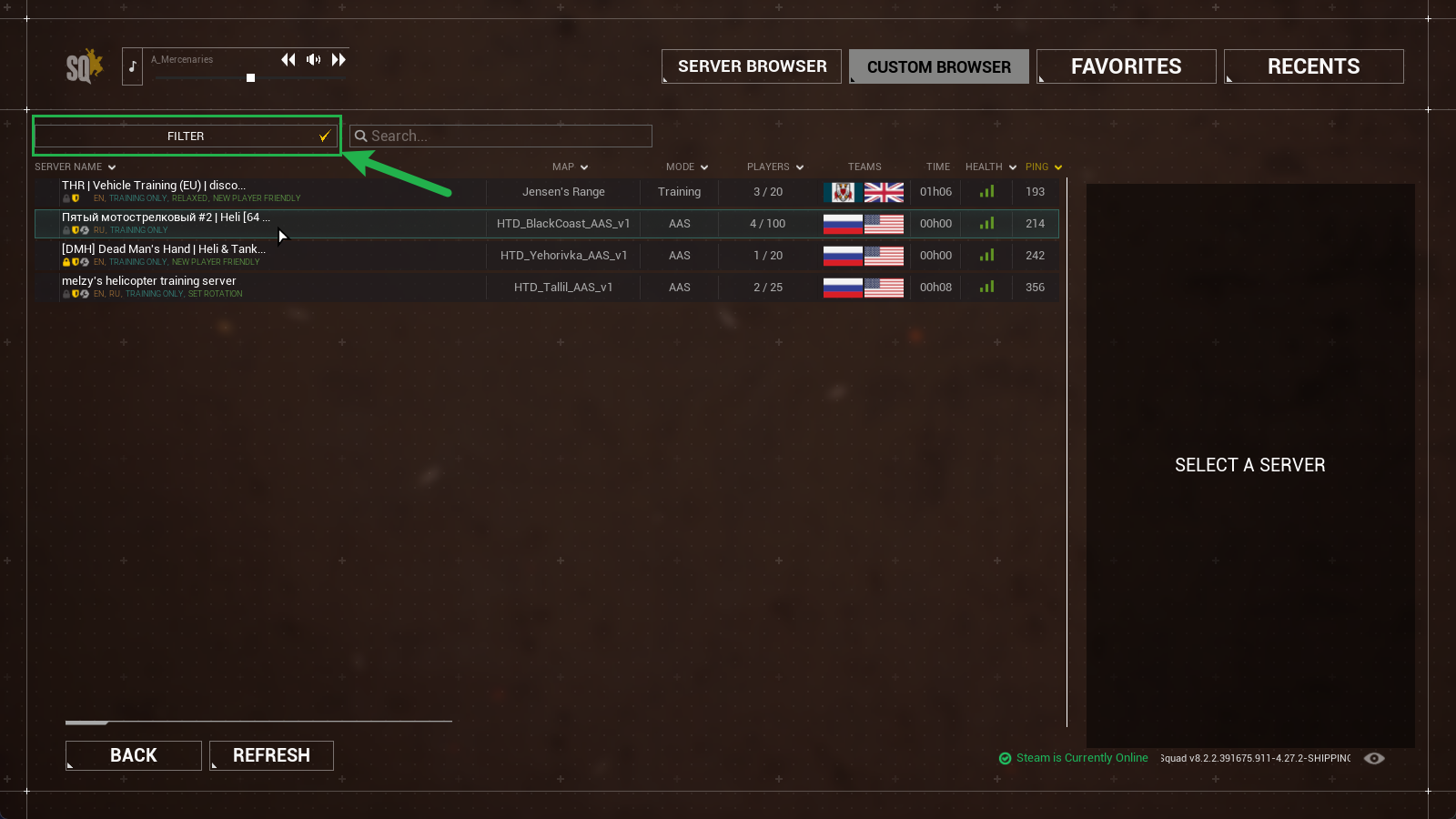
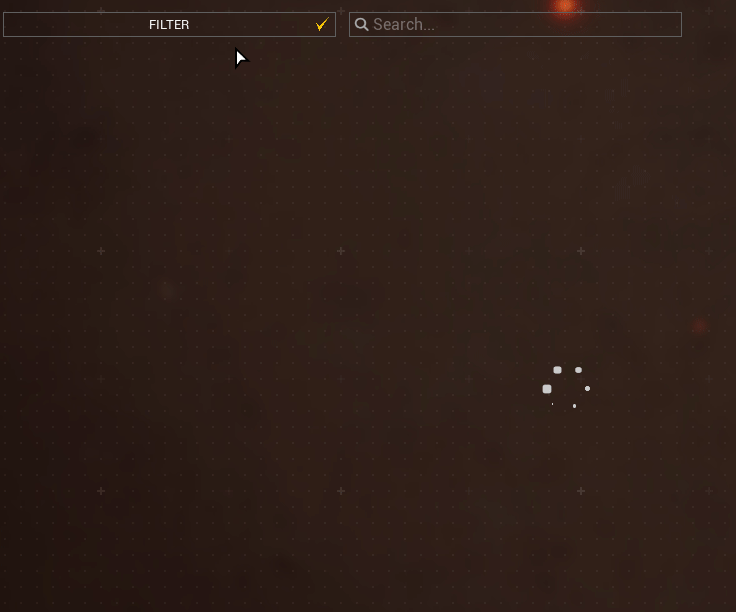
- Select the server: Once you find your server in the list, click on it to select it.
- Click join: After selecting your server, you will see a Join button. Click it to connect to your Squad server.

Once you join, a countdown should appear on the bottom part, as you see here in the screenshot below:
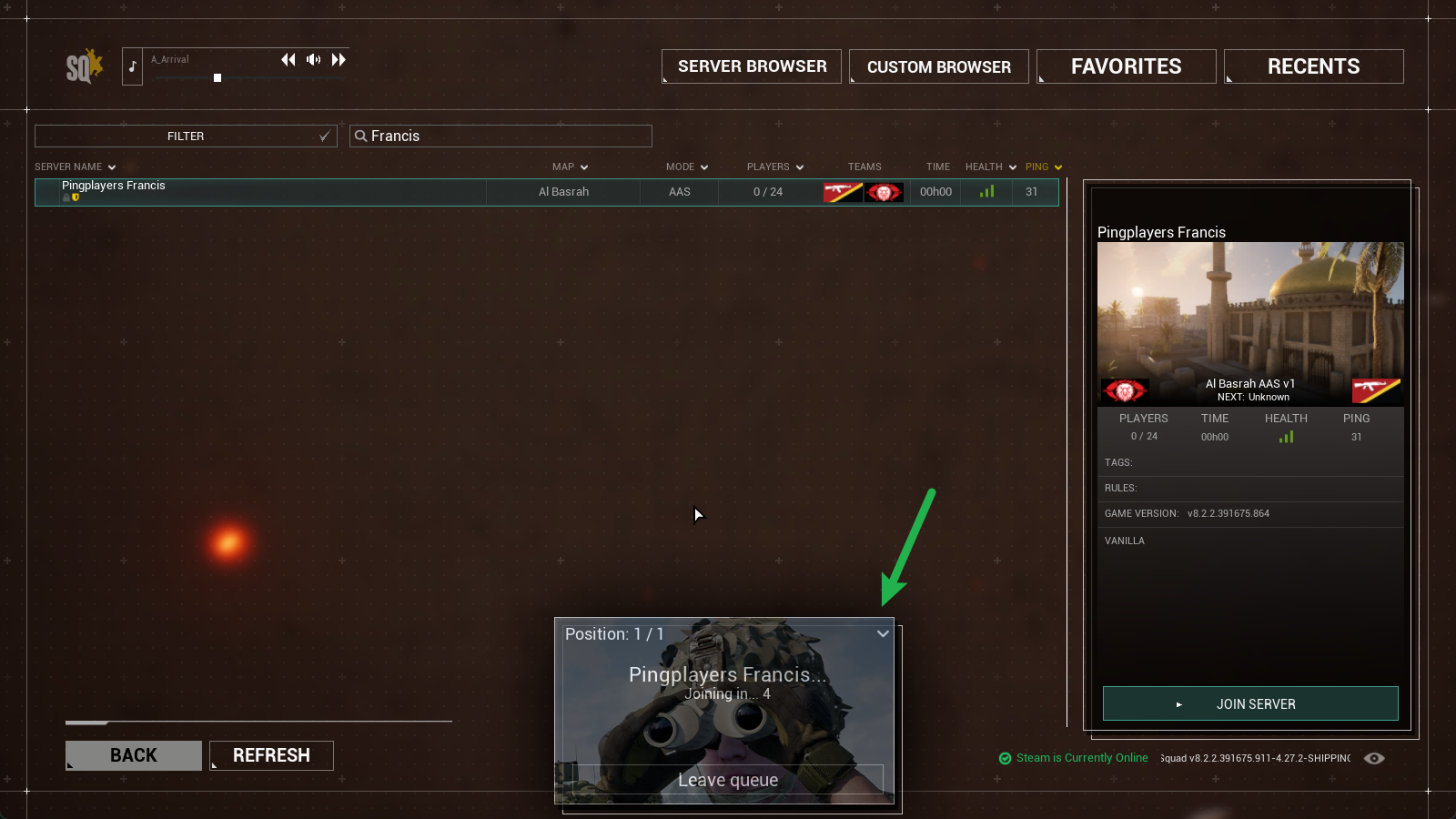
And there you have it! You can now choose a team, create a squad, and choose a role!
Troubleshooting
If you're having trouble finding or connecting to your server, don't worry. These steps resolve the most common issues.
- Adjust Your Filters: The wrong filters will prevent your server from being displayed.
- Search: Double-check that you have spelled the server name correctly in the search bar. Try searching for just one unique word from the name.
- Gamemode: Make sure the Gamemode filter is set to All or that you have selected the specific mode your server is running (e.g., AAS, RAAS, Skirmish). If you select the wrong gamemode, your server will not appear.
- Show Empty Servers: Make sure the Show Empty checkbox is ticked, especially if you are the first one to connect.
- Reset Filters: If you're unsure, click Reset Filters to clear all settings and start fresh.
Conclusion
That's all there is to it! Connecting to your Squad server is straightforward once you know your way around the in-game browser and its filters. Remember to add the server to your favorites for instant access next time. Now, gear up, rally your squad, and make some unforgettable moments. See you on the battlefield!
If you encounter any issues or have further questions, feel free to contact our support team for assistance! Happy gaming!