Last Update 2025-06-09 11:21:13
What are levels and layers and how to configure them
Welcome to the world of Squad servers! If you're hosting a Squad game server and want to understand levels and layers, you're in the right place. Here’s a simple breakdown.
What are Levels and Layers?
In the context of Squad, levels refer to the different maps available for gameplay, while layers are specific configurations that include not just the map, but also the game mode, objectives, and factions that can be played. You can easily select layers based on the layer name in your server configuration.
Levels vs Layers Rotation Configuration
When configuring your server’s rotation, you can either set it up to use LayerRotation or LevelRotation.
- LevelRotation - This configuration allows you to select maps in a fixed order. It’s great if you want a predictable gameplay experience over time.
LayerRotation - This configuration allows for more variety as you can rotate through different layers, incorporating different game modes, objectives, and factions.
How to Change the Selection of Levels and Layers on Your Server
Decide on what type of maps you want your server to run: levels or custom layers.
Note: If you choose levels in a set order, you can create a template for LevelRotation.cfg and add or remove the maps as desired. For layers, create a template for LayerRotation.cfg.
Map Rotation Mode can be found under “Basic Settings”
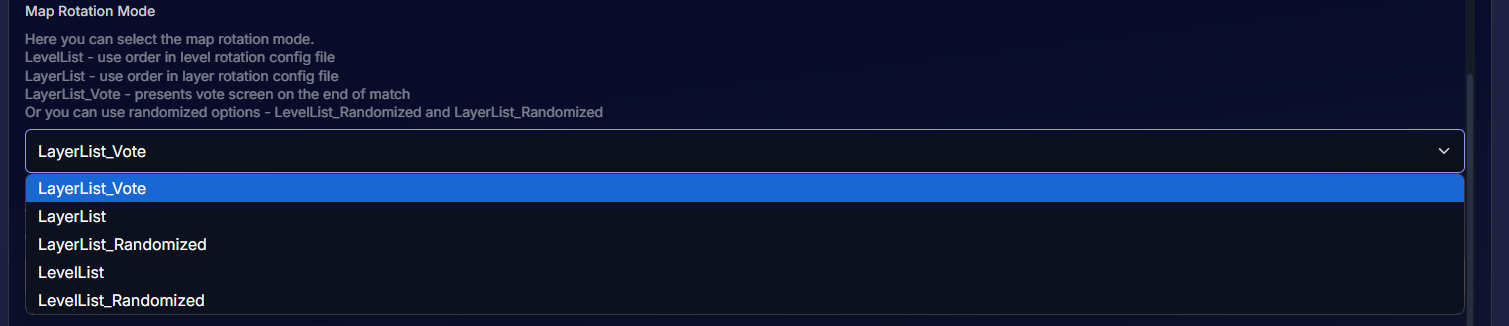
LayerRotation.cfg / LevelRotation.cfg can be found under "Config Manager"
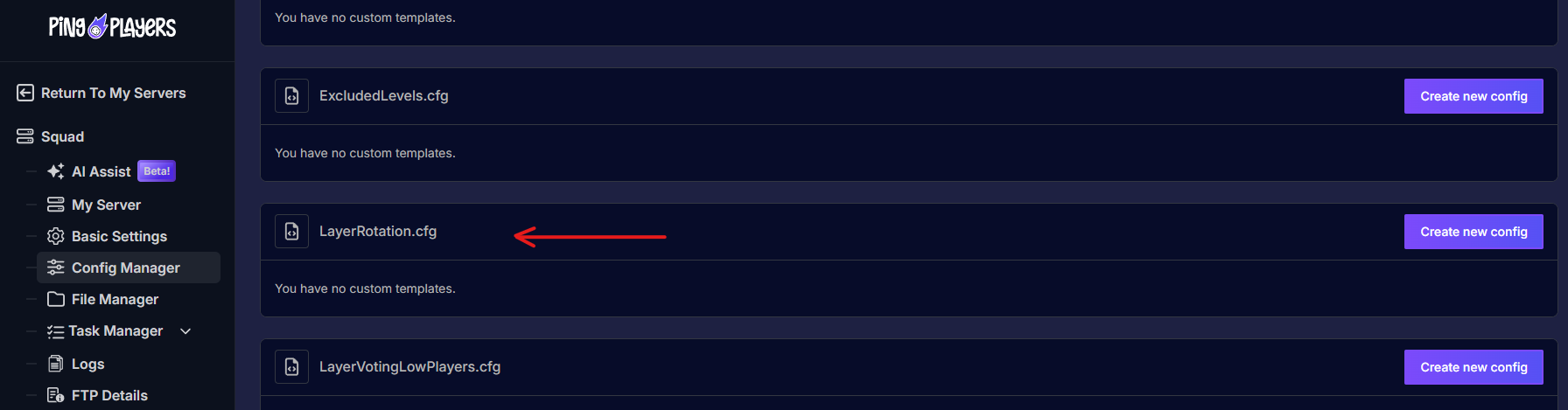
- Based on what you choose, go to the Config Manager tab and edit the correct .cfg file.
- Remove the levels or layers you want to exclude from the list. Any removed will not be added to the rotation. You can also add new ones or edit existing ones.
For example: AlBasrah_AAS_v1 layer represents AlBasrah (map) with Advance and Secure (mode) V1 (version 1).
To change the game mode, you could edit it to AlBasrah_RAAS_v1 (Random Advance and Secure mode).
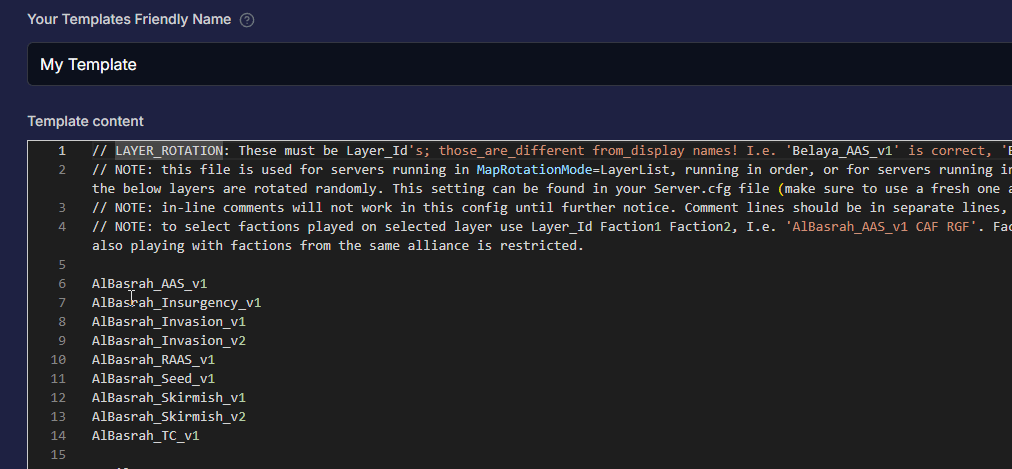
Factions can similarly be added after the version, AlBasrah_RAAS_v1 CAF RGF
(factions should be separated by a space, not an underscore, and all factions must be available in that layer version)
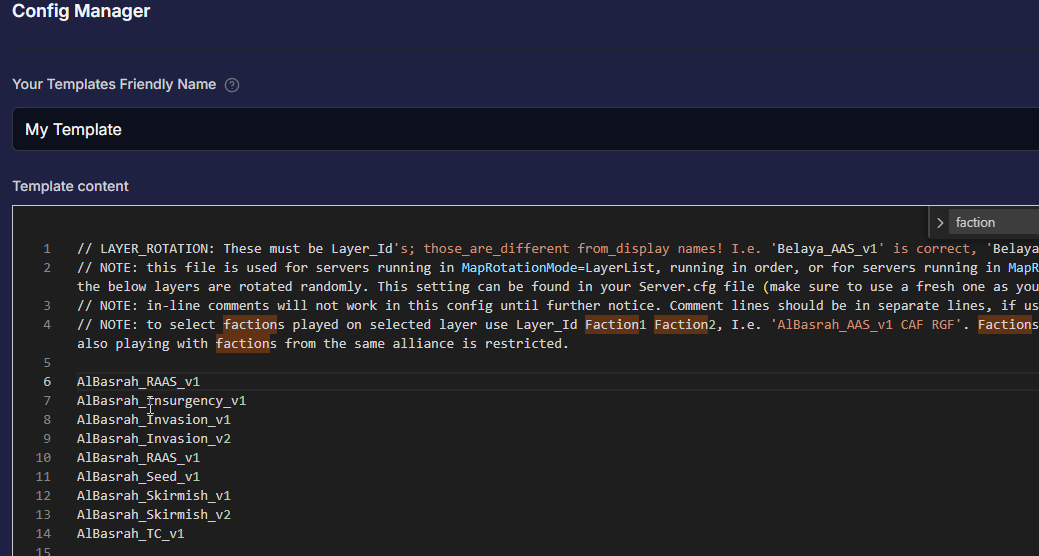
Tick Override Boot Config - Use As Default and save the config template.

- Restart the server by Pressing
 > Restart, on the left panel.
> Restart, on the left panel.
That's it, now you can customize your map rotation at any time if needed!
Troubleshooting Potential Issues
- If your server is not running after a restart, it could be due to levels or layers not being added correctly, incorrect syntax, incompatible factions, or game modes on a certain layer that were incorrectly configured.
- If the server starts but the layers or levels do not match what you set up, ensure that you remembered to tick Override Boot Config.
- Always check the logs for any troubleshooting errors that could provide more details about what went wrong.
If you have any questions or need assistance, feel free to reach out to our customer care agents through our live chat or email at [email protected].