Last Update 2025-09-22 11:08:48
How to Add Mods to Your T-Mod Server
Adding mods to your T-mod server is the reason why players get T-mod branch. This guide will walk you through the steps needed to add and enable mods on the server properly.
Remember to be careful while making changes to server files, as incorrect modifications could corrupt your server data. Always ensure your server is shut down before proceeding with any changes.
Steps to Add Mods
Shut down your server:
Before making any changes, it is crucial to shut down your server to prevent any potential data corruption.
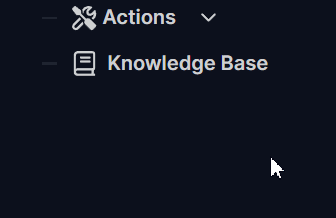
Connect to FTP or access File Manager:
To upload mods, you will need to upload the mod files or connect to your server via FTP and transfer them through there. If you haven't used FTP before, you can follow our detailed guide here.
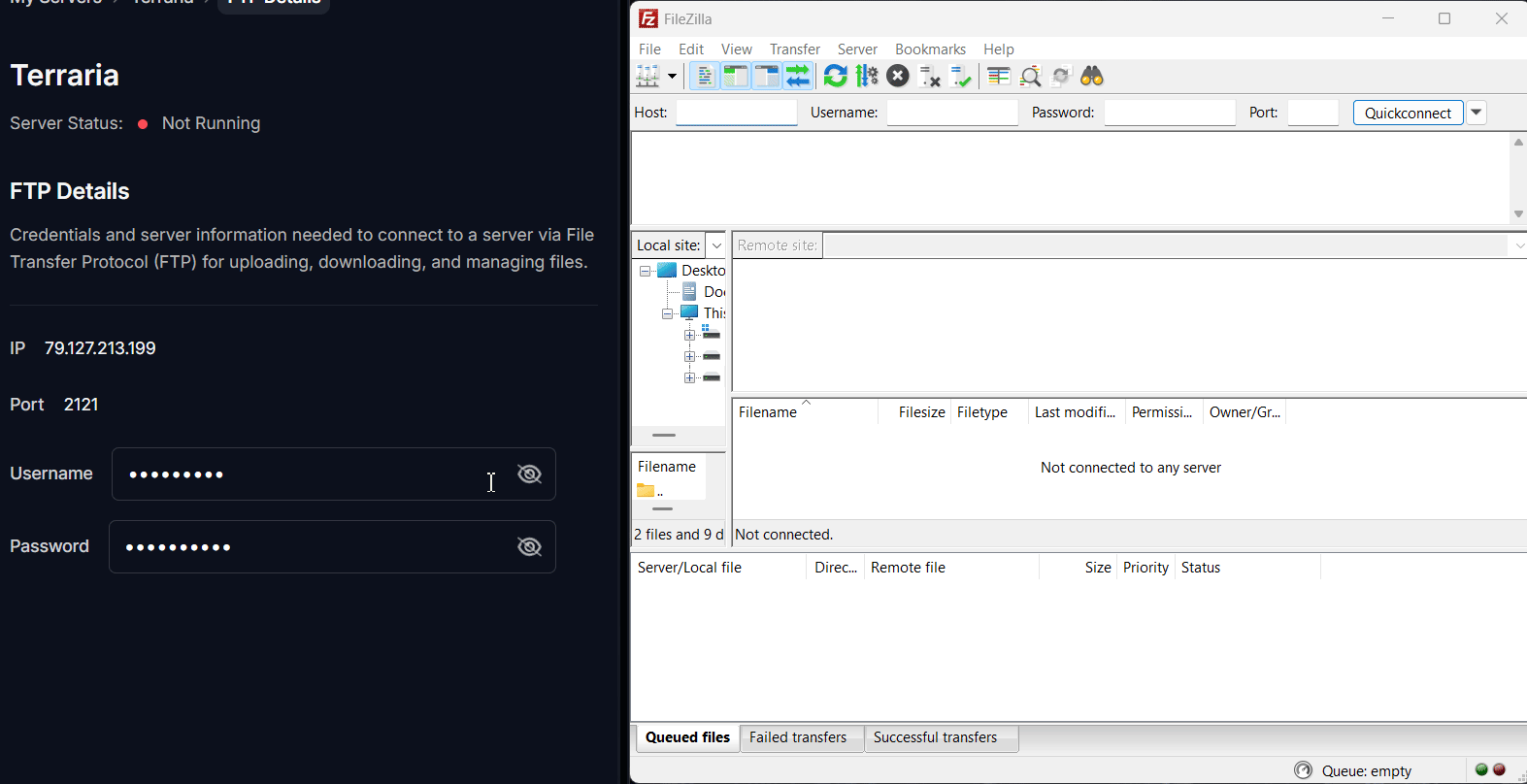
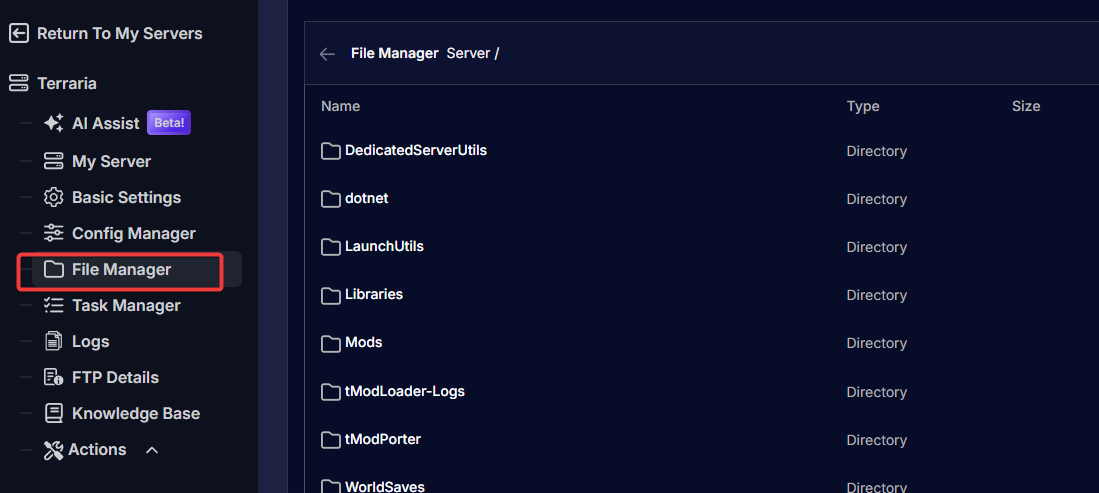
Find and download the mods:
From Steam workshop under T-mod or in-game by going to workshop→download mods.
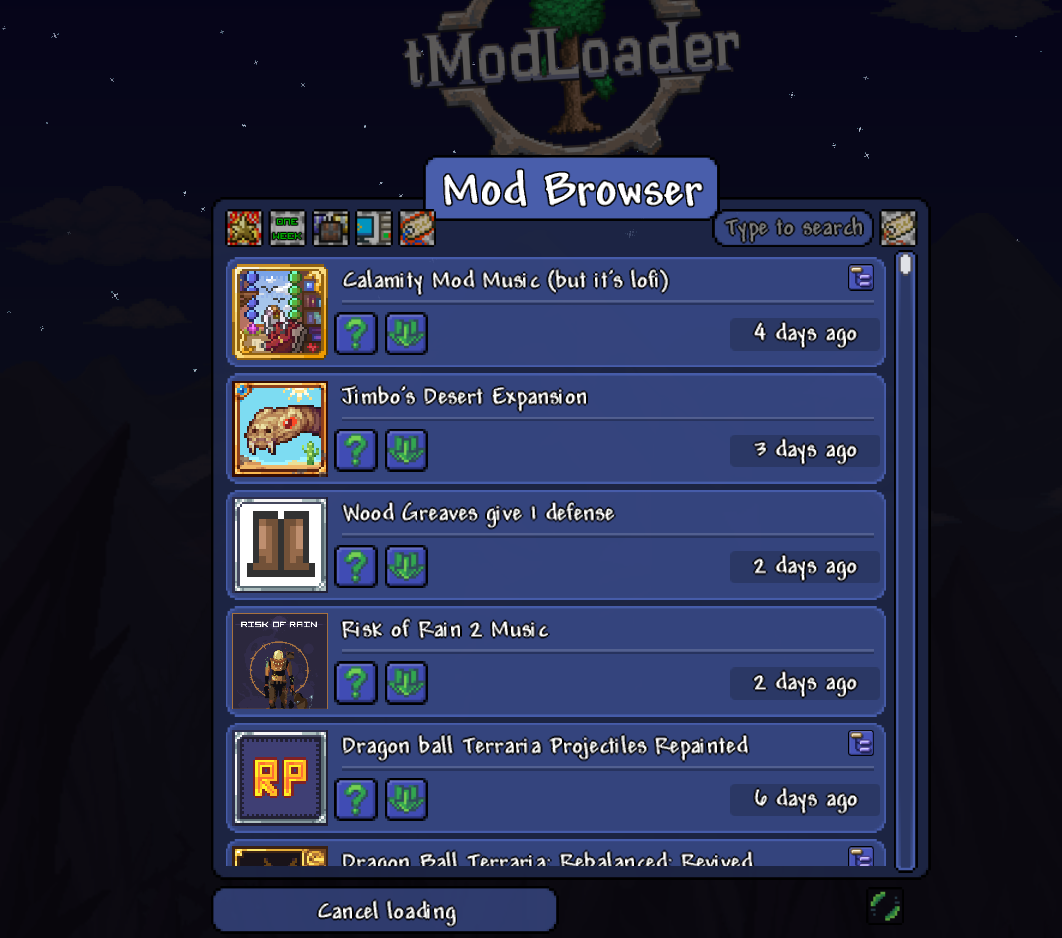
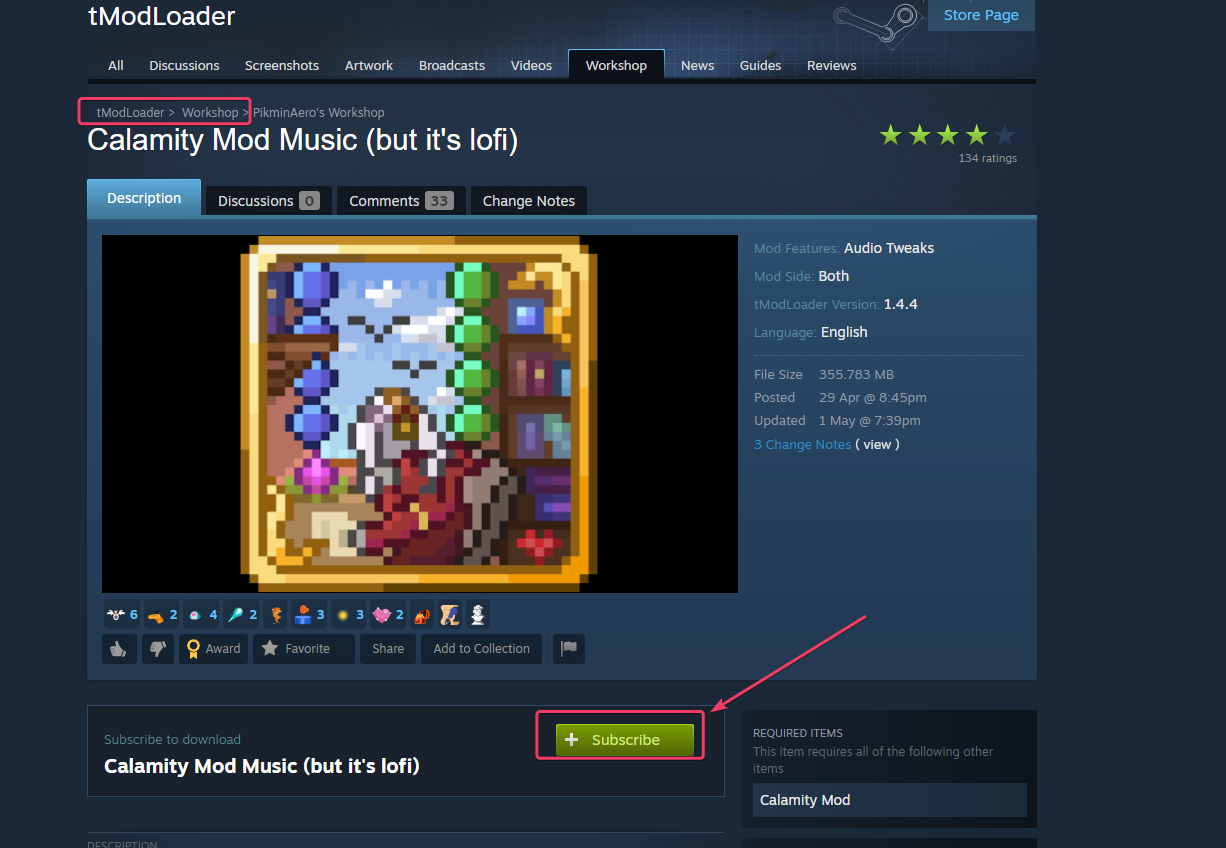
Locate the mod folder:
With either File manager or through FTP, navigate to the
/Server/Modsfolder and upload your.tmodfiles there.
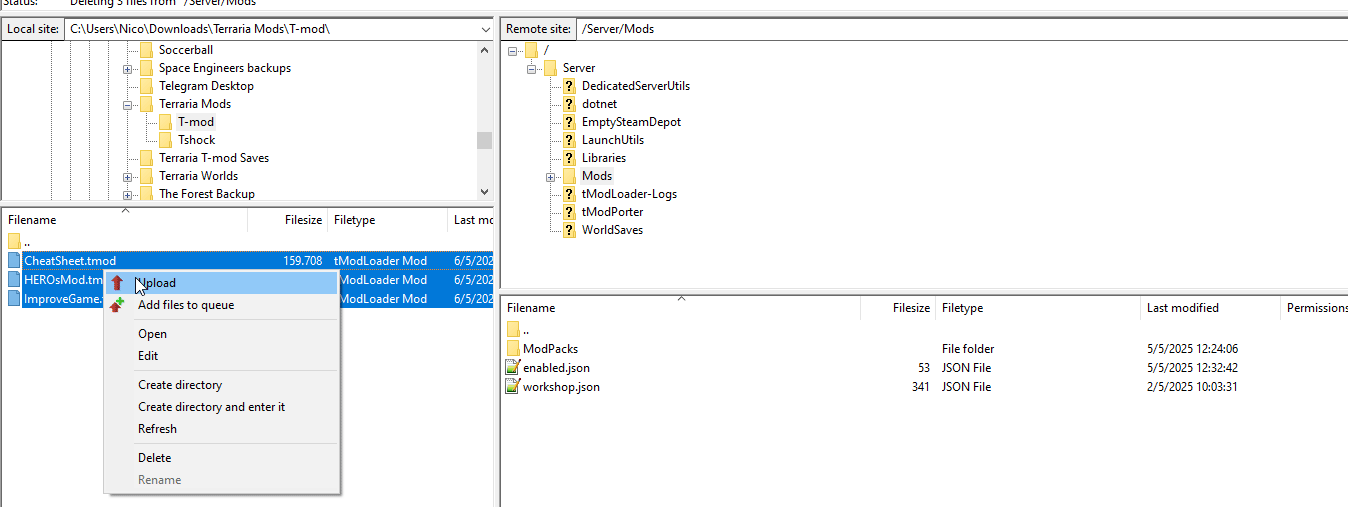
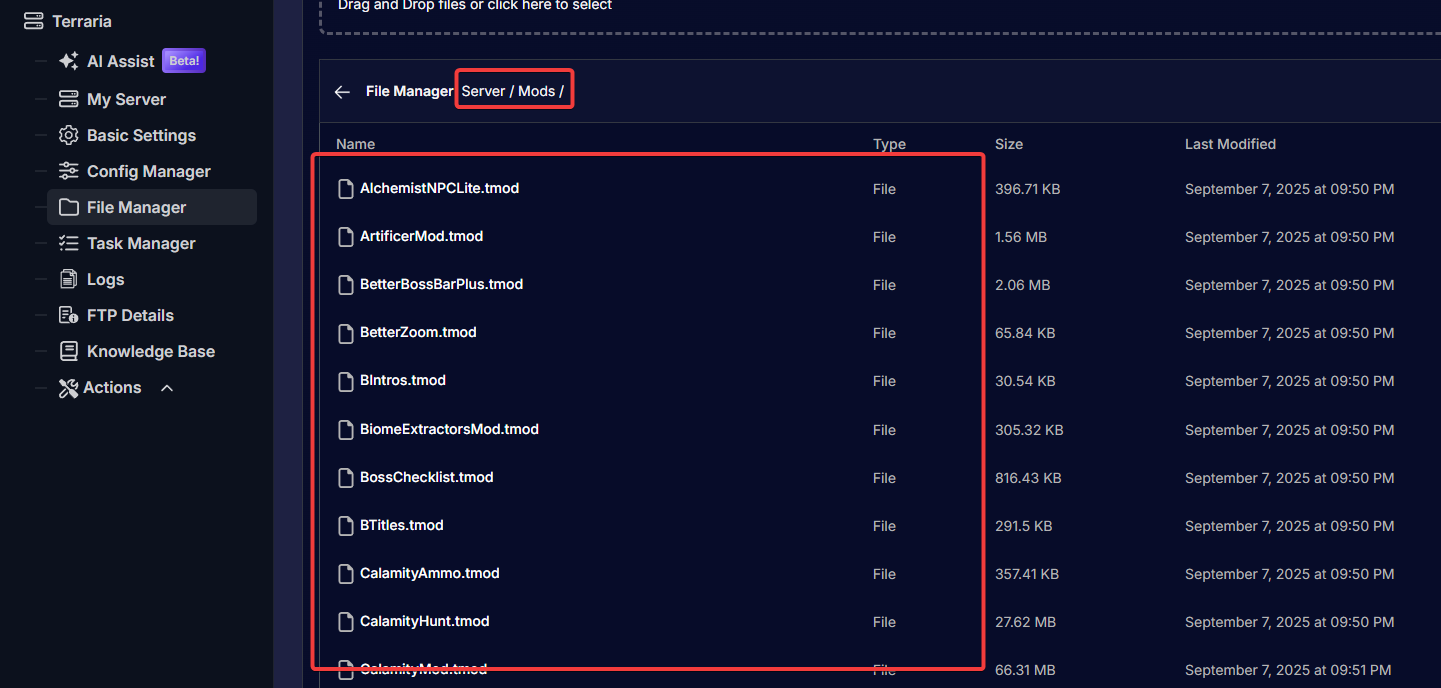
Enable the mods:
After uploading the mods, you need to enable them in the
enabled.jsonfile. If you have the same mods already activated in your game, you can upload that JSON file and replace it.
Alternatively, you can edit theenabled.jsonfile directly through FTP or the File Manager. The format should look like this:
[
"MOD1",
"MOD2",
"MOD3"
]
For example, if you want to add mods like Hero's Mod, Cheat Sheet, and Improved Game, your file will look like this:
[
"HEROsMod",
"Cheatsheet",
"ImproveGame"
]
Replace these example names with the actual names of the mods you have uploaded.
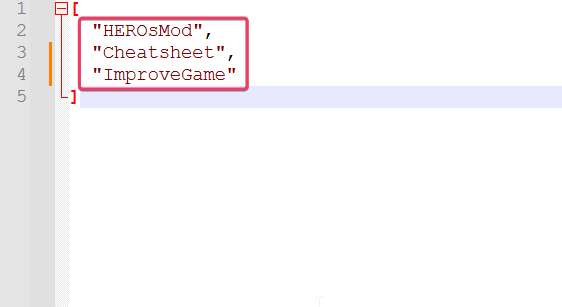
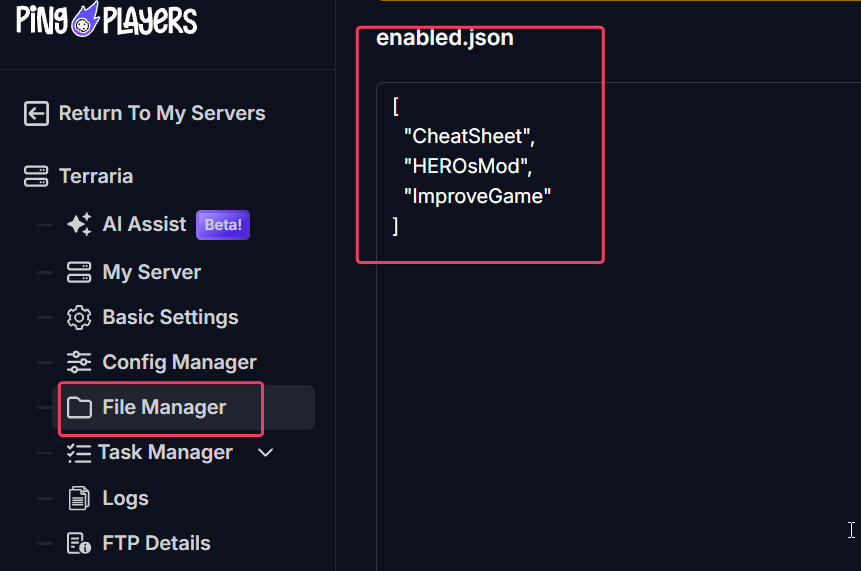
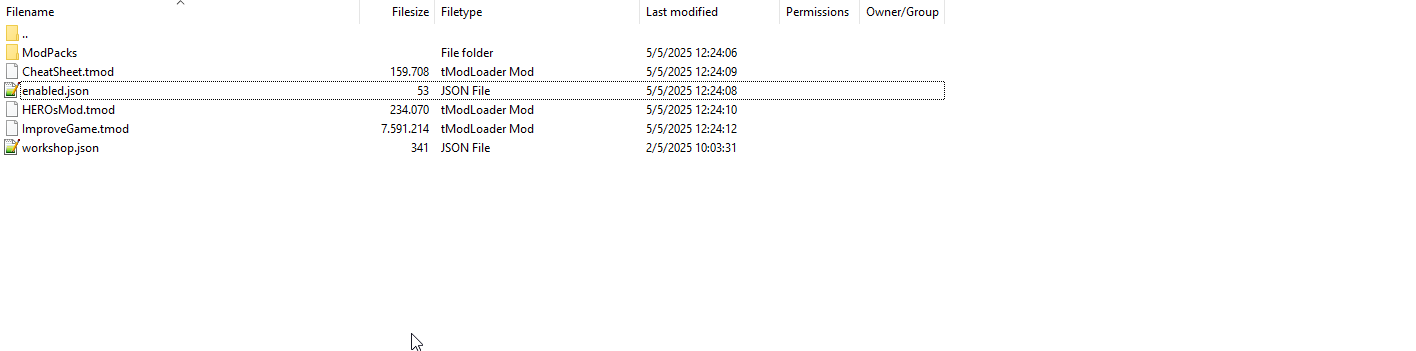
server/Mods folder
Save and restart the server:
Once you've edited the
enabled.jsonfile, save the changes. Now, restart your server.
The mods should load automatically, and players can join regardless of whether they have the mods installed or not. T-mod will prompt users to auto-install the server mods they may not have.
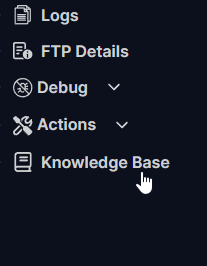
Troubleshooting
If you encounter issues while adding mods, consider these common problems:
- Mods not enabled: Make sure you have properly edited the
enabled.jsonfile. If the mods are not listed there, they won't be activated. - Wrong upload location: Ensure that you have uploaded your
.tmodfiles to the correct/Server/Modsfolder. - Missing dependencies: Some mods may require other mods to function. For instance, if you are using
CalamitymusicMod, ensure you haveCalamityModinstalled as well.
By following these steps carefully, you can successfully enhance your T-Mod server with a variety of modifications, creating a unique and engaging experience for all players. Remember to always back up your server files before making significant changes. Enjoy customizing your server and the enriched gameplay that mods provide!
If you have any questions or need assistance, feel free to reach out to our customer care agents through our live chat or email at [email protected].