Last Update 2025-05-19 17:33:58
Understanding T-mod Worlds and How to Generate Them
Launching a T-Mod Terraria server opens up a universe of possibilities, allowing you to craft unique and exciting worlds filled with modded content. However, managing world generation and loading on a server has its nuances. Understanding how your server settings interact, the types of world files involved, and common pitfalls can save you considerable time and prevent frustrating issues like accidentally generating new, unwanted worlds. This guide will walk you through the essentials of T-Mod Terraria world generation on your server.
Before we get started
This is a bit similar to restoring a world backup, but this just focuses on the best practices to easily generate a new world or load a world you prefer. For a separate guide in saving backups and migrating worlds, you can check this guide: How to Back Up and Migrate Your World Save for T-Mod Terraria. There is also a separate guide on connecting to FTP. (which you'll need if incase you'll transfer world files.) You can check on this link: How to connect to FTP
Understanding Your World Files: .wld vs. .twld
When dealing with Terraria worlds, especially with T-Mod Loader, you'll encounter two primary file types in your server's WorldSaves folder:
.wldFiles: This is the standard Terraria world file. It contains all the core information about your world – the terrain, biomes, placement of ores, chests, NPC housing, and essentially everything that makes up the physical structure and vanilla content of your world. Both TShock Terraria and T-Mod Loader use.wldfiles as the base for any world..twldFiles: This file type is specific to T-Mod Loader. When you play a world with mods, T-Mod Loader needs a place to store data that is unique to those mods (e.g., modded tile data, modded NPC information, mod-specific progression flags associated with that world). The.twldfile serves this purpose. It works in tandem with its corresponding.wldfile (e.g.,MyWorld.wldwould haveMyWorld.twld). For a T-Mod world to function correctly with all its modded data intact, both files are crucial.
Key Server Settings for World Management
The Basic Settings explain each and every option, especially for loading or creating a new world. But to understand it even more, below are the important options that you need to take note of:
- Load World: This field is intended for specifying the filename of an existing world you wish to load (e.g.,
MyAwesomeAdventure.wld). The server will look for this exact file within itsWorldSavesdirectory.
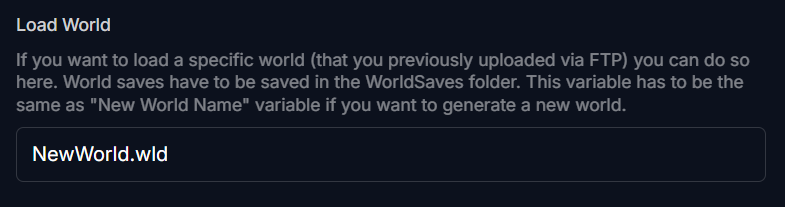
- New World Name: This field defines the name that will be used if the server needs to generate a brand new world. For example, entering "Terraria" here would mean that a new world, if generated, would be named
Terraria.wld.
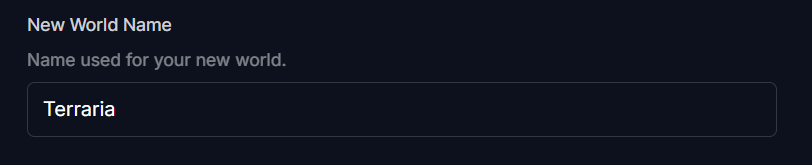
- New World Size: Typically a numerical value (e.g., 1 for Small, 2 for Medium, 3 for Large) that dictates the dimensions of a newly generated world.

Reminder that for every change you make on the Basic Settings, you need to scroll all the way to the bottom and click “Update Server”. Once done, always restart the server by going to Actions then, Restart to apply the changes.

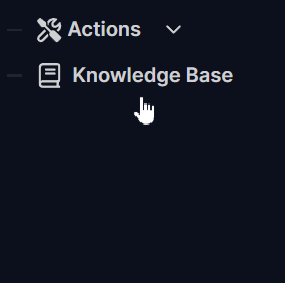
Loading vs. Generating Worlds & Common Pitfalls
How your server decides to either load an existing world or generate a new one depends critically on the "Load World" setting and its interaction with the files present in your WorldSaves folder and the "New World Name" setting.
Reminder: Always make sure to shut down the server first by going to Actions then, Shutdown before you transfer any files inside the server. This is to avoid files from being corrupted.
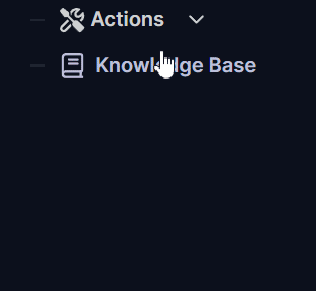
Scenario 1: Correctly Loading an Existing World
To load a world you've already created or uploaded (e.g., MyNewWorld.wld and are in your WorldSaves folder):
- Enter the exact filename,
MyNewWorld.wld, into the Load World field.
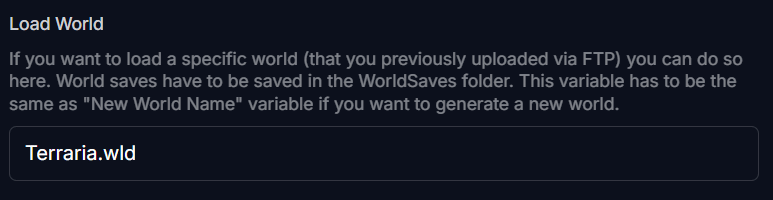
- The server should then find and load this world. The “New World Name” and "Size" fields are generally ignored when an existing world is successfully loaded.
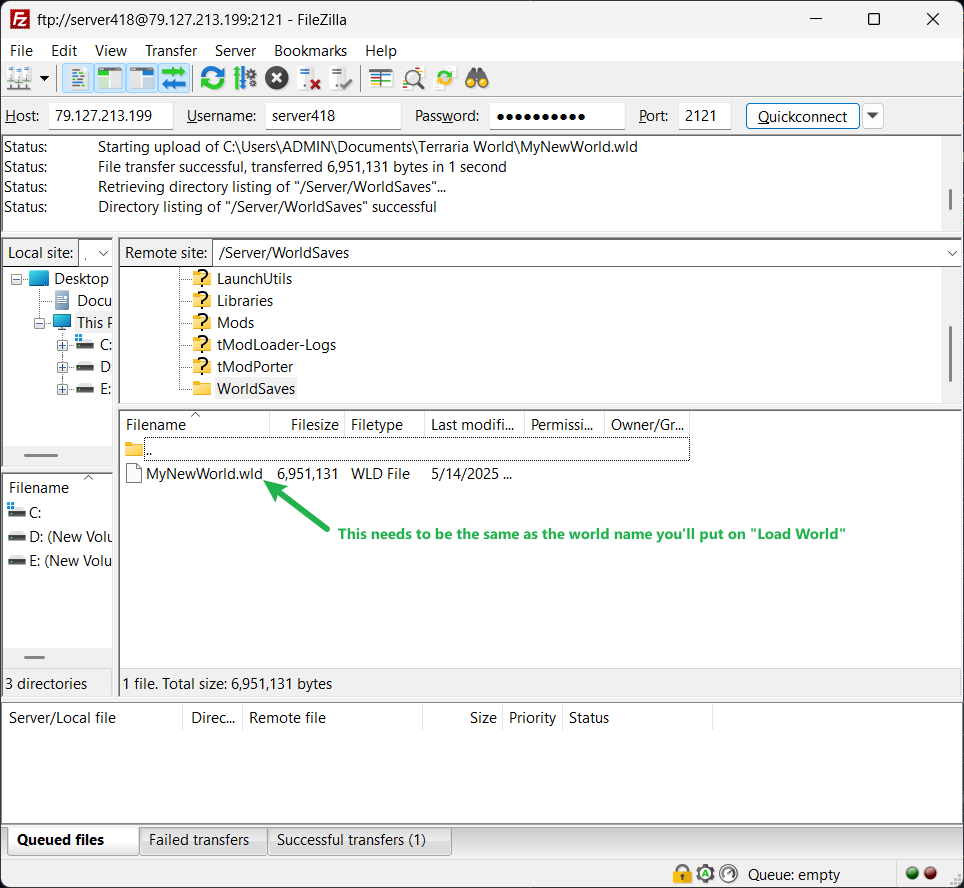
Scenario 2: The Accidental New World – A Common Issue
This is where things can go awry, often leading to confusion:
- The Cause: You make an error in the Load World field. This could be a typo (e.g.,
MyNeewWorld.wldinstead ofMyExistingWorld.wld) or you specify a world name that simply doesn't exist in yourWorldSavesfolder.
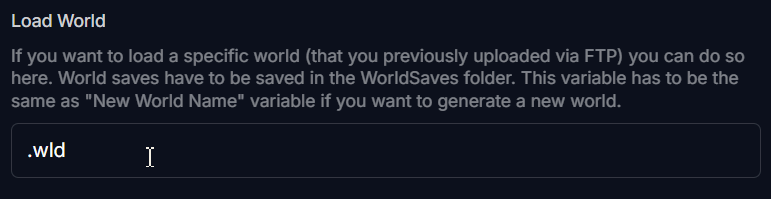
- The Result: Because the server cannot find the world specified in "Load World," it doesn't simply stop with an error. Instead, it proceeds to generate a brand new world. The name of this newly, accidentally generated world will be taken from whatever is currently specified in your New World Name field.
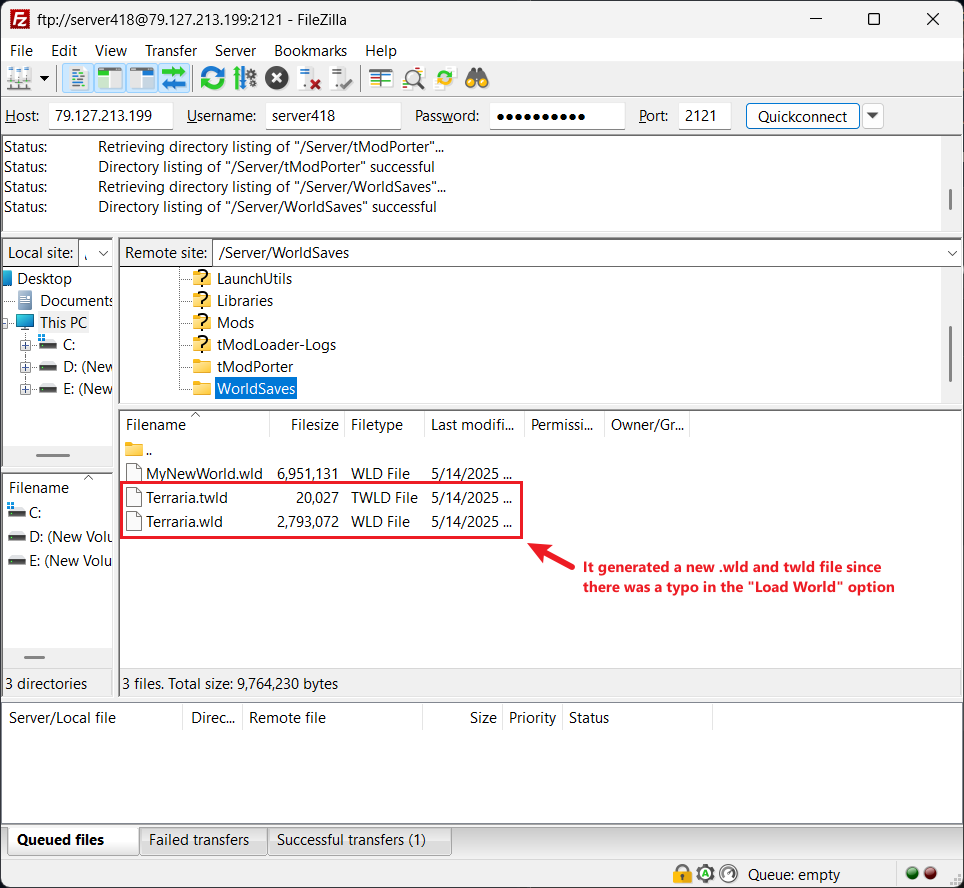
- Example:
- Your
WorldSaveshasMyNewWorld.wld. - Your Load World is mistakenly set to
MyNeewWorld.wld(a typo). - Your New World Name is set to "Terraria".
- Upon starting, the server won't find
MyNewWorld.wld. It will then generate a new world namedTerraria.wld(andTerraria.twld). You will unexpectedly find yourself in a fresh world, notMyNewWorld.wld.
- Your
Note: A new world will be generated each time you log in if incase you restarted the server or left the server before it even saves the world. (Usually, it takes about 15 to 20 minutes for a world to automatically be saved.)
Scenario 3: Intentionally Generating a New World
To consciously generate a fresh world:
- Set the New World Name field to your desired world name (e.g.,
NewWorldDefault).

- Configure New World Size and New World Seed as per your preferences.
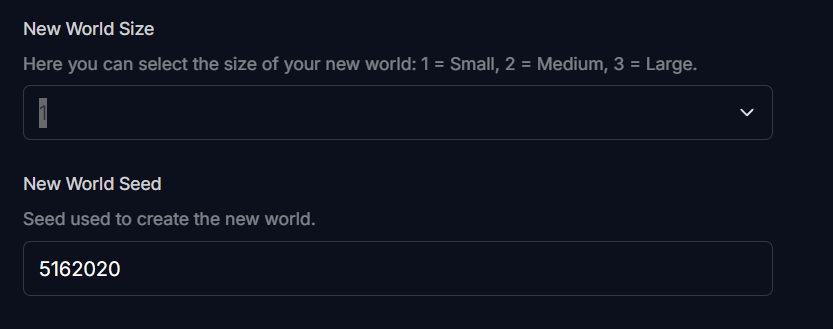
- Crucially, ensure the "Load World" field does not point to an existing world you want to keep playing. To be safe, you might set "Load World" to the same name as your "New World Name" (e.g.,
NewWorldDefault.wldorNewWorldDefault). This aligns with some panel instructions suggesting these should match for generation, ensuring the server's focus is on creating this new world.
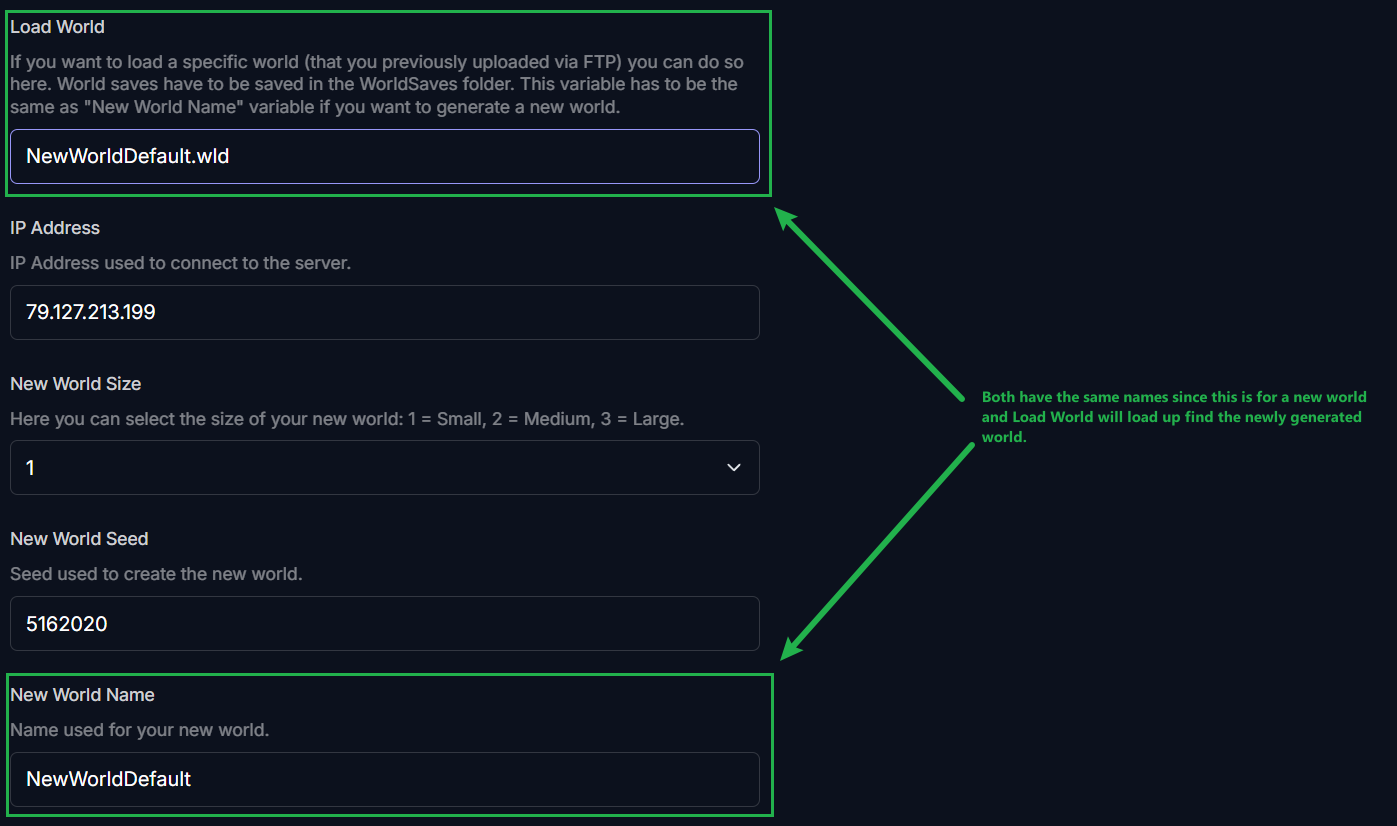
- The server will then generate and save your new world (e.g.,
NewWorldDefault.wldandNewWorldDefault.twld).
If an accidental world generation occurs (Scenario 2) and the server configuration (including the incorrect "Load World" entry) is not corrected and saved, you might find the server repeatedly trying to load the non-existent world and regenerating the "New World Name" world on subsequent restarts. Always ensure your intended configuration is saved.
Troubleshooting Common World Generation & Loading Issues
Accidental New World Appears:
- Cause: Most often due to a typo in the Load World field, or it is pointing to a world file that isn't in the
WorldSavesfolder. The server then defaults to generating a world based on your "New World Name" setting. - Solution: Carefully shut down your server by going to Actions, then Shutdown. Double-check the exact spelling (including case sensitivity if applicable) in your "Load World" setting. Ensure this filename precisely matches a
.wldfile present in yourWorldSavesfolder. Correct any errors and save the configuration before restarting.
- Cause: Most often due to a typo in the Load World field, or it is pointing to a world file that isn't in the
World Data Seems Incorrect or Modded Content Missing (after loading an existing world):
- Cause: You might have only uploaded the
.wldfile and not its corresponding.twldfile, or vice-versa. Alternatively, the mod set currently active on the server might be different from when the world was last played. - Solution: Ensure both the
.wldfile and its associated.twldfile are present in theWorldSavesfolder. Verify that all necessary mods for that world are installed and enabled on the server.
- Cause: You might have only uploaded the
Server Keeps Generating a New World on Restarts / Previously Generated World is Missing:
- Cause:
- Improper First Save: After a new world is generated, if the server is restarted or shut down before the world has a chance to complete its initial automatic save cycle, the world files (
.wldand.twld) might not be fully written or could be incomplete. - Incorrect "Load World" Setting After Generation: The "Load World" configuration was not updated to the name of the newly generated world, causing the server to fall back on generation parameters on the next start.
- Improper First Save: After a new world is generated, if the server is restarted or shut down before the world has a chance to complete its initial automatic save cycle, the world files (
- Solution:
- Allow Initial Save Time: After a new world is generated and the server indicates it's running (e.g., you can connect or it says "Server started"), wait for 20 Minutes to allow for at least one automatic world save to occur.
- Update and Save Configuration: Once a new world is generated and you've confirmed it has saved (e.g.,
MyNewWorld.wldis inWorldSaves), update your "Load World" setting toMyNewWorld.wld(orMyNewWorld) and save the server configuration.
- Cause:
Server Fails to Generate a World or Crashes During Generation (T-Mod Specific):
- Cause: Mod conflicts are a common culprit. Some mods may not be compatible during the world generation phase, or a specific combination might cause issues. Large world sizes with many content mods can also strain server resources during generation.
- Solution:
- Try generating a smaller world with no or very few mods to see if the basic generation process works.
- If successful, add your desired mods in small groups, attempting generation after adding each batch, to isolate any problematic mod(s).
- Check mod homepages (e.g., Steam Workshop, forums) for known incompatibilities or generation bugs.
New World Doesn't Use Specified Size/Seed:
- Cause: The settings for "New World Size" or "New World Seed" might not have been saved correctly before the server initiated world generation, or they were overridden by other configurations.
- Solution: Ensure you explicitly save your server configuration after setting these parameters and before starting the server to generate the world.
Conclusion
Effectively managing world loading and generation on your T-Mod Terraria server hinges on understanding a few key settings and file types. By paying close attention to how your "Load World" and "New World Name" fields are configured, and by being mindful of the .wld and .twld files, you can confidently control your server's worlds, avoiding the common pitfall of accidental new world generation. This meticulous approach ensures that the world loading or being created is always the one you intend, paving the way for countless hours of unique, modded Terraria adventures.
If you encounter any issues or have further questions, feel free to contact our support team for assistance!