Last Update 2025-05-05 16:15:33
How to Back Up and Migrate Your World Save for T-Mod Terraria
In this guide, we will show you how to back up and migrate your world saves for T-Mod Terraria. It's important to note that before making any changes to the server files, you should shut down your server. This prevents any potential corruption of your data and ensures a smooth process. The save files can be found in the directory /Server/WorldSaves. The .wld files are for vanilla saves, while .twld files are for world saves with T-Mod mods.
Back Up Saves
- Shut down your server: Ensure that your server is completely stopped before proceeding.
- Connect to FTP: You can follow our detailed guide on using FTP if it's your first time using it.
- Locate the saves: Navigate to
/Server/WorldSaves. Make sure to check the files:.wldfiles are vanilla saves, and.twldfiles are world saves with T-Mod mods.
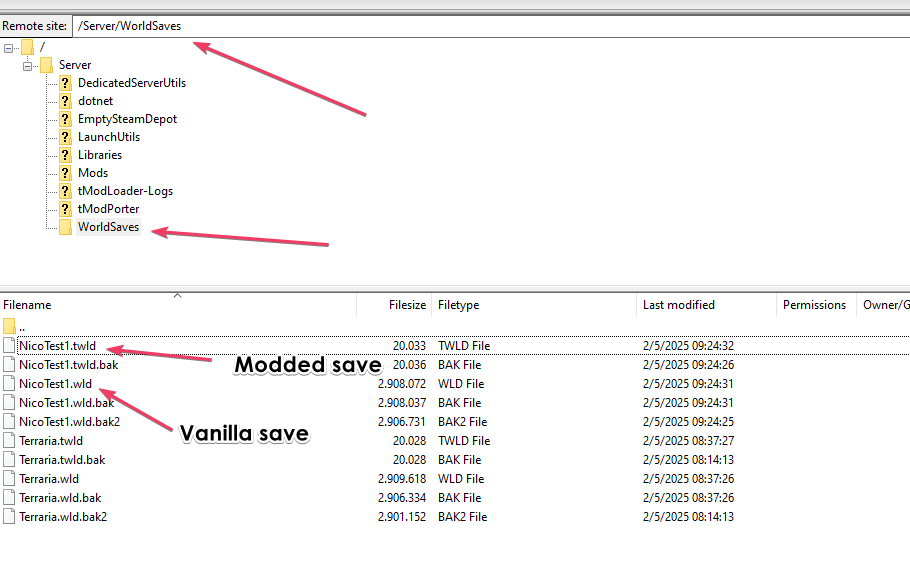
- Download the desired save files: Download the files you wish to back up to your PC.
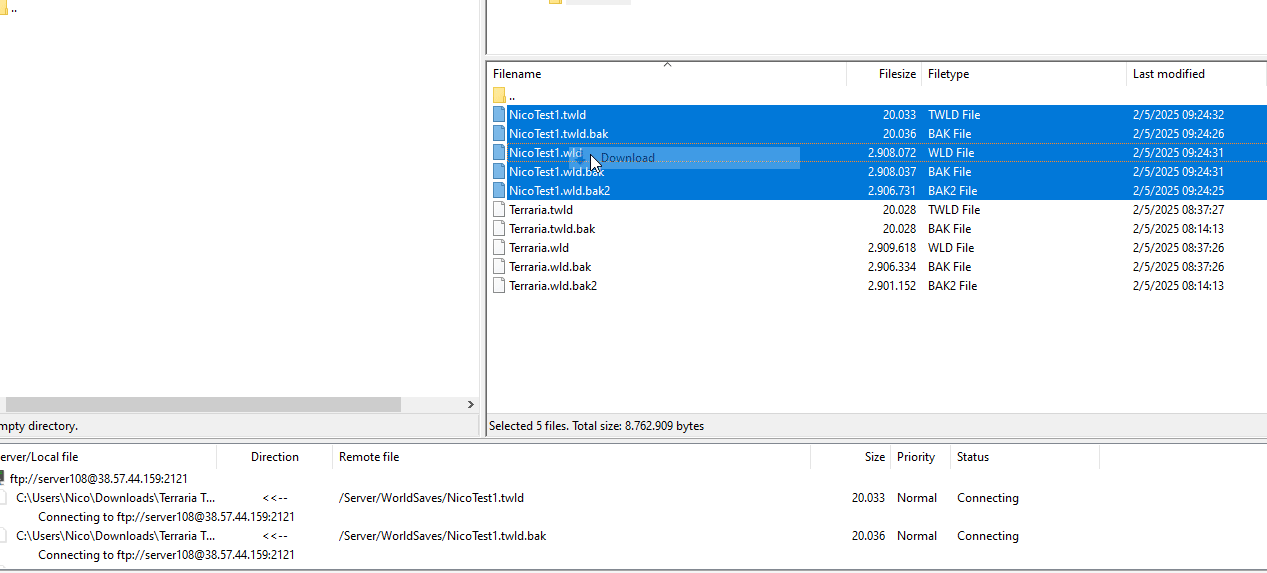
- Restart the server: Once you're done with the backup, restart your server to continue playing.
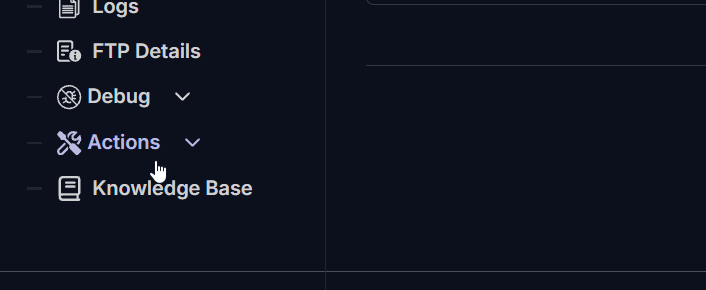
Migrate Saves to the Server
- Shut down your server: Just like in the backup process, make sure your server is turned off.
- Connect to FTP: Again, refer to our FTP guide for assistance.
- Locate the save folder: Go to
/Server/WorldSaves.
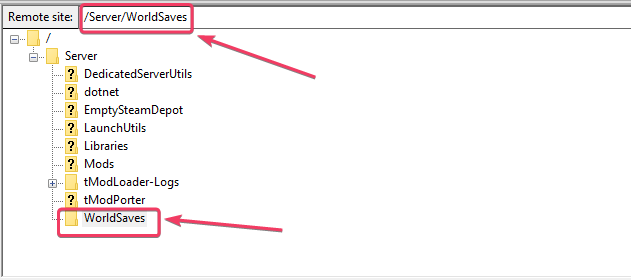
- Upload the save files: Upload your
.wldor.twldsave files to the server.
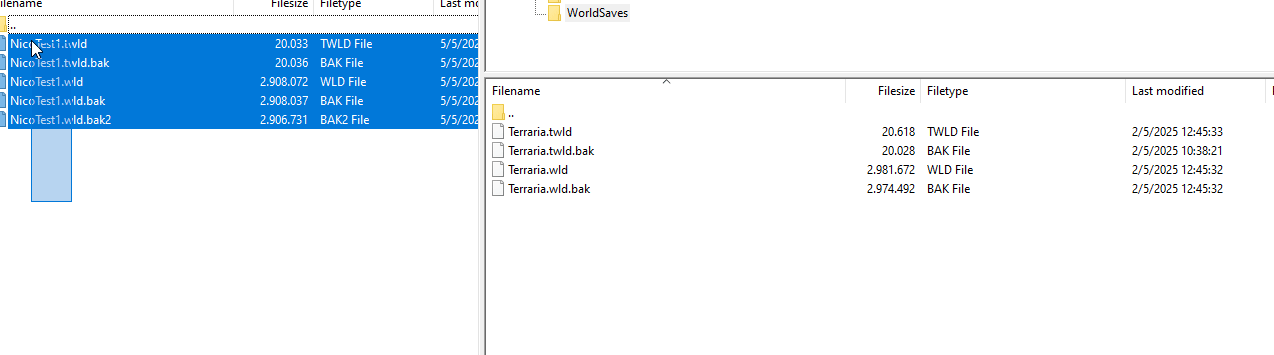
- Set the world name: Navigate to Basic Settings and enter the desired world name exactly in the “Load World” variable so the game can load the correct world.
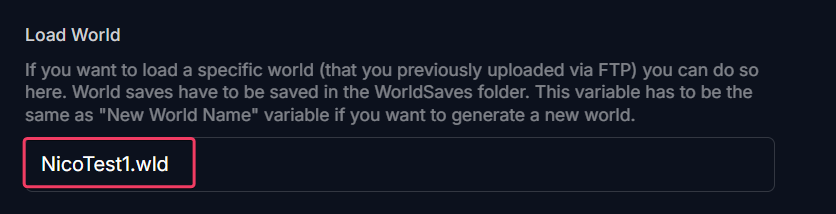
- Restart the server: Finally, restart your server. If all the required mods for the world save are already installed, it should load successfully.
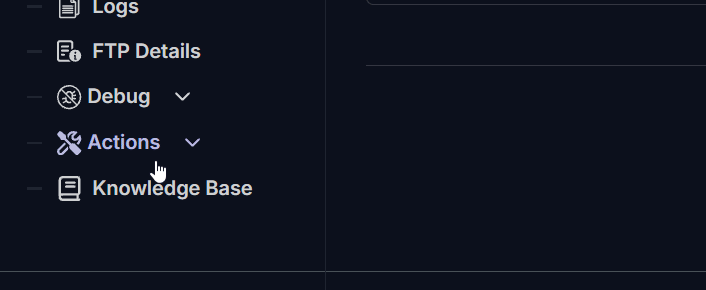
Troubleshooting
Here are some common issues you might face:
- Incorrect World Name: Ensure that you have typed the correct world name in the “Load World” variable.
- Missing Mods: If you’re trying to load a modded world, make sure all necessary mods are installed and enabled.
If you have any questions or need assistance, feel free to reach out to our customer care agents through our live chat or email at [email protected].