Last Update 2025-01-29 12:57:35
How to Backup Your V Rising Server
Backing up your V Rising server is an essential task to prevent loss of progress and ensure that your gaming experience remains smooth. Follow these simple steps to back up your server efficiently or restore a save (local or from the server itself) and continue where you left off.
Step 1: Shut Down Your Server
Before making any changes to your server files, it's crucial to shut down your server. This step prevents any data corruption, which can occur if files are modified while the server is running.
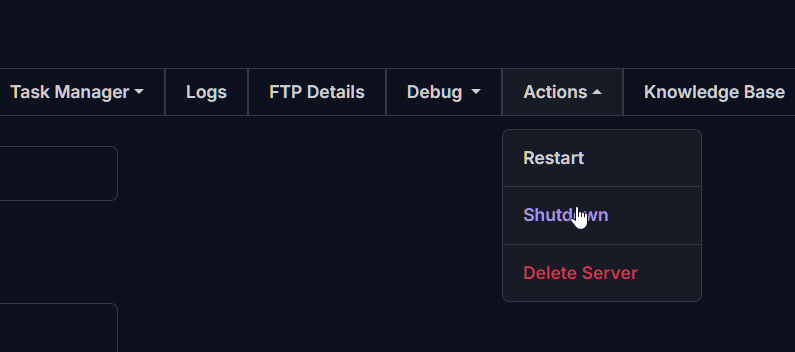
Step 2: Connect to FTP
To back up your game server, you'll need to connect through FTP (File Transfer Protocol). This may be your first time using FTP, so we recommend checking out our detailed guide on how to connect via FTP here.
Step 3: Locate the Save Folder
Once connected, navigate to the following directory: save-data/Saves/V3. Here, you'll find the folders that contain important game data.
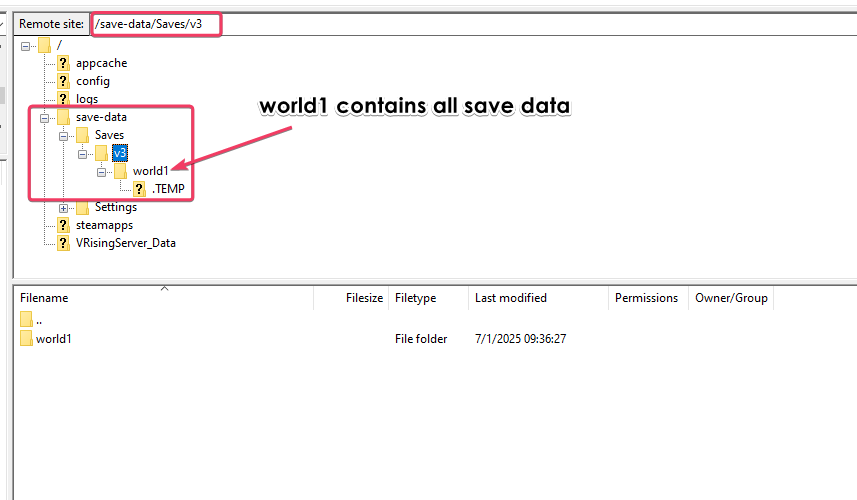
Step 4: Download the world1 Folder
Inside the V3 directory, locate the world1 folder. This folder contains all the save data relevant to your world. Download the entire world1 folder to your local machine for safekeeping.
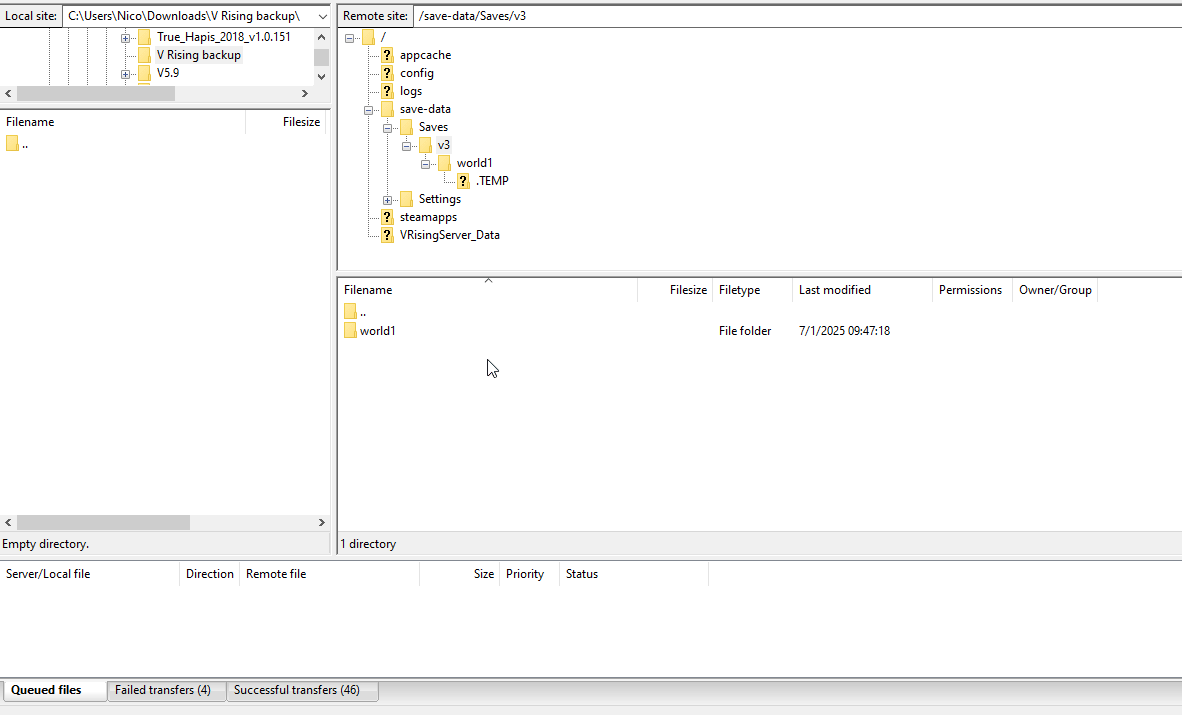
Step 5: Restart the Server
After successfully downloading the necessary files, you can restart your server to continue playing without any interruptions.
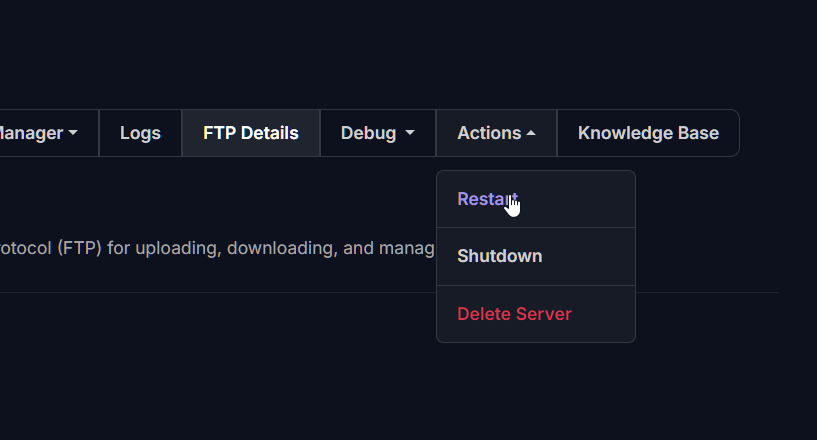
Restoring Your Data from a Backup
If you need to restore your data from a backup, simply upload the saved world1 folder back onto the server through FTP. Make sure you're in the same save-data/Saves/V3 directory, and replace any existing folders when prompted.
Uploading your Single Player Save to the Server
If you want to continue playing your single player savefile on the server:
- Locate your save file either by navigating to your folder
C:\Users\USER\AppData\LocalLow\Stunlock Studios\VRising\CloudSaves\PLAYERID\v3\XXXXXXXXXXXXXXXwhere theUSERis your PC user,PLAYERIDis your account ID (Steam/Epic, etc) and theXXXXXXXis your folder save name, usually a long string of alphanumeric characters separated by hyphens OR opening your V Rising game→Clicking Load Game→Selecting the save→Open directory
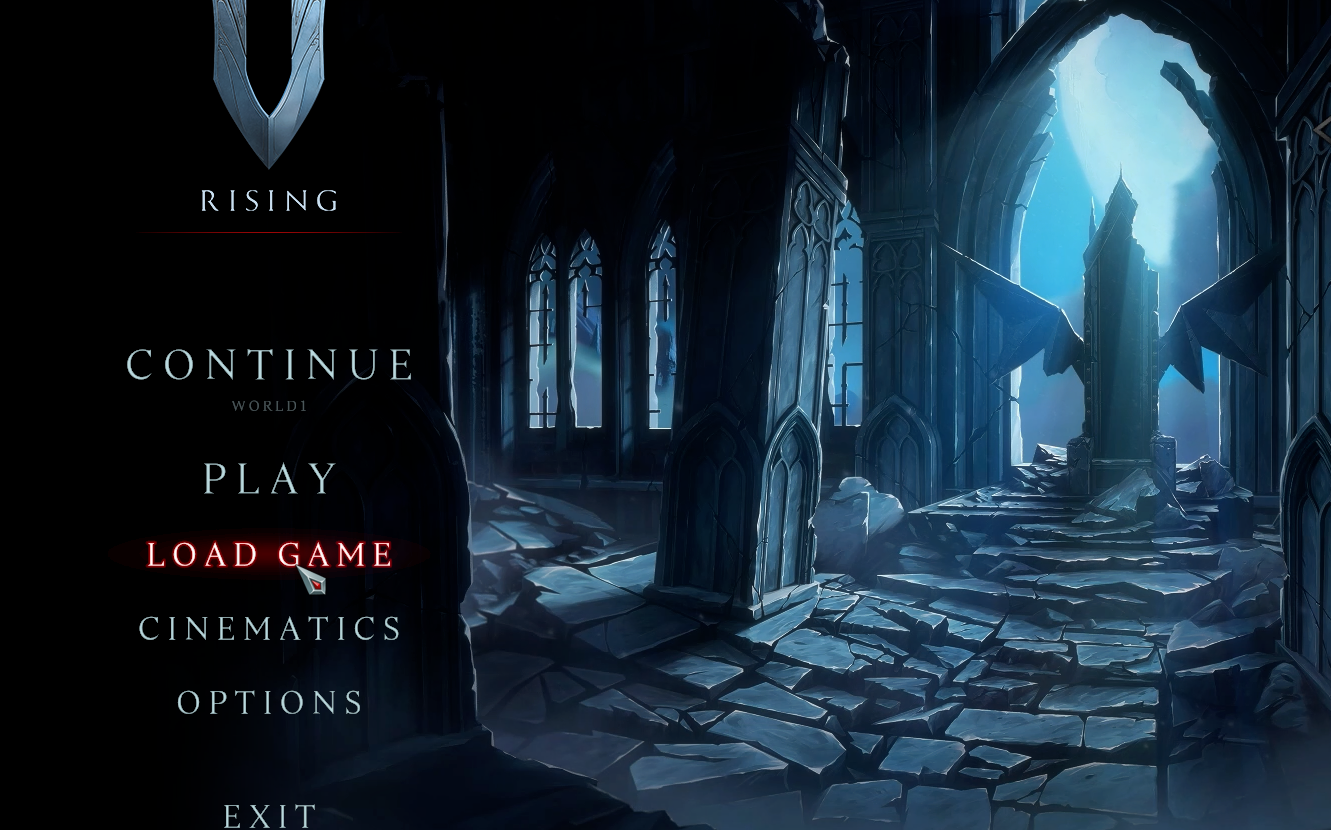
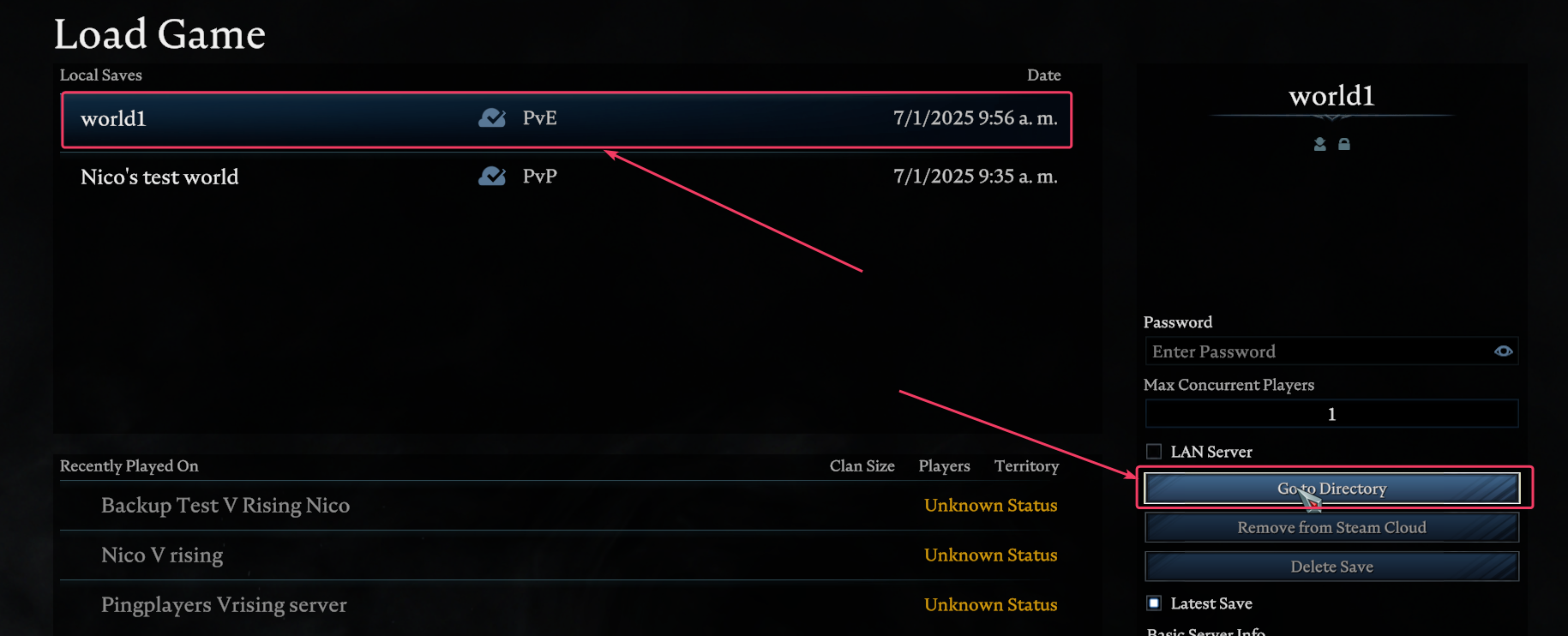
- Connect to the server through FTP and locate the save folder
/save-data/Saves/v3/world1. - Delete the
world1save folder contents.
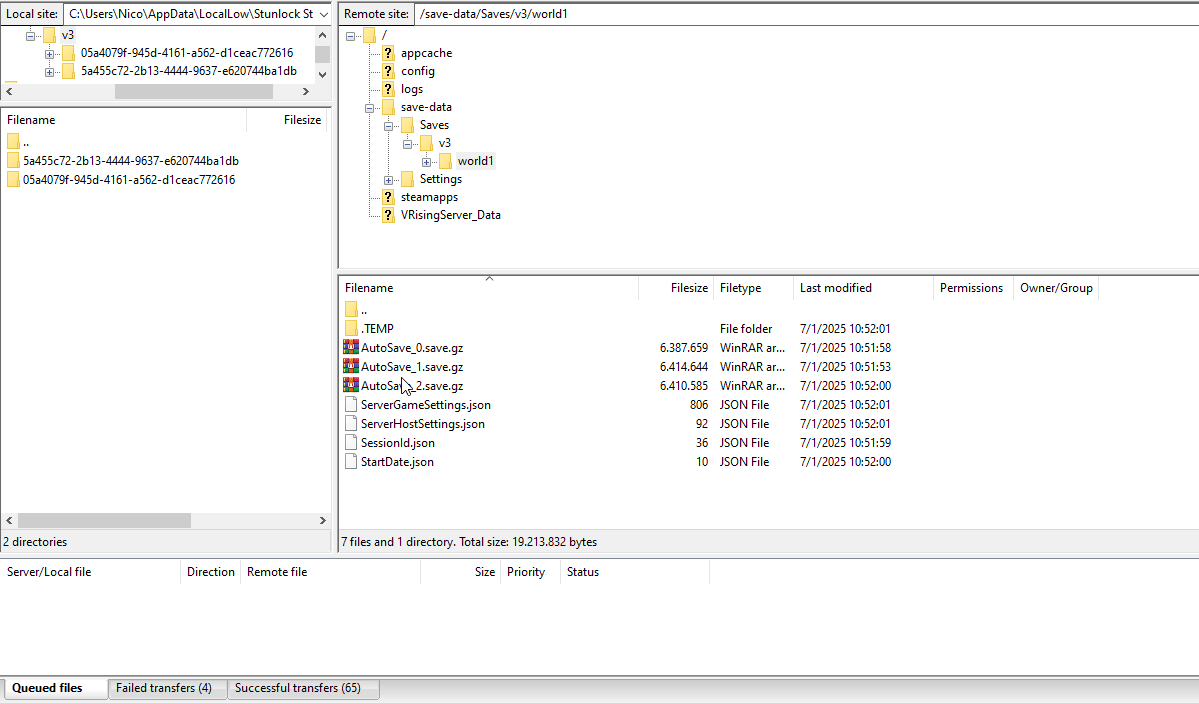
- Upload its contents to the server
world1folder:
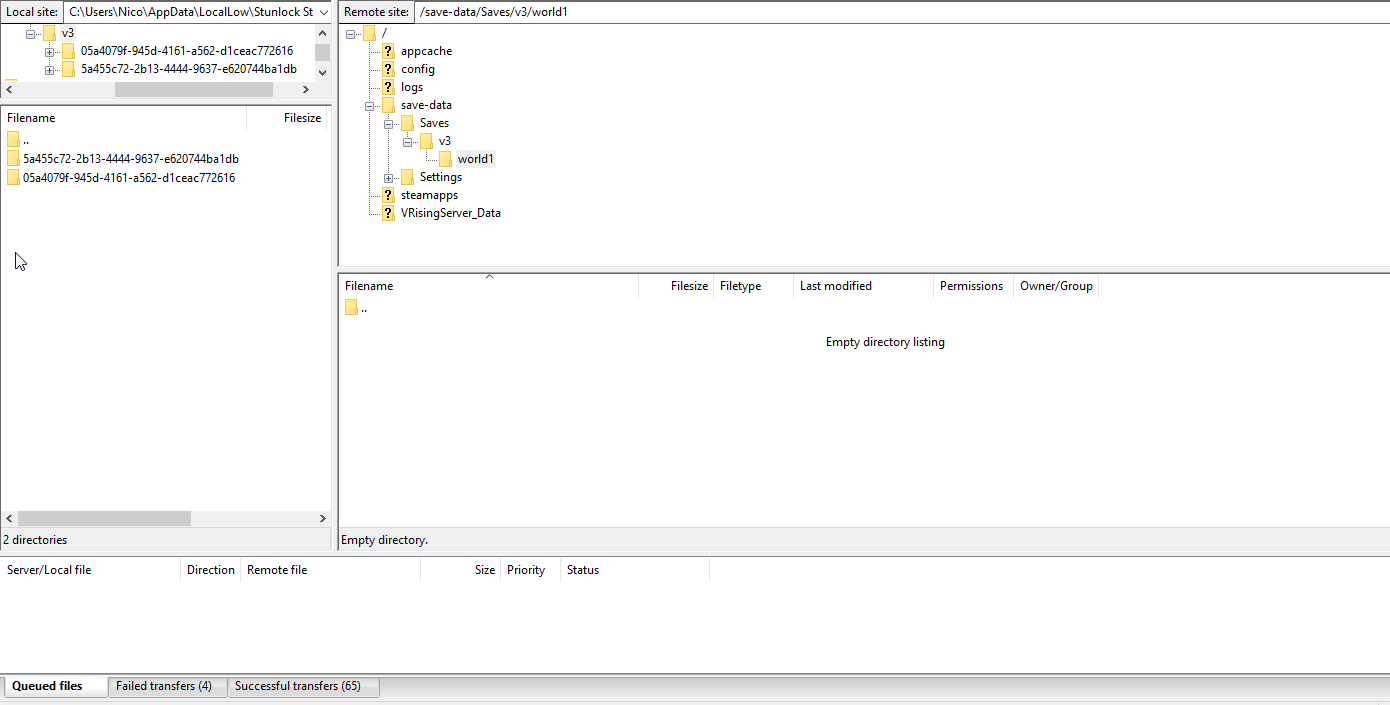
Troubleshooting
Issues may arise depending on various factors. Here are some possible troubleshooting tips:
- Connection Issues: If you cannot connect to the FTP server, check your internet connection and ensure that you have the correct FTP credentials.
- Corrupted/Incomplete Backup: If your backup seems corrupted (i.e., you encounter errors when loading the game), ensure that the server was properly shut down before making changes.
If you have any questions or need assistance, feel free to reach out to our customer care agents through our live chat or email at [email protected].