Last Update 2025-05-19 14:51:11
Using commands on your V-Rising server can greatly enhance your gaming experience, and the best part is that it's easier than you might think! Even if you're not very tech-savvy, you can manage your server effectively using RCON (Remote Console).
You can execute commands, monitor your server’s status, and perform various other tasks all from a simple interface.
Below, we’ll guide you through a simple step-by-step process to get you started.
How to Use Commands on Your V-Rising Server Using RCON
Download an RCON Tool:
To start, we’ll need to download an RCON tool. There are several free options available online to choose from. For our explanation we'll use Rcon-cli which is free and easy to install.
Enable and Gather Your Credentials:
- Go to your server's Basic Settings and locate the “Remote Console Options” section.
Enable RCON access by setting the option “RconEnabled” to true and copy your RCON password.
- Go to your server's Basic Settings and locate the “Remote Console Options” section.
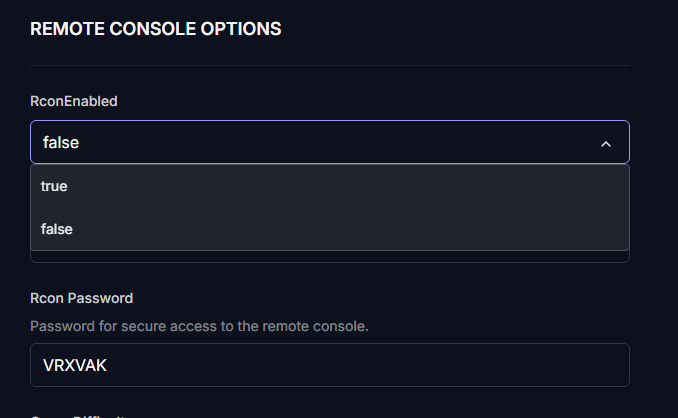
Once enabled, make sure to save and restart the server to apply the changes.
(Click on “Actions” > “Restart”)
- Locate your server details, such as IP and RCON port in the server's general overview, under “My Server” tab.
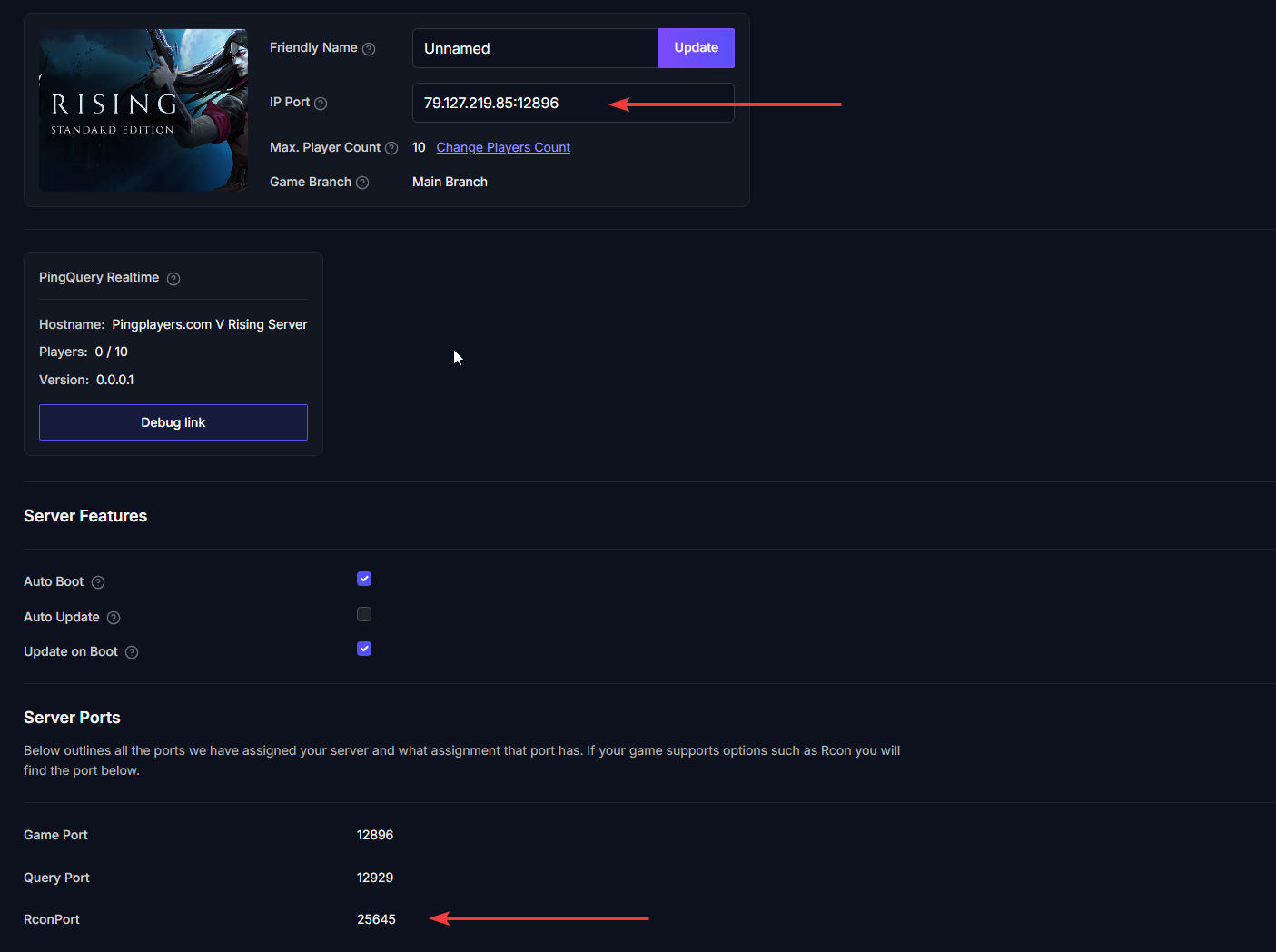
Connect to Your Server:
Open your downloaded RCON software and enter your server's IP address, the RCON port and the password.
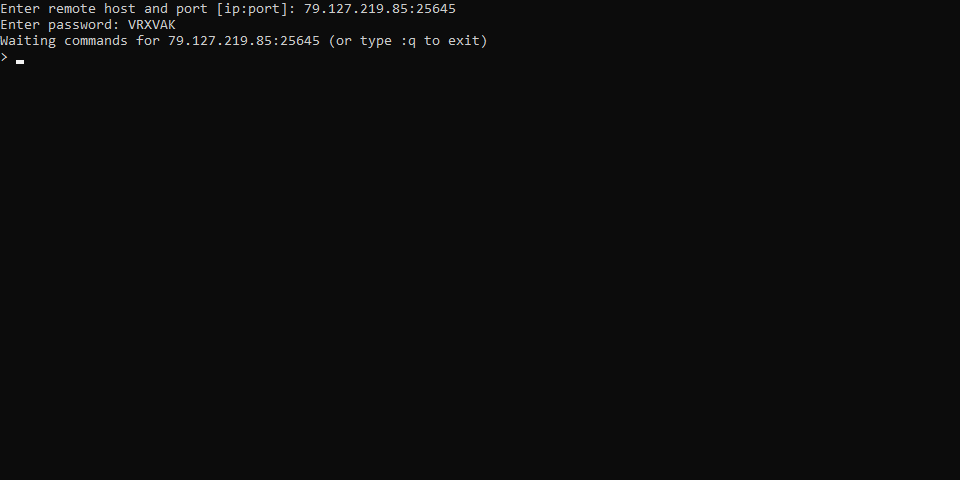
Entering Commands:
After a successful connection, you can start typing commands here. For example, typing “help” will show you a list of available commands.
Find here some useful commands for your server:
| runcommand | Runs any available server console command |
| announce | Sends a free form announcement to all connected clients |
| announcerestart | Sends an announcement that the server will go down for restart to all connected clients |
| shutdown | Schedule a shutdown |
| cancelshutdown | Cancel a shutdown in progress |
| version | Print server version |
| time | Print server time information |
| name | Set server name |
| description | Set server description |
| password | Set or clear server password |
That's it, you can now manage your server directly from console without being connected in-game!
Troubleshooting Common Issues
- Wrong Port or Password: Double-check the RCON port and password you entered. If they don’t match what is listed in your server settings, you won't be able to connect.
- Incorrect IP Address: Make sure you are using the correct IP address for your server. If you're unsure, you can find it on your server dashboard.
If you have any questions or need assistance, feel free to reach out to our customer care agents through our live chat or email at [email protected]. Happy gaming!