Last Update 2025-01-29 12:53:46
How to Back Up a Valheim Server
Backing up your Valheim server is crucial to ensure your hard work is not lost. Whether it’s to save your progress or to transfer your local world to the server, following these steps will help you safely back up your data.
Step 1: Shut Down Your Server
Before making any changes to server files, it’s important to shut down your server. This prevents any corruption of your data while you’re modifying files, which could break your server or lose important information.
Step 2: Connect to FTP
Next, you will need to connect to your server via FTP. If this is your first time using FTP, you can follow our detailed guide here for instructions.
Step 3: Locate the World Save
After connecting to FTP, navigate to the directory save_dir/worlds_local. This folder contains all the world files for your server. The world name from your Basic Setting will determine the savefile name. In this case, default “MyWorld” is used, so the save reflects that name.

Step 4: Download the Preferred World Files
In the worlds_local directory, you will see various files. Look for the file with a .fwl extension; this is the main map file. There’s also a file named _backup_auto.fwl; this is an autosave of your world as well as a world.db file (sometimes there isn't a db file). Download all of these files to ensure you have the required backups.
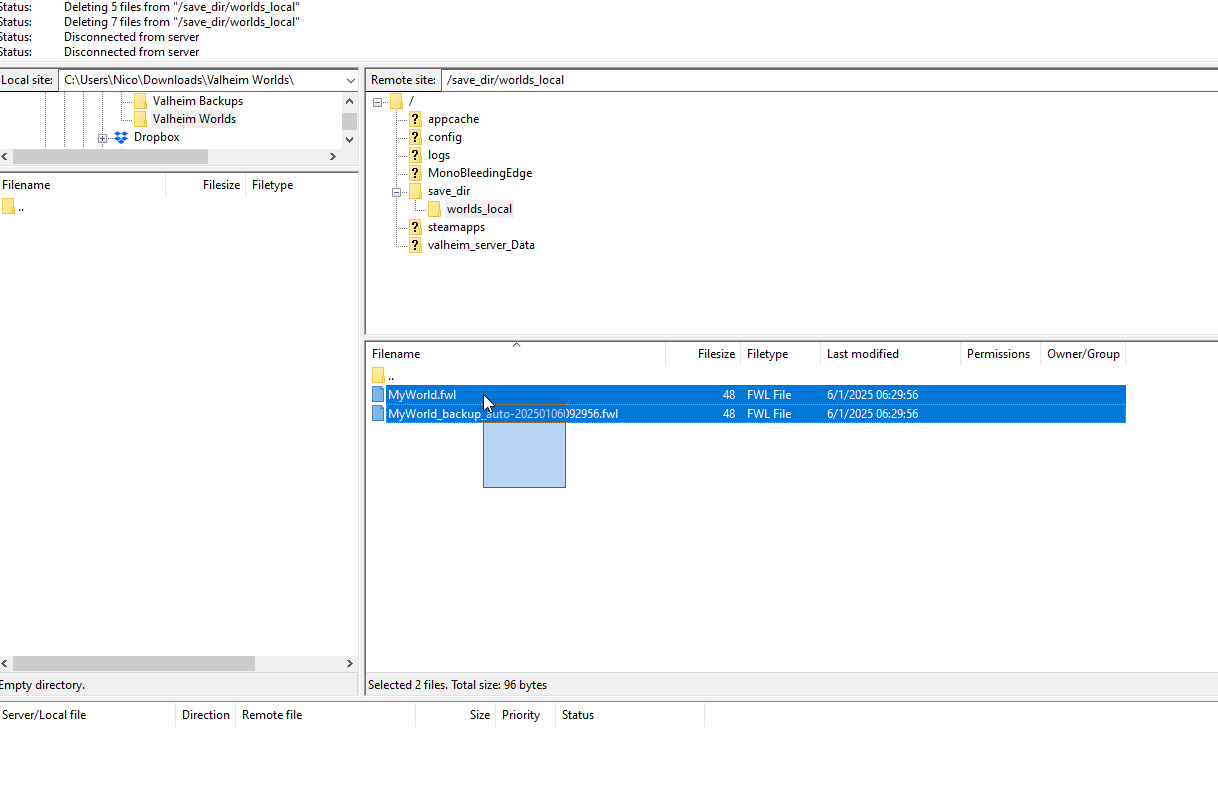
Now that you have backed up your world files, you can continue playing without interruption.
Troubleshooting
If you encounter issues during the backup process, here are some common problems and solutions:
- World says .old: After major updates, old world saves need to be converted by the game to new saves. Some changes are so big that may end up wiping all progress in a world, unfortunately.
- Game can't connect: If your world save is .old it also requires the world.db file to convert it to a modern world, it'll fail otherwise.
Inaccessible Files: Double-check you’re in the correct directory – save_dir/worlds_local. Also make sure you're not running the game with the save file that is intended to be transferred.
How to Restore Data from a Backup
To restore your game data from a backup, you can upload the previously downloaded files (or a local world from your game usually located in C:\Users\USER\AppData\LocalLow\IronGate\Valheim\worlds) back onto the server through FTP. If you're having problems finding your save, you can click the “Show player log” button on the bottom left corner on the main title screen to open the directory and navigate to Worlds from there.
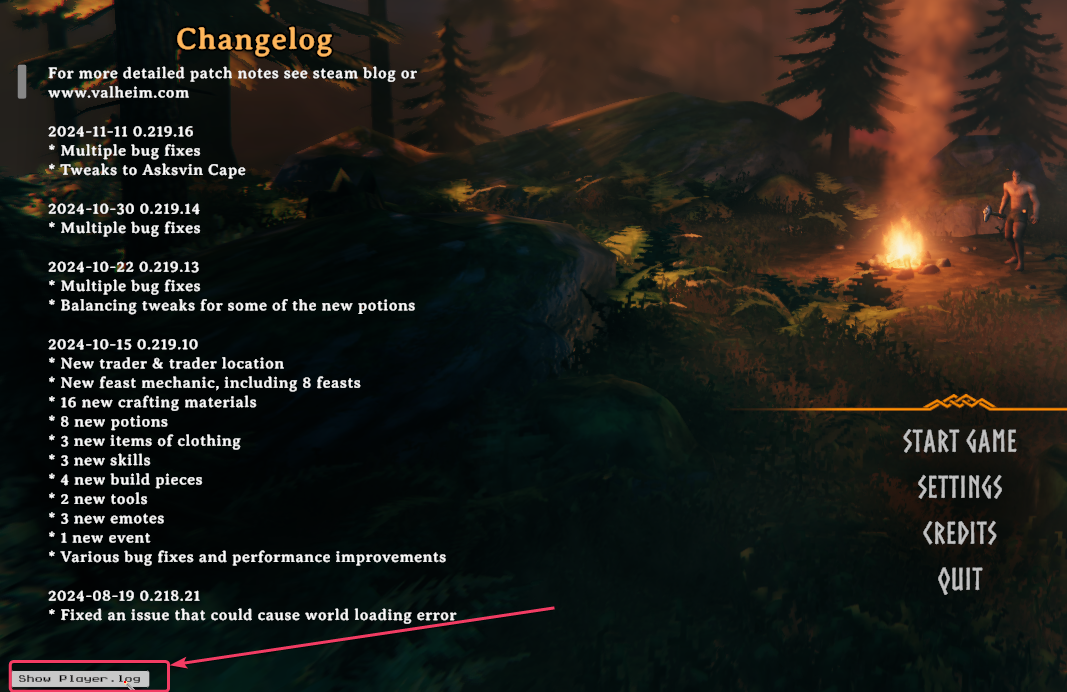
Upload your .fwl, _backup_auto.fwl and .db (if there is any) files back into the save_dir/worlds_local folder to complete the restoration.
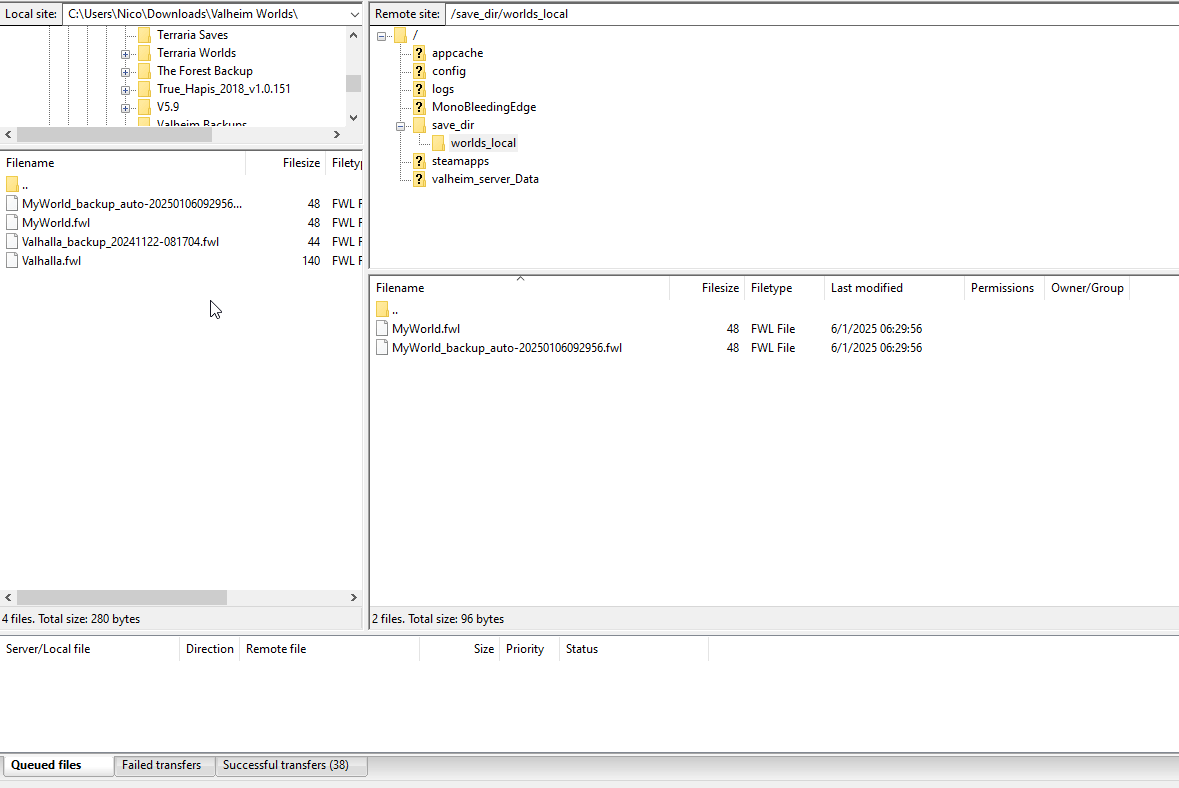
Make sure the world's name in the Basic Settings matches the world file name located in save_dir. In this case, the Basic Setting World Name should be changed from “MyWorld” to “Valhalla”, update settings and restart the server.

If you have any questions or need assistance, feel free to reach out to our customer care agents through our live chat or email at [email protected]. Happy gaming!