Last Update 2025-11-21 15:23:06
Knowing the New Crossplay Requirements on your Server Version 2.1.b7

The apocalypse is better with friends, and with the latest update to 7 Days to Die, you can finally unite your entire survivor community! The long-awaited crossplay feature allows PC, PlayStation, and Xbox players to team up and face the horde together on the same dedicated server.
However, to make this happen, your server must meet a specific set of requirements to be visible and joinable for console players. This guide will walk you through the exact settings you need to configure to create a fully compatible crossplay server.
This guide will also be updated to the latest version moving forward.
Crucial Note: While PC players can often join a server regardless of these settings, console players will ONLY be able to see and connect to servers that meet all of the requirements listed below. If your console friends can't find your server, it's almost certainly because of one of these settings.
Also, this guide is for the new crossplay requirements. To check out the crossplay requirement for the older versions of 2.0, you can check on this link: Crossplay Requirements for Version 2.0
Before we get started
All of the settings needed can be done on your servers, Basic Settings. You can simply search up all the options that needs to be updated on the searchbox beside the Update Settings tab.
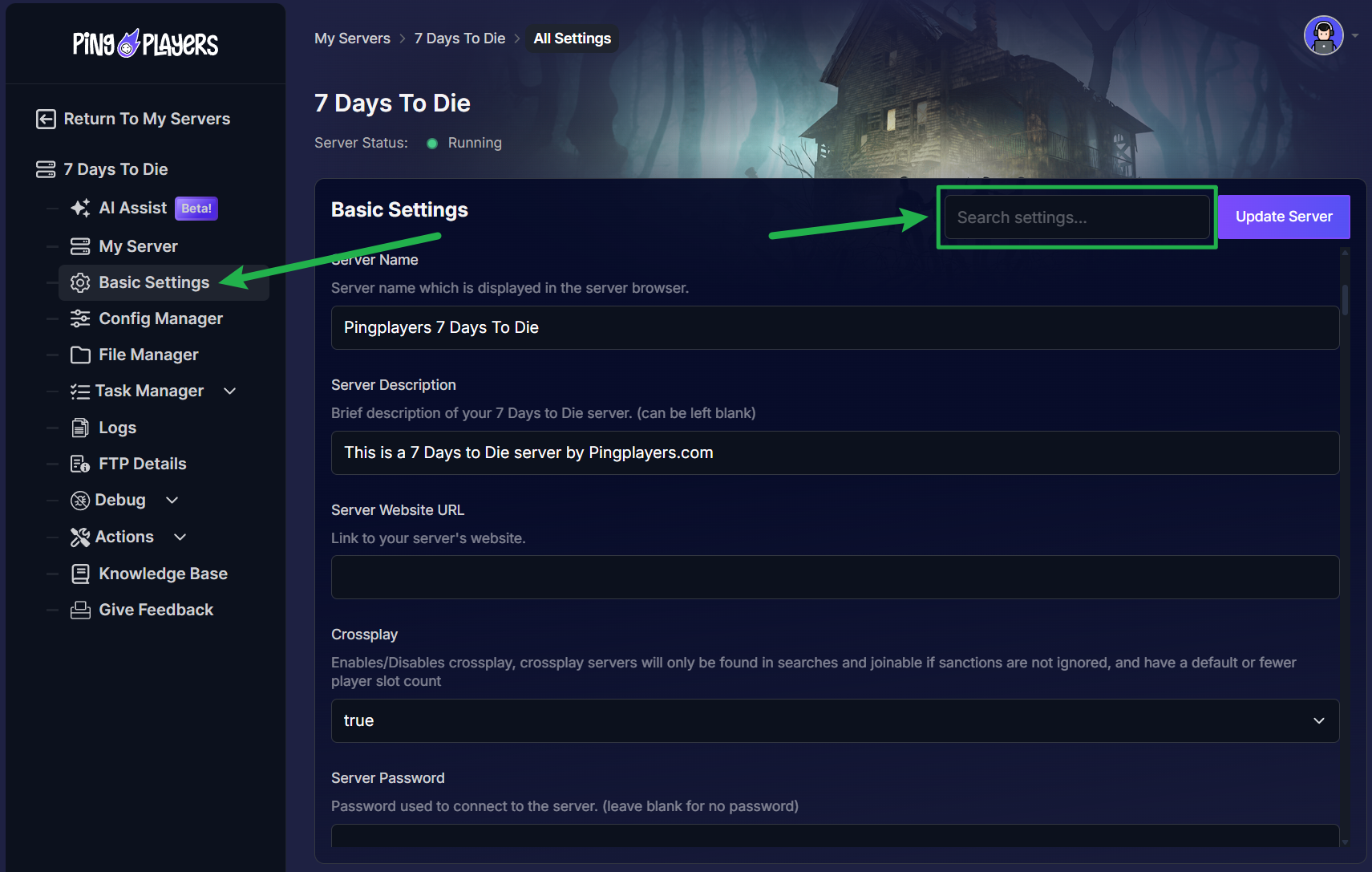
Part 1: The Four Mandatory Crossplay Settings
These four settings are the master switches for enabling crossplay. They must be set exactly as shown, or your server will not be visible on consoles.
- ServerAllowCrossplay must be set to True
- What it does: This is the main toggle that enables the crossplay functionality on your server.
- EACEnabled must be set to True
- What it does: Easy Anti-Cheat (EAC) is required for a secure cross-platform environment. It must be active.
- ServerMaxPlayerCount must be set to a maximum of 8
- What it does: For performance and certification reasons, crossplay servers are currently limited to 8 total player slots.
- IgnoreEOSSanctions must be set to False
- What it does: This ensures that the server respects platform-level sanctions and blocklists from Epic Online Services (EOS), which is a requirement for console certification.
Part 2: Required Gameplay Setting Ranges
Beyond the on/off switches, many gameplay settings must be kept within a specific range. This ensures a balanced and fair experience for all players across different platforms. Your server settings must fall within these values to be approved for crossplay.
- XP Multiplier:
XPMultipliermust be between 25 – 300 - Day/Night Length:
DayNightLengthmust be 10 or greater. - Blood Moon Enemy Count:
BloodMoonEnemyCountmust be between 4 – 64. - Air Drop Frequency:
AirDropFrequencymust be 24 or greater. - Player Block Damage:
BlockDamagePlayermust be between 25 – 300. - AI Block Damage:
BlockDamageAImust be 25 or greater. - AI Blood Moon Block Damage:
BlockDamageAIBMmust be 25 or greater. - Loot Abundance:
LootAbundancemust be 200 or less. - Loot Respawn Time:
LootRespawnDaysmust be 0 or -1 or 5 or greater.
Once you have finished editing these options, don't forget to click on Update Settings and restart the server by going to Actions, then Restart.
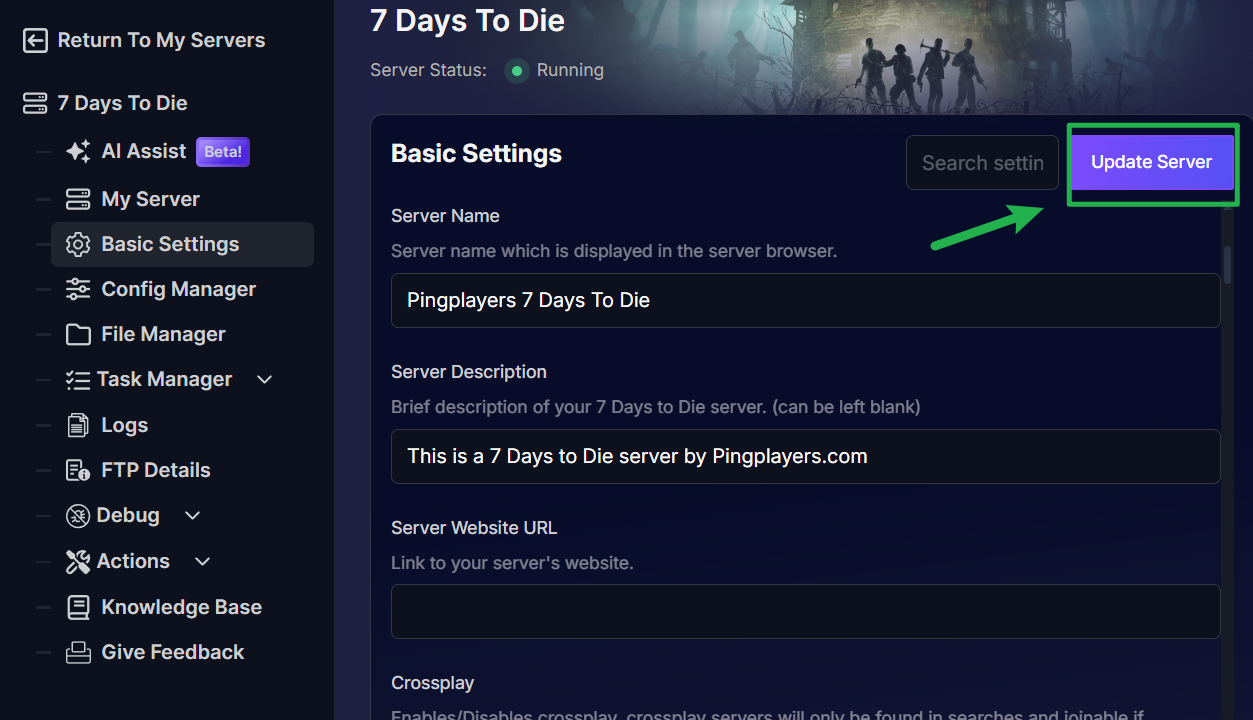
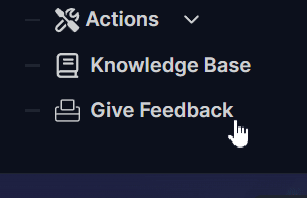
Conclusion
And that's it! By ensuring your server configuration matches all of the requirements above, you have successfully created a crossplay-compatible server where survivors from PC and console can unite. You've bridged the platform gap and can now build a bigger, more diverse community to face the 7th-day horde together.
If you've double-checked all these settings and your console friends still can't see your server, don't hesitate to reach out to our support team for assistance. We're here to help you get your cross-platform world up and running.