Last Update 2025-04-10 13:00:11
Migrate and Backup Your Ark Survival Evolved Data
In Ark Survival Evolved, each map has its own unique save file. This means that if you're playing on The Island, Aberration, or any other expansion map, the data for those maps are stored separately. It's crucial to know how to manage these files, especially if you want to back them up or migrate them from or to your server, for example if you want to change hosts or move to a dedicated server from single player. This article will guide you step-by-step on how to safely back up your game data, as well as how to restore it when necessary.
Important to know
Before diving into the steps, it's important to understand the main files you'll be working with:
- The player save data is stored in files named
STEAMID.arkprofileorlocalplayer.arkprofile. - The world save data for each map is in files named
mapname.ark. - Tribe data is saved in files named
.arktribe.
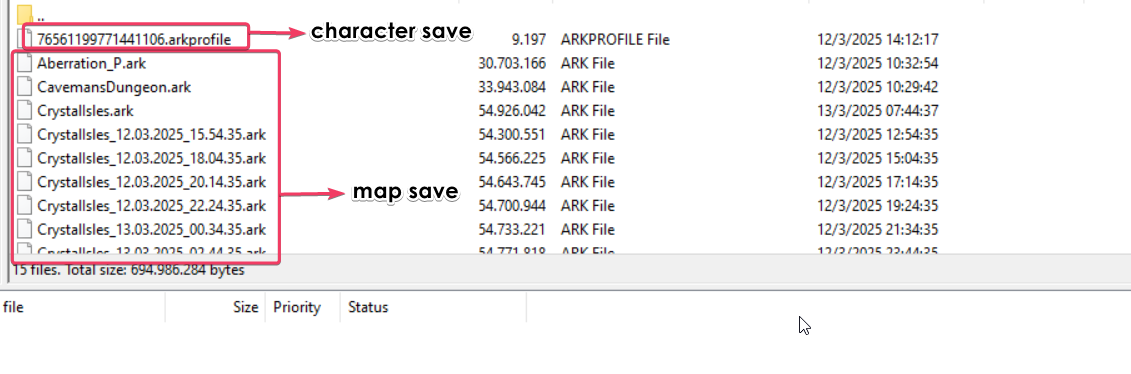
Steps to Backup Your Ark Data
- Shut down your server: Always ensure your server is turned off before modifying any server files through FTP. This helps avoid data corruption, which could break your server.
- Connect to FTP: This may be your first time using FTP. For a detailed guide on how to connect, please refer to our guide here.
- Go to the following directory: Navigate to
/ShooterGame/Saved/SavedArksin your FTP client.
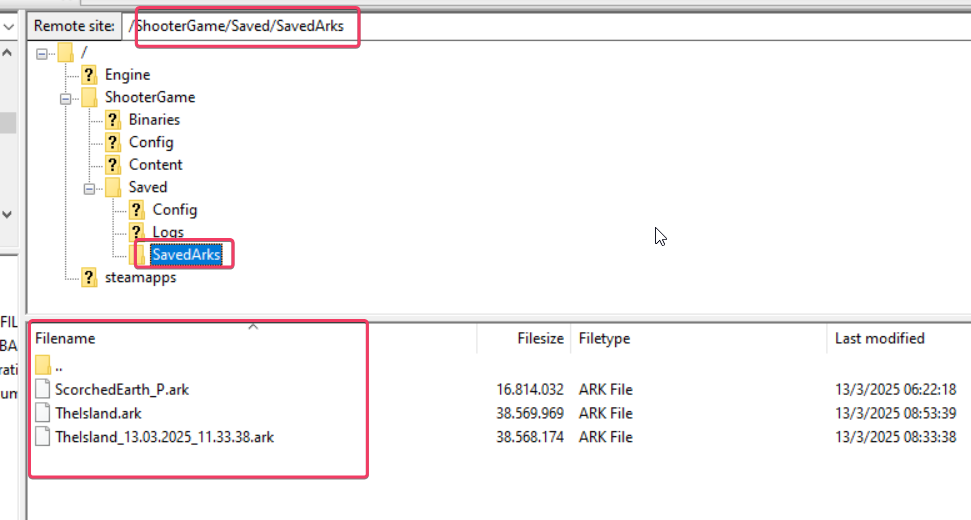
- Download your desired files: You will want to download the specific map save and character data. The map save will be named
MAP.ark, and you might want to create subsequent backups with the date in the file name (e.g.,MAP_DATE.ark). Your player/character data will be namedSTEAMID.arkprofile.
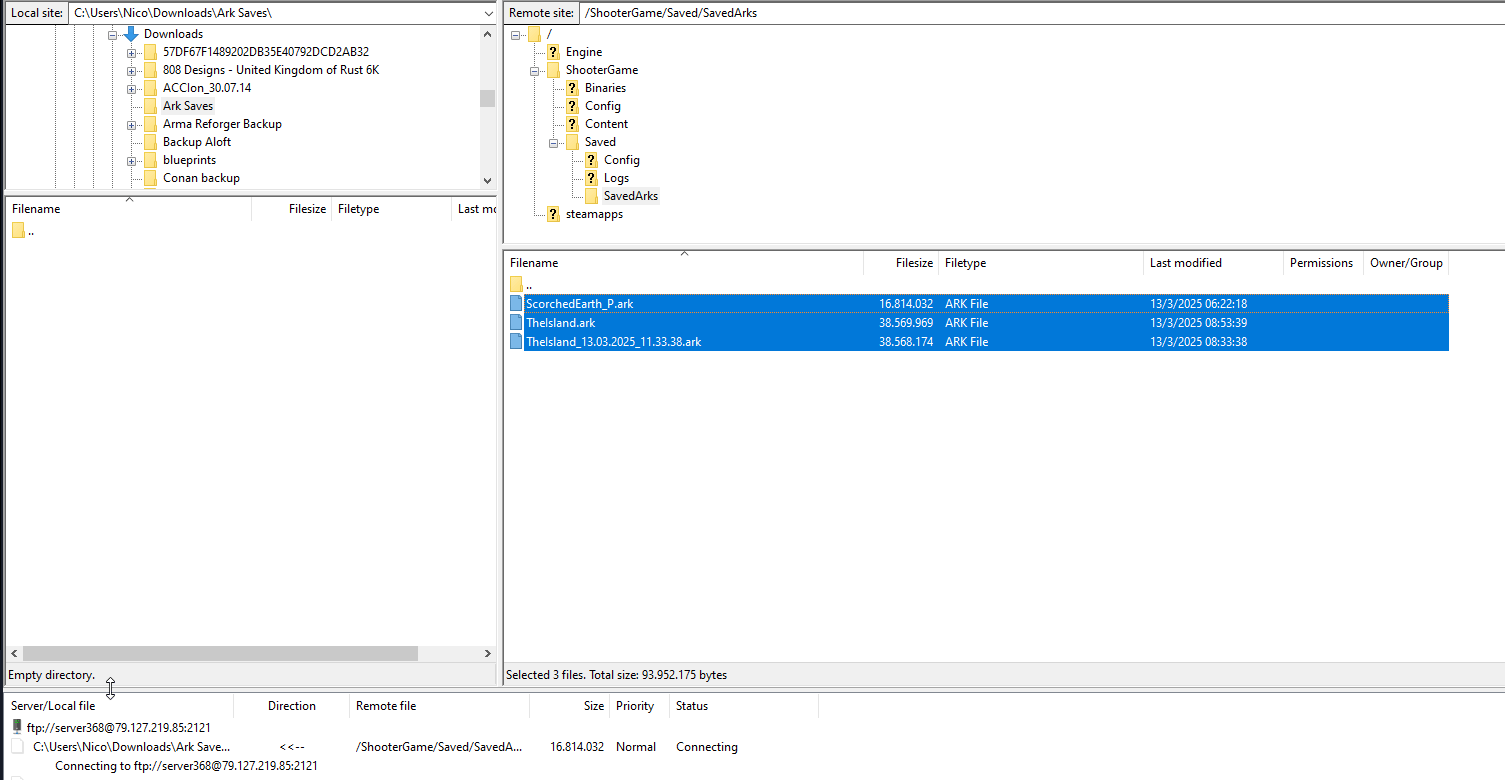
- Restart the server: Once you've successfully downloaded the map and character saves to your computer, you can then restart your server.
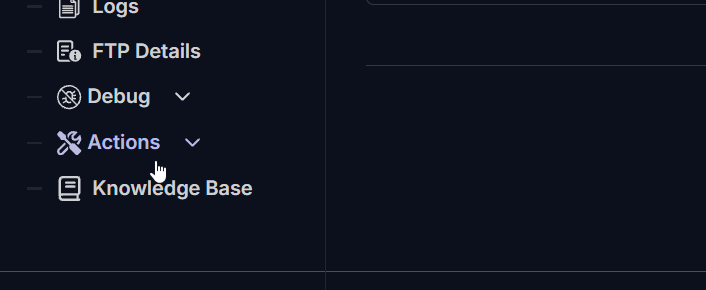
How to Restore Data from a Backup
To restore your saved data from another or same server from an earlier date, the steps are almost the same but involve uploading files instead of downloading:
- Shut down your server: As with the backup process, ensure the server is off to prevent any data corruption.
- Connect to FTP: Follow the same steps you used during the backup process. Refer to our guide here for assistance.
- Go to the directory: Navigate to
/ShooterGame/Saved/SavedArks.
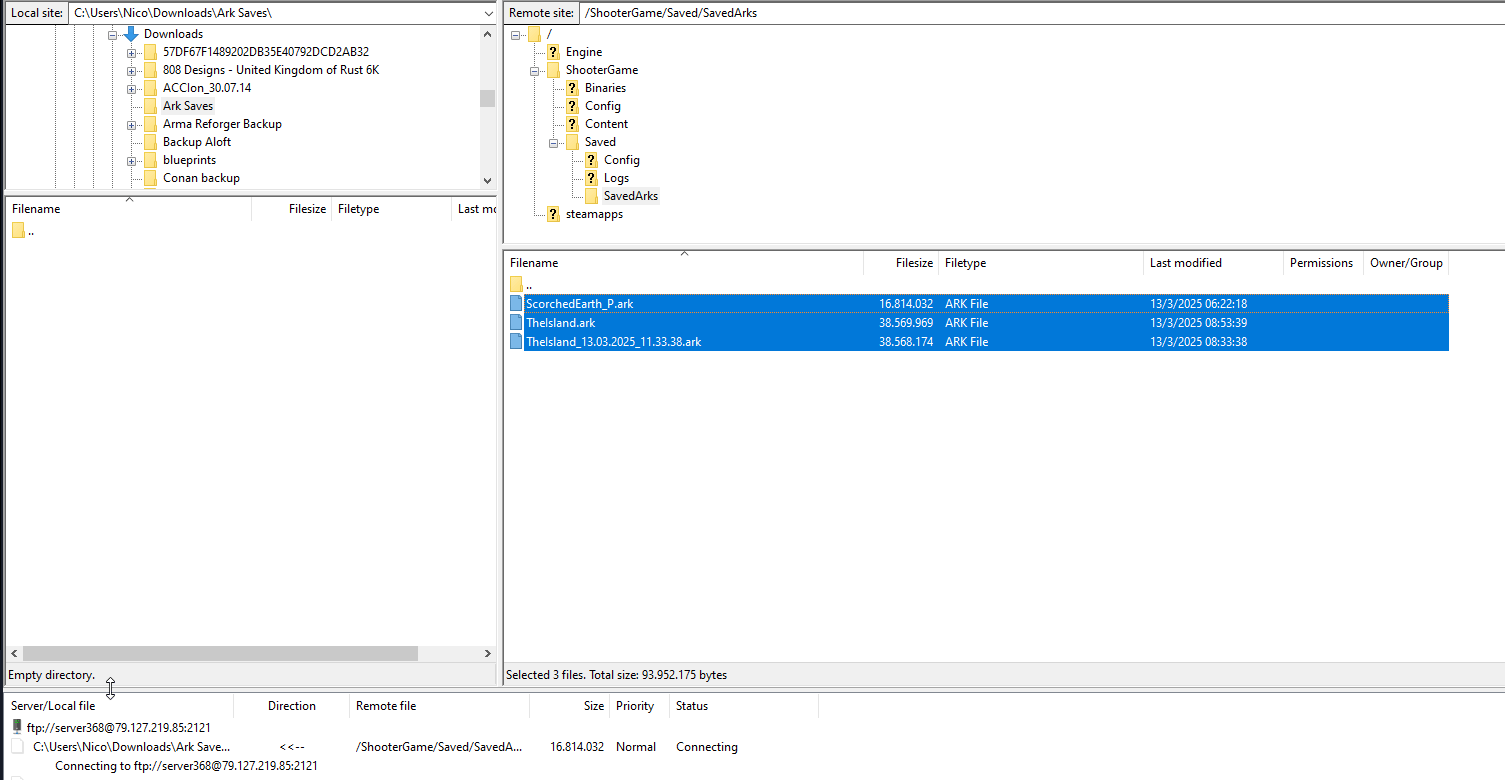
- Delete the existing save files: It's a good idea to remove the current save files on the server to avoid conflicts.
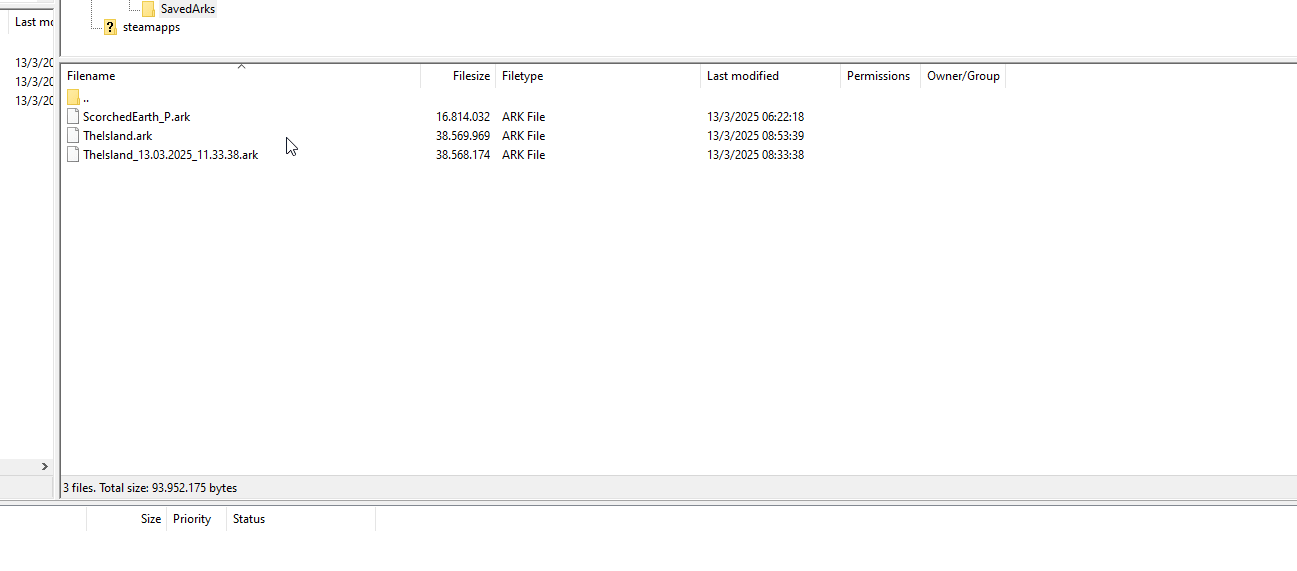
- Upload your backup files: Upload your previously downloaded map and character save files from your local PC.
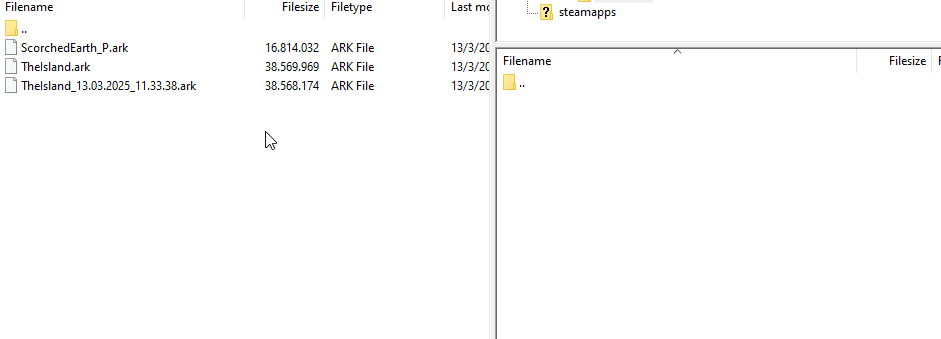
- Restart the server: After uploading, turn your server back on to load the new files.
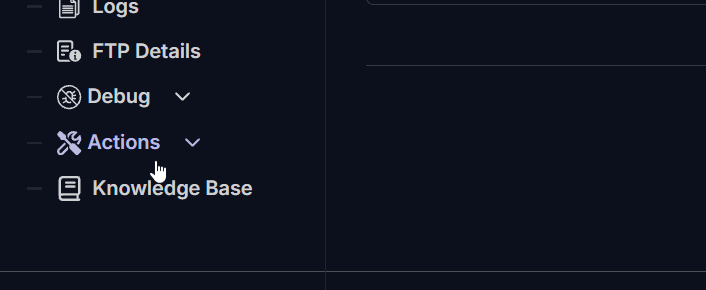
Migrating Local Single Player Data to the Server
If you have played Ark in single-player mode and want to migrate your save, you can do so by renaming your character save file. The character save file should be named LocalPlayer.arkprofile. To make it compatible with the dedicated server save system, it should be renamed to STEAMID.arkprofile. For example, you would change: localplayer.arkprofile → 76561198060114565.arkprofile.
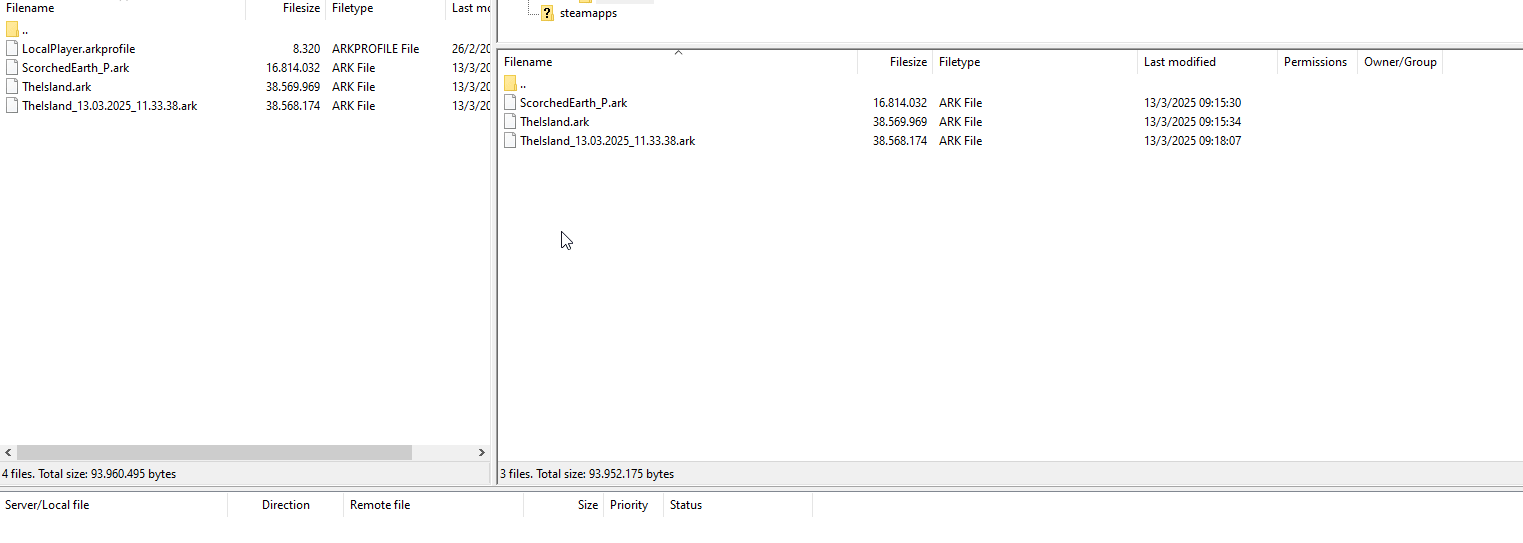
Tribe savefiles are also needed to be transferred and renamed!
If you also have tribe data, ensure to upload that as well. Note that the server settings will override your local saved settings.ini, so you may need to adjust them in the basic settings.
Troubleshooting
If you encounter any issues, here are some common problems and solutions:
- Corrupt data: This often occurs if the server is still running when files are modified. Make sure your server is off when making changes.
- Player not found after migration: If you cannot find your character, double-check that you have renamed the save file with the correct SteamID.
- Incompatible saves: Sometimes, save files from different patches may not work correctly. Always ensure that your saves are compatible with your server's current version.
By following these steps, you should be able to safely back up and restore your Ark Survival Evolved game data.