Last Update 2025-11-21 15:19:56
How to Add Custom Tracks to Your Assetto Corsa Server
Tired of lapping the same familiar circuits? The heart of Assetto Corsa's appeal is its vibrant modding community, which has recreated nearly every famous track in the world, from legendary Grand Prix circuits to thrilling fictional touge roads. Adding these custom tracks is the best way to provide endless variety for your racing community.
Your server management is done through an intuitive web manager, where you can easily upload new tracks. If you haven't opened your server settings on the Web Manager website, we encourage you to follow our guide here on how to access Web Manager.
This guide will walk you through the entire workflow, from finding and downloading new tracks to uploading them and setting up your next race event.
Part 1: Finding and Downloading Quality Tracks
Your journey begins with finding the perfect new circuit. To ensure you're downloading safe and high-quality content, we recommend sticking to established, community-trusted websites.
- https://www.assettoworld.com/
- https://assettocorsamods.io/
- https://www.assettohub.com/
- https://assettocorsa.club/
To download mods, access your preferred Assetto Corsa mods page and choose whatever you like.
In this example, we'll use Assetto World but you can browse and download any track you wish to add.
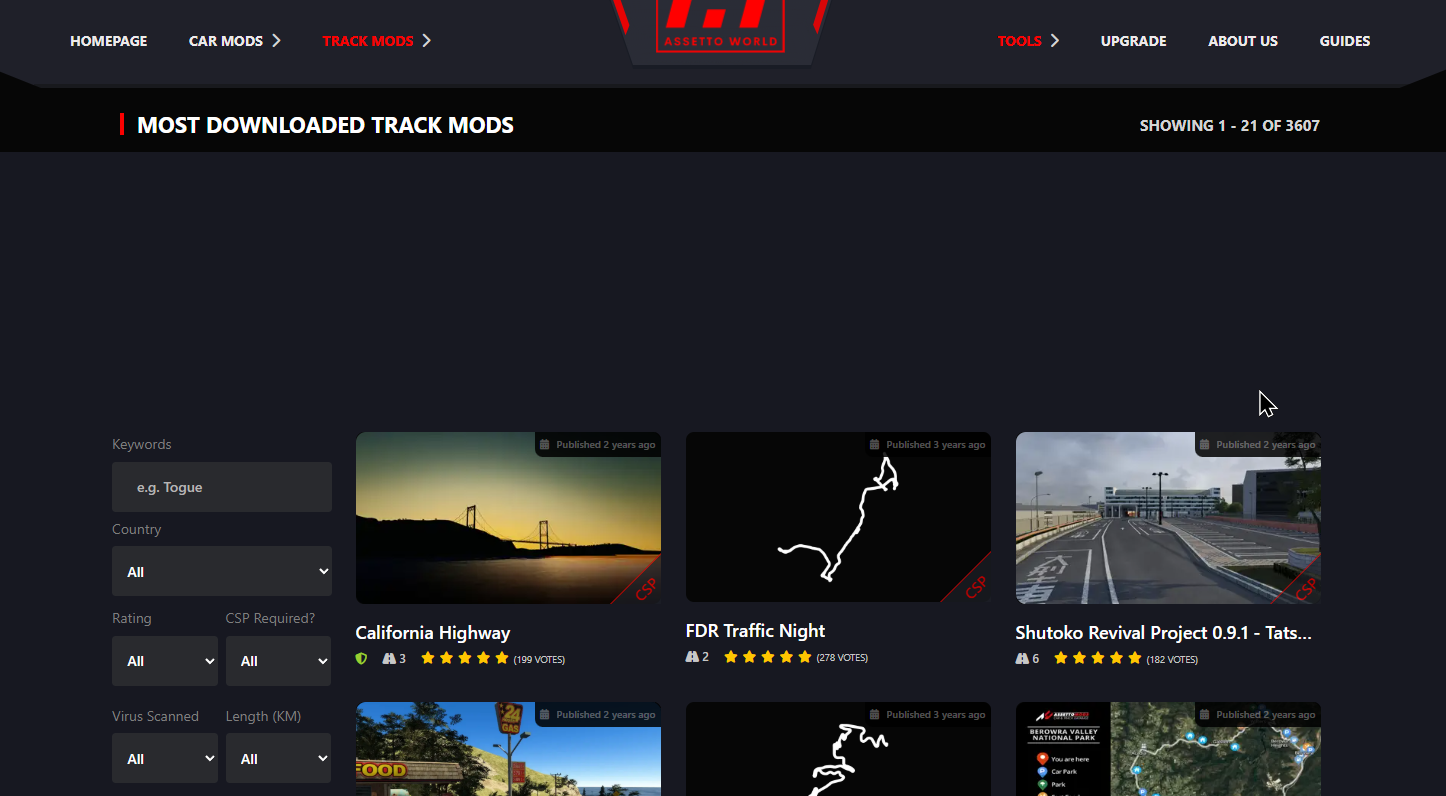
Tips for Choosing a Good Track Mod
- Check Ratings & Comments: See what other drivers are saying. This is the fastest way to determine if a track is well-made and performs well.
- Look for Dependencies: Some tracks require you to own specific official DLC packs for certain textures or objects to work correctly. Always read the mod's description page for any requirements.
Part 2: Uploading Tracks via the Web Manager
Modded tracks are transferred through the Content → Tracks tab. Basically, once you've downloaded the modded folder for a track and its layouts from the web, you can upload it effortlessly by dragging and dropping it into the Web Manager. It will automatically be added to the list so that you can select it when setting up your custom race.
Access the Web Manager and log in if you haven't done so.
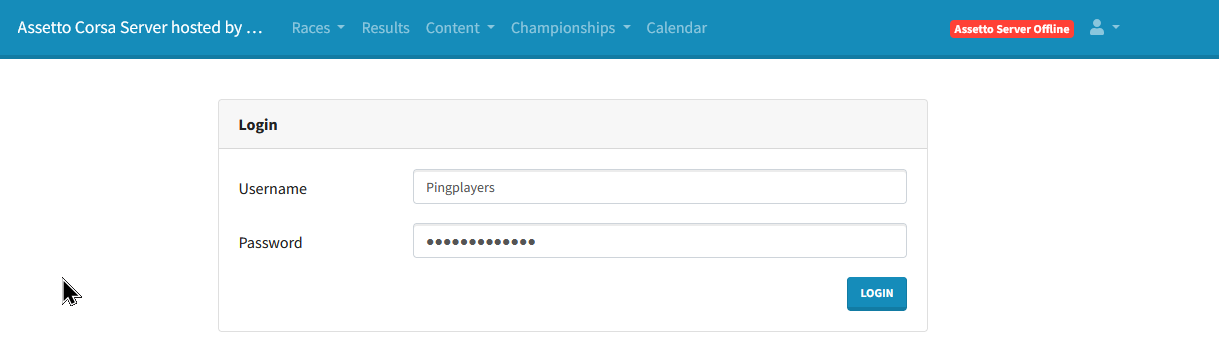
- Navigate to Content → Tracks on the top menu.
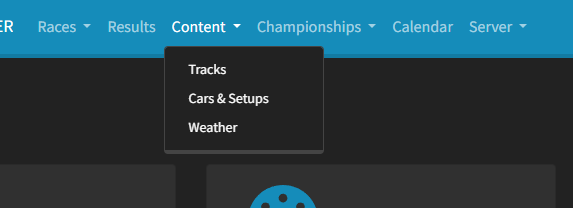
In here we'll see a menu in which we can either drag and drop or manually upload the track's folder.
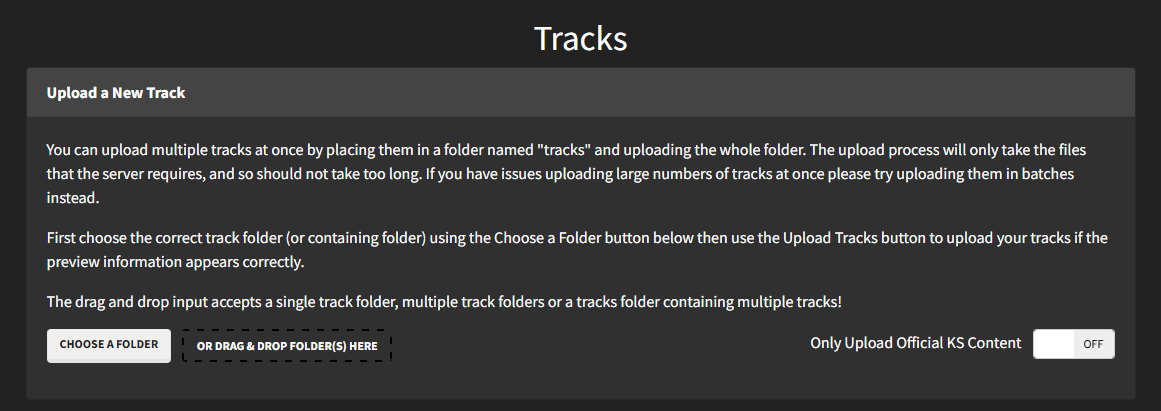
- Upload the modded track folder into the area using either of the options.
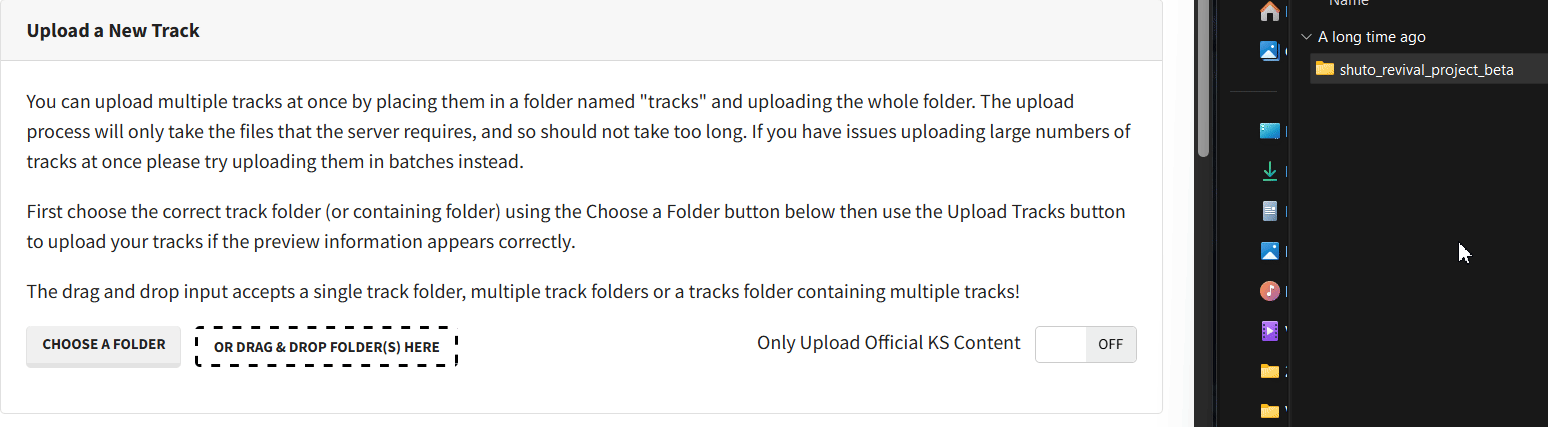
- Once you’ve added all your desired modded cars, click on the Upload Track(s) button.
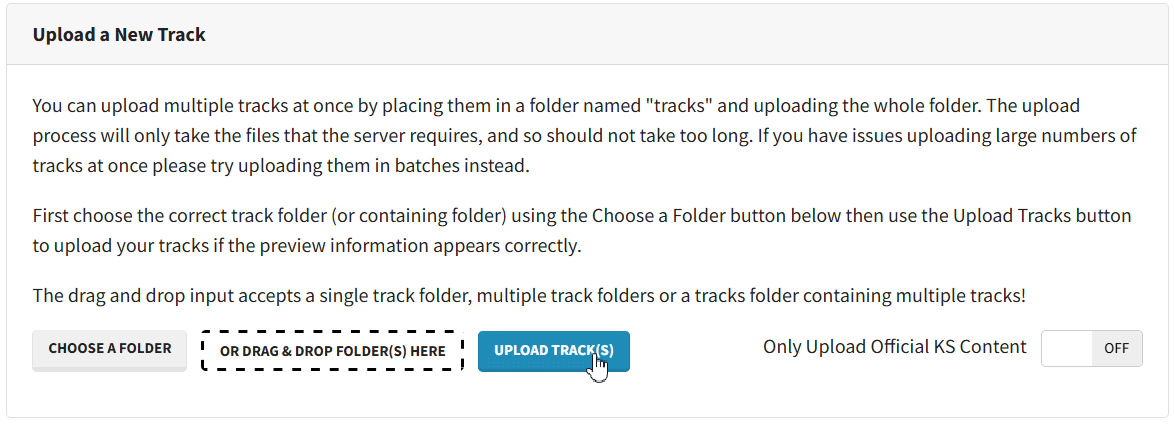
You'll see a Track(s) added successfully notification once the mod has finished uploading.

- When setting up a race, you'll find the modded tracks in the list along with their layouts.
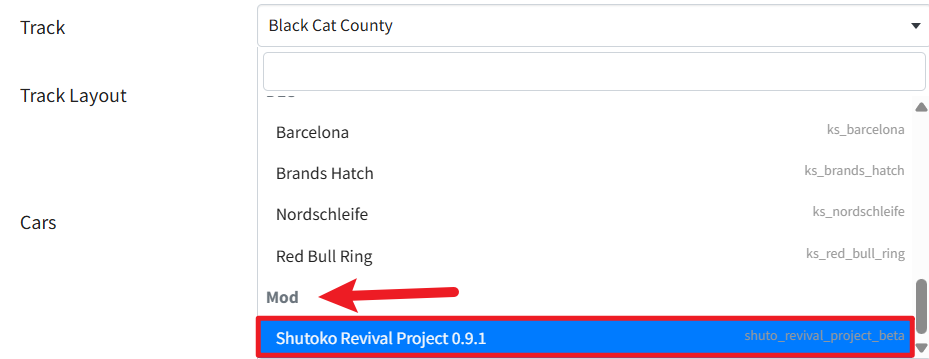
And that's it! Your server is now hosting a race on a brand-new circuit.
Troubleshooting Common Issues
- Track Not Appearing After Upload? This can happen if the wrong folder was uploaded. Make sure you are uploading the main track folder itself, not a folder that contains the track folder.
- Players Get a "Checksum Mismatch" Error? This is a very common issue. It means a player's local version of the track is different from the version on the server. To fix this, all players must download and install the exact same version of the track files.
Conclusion
Your server's event calendar has just been blown wide open! You're no longer just a server host; you're a race promoter, capable of hosting events at legendary circuits like Laguna Seca, the Nürburgring, or even fictional mountain passes. You now have the power to create a truly diverse and exciting racing experience.
The key to a thriving server is variety, and you now have the skill to provide it. If you have any questions or need assistance, feel free to reach out to our customer care agents through our live chat or email us at [email protected].