Last Update 2025-04-09 17:07:30
How to Back Up and Migrate Your Save on an Astroneer Server
Backing up and migrating your save files on an Astroneer server is essential for preserving your progress and ensuring a smooth transition between servers. Follow these simple steps to safely back up and migrate your game save data.
Step-by-Step Guide
1) Shut Down Your Server
Before making any modifications to your server files, you must shut down your server. This is crucial, as modifying files while the server is running can lead to data corruption and break your server. Always ensure that your server is offline to prevent any issues.
2) Connect to FTP
Next, you’ll need to connect to your server using FTP (File Transfer Protocol). If this is your first time using FTP, you can follow our detailed guide on connecting through FTP here. FTP allows you to transfer files between your computer and your server efficiently.
3) Locate the Save Folder
Once you are connected through FTP, navigate to the save folder by following this path: /Server/Astro/Saved/SaveGames. This folder contains the save files for your game.
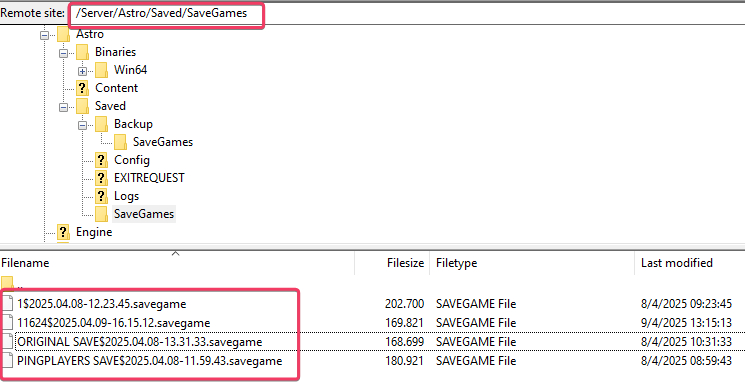
4) Download the Save to Back It Up
Make sure to download the save files in /Server/Astro/Saved/SaveGames and in /Server/Astro/Saved/Backup/SaveGames if you want to keep both the latest and the backup savefiles.
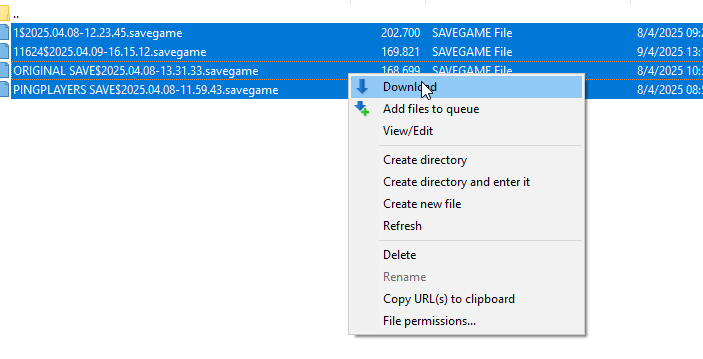
5) Restart the Server to Continue
After completing the backup, you can restart your server to turn it back on.
Remember that any save in the server can be loaded by the owner/admins at any point, so make sure you keep your backups organized.
How to Restore Data from a Backup or Migrate from another server
If you need to restore your game data from a backup or another server, you can easily upload the save data back onto your server using FTP.
- Connect to your server using the method described earlier (FTP).
- Go to the
/Server/Astro/Saved/SaveGamesdirectory. - Upload the saved file(s) you previously backed up to this folder.
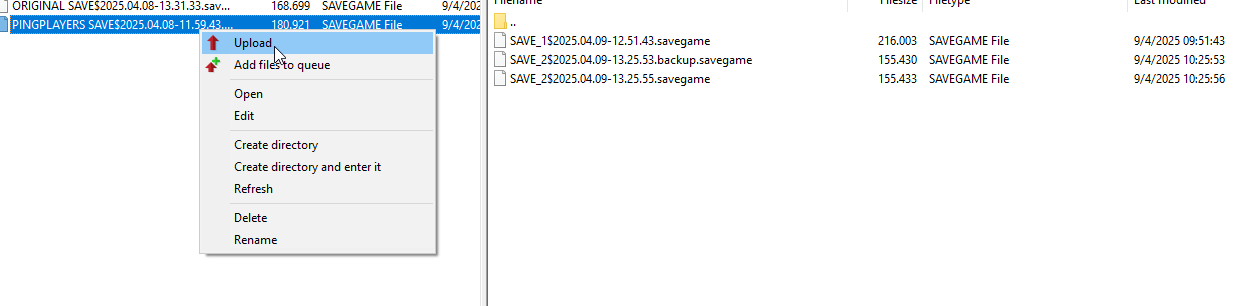
- After the upload finishes, restart your server.
- Join the server and load the restored save data.
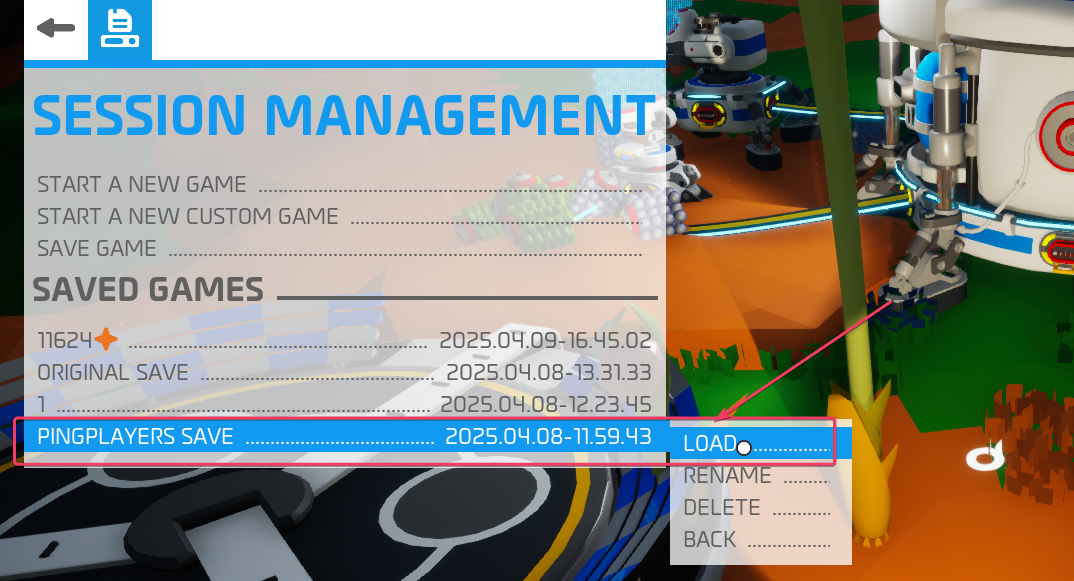
Remember that backups should be uploaded to
/Server/Astro/Saved/SaveGamesinstead to be loaded in the game. If the backup save file has “.backup” in its name, simply rename the file to remove it.
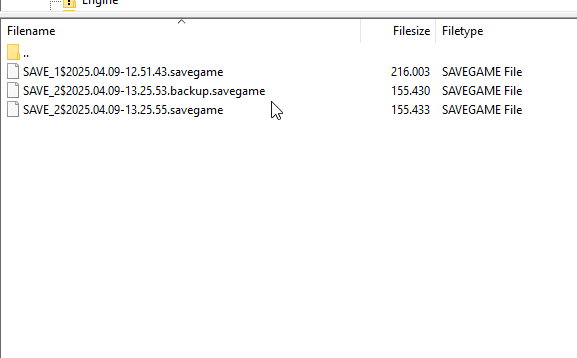
Troubleshooting
If you encounter any issues during the backup or migration process, consider the following troubleshooting tips:
- Check that the server is fully shut down before trying to access or modify any files.
If your save files are missing after downloading, ensure that you are in the correct folder.
If you have any questions or need assistance, feel free to reach out to our customer care agents through our live chat or email at [email protected].