Last Update 2025-02-06 11:18:51
How to Back Up and Import a Save from a Conan Exiles Server
If you’ve purchased a Conan Exiles server with PingPlayers, it’s essential to understand how to manage your save files. Be it for moving from another server or coming from single player, backing up and importing saves allow you to keep your progress safe and experiment with different maps without losing your characters. Follow this simple step-by-step guide to back up and import saves effectively.
Step-by-Step Guide
1. Shut Down Your Server
Before making any changes to your server files, it’s crucial to shut down your server. This prevents any corruption of the server data and ensures stability.
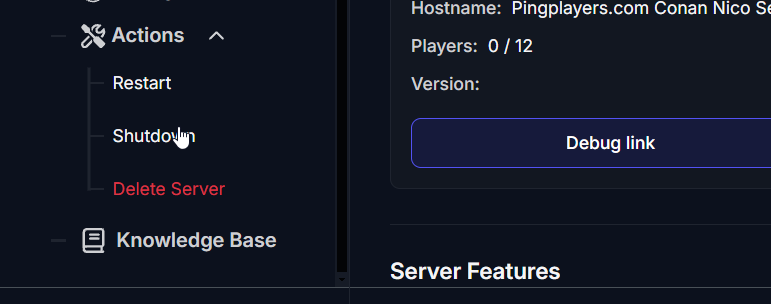
2. Connect to FTP
To manage your server files, you will need to connect through FTP (File Transfer Protocol). This might be your first time using FTP, and you can find a detailed guide on how to connect here. Follow the instructions carefully to access your server files securely.
3. Locate the Save File
Once connected to FTP, navigate to the directory: /ConanSandbox/Saved. This folder contains the save files you need.
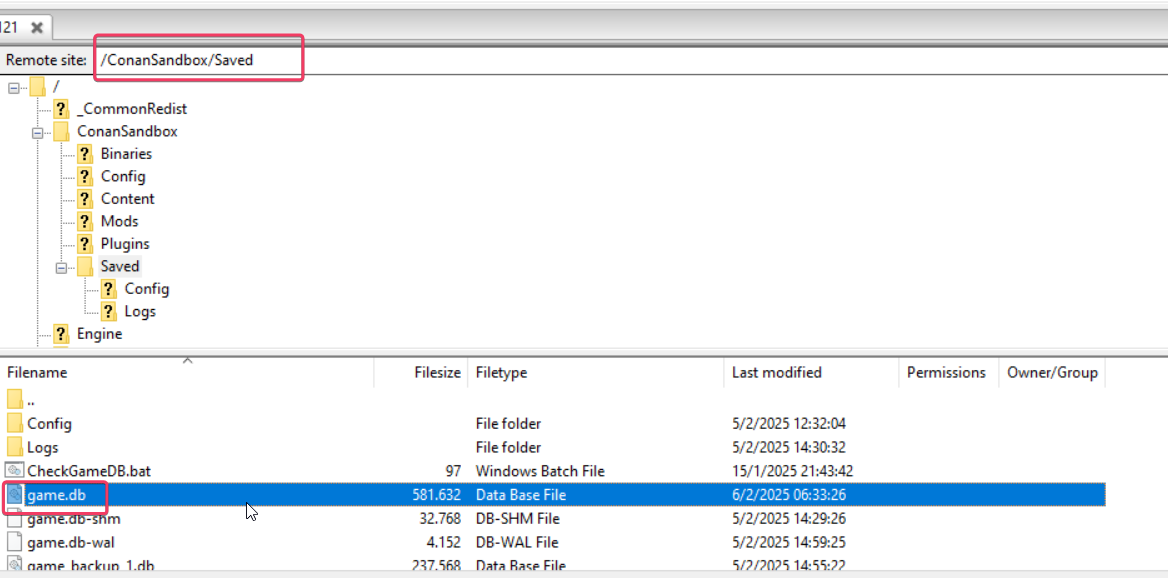
4. Download the Game Save File
You will find different save files based on the maps you’re using. Download the file named game.db for the regular Exiled Lands map. If you’re using another map, such as Savage Wilds, you will need the file named savagewilds_game.db. You can upload and maintain as many save files for each map as you want.
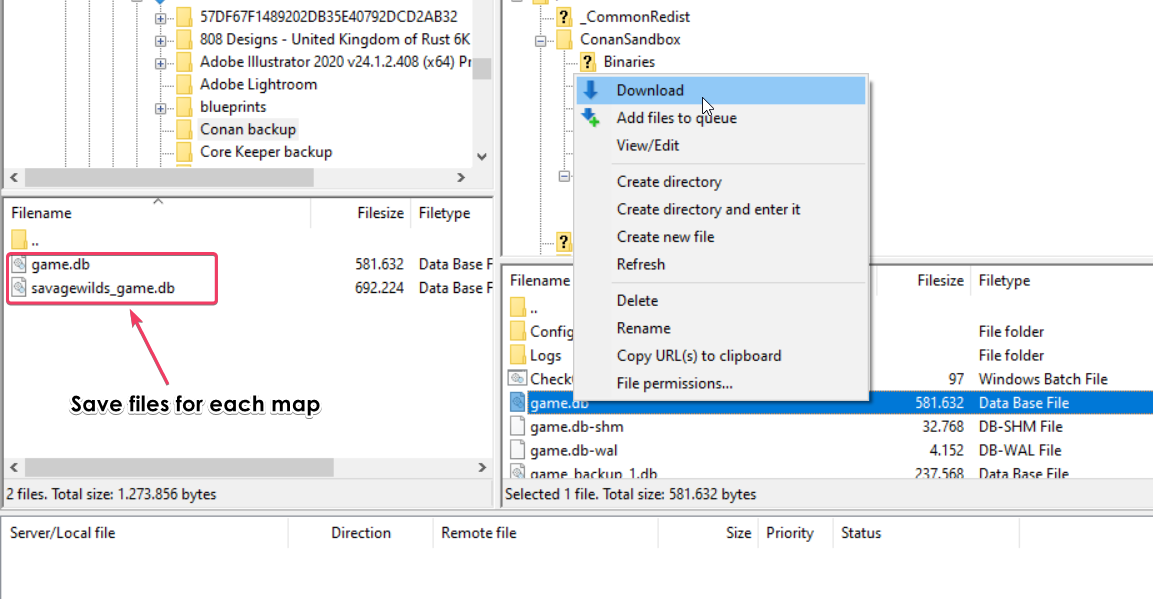
5. Restart Your Server
After you have uploaded your save file, restart the server to continue playing. Make sure you connect using the same Steam account to continue your current character.
Important Note
Your server should have a similar configuration for everything to work properly. If a mod file is missing or the filename is absent from modlist.txt, it could cause issues since the map data must match the settings of your server. If you have a different map and have problems making your save work, check this article about custom maps.
Troubleshooting
If you encounter any issues, here are some common problems and solutions:
- Game Doesn’t Load: Ensure that the save file matches the current server configuration, including mods and maps.
- Corrupted Save: Check if the server was running while the file was modified. Always shut down the server first.
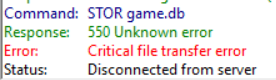
Missing Characters: Verify that you are connecting with the correct Steam account and that the
game.dbfile is correctly restored.
Restoring Data from a Backup
To import a save, delete the existing game.db or the corresponding mapname_game.db if one already exists. Then, upload the game save file that you backed up from your computer or from another server. Or simply overwrite the file entirely.
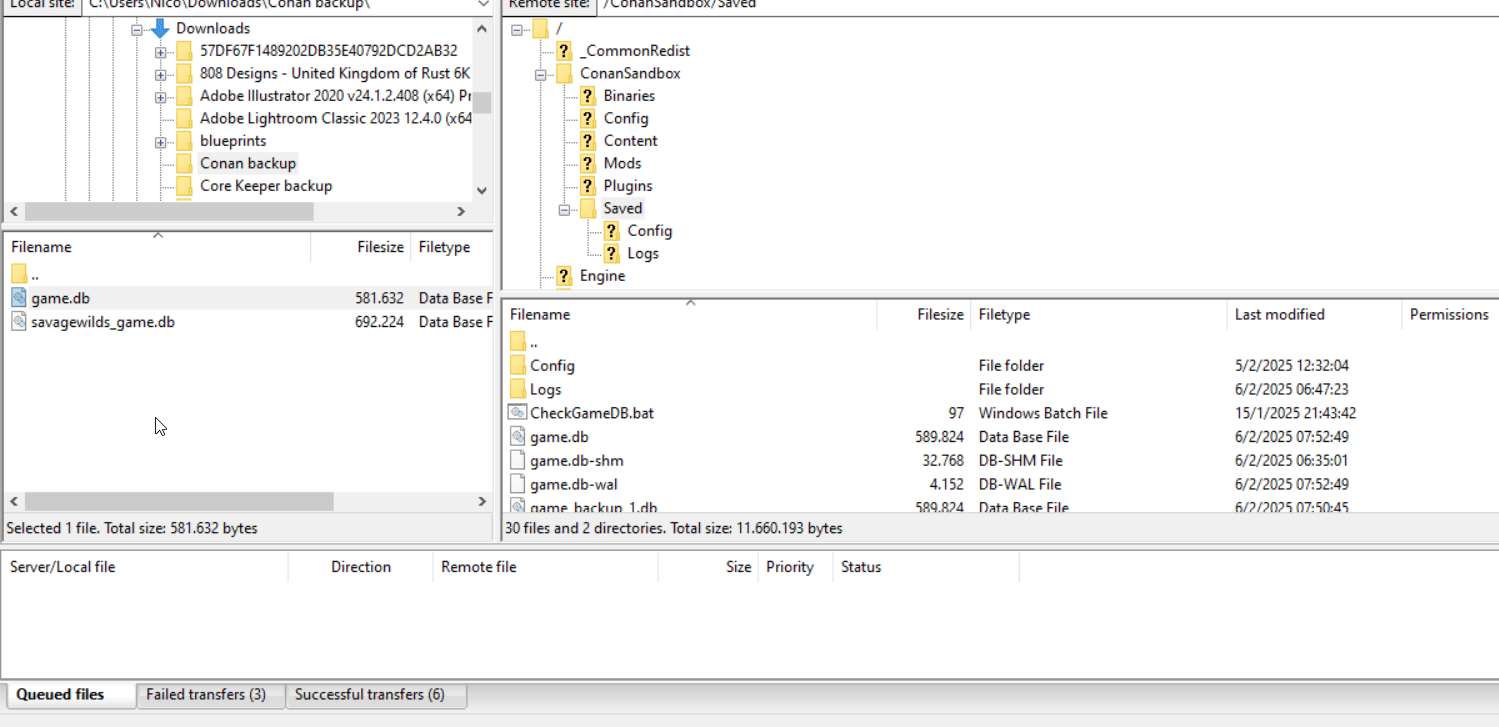
Remember to shut down the server before and restart it after the save is transferred to boot it back on.We always recommend backing up the server save if there's progress inside, to prevent failed imports and losing all progress on the server.
If you have any questions or need assistance, feel free to reach out to our customer care agents through our live chat or email at [email protected].