Last Update 2025-03-27 13:27:42
How to change the Welcome Message to your HumanitZ server
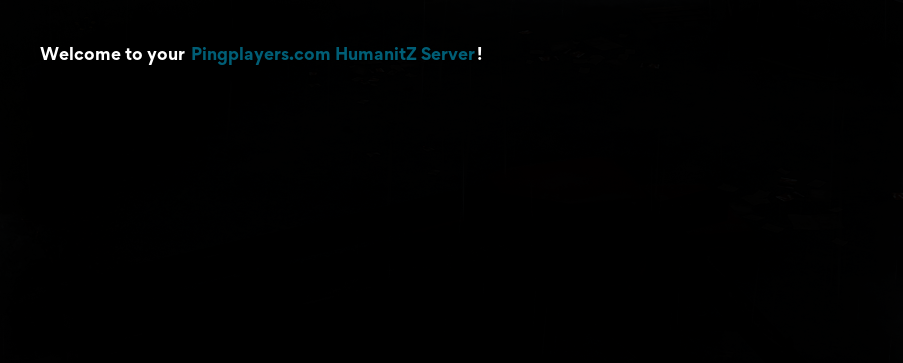
The Welcome Message is a text that greets players when they join your HumanitZ server. This message is stored in a file that you can easily modify. The colors in this message are formatted using XML code. After making any changes, you need to restart your server for the new message to take effect.
Changing the Welcome Message
This guide will cover two methods for changing the Welcome Message: using File Manager and using FTP.
Method 1: Through FTP
- Shut down the server.
- Connect to FTP. You can refer to our guide on how to connect to FTP and locate the WelcomeMessage.txt file in /Server/TSSGame/.
- Right-click on
WelcomeMessage.txtand select View/Edit.
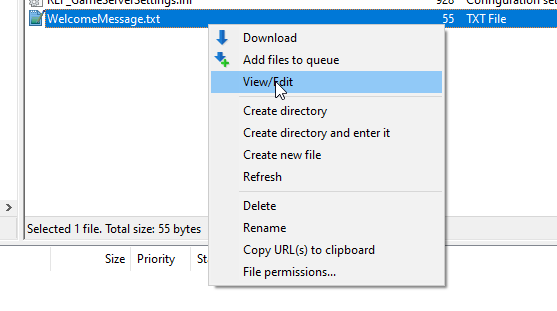
Edit the message as you wish, using the XML color codes for a more visually appealing result. Here are the color codes you can use:
<PN>Dar red color</> <PR>Green color</> <SP>Ember color</> <FO>Gray color</> <CL>Blue color</>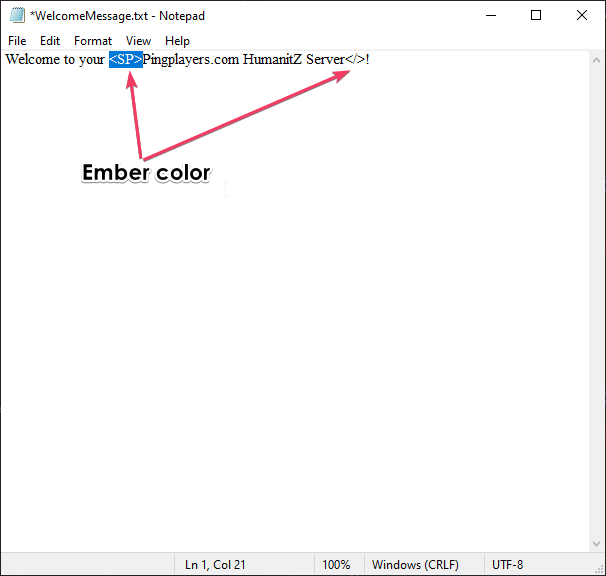
Modified the message to have Ember Color on the “Pingplayers.com HumanitZ server” text Save the changes and replace the server file.
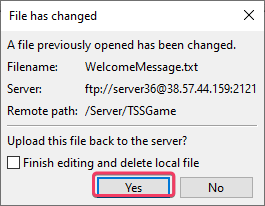
- Restart the server. When you join, you’ll see the new message.
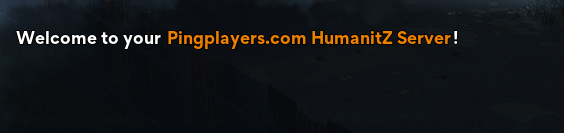
Method 2: Through File Manager
- Go to File Manager on your website and locate the WelcomeMessage.txt file in /Server/TSSGame/.
- Double-click WelcomeMessage.txt.
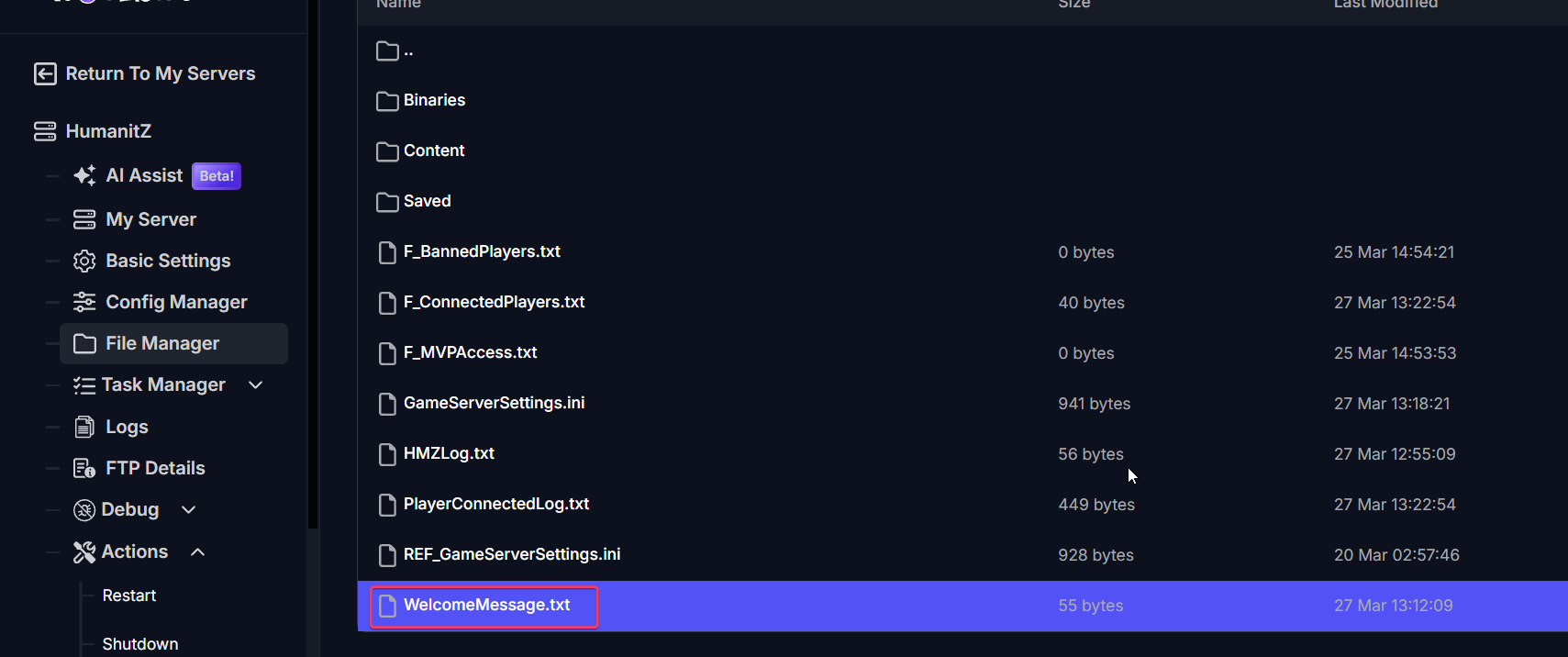
Edit the message as desired, utilizing the XML color codes for a nicer effect:
<PN>Dar red color</> <PR>Green color</> <SP>Ember color</> <FO>Gray color</> <CL>Blue color</>
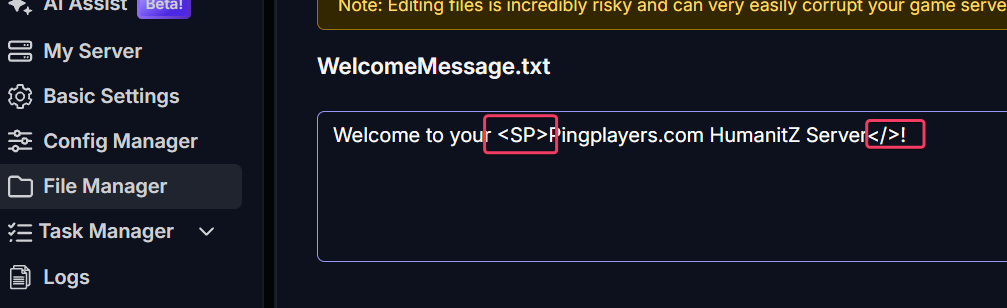
- Save your changes.
- Restart the server. The next time you join, you’ll see the updated welcome message.
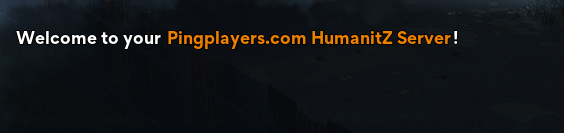
Troubleshooting
If the new welcome message isnt appearing, make sure to:
- Check that you have restarted the server.
- Verify that the formatting is correct, without any errors.
If you have any questions or need assistance, feel free to reach out to our customer care agents through our live chat or email at [email protected].