Last Update 2025-11-21 15:10:40
How to Change World Settings on Your Necesse Server
If you're looking to customize your Necesse server, you're in the right place! You can change core world settings like hunger, day/night cycles, or mob spawns, but it's a manual process. Unlike some games, you must directly edit your world's configuration file.
This involves downloading your world save, editing its settings, and then re-uploading it as a "new" world. This guide will walk you through this precise process step-by-step.
Before you Modify your World
Before you modify any server files, it is crucial to shut down your server. Go to Actions > Shutdown in your control panel. Modifying, downloading, or uploading files while the server is running can corrupt your world and break your game.

How to Connect via FTP
If this is your first time using FTP (and you're not using File Manager), we recommend checking out our detailed guide on how to connect to FTP. This will walk you through the process step-by-step.
Part 1: Download and Prepare Your World
First, you need to get the world file from your server onto your computer.
- In your server panel, go to the File Manager (or connect via your preferred FTP client).
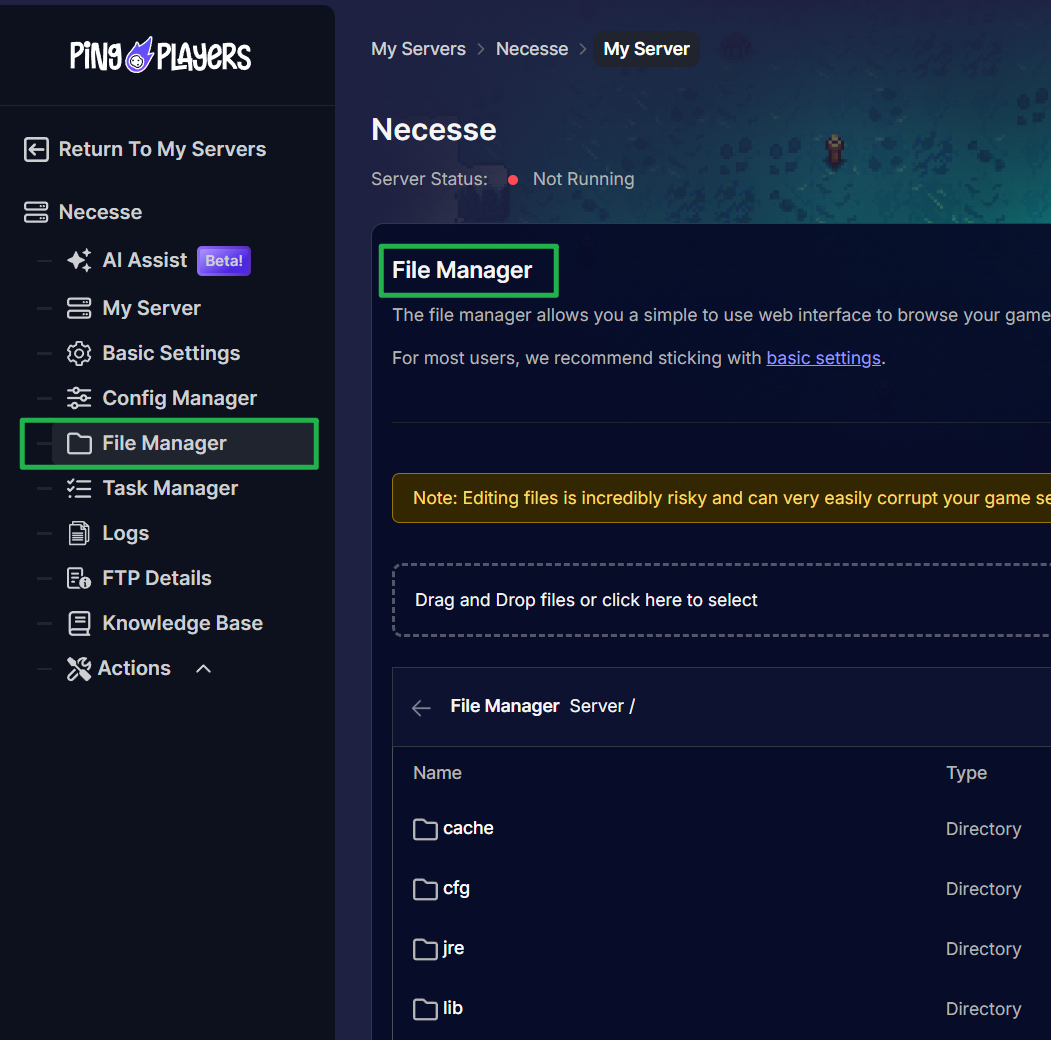
- Navigate to the world save directory:
/Server/saves/worlds/
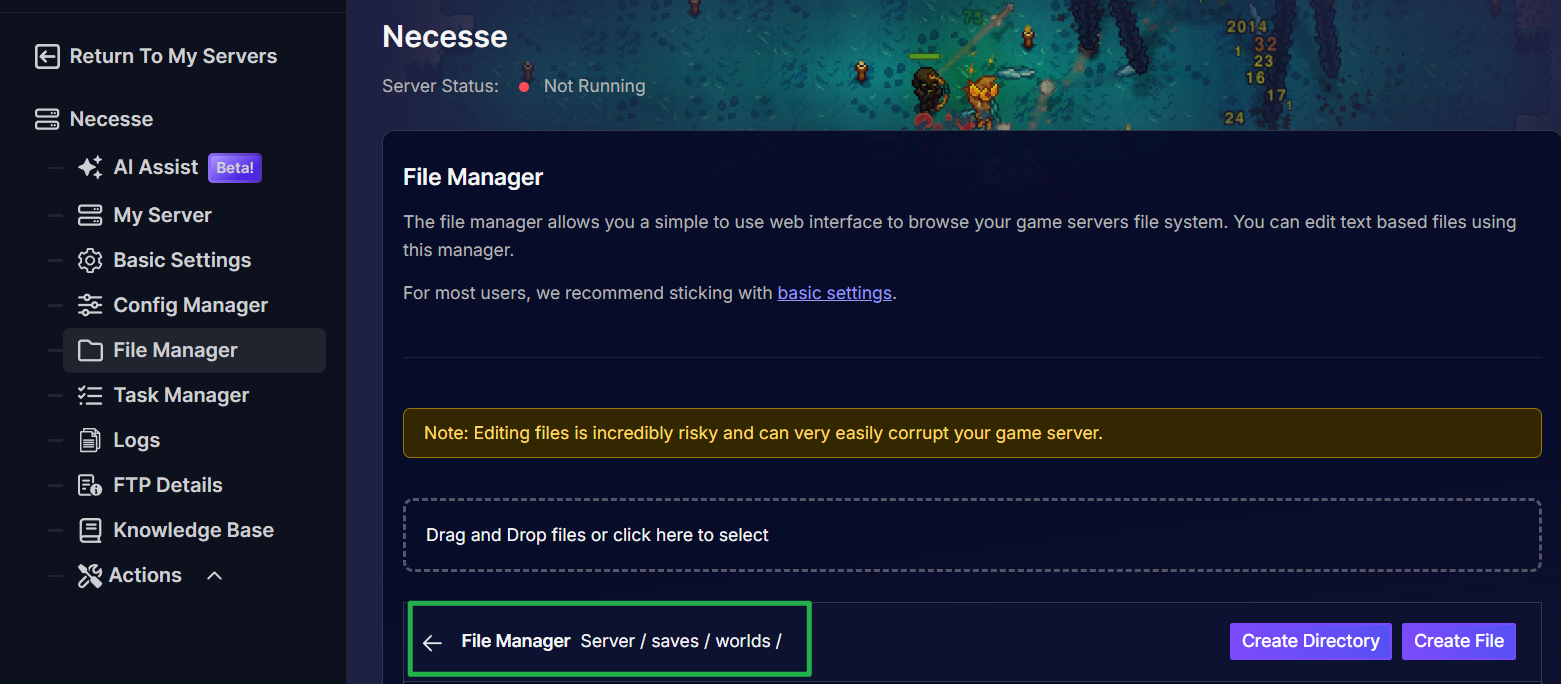
- Inside, you will see your world file, which is a
.zipfile (e.g.,world.zip).
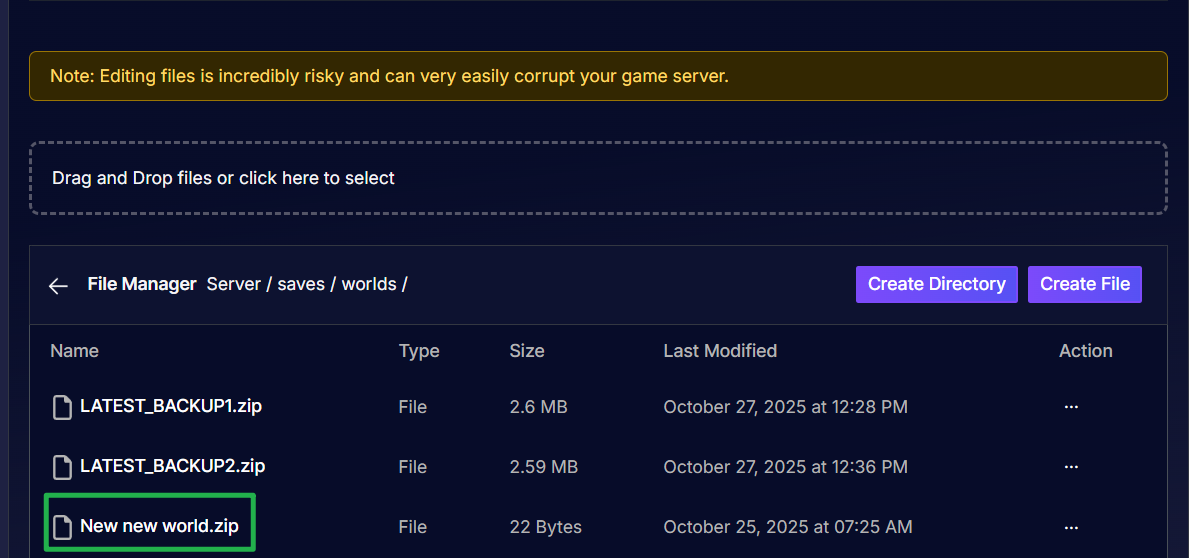
- Download this
.zipfile to your computer by clicking on the three dots on the right side of the file under Action.
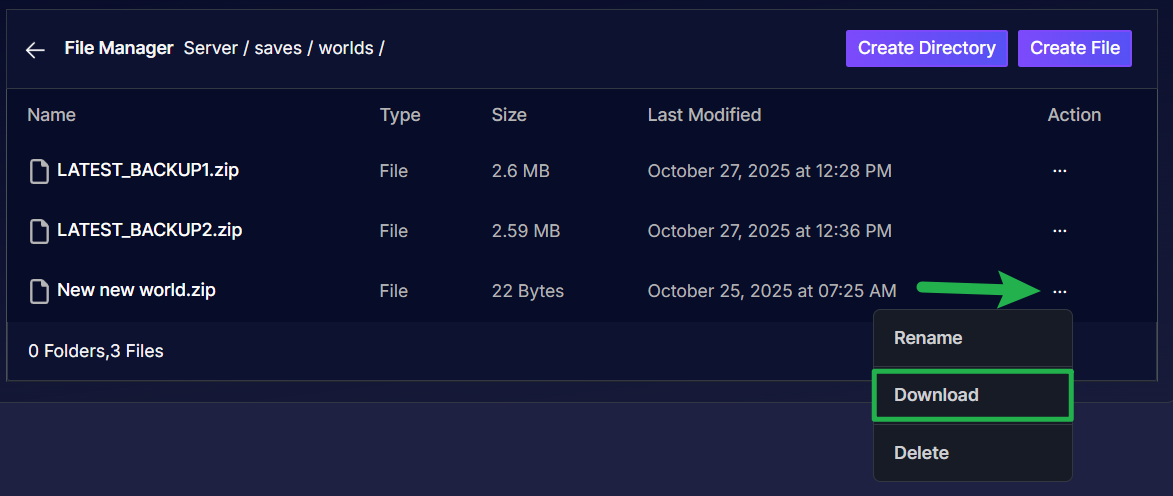
Part 2: Edit The Settings (On Your PC)
This is where you'll make your changes.
- Find the
.zipfile you just downloaded (e.g.,world.zip). - Unzip this file using Windows or a tool like 7-Zip. This will create a new folder with the same name (e.g.,
world).
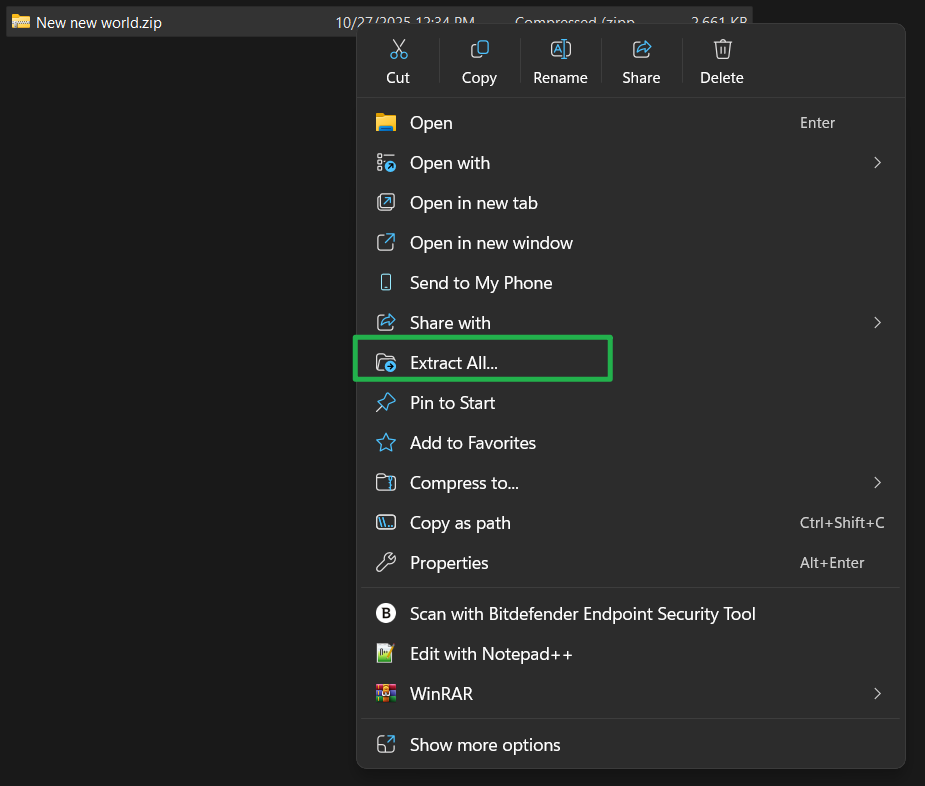
- Open this new
worldfolder. Inside, you will find theworldSettings.cfgfile.
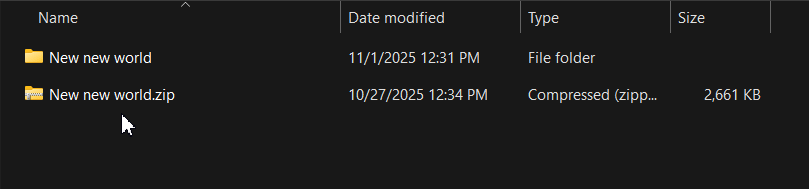
- Open
worldSettings.cfgwith a text editor like Notepad.
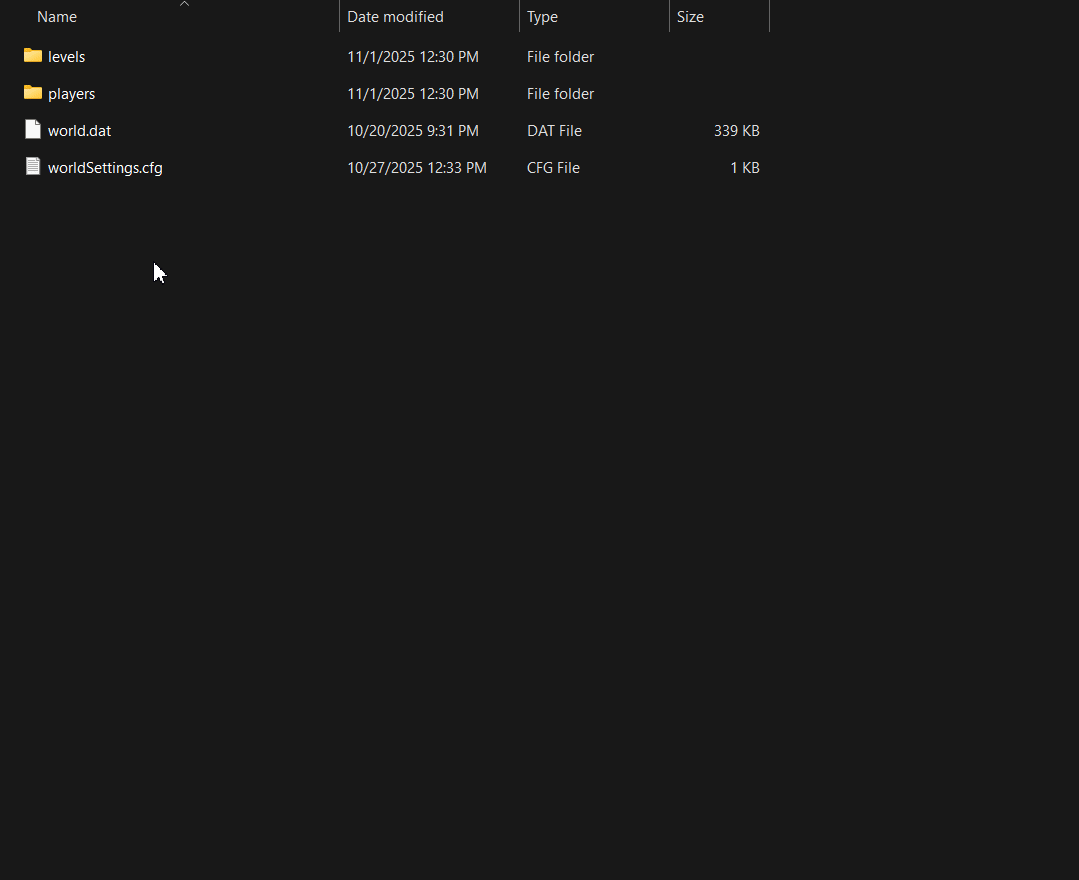
- Carefully edit the values you wish to change. For example, to turn off hunger, you would change
hunger: truetohunger: false.
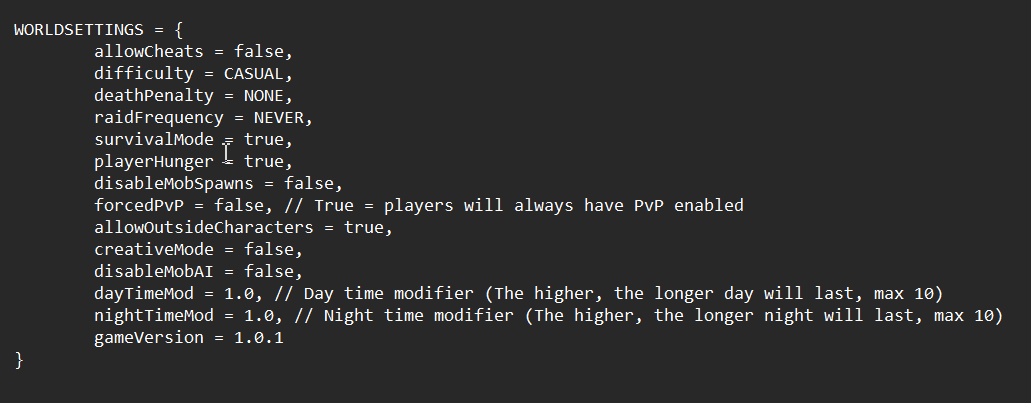
- Save and close the
worldSettings.cfgfile.
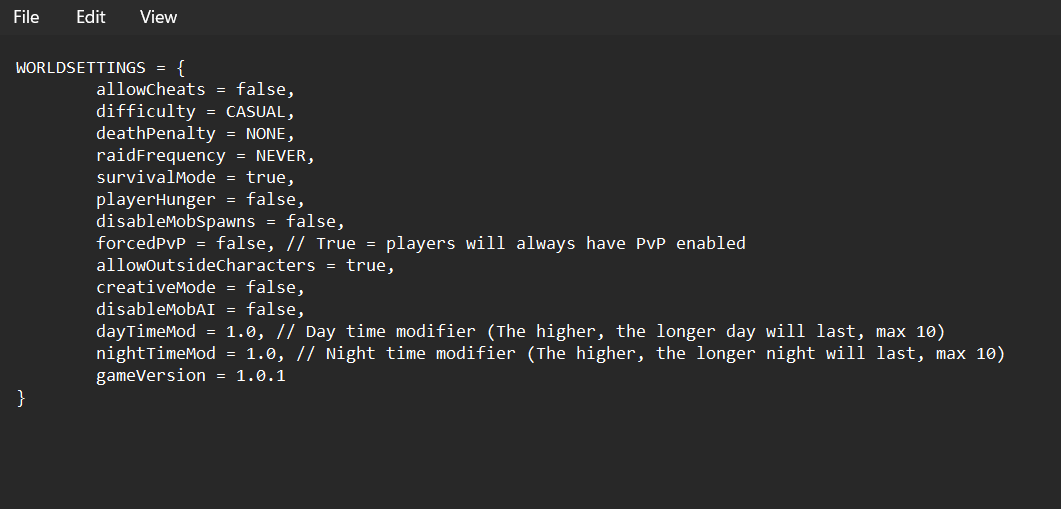
Part 3: Re-Upload Your Custom World
Now you need to package your edited world and upload it back to the server as a new save.
- Go back to the parent of your
worldfolder (the one you just edited).
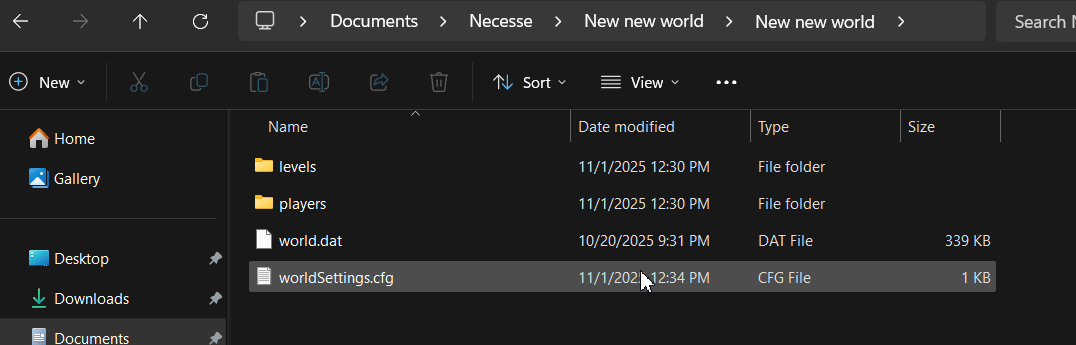
- Rename the folder. This is a critical step. Rename
worldto something new and memorable, likeMyCustomWorld.
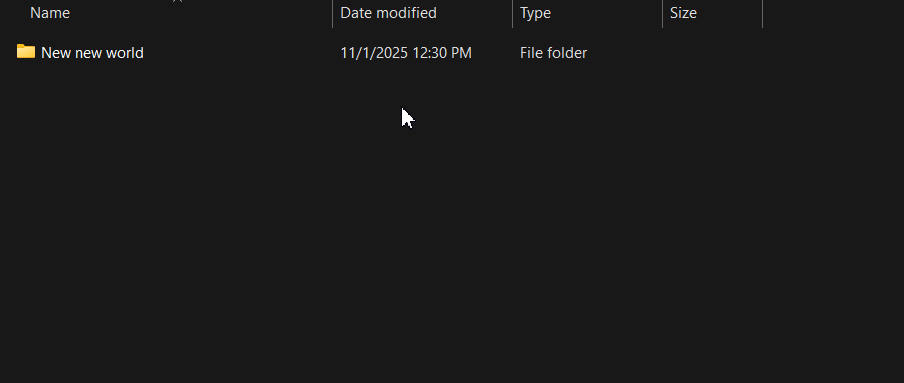
- Re-compress this
MyCustomWorldfolder into a new.zipfile. It must now be namedMyCustomWorld.zip.
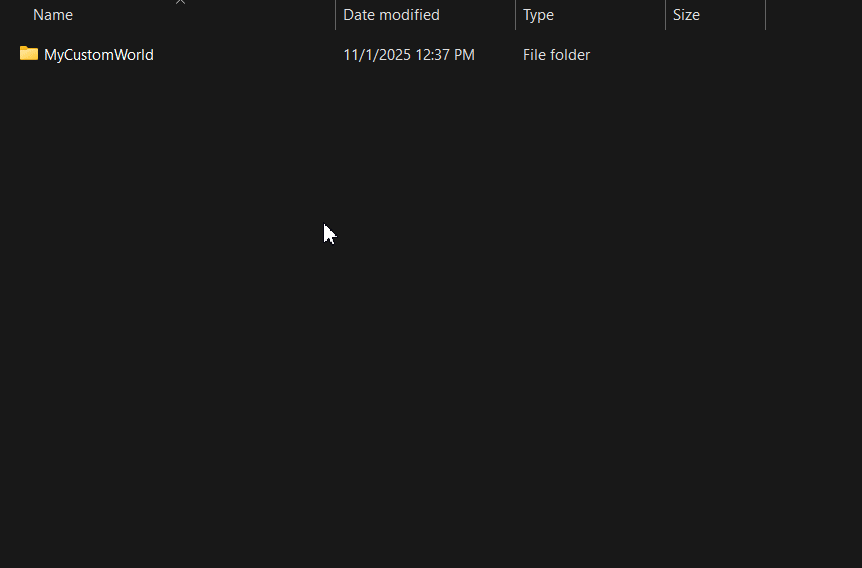
- In your server's File Manager or via FTP, go back to the
/Server/saves/worlds/directory and upload your newMyCustomWorld.zipfile there.
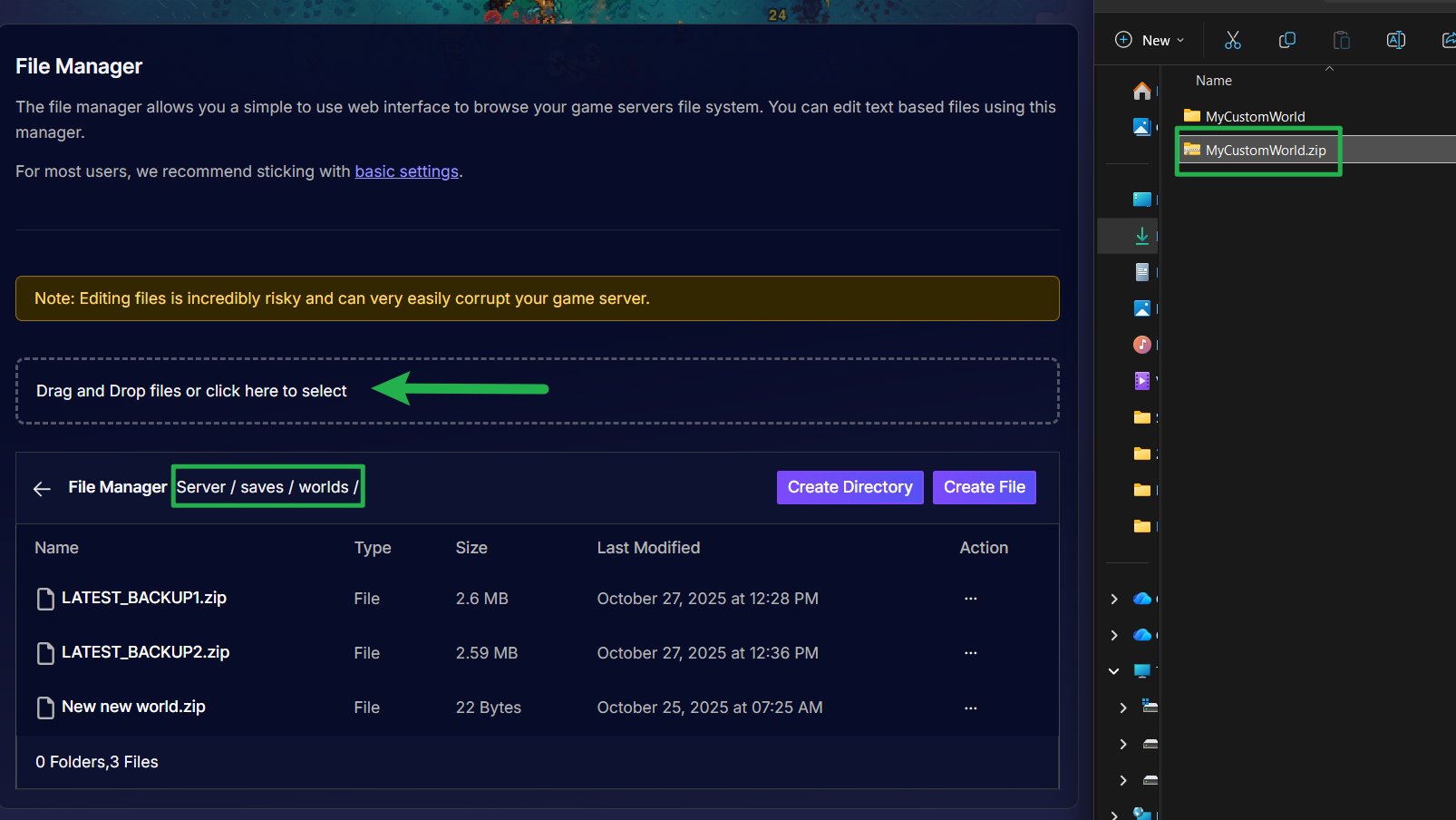
Part 4: Activate Your New World
The final step is to tell your server to use this new save file.
- In your server panel, go to Basic Settings.
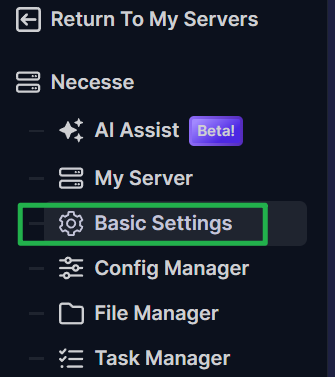
- Find the Load World setting.
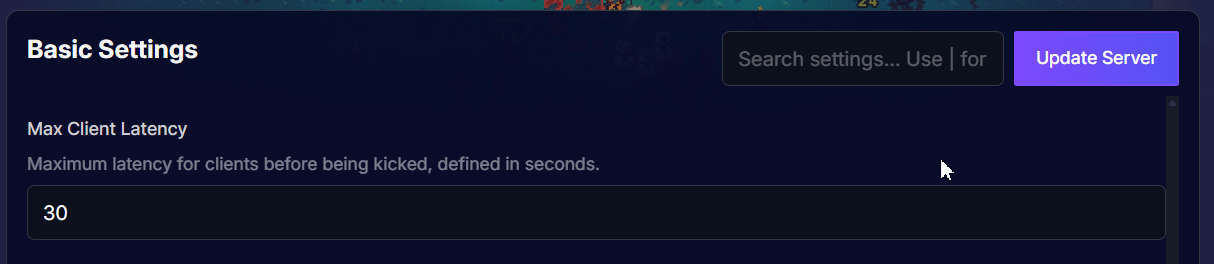
- Change the value to the exact name of the new file you just uploaded (e.g.,
MyCustomWorld).
Do not include the
.zipextension.
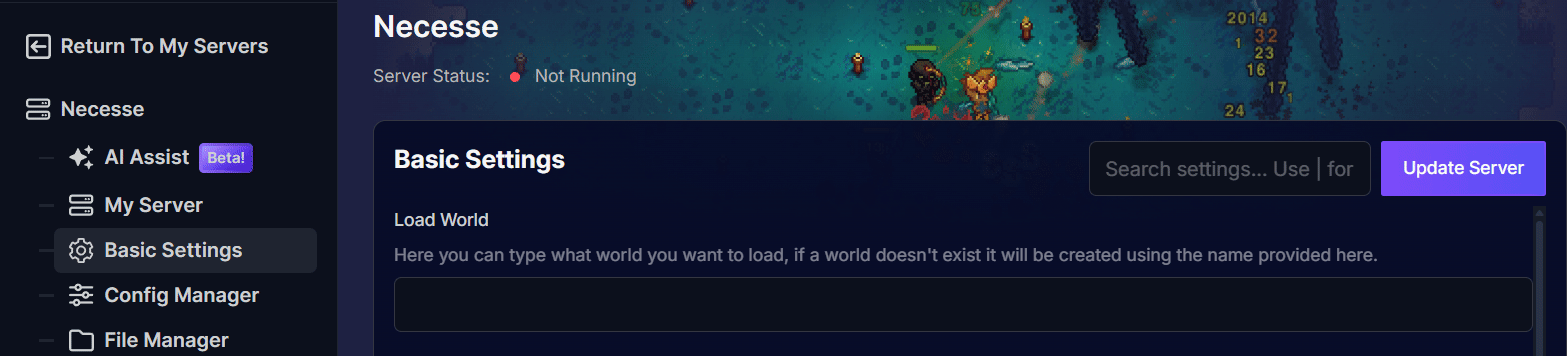
- Save your Basic Settings by clicking on Update Server.
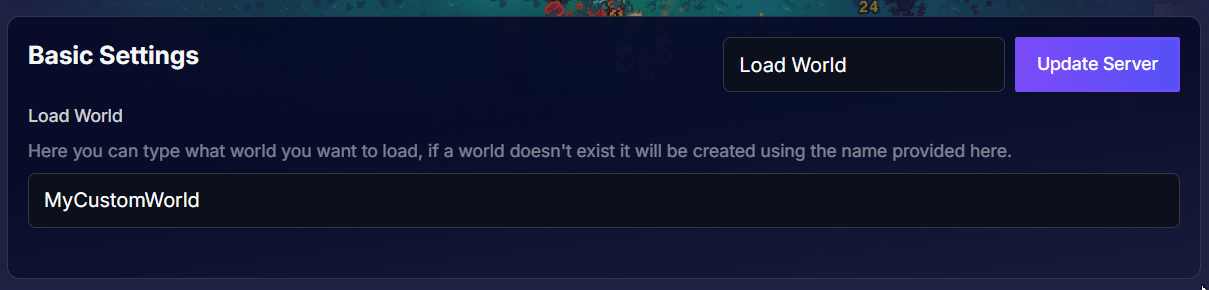
- Go to Actions > Restart.
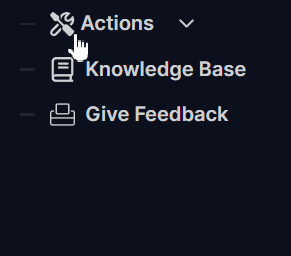
And there you have it! When the server reboots, it will find and load your newly uploaded world, complete with all your custom-edited settings.
Troubleshooting
- Issue: "My server is failing to load my world!"
- Solution: This almost always means there is a syntax error in your
worldSettings.cfgfile (notworld.dat). Open your file again and ensure all values are correct (e.g.,true/falseare all lowercase, numbers are valid, no extra punctuation).
- Solution: This almost always means there is a syntax error in your
- Issue: "The server loaded, but it's just my old world!"
- Solution: This means the
Load Worldvariable in your Basic Settings is not correctly set. Make sure the name in that field exactly matches the name of the new.zipfile you uploaded (e.g.,MyCustomWorld).
- Solution: This means the
Conclusion
You've successfully "hacked the matrix" and edited your world's core settings to create a truly custom experience! You're now ready to enjoy a world built exactly to your rules.
Remember, your original world file (e.g., world.zip) is still safe on your server. If you ever want to switch back, just go to your Basic Settings, change the Load World name back to world, and restart!
If you have any questions or need assistance, feel free to reach out to our customer care agents through our live chat or email at [email protected].